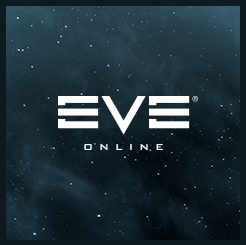User:Djavin novienta/Sandbox
From EVE University Wiki
- Much of this guide is adapted from the official forum post by CCP Snorlax, which can be found here. Questions about the information found in this article are best asked on the official EVE forums.
While Linux is not officially supported by CCP, a side project by CCP Snorlax has yielded a native Linux application that downloads a prebundled version of Wine (also built by CCP Snorlax) which allows Linux to run the EVE launcher more easily. The launcher requires a 64-bit installation of Linux, but should work with most distributions.
Basic Launcher Setup
Terminal commands are displayed in code blocks.
- Download the launcher binaries either manually (found here) or via terminal command:
- Note: These can be put wherever the user prefers, but the home directory
~/is recommended. wget https://binaries.eveonline.com/evelauncher-1104891.tar.gz - If this file no longer exists or is outdated, check for an updated link in CCP Snorlax's forum post.
- Note: These can be put wherever the user prefers, but the home directory
- Extract the compressed files (
.tar.gz)tar -xvf evelauncher-1104891.tar.gz
- Unpack the remaining binary files (
.tar)tar -xvf evelauncher-1104891.tar
- Move to the newly-extracted folder
cd evelauncher
- For basic functionality, set the script as an executable.
sudo chmod u+x evelauncher.sh
- The launcher can now be run via terminal command.
./evelauncher.sh - This is a good point to check whether the launcher works and if any errors are output to the terminal before continuing to any more advanced steps.
Advanced Setup
The following steps are not strictly necessary, but can make running the launcher more convenient through the use of a custom launcher shortcut.
- Create a symbolic link (symlink) to the script in the user binaries folder
ln -s evelauncher.sh /usr/bin/evelauncher
- Download the icon file
wget http://wiki.eveuniversity.org/images/a/af/Evelauncher.png
- Move the icon file to the correct directory
sudo mv Evelauncher.png /usr/share/pixmaps/
- Create the launcher file with a preferred editor
sudo $EDITOR /usr/share/applications/eve.desktop
- Insert the following text, then save:
Name=EVE Online
Comment=EVE Online by CCP Games
Exec=evelauncher
Icon=Evelauncher
Terminal=false
Type=Application
Categories=Game;
- Run the game through the newly-created launcher shortcut