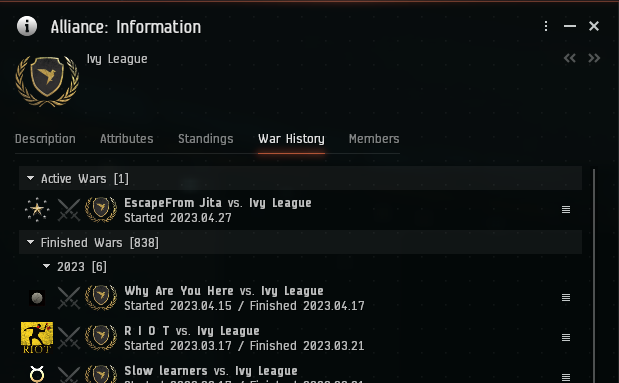Difference between revisions of "User:Unstable unit/Sandbox"
| Line 184: | Line 184: | ||
| − | [[Image:checkwar2.png]] | + | [[Image:checkwar2.png|center]] |
Revision as of 11:26, 30 April 2022
If you are looking to join EVE University, please follow the procedure below.
Players already in EVE University and looking to add a character to the corporation, please check out [Adding Additional Characters] or [Adding Alt Characters that are on a different accounts]
Contents
An overview of the Application process
- First you will need to ensure you have Mumble and Discord downloaded. These are the voice and text/screensharing Apps that we use as teaching tools. If you have any problem setting them up, please contact any of our Intake Officers.
- Next you will log onto the EVE University Portal where you will authorise your character, gain public access to our services, and complete a short application form.
- You will then need to wait for your application to be reviewed by one of our Intake Officers. While you are waiting we ask that you set up your EVE Uni Overview in game.
- When an Intake Officer has reviewed your application they will send you a mail in-game with any next steps; most applicants will be invited to join immediately, but occasionally one of our Officers will want to ask you a question or two to assess your suitability for EVE Uni. Either way, it normally only takes a day or two to receive a mail.
Please remember that all of our Intake Officers are volunteers, so we cannot guarantee they will be processing applications even if they are online. Please be patient, and if you have any problems, contact the Manager of Intake and Progression. Thank you.
Applying to join EVE University - Walkthrough
1 - Ensure you have Mumble and Discord downloaded. These are the voice and text / screensharing Apps that we use as teaching tools. If you have any problem setting them up, please contact any of our Intake Officers.
2 - In a web browser, go to the EVE University Portal. You will be brought to this page. Select 'Log in with EVE Online'.
3 - You will then be prompted to log in using your EVE Online account details.
4 - Check the character name highlighted is the character you wish to apply to EVE University on and select Authorise.
5 - You will now see the Dashboard. On the left, you will want to go to 'Services'.
7 - You will see a list of services available for you to action. Hit the check mark next to each available service to automatically sign up.
It is mandatory for you to sign up, as we use these as teaching aids.
You will have guest access until you are a member of EVE University.
When you join EVE University, your member permissions will update automatically; this should take no longer than 24 hours.
8 - Next you will need to go to 'Applications' in the left hand menu.
Click on the green 'Create Applications' box.
9 - You will be prompted to choose a Corp to apply to. Choose EVE University.
That will take you to a short application that you will need to complete.
10 - Once you have completed your application, you can go back to the dashboard and check it has been received, or even cancel your Application altogether.
11 - If you click on the view icon (the eye), you can view your Application.
You will receive an in-game mail from one of the Intake Officers as soon as they have reviewed your Application; this is usually within a day or two.
Adding Additional Characters
We would not expect a player to have more than 3 characters in EVE University at any one time. Anything over this would be considered on a case by case basis.
To add your alt, you will need to navigate back to your Dashboard, where you should see 'Add Character' beneath your portrait.
Log in again, but at the character select screen you will want to click the alt you wish to bring in.
This will take you to the Dashboard of the new character.
You do NOT need to action services on your alt characters, so go straight to 'Applications' in the left hand menu.
Click on the green 'Create Applications' box.
You will be prompted to choose a Corp to apply to. Choose EVE University.
That will take you to the application that you will need to complete.
For the question, 'What - if any - experience do you have in EVE', please put your main character's name.
Adding Alt Characters that are on different accounts
At the character select screen you will want to click 'Switch User'.
You will find yourself back at the main log-in screen. Log into your alt's account.
At the character select screen you will want to click the alt you wish to bring in.
You will find yourself in your alt's Dashboard.
You do NOT need to action services on your alt characters, so go straight to 'Applications' in the left hand menu.
Click on the green 'Create Applications' box.
You will be prompted to choose a Corp to apply to. Choose EVE University.
That will take you to the application that you will need to complete.
For the question, 'What - if any - experience do you have in EVE', please put your main character's name.
Joining when EVE University is at war
As a large group with lots of inexperienced players, EVE Uni can seem an attractive target. Some corporations declare war on EVE University in order to try to get easy kills on their killboard.
Sometimes we also have mutual wars for training our members and/or for fun. War and PVP combat is an important part of EVE Online which we want our members to be prepared for and therefore it is a good training tool.
EVE University rarely declares war on other corporations, but we will react swiftly when aggressed!
How can you tell if EVE University is at war?
To check whether EVE University is currently at war, search for Ivy League (the Alliance EVE University belongs to) under the 'People and Places' tab in game.
Then right click on Ivy League and select “Show info”.
This will bring up a profile of information on Ivy League as below. Select the “War history” tab and look at the top of the list for any active or pending wars.
Eve University is rarely at war but in the unlikely event that we are when you join, check out
How to Avoid Losses to War Targets for beginners, or Wartime Operations in EVE University
If you have any issues with our Application, our Intake Officers. are here to help!
If you have any complaints, please contact the Manager of Intake and Progression.