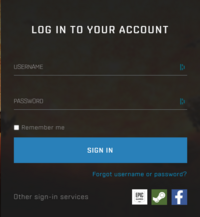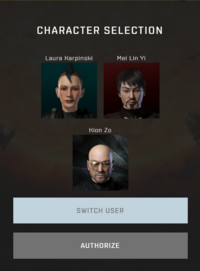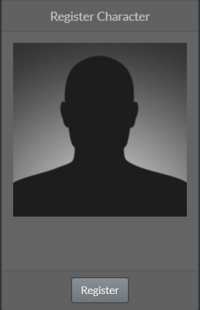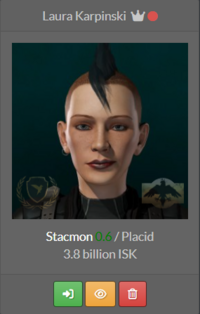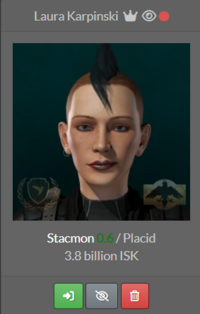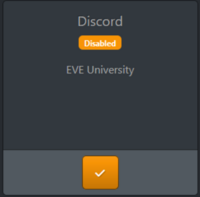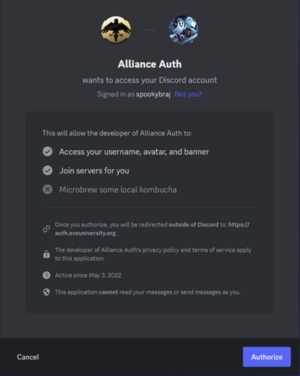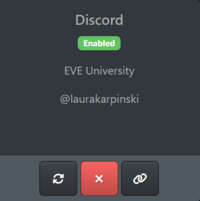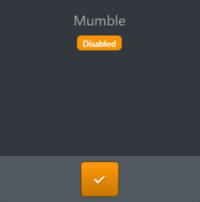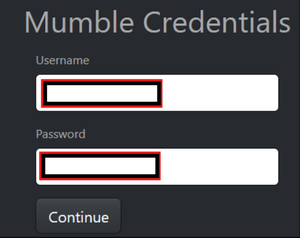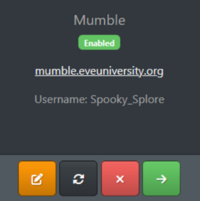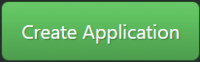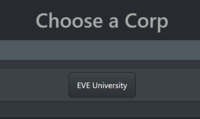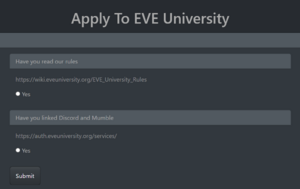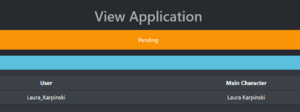|
|
| (162 intermediate revisions by 25 users not shown) |
| Line 1: |
Line 1: |
| − | Welcome! If you've arrived here you're (presumably!) looking to join [[EVE University]], [[New Eden]]'s oldest and best known educational institution. Our [[List of Personnel Officers|Personnel Officers]] (POs) do their work unpaid out of goodwill. Please follow all the steps below to make their job easier so you don't waste their time. Particularly note the further information linked in Step 8 for when EVE University is at war, which can be quite often.
| + | {{#show: UniWiki:EVE University Graphics|?Has EVE University logo#200px;center}} |
| | | | |
| − | You should apply using your '''main character''' (I.e. the character you play the most - we do not want inactive alts), and only this character (you may only have '''one character''' in EVE University at a time, though it may be possible to change your character with Personnel Management approval). Please ensure you are as honest as possible with us throughout the process as the faintest hint of dishonesty will generally lead to outright rejection.
| |
| | | | |
| − | The process can take several days to complete. Whilst you wait please complete the [[Tutorial and Career Agents in Eve|tutorial and career agent mission chains]]. They will provide you with ISK, ships, skillbooks and an all-important taste of the various aspects of EVE life. Completing these chains are a '''requirement''' for new players!
| |
| | | | |
| − | Please note that EVE University operates [[Public channel policies|strict policies]] prohibiting profanity and abusive or sexual content within its official chat channels and these rules extend to your character name. If your name is deemed potentially offensive by your PO you may be asked to change it or rejected outright.
| + | [[EVE University]] '''[E-UNI]''' is the oldest and largest in-game corporation specifically designed to train new players. We offer regular classes, fleets, and events, free ships, and a variety of other services to help new players experience everything EVE has to offer. Our only mission is to help new players learn as much as possible, to prepare them for a successful career in one of EVE's many other player corporations. You can read more about [[Welcome_to_EVE_University | what we offer here]]. |
| | | | |
| − | '''***IMPORTANT***''' Completing the steps below is a ''requirement'' of a successful application, ''it'' ''is not a guarantee that your application will be successful''. EVE University retains the right to reject any applicant at any point during the process. If you are rejected, '''you will not be told the reason why! '''This is because it would be far too easy for an applicant to re-try the process with a new character were they to be told exactly where they went wrong. This is an unfortunate necessity and is common practice in EVE.
| + | If you are looking to join EVE University, please follow the full procedure below. This will get your application entered into our short queue and ensure you have access to our Discord. Please complete all steps to avoid delays with your application. Please only apply with the main character you wish to join EVE University on. You can add alts to the corp later on. |
| | | | |
| | + | == The application process == |
| | + | 1 - Open the [https://auth.eveuniversity.org EVE University Alliance Auth] in your web browser and log in with EVE Online. You will need to enter an authorisation code for 2 Factor Authentication. Select the character you wish to apply on. |
| | | | |
| − | == Step 1 - Check your standings & security status ==
| + | 2 - Once your character is registered, open the [https://auth.eveuniversity.org/member-audit/launcher Member Audit tab]. Click the button to Register your character. Accept the list of scopes provided on the next page. Once you character is registered, click the yellow 'eye' underneath your character picture to share the character with our recruiters. Repeat this step for any alts you wish to join on. |
| | | | |
| − | EVE University has jump clones provided by the corporations Khanid Innovation and Wiyrkomi Peace Corps. In order to maintain our high reputation with these corps, and thus continue to use their services, new applicants must not have standings with them. To check this: | + | 3 - Go to the [https://auth.eveuniversity.org/services/ Services tab] to set up Discord and Mumble: |
| | + | * [[Discord]] is mandatory as it is the communications software we use. Ensure you have a Discord account, then click the Tick button under Discord to link your Discord account to your EVE character. You will be automatically added to the EVE University Discord server. Your nickname on the server will automatically be set to your EVE character name. |
| | + | * [[Mumble]] is a voice communication program we use for large fleets and operations. Download Mumble, then click on the Tick button under Mumble to link your Mumble account to your EVE character. Once logged in, to save your details and be able to log onto Mumble directly, you just need to go to Server --> Connect --> Add New --> Fill --> Save. |
| | | | |
| − | *Open your character sheet and go to the standings tab
| + | 4 - Read through our [[EVE_University_Rules|Rules page]] to ensure these are all rules you are happy to follow. |
| − | *Check the '''liked by''' and '''disliked by''' tabs – Ensure that '''"Khanid Innovation"''' and '''"Wiyrkomi Peace Corps"''' is not present on '''either''' list. (Not to be confused with Wiyrkomi, Khanid Navy or other corporations with similar names!)
| |
| − | *If they are on the list you have two options:
| |
| − | **1. Grind standing to at least 8.0 by doing missions for the corporation – a very tedious and lengthy process.
| |
| − | **2. Apply with a different character that does not have standings with these corporations.
| |
| | | | |
| − | Furthermore, the University does not accept people with negative security status as a general rule. If you have negative security status (this includes -0.01) you can apply with a security neutral character or grind your security status back to a neutral state (that means 0.0 or higher).
| + | 5 - Go to the [https://auth.eveuniversity.org/hr/ Applications tab] to submit your application. Click Create Application and EVE University. Agree to the two statements and press Submit. |
| | | | |
| − | [[Repairing security status|Here is our guide on repairing your security status]].
| + | 6 - Wait for an invitation to EVE University in game. These are sent by volunteers, and it can sometimes take a day or so to be processed, so please be patient. |
| | | | |
| − | == Step 2 - Submit your application == | + | == Picture walkthrough == |
| | | | |
| − | To submit an application you just simply apply to "show info" on the corporation. To do this you must:
| + | If you are struggling to follow the instructions above, see the below images for more information: |
| | | | |
| − | *Open the '''"People & Places"''' window using the neocom button on the right-hand side of your screen and use the drop-down list at the top of the window to change your search parameters to '''"Corporation"''', then
| + | ===Logging in with EVE Online=== |
| − | *#type '''"EVE University"''' into the search box and click on '''"Search"'''.
| |
| − | *#In the new window, right click on the top entry for '''"EVE University"''' (ignore the rest) and select '''"Show Info"'''.
| |
| | | | |
| − | <br> [[Image:Apply_to_uni_submit_your_application_1.png|frame|center]]
| + | [[File:LoginWEVE.PNG|200px]] |
| | + | → |
| | + | [[File:LoginWEVE2.PNG|200px]] |
| | + | → |
| | + | [[File:LoginWEVE3.PNG|200px]] |
| | | | |
| − | *You should now have a window open that displays information about EVE University.
| + | ===Setting up Member Audit=== |
| − | *#At the bottom of the window, you'll spot a button titled '''"Apply to join"''' - click on that button.
| |
| | | | |
| − | <br> [[Image:apply_to_uni_submit_your_application_2.png|frame|center]]
| + | [[File:Memberaudit1.PNG|200px]] |
| | + | → |
| | + | [[File:Memberaudit2.PNG|200px]] |
| | + | → |
| | + | [[File:Memberaudit3.PNG|200px]] |
| | + | → |
| | + | [[File:Memberaudit4.PNG|200px]] |
| | + | → |
| | + | [[File:Memberaudit5.PNG|200px]] |
| | | | |
| − | <br>
| + | ===Setting up Discord=== |
| | | | |
| − | *In the new window, type a short introduction about yourself, or why you'd like to join EVE University. Click '''"OK"'''.
| + | [[File:ServicesUni.PNG|200px]] |
| | + | → |
| | + | [[File:ServicesUni1.PNG|200px]] |
| | + | → |
| | + | [[File:ServicesUni2.PNG|300px]] |
| | + | → |
| | + | [[File:ServicesUni4.PNG|200px]] |
| | | | |
| − | <br>
| + | ===Setting up Mumble=== |
| | | | |
| − | {{Box|#582806|''You have now applied to EVE University. You should receive an evemail reply within 48hrs - if you haven't received a response within 72hrs you could contact an PO either directly or via EVEmail informing them of the issue.'' {{Color|Khaki|Please note that you don't have to wait for a reply before continuing with the application process.}}}}
| + | [[File:ServicesUni.PNG|200px]] |
| | + | → |
| | + | [[File:MumbleSetup1.PNG|200px]] |
| | + | → |
| | + | [[File:MumbleSetup2.PNG|300px]] |
| | + | → |
| | + | [[File:MumbleSetup3.PNG|200px]] |
| | + | → |
| | + | [[File:MumbleSetup4.PNG|300px]] |
| | | | |
| − | == Step 3 - Add EVE University to Your Contacts == | + | ===Putting in an application=== |
| | | | |
| − | This '''mandatory''' step allows us to contact you without paying the [http://wiki.eveonline.com/en/wiki/EVE_mail#Communication_Settings Concord Spam Protection Act (CSPA)] fee. Failure to complete this step can result in your application being put on hold (as we cannot contact you without paying ISK).
| + | [[File:HRapp1.PNG|200px]] |
| | + | → |
| | + | [[File:HRapp2.PNG|200px]] |
| | + | → |
| | + | [[File:HRapp3.PNG|200px]] |
| | + | → |
| | + | [[File:HRApp4.PNG|300px]] |
| | + | → |
| | + | [[File:HRApp5.PNG|300px]] |
| | | | |
| − | To add EVE University to your contact list:
| + | ==Applying with an alt character== |
| | | | |
| − | #Open the '''"People & Places"''' window and use the drop-down list at the top of the window to change your search parameters to '''"Corporation"''', then type '''"Eve University"''' into the search box and click on '''"Search"'''.
| + | The process above is only for adding your first character to EVE University. Members are also able to add alt characters to EVE University, but rather than following the above process they should fill out this [https://forms.gle/Ku1Y1u5xGLGwX98d6 Google form]. |
| − | #In the new window, right click on the top entry for '''"EVE University"''' (ignore the rest) and select "Add to Contacts".
| |
| | | | |
| − | [[Image:Apply_to_uni_add_eve_uni_to_contact_1.png|frame|center]]
| + | There is no limit on the number of characters you can have in the corp, but please carefully consider the space you are utilising. We reserve the right to adjust limits by player or across the corp as we see fit to suit demand. |
| | | | |
| − | #In the next new window, click on the deep blue square on the far right marked "Excellent Standing" then click on "Add Contact".
| + | Please note you will need to have linked your alts on member audit and set them visible to recruiters before filling in the form. See step 2 above. If your alt is not linked on member audit you will not receive an invitation. |
| | | | |
| − | [[Image:Apply_to_uni_add_eve_uni_to_contact_2.png|frame|center]]
| + | We also have an Alt Alliance which is immune to war decs. Details for applying to that are on the page on [[Ivy League Hall of Residence]]. |
| − | | |
| − | {{Box|#582806|''You have now added Eve University to your Contacts list, to confirm, you should now see EVE University listed as blue standing in your Contacts list.''}}
| |
| − | | |
| − | == Step 4 - Read up a little ==
| |
| − | | |
| − | Before you continue with the next step, please read our Code of Conduct and Rules, and our Wartime Standard Operating Procedures which you can find here :
| |
| − | *[[EVE_University_Rules|Eve University Rules]]
| |
| − | *[[Wartime_Standard_Operating_Procedures|Eve University Standard Operating Procedures]]
| |
| − | | |
| − | Don't forget that even if you aren't a member of EVE University, you can still access all the content on the wiki here, even without a forum account or logging in! If you haven't read it already, [[Getting Started In Eve Online|Getting Started In Eve Online]] is a great place to start! Otherwise, simply use the "Search" feature to find articles of interest to you.
| |
| − | <br><br>
| |
| − | {{Box|Khaki|{{Color|Khaki|You will be asked about our Code and Rules in your Applicant Questionnaire (Step 6)}}, so please familiarise yourself with them -- they are important. You will be required to follow them during your time within EVE University, so please make sure you know them. Should you violate one, ignorance will not be a valid excuse and you will likely be removed from the University as a result.}}
| |
| − | | |
| − | == Step 5 - Your API Key ==
| |
| − | | |
| − | For security purposes, the University will require your UserID number and Limited API Key.
| |
| − | | |
| − | This key allows us to see basic information about your characters, such as the number of skillpoints for each of them, what skills you have and your wallet balance. API codes do not give us any sort of control over your accounts and you are perfectly safe. Once received, your API Key is then entered into an internally developed program by the PO, which provides basic details about you and your alts.
| |
| − | | |
| − | Use of API Keys is common practice for larger groups as corporate espionage is commonplace in New Eden. In other corporations, details will typically be kept on file and access and membership will be revoked if the key is changed. However, in the case of EVE University, you are free to create a new key at any time after you have been accepted, and our POs do not keep records of your API code.
| |
| − | | |
| − | These items can be found here: http://www.eveonline.com/api, and the page also contains further information, from CCP themselves, on how API codes are safe.
| |
| − | | |
| − | If you have more than one EVE account, you must provide the API keys for '''all''' of your accounts.
| |
| − | | |
| − | '''Note''': When you convert or activate a trial account to a paid subscription, access to your API key will put on a 3-day lockout by CCP. If you are unable to access or provide the University with your User ID and limited API key, we will not be able to complete the application until you are able do so, resulting in unnecessary delays. We strongly recommend that you retrieve your User ID and limited API key '''before''' you convert from a trial a paid subscription.
| |
| − | | |
| − | <br>
| |
| − | | |
| − | == Step 6 - Complete an Applicant Questionnaire Form ==
| |
| − | | |
| − | The [http://tools.eveuniversity.org/apply.php Applicant Questionnaire] is possibly the most important step of the process outside of the initial application. We may decide to reject an application based entirely upon what you include (''or fail to include'') in your questionnaire form. It is essential that you answer all questions in full and be as detailed as possible. Your application will '''not''' be considered without a properly completed questionnaire. Once you've registered you can complete the questionnaire in an out-of-game browser, but you will need to access it in-game in order to properly queue up. Note that you will not be able to complete a questionnaire without registering.
| |
| − | | |
| − | You will first register for access the public sections of the discussion forums, after which the tool will display two additional options/tabs in the user interface, "Apply" and "Update API". Select the "Apply" tab to complete the questionnaire and submit it for review by a personnel officer. Use the "Update API" tab to provide the API key for all your accounts prior to the interview.
| |
| − | | |
| − | Please note that former members whose original interview was ''one month or more'' ago, and are ''not'' typical wartime re-entries, will also have to complete a questionnaire.
| |
| − | | |
| − | <br>
| |
| − | | |
| − | == Step 7 - Join our Public Channel ==
| |
| − | | |
| − | Our public channel, "E-UNI", is available to all those who are not hostile toward us. Apart from being an area for general chat and new players to ask questions, it is also the location where new messages are posted regarding any public events in EVE University, and applicants await their turn to speak with a Personnel Officer.
| |
| − | | |
| − | To join the channel, open the Channels & Mailing Lists window using the small chat bubble icon in the top-right of your chat window.
| |
| − | | |
| − | [[Image:Channels1.jpg]]
| |
| − | | |
| − | <br> In the new window type '''“E-UNI”''' into the text box and click on '''"Join"'''. You should now have access to our public channel! Be sure to read the message of the day which appears when you first join.
| |
| − | | |
| − | [[Image:Channels2.jpg]]
| |
| − | | |
| − | Please note that the University maintains strict [[Public_channel_policies | channel policies]] and reserves the right to remove any person deemed to be disruptive by our channel moderators. Please read these policies carefully.
| |
| − | | |
| − | <br>
| |
| − | | |
| − | == Step 8 - Check for a War ==
| |
| − | | |
| − | From time to time, groups declare war on EVE University. Typically, they either see us as an easy target (which is of course not the case), or feel the need to test themselves.
| |
| − | | |
| − | During these times, recruitment procedures are modified slightly to prevent new members from becoming easy prey to the hostiles, and we use a secured chat channel where ex-, current and prospective members of EVE University can share knowledge and work together while they wait for the war to end.
| |
| − | | |
| − | In addition to this, members can also sign up for our forums and be provided access to many of the teaching resources, or even join EVE University fully if they feel they are ready for PvP.
| |
| − | | |
| − | To check E-UNI's war status:
| |
| − | | |
| − | Click the Corporation button on your NeoCom (It looks like a planet with a ring of stars).
| |
| − | Choose the Other Wars subtab.
| |
| − | Click the Select button at the bottom of the window.
| |
| − | Enter the name of the corporation or alliance you're interested in (in this case, "Ivy League").
| |
| − | | |
| − | Note that a corporation which is a member of an alliance cannot be viewed by itself; you have to search for the alliance. The "Eve University" corporation is a member of the "Ivy League" alliance.
| |
| − | | |
| − | The war list will tell you when each war began, whether it's live or in warmup ("Can Fight"), and when it was terminated ("Retracted") if in cooldown. The cooldown period will end 24h after the time listed for retraction.
| |
| − | | |
| − | '''Please note''' that EVE University maintains two wardecs at all times for training purposes, and these should not be considered active wars. These wardecs will be listed from the corps "Human After All" and "Veldspar Defence Force". Any other wars are active wardecs.
| |
| − | | |
| − | You will need to read [[Applying to Eve University During War|this further information]] about joining the University during a war if you intend to proceed with your application during wartime.
| |
| − | | |
| − | <br>
| |
| − | | |
| − | == Step 9 - Application Interview ==
| |
| − | | |
| − | Once you have received an evemail response to your application, read it carefully. Only when you have received this evemail and meet the requirements it details (including completing your applicant questionnaire as noted in Step 6), are you allowed to begin seeking out one of our Personnel Officers.
| |
| − | | |
| − | To get an interview, you must join the automated queue system - the recruiters will determine the priority of the interviews based on your position and other criteria such as the type of application.
| |
| − | | |
| − | Note: the personnel department is undergoing a major overhaul of the tools we use to process the applications/questionnaires for EVE University. The following instructions explain what you'll need to do while we make the transition during the weeks that follow Monday, 2011.08.01.
| |
| − | | |
| − | A. If you've submitted the questionnaire prior to 2011.08.01 using the old system, you can continue waiting for an interview with a personnel officer using the ''in-game browser'' and [http://eveuniapp.appspot.com/queue this link]. The recruiters will continue to monitor the old tool and give priority to those applicants, but you may also request a copy of your original questionnaire and resubmit using the new tool described in the following section.
| |
| − | | |
| − | B. If you haven't yet submitted an application/questionnaire then follow the instructions described in [http://wiki.eveuniversity.org/Applying_to_EVE_University#Step_6_-_Complete_an_Applicant_Questionnaire_Form step 6] using the integrated recruitment tool. Once you've submitted this information, clicking on the "Apply" tab will transfer you to the "Join" page at [http://tools.eveuniversity.org/joinQueue.php this link], where you select the queuing option.
| |
| − | | |
| − | * Queue for a PO (Personnel Officer) unless you're a former member of the corporation, a returning member who dropped for war, or you've been notified that you need to speak to an SPO (Senior Personnel Officer).
| |
| − | | |
| − | *Minimize (not close) the queue page and watch for your name being called in the public channel (E-UNI). You do not need to refresh the page as it is updated automatically. You can only join the queue from the in-game browser.
| |
| − | | |
| − | *Some personnel officers prefer to contact applicants directly, so look out for that. You should always check out anyone who invites you to a conversation before you accept; personnel officers will be EVE University members who have the "Personnel Officer" title displayed on their character information window.
| |
| − | | |
| − | *If you miss your call or convo invite, you will be removed from the queue. Please re-queue again when you can pay attention to the E-UNI channel (you will not lose your queue position, merely be removed from the active queue).
| |
| − | | |
| − | *Please leave the queue whenever you are not at your keyboard and actively engaged in playing the game. Sitting in the queue when you are not present does nothing but artificially inflate the queue and slow everybody down.
| |
| − | | |
| − | Note: If you don't re-enter the queue after two weeks, it will erase your initial entry date and time. '''Log into the queue at least every few days to ensure that you don't lose your place.'''
| |
| − | | |
| − | Interviews are generally quick chats to cover anything missed in the Questionnaire (Step 6), as well as offering advice and inducting you into the University (assuming you have been accepted).
| |
| − | | |
| − | Please keep in mind that POs are volunteers, giving up their own free time to help the University. They also play the game and pay for the privilege just like you, so please be patient.
| |
| − | | |
| − | === How the queue works ===
| |
| − | | |
| − | Our queue system is specifically designed to ''order applicants by the date and time they first joined the queue''. Essentially this means the queue operates on a first come, first serve basis and you may find your position affected should someone who originally joined the queue before you log in. On the plus side, this means you're under no obligation to wait in the queue for long periods of time, as your first join date/time will be stored and will place you appropriately within the queue whenever you log in.
| |
| − | | |
| − | The queue will remember your character name, so don't log in with a different character.
| |
| − | | |
| − | Please leave the queue whenever you are not at your keyboard and actively engaged in playing the game. There is no benefit to artificially inflating the queue line by being logged into it whilst not available for an interview, and should you be called for your interview when you are not present, you may be penalised (this can mean anything from simple removal from the queue, to a reset of your join date/time or complete rejection of your application in the case of repeat offenders).
| |
| − | | |
| − | '''Note:''' The automated queue system will only work via the in-game browser, so please ensure you are in-game when you try to join the queue and keep the window open - it will automatically remove you from the queue if you close it.
| |
| − | | |
| − | === While You Wait... ===
| |
| − | | |
| − | You will likely be waiting a week or more for an interview, depending on how busy things are. Please be prepared for this, and ensure you have things to do during this time.
| |
| − | | |
| − | We advise/suggest the following activities:
| |
| − | | |
| − | *Working through the [[Tutorial and Career Agents in Eve|tutorials and career chains]]
| |
| − | | |
| − | *Doing the missions in the first [[Getting Started In Eve Online#The_Sisters_of_Eve_Epic_Arc:_Blood-Stained_Stars|Epic Arc]] - people in the "E-UNI" channel can often give you advice if you are having problems with the missions.
| |
| − | | |
| − | *Reading through our [[Main Page|wiki]] (that's here, where you're reading this)
| |
| − | | |
| − | *Listening to some of our recorded audio classes in our [[Eve University Class Library]] so you can begin learning even before you join
| |
| − | | |
| − | *If you are intending to take part in PvP fleets with the University after joining, please prepare by reading [[The_Rookie%27s_Guide_To_Fleet_Ops|The Rookie's Guide To Fleet Ops]]. That will inform you how our fleets are run, and help to minimise any confusion you may have joining them as a newcomer.<br>
| |
| − | | |
| − | === FAQ ===
| |
| − | | |
| − | While most answers can be found on this wiki, the following is a list of commonly asked questions.
| |
| − | | |
| − | ----
| |
| − | | |
| − | *Q: Why do I keep moving back in the queue?
| |
| − | *A: The queue remembers when everyone first joined the queue, even through server downtime. You get pushed back when someone who originally joined the queue before you rejoins the queue.
| |
| − | | |
| − | ----
| |
| − | | |
| − | *Q: How long does it take to get an interview after I've joined the queue?
| |
| − | *A: Currently it's approximately 4-8 days.
| |
| − | | |
| − | ----
| |
| − | | |
| − | *Q: How long is the interview?
| |
| − | *A: The interview could take up to 20mins if needed, and possibly a little longer.
| |
| − | | |
| − | ----
| |
| − | | |
| − | *Q: Why isn't the queue working?
| |
| − | *A: The queue must be opened using the in-game browser. If it's still not working, try clearing the IGB's cache.
| |
| − | | |
| − | ----
| |
| − | | |
| − | *Q: I first joined the queue over a couple weeks ago, but haven't been back since. Now I'm at the back of the queue again. What happened?
| |
| − | *A: If you don't re-enter the queue after two weeks, it will erase your initial entry date and time. Log into the queue every few days to ensure that you don't lose your place.
| |
| − | | |
| − | ----
| |
| − | | |
| − | *Q: Should I move all my stuff to Aldrat while I wait?
| |
| − | *A: You do <u>not</u> need to be in Aldrat to be interviewed, accepted into the corp during peace time, or accepted into the corp if you chose "[[Applying to EVE University During War|Do NOT join for the war]]". In times of war only, you <u>must</u> be in Aldrat to be accepted into the corp for war.
| |
| − | | |
| − | ----
| |
| − | | |
| − | *Q: I am a past member of EVE University. Do I need to follow all the steps above?
| |
| − | *A: If you want to rejoin '''more than 30 days''' after the end of a war or since you dropped corp (if you didn't drop for a war), you must reapply as a standard applicant to EVE University, and a questionnaire '''is required'''.
| |
| − | | |
| − | ----
| |
| − | | |
| − | *Q: I am interested in teaching for EVE University. Do I apply here?
| |
| − | *A: No. Non E-Uni members, and former Unistas who are already experienced/skilled in EVE should instead apply to be a [[Joining_The_Faculty#Becoming_a_Guest_Lecturer|Guest Lecturer]].
| |
| − | | |
| − | | |
| − | <br> {{EVE University}}
| |
| − | | |
| − | [[Category:EVE_University]] [[Category:Guides]]
| |