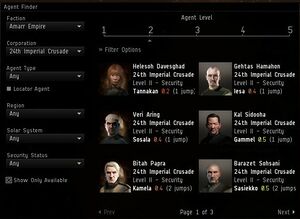Difference between revisions of "Agent Finder"
(Removed category: Missions.) |
(Added station services to places Agent) |
||
| Line 7: | Line 7: | ||
== How to Access It == | == How to Access It == | ||
| − | The agent finder can be accessed | + | The agent finder can be accessed from three places: |
| − | + | *While docked it appears on the Agents page of the Station Services Menu | |
| + | *On the coffee table in your captains quarters | ||
*[[NeoCom|NeoCom]] > People and Places > Agent Finder | *[[NeoCom|NeoCom]] > People and Places > Agent Finder | ||
| − | |||
| − | |||
== How to Use it == | == How to Use it == | ||
Revision as of 09:45, 13 May 2017
- This page refers to the in-game "Agent Finder" function and not to any external tools.
Overview
The agent finder is a useful in-game tool that allows you to locate agents of interest to you. It is a simple and effective method of choosing which agent to pursue next and allows you to easily plan ahead for future mission running. It is very similar to existing external tools such as our very own Turhan Bey app AgentRangefinder.
How to Access It
The agent finder can be accessed from three places:
- While docked it appears on the Agents page of the Station Services Menu
- On the coffee table in your captains quarters
- NeoCom > People and Places > Agent Finder
How to Use it
By selecting various parameters you are able to narrow down the list of agents in the window to ones you are interested in. The options are:
- Agent Level - This determines the level of agent you wish to look for. Always check your required standings are high enough before heading to agents above level one.
- Faction - This is a mandatory selection that will narrow down available corporations to those which belong to the chosen faction.
- Corporation - This will only show agents of the chosen corporation. This is useful if you know you have high standing with a particular corporation or want to raise it.
- Agent Type - Narrows which types of missions the agent will assign.
- Solar System - Allows you to limit your search to a specific system.
- Security Status - This restricts the security rating of the agents' systems allowing you to, for example, exclude agents that would take you to lowsec.
- Show Only Available - This hides all agents from whom you don't have the required standings to pull missions.
The final output will show all applicable agents in order of closest first with their names, corporations, levels, agent type, system (along with its security rating) and distance. This should give you all the information you need to make an informed decision on where to mission next.