More actions
No edit summary |
Salartarium (talk | contribs) m →See also: added link to overviews google sheet guide |
||
| Line 110: | Line 110: | ||
*[[Overview settings]] | *[[Overview settings]] | ||
*[[Installing the EVE University Overview]] | *[[Installing the EVE University Overview]] | ||
*[[Third-Party Game Guides#EVE overviews|EVE overviews]] | |||
[[Category:User Interface]] | [[Category:User Interface]] | ||
Revision as of 07:27, 28 December 2022
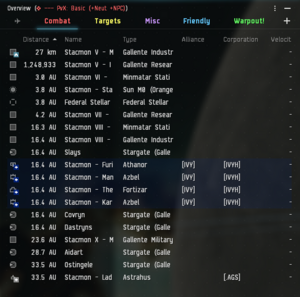
The overview is one of the most essential components of EVE's user interface and is the primary means of viewing items in space. It is a customizable list of interactive entries and can assist players with virtually every activity performed in space. Though it can be time-consuming to configure, the flexibility and effectiveness of a properly-configured overview justifies the time spent.
The primary weakness of the overview is that it is not in any way intelligent, so it is unable to anticipate a player's informational needs, nor can it alter its own configuration without player input. Because of this, the consequences of not setting up your overview properly could range from not being able to see a war target and subsequently getting destroyed, to firing on an ally because they appeared as a hostile, to being destroyed by NPC pirates that didn’t show up on the overview. The overview can be configured with multiple tabs and presets to allow easy access to multiple views and configurations.
IMPORTANT Review your Overview set-up regularly
Pilots should routinely review their overview set-up to make sure it's current, especially when Updates have been released. On occasion, new entities get added to the game and are placed in new overview categories and are thus invisible in all old overviews. Also, some updates and patches may bring other changes to how the Overview works.
Overview Shortcuts
You can interact with objects in the overview by right-clicking them and selecting the appropriate action. Alternatively, the object can be click-and-held in order to open the radial menu.
Alternatively, in many situations, you may want to use shortcuts for faster actions; almost all actions have shortcuts. Hovering over the buttons in the "Selected item" window will show the shortcut. These shortcuts can be set in the "combat" section of the shortcut settings.
Simply hold the action shortcut key down and click the object in overview or in space. Additionally, you can first select the object and then click the shortcut key.
For example: to target an object, just hold CTRL and click the object you want to target or select the object in your overview and then press CTRL.
Moreover, by double-clicking an object you will approach/align to it.
While any of the shortcuts are being pressed, the overview will be frozen to prevent items from shuffling around based on the sorting order. While the overview is frozen, all new items that appear on the overview will be added at the bottom of the list and items that disappear from the grid will be shown in a faded text.
The locked status is shown by a padlock symbol in the column that is used for sorting.
Tagging
Note: By default, tags are not shown in the overview. If tags are going to be used it is recommended that the "tags" column be added to the overview. This is done in Overview Settings -> Columns.
The Tag feature allows you to assign a number or letter to individual ships or objects in space which will be visible in the Tag column of the overview. Tagging is different from Fleet broadcasts though they are often used for similar purposes.
The tag will remain assigned to the object until it is destroyed, you dock in a station, or enter a jump gate. This is useful for marking trigger ships during missions, marking trigger ships and kill order in wormhole sleeper sites, prioritizing PvP targets, or any other activity for which you may need to quickly identify specific objects for a fleet. Only fleet members in command positions can mark tags.
Tagging Process
The Tag option is only available while you are a member of a fleet and in a command role (i.e. FC, WC, or SC). If you are alone, you may simply form a fleet with yourself (your default role with be FC).
To tag an object, simply right-click, select "Tag" from the context menu, and you will be given a choice of numbers or letters. Pick the number or letter you wish to use and you are done.
A faster method to tag targets is to use the "tag item as" shortcut key. Note that all "tag item as" actions do not have a key bound to them by default. These shortcuts are in the "combat" section of shortcut settings.
Using All Brackets
EVE isn’t a very system-intensive game, and some people have computers that can easily handle the game on max settings. If your system can handle it, you can select show all brackets in the overview options for each tab. (Brackets are the symbols (icons) you see when in space). This will let you see friendly and hostile ship brackets on the field as well as neutrals and drones. Having all brackets turned on can help you identify an on-grid fleet mate to use as a warp-in. Many players fly with all brackets turned on, and it is recommended to do so if your system can handle it. Zooming out the camera with all brackets turned on will give you a good view of what's happening on the battlefield.
In very large fleet fights, it is recommended to have brackets turned off, as a large number of visible brackets will cause server-side lag when there are hundreds of players shooting at each other in the same system. Most nullsec corps will have instructions for their members on how to minimize lag during large encounters.
You can press Option + Z (for Mac) or ALT + Z (for PC) to toggle all brackets.
Alternatively, you can create a tab preset that only includes bare minimum brackets and use that as the bracket preset.
Setting Up Your Overview
- Main article: Overview settings
The default overview leaves much room for improvement. Main issues with the default overview:
- Poor selection of overview presets.
- Not taking full advantage of colortags and background colors.
- Poorly ordered colortags and background colors.
- Badly visible columns.
- Poorly ordered columns.
Using the default overview is generally not recommended. Instead, players should either set and manage their own overview or use a well-maintained overview pack.
Setting your own overview can be time-consuming and the overview has a large number of settings with which many players are not familiar. Details on the overview settings are found on Overview settings page.
If you are a member of EVE University, you should start with EVE University Overview.
Even if you use a pre-made overview pack, you will still need to set the overview presets for your overview tabs. You may have up to 8 active tabs of Overview presets. The presets you have active will depend on personal preference and the gameplay activities in which you participate.
Overview Packs
Before you proceed : It is highly recommended that you follow the guide to build your own overview pack because it will help you understand the various Overview settings, which space object falls into what category, and how the Overview in whole works.
Any Overview pack that you choose to download & then upload to your client should undergo extensive double-checking and possible re-working. There are known issues with uploading to a different client or computer. See above.
Overview packs are pre-built sets of overview profiles and, in most cases, include their own set of settings, such as bracket display and labeling. This allows players to quickly import several overview profiles at once. There are also many other features that can be included on overview packs in comparison to your basic overview; depending on each of the overview packs currently available in public, two of the common features most overview packs promote are:
- Customizing how the overview brackets are displayed
- Customizing how the overview tabs are displayed
Bear in mind that overview packs are not official products made by CCP; they are custom-built, third-party releases.
There are also several other advantages of using or releasing overview packs. One aspect worth mentioning: some overview packs are designed with a number of careful considerations and standards applied. This is especially important with some corporations, big alliances, or coalitions. For instance, many of the overview packs may release "set X" profiles, which are used in important scenarios and, in turn, used by members of certain organizations; there is also the case of standardization across these profiles. While building your own overview can be good (or better on some cases), using the same overview pack across many players at once enables you to follow and issue commands or intel with the knowledge that the other person who listed or gave that intel has the same overview setup as yours.
Commonly Known & Used Overview Packs
Below are some of the widely known overview packs available. (Note: These Overview Packs are not to the EVE UNI standards and are for experienced players only)
- Barkkor Overview (Up to Date December 2021)
- An very easy to use and reliable Overview for both PVP and PVE. Gets frequent updates.
- Available in-game in "Barkkor" Channel.
- Z-S Overview (GitLab) (Up to Date April 2019)
- An all round Modular Overview Pack focused on all aspects of EVE's gameplay, allowing the use of generalized new-player friendly and/or very specific profile presets for tactical advantage.
- Available in-game in "Z-S Overview" Channel and Mailing List.
- Iridium Overview (Up to Date April 2022)
- 8 tab overview pack designed for every EVE player, newbie, or veteran. This overview will be useful in both fleet and solo PVP, ratting, mining, looting, and exploration in all types of space.
- Available in-game in the "Iridium Overview" channel.
- SaraShawa Overview Pack (Reddit Post) (Up to Date April 2019)
- A PvP-focused overview pack, fundamentally an update and expansion on Sarah's Overview Pack.
- Available in-game in "SaraShawa-Overview" Channel.
- It contains a massive list of pre-set overview settings that you can load on the fly, allowing for great versatility.
- Signal Cartel Overview Pack (The Explorer's Compendium) (Up to Date June 2022)
- Tailored towards exploration with limited presets for PvE and PvP.
- Available in-game in the "Explorer's Overview" channel.
- Kisover (imgur link from Kismeteer) (Up to Date Nov 2022)
- Created by Kismeteer in 2010, single set of tabs for all players in Null sec, maybe not appropriate for low sec.
- Available in-game via the mailing list Kisover1 and in the "Kissist" channel.
