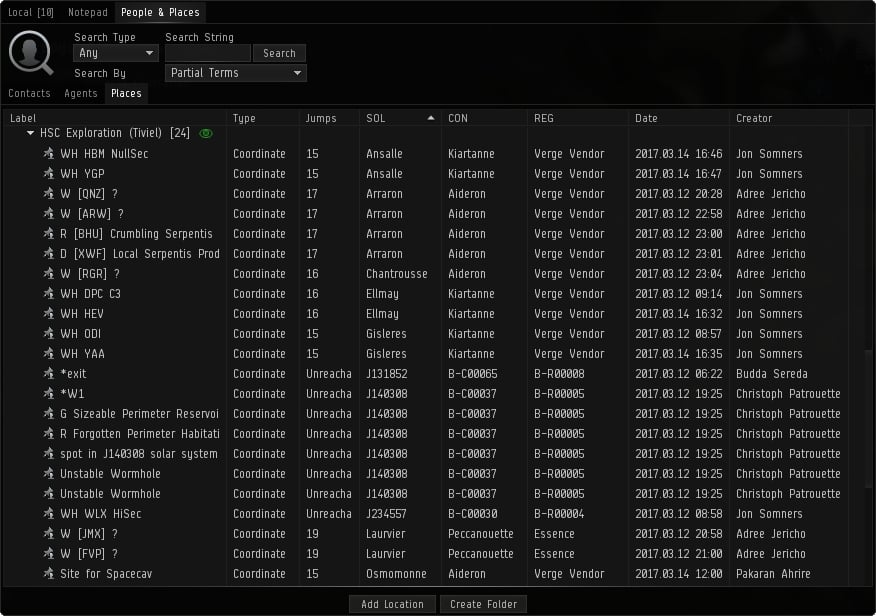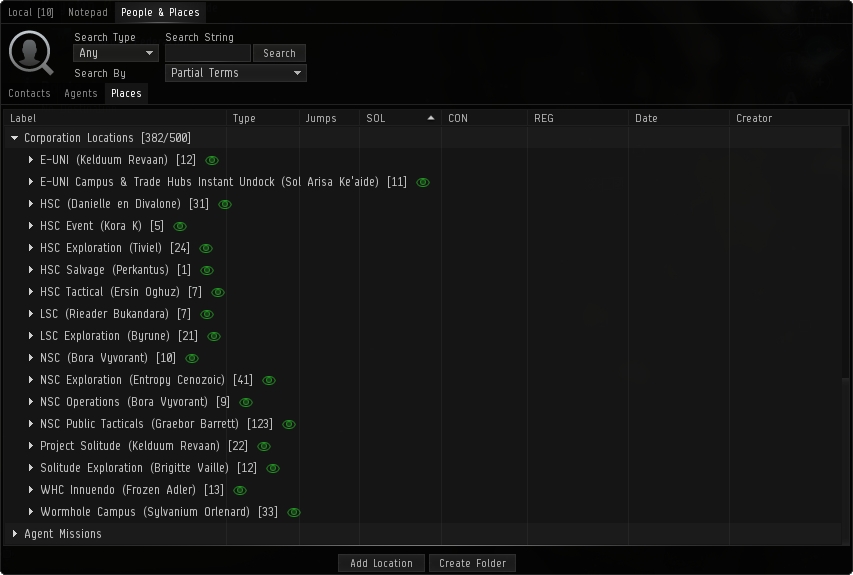| EVE University offers a class on: | |
Bookmarks are used to identify unique locations in space so they can be easily warped to. Bookmarks do not need to be associated with an actual in-game object, and are often used to mark locations far from surrounding celestial objects.
Using bookmarks
There are two main ways of creating bookmarks.
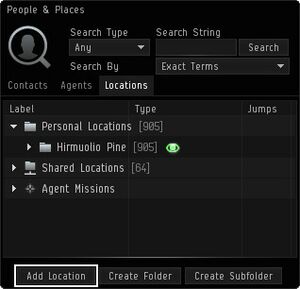
If you wish to bookmark your current location there are two methods:
- Open the "People & Places" window and go to the "Places" tab. Select "Add Location" at the bottom and you will bookmark the location you are presently at in space.
- Faster way is to use the "Save location..." hotkey. The default is CTRL+B.
If you wish to bookmark the location of an object on grid you can right-click an item in space or on your overview and select “Save Location”. Or use the radial menu to do the same.
The only difference between these methods is that using the first method bookmarks your ship's current position in space while the second method bookmarks another entity's location in space. You can bookmark cans, POS (Player Owned Station), wrecks, and various site locations found during core probing. You can often even bookmark objects that do not have the "warp to" option. This is useful if you are trying to position yourself on large grids.
Important:
- You can bookmark many entities in space, but if the location of the item is changed by force or is destroyed, the bookmark will only indicate the original location coordinates.
- The 'Add location' command works both when you are at a dead stop or while moving - including warping. The coordinates you bookmark will indicate the exact location when you click the 'Submit' button and confirm the bookmark.
- One exception to the above occurs if you open the 'Add location' window in a station. If you undock and use that 'Add location' window in space, the bookmark will be set at the station and NOT at the point in space you were at when 'ok' was clicked.
Tips and tricks
- Any bookmark folder or subfolder can be opened into separate window by doublecklicking the folder.
- Don’t try to write labels and notes in stressful situations - just take the necessary bookmark. The client will give an automatic label to the bookmark. You can even use the same label for different bookmarks. Because their coordinates are different, they won’t overwrite each other.
- Bookmarks can be moved between folders and subfolders by dragging them to the new location. Opening the target folder in separate window makes the dragging much easier.
- Bookmarks can be copied from one folder to another by holding shift key while dragging.
- Bookmark window shows various information on the bookmark in separate columns: Label, type, distance, solar system, constellation, region, creation date, expiry and creator. The folder contents can be sorted by any of them.
- Bookmarks that are in your current system are highlighted with green.
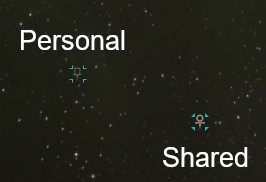
Shared bookmark folders allow sharing bookmarks with other people. Single shared boookmark folder can contain up to 500 bookmarks and you can have up to three shared bookmark folders online at once.
To create a shared bookmark create a new folder in people & places window and set it as "Shared folder".
The access to the bookmark folder is governed by Access control lists. Shared bookmark folder has five different levels of access. Higher access levels also includes all the features of lower access levels.
- View access: View and warp to locations.
- Use access: Add locations, edit/delete locations added by yourself, copy locations, add subfolders, edit/delete subfolders added by yourself.
- Manage access: Edit/delete locations and subfolders.
- Admin access: Delete/rename shared folder, ACL managment. Additionally the shared folder is visible without getting link.
Just having access to the folder is not enough to make the folder visible to other people. To share the folder simply drag the folder into chat or mail. This creates clickable link for the folder. If someone with access to the folder clicks this link they get the s hared folder added to their locations.
The exception to above is admin access. If you have admin access to a shared folder you can always find it in your bookmark folder.
Limits of bookmarks
The number of bookmarks that a player can have is not unlimited.
- Each personal bookmark folder can contain 3000 bookmarks.
- You can have up to five personal bookmark folders online at once.
- You can have up to 30 personal bookmark folders (online+offline)
- Each shared bookmark folder can contain 500 bookmarks.
- You can have up to three shared bookmark foldrrs online at once.
- You can be connected to up to 30 shared bookmark folders (online+offline)
- New bookmarks in shared bookmarks become usable 2 minutes after being added.
- Changes to shared bookmark folder access take up to 5 minutes to apply.
Common bookmark uses
There are many types of bookmarks, but all capsuleers should at least have some basic bookmarks to travel in space safely and avoid traps or hunts. Depending on your role or operation you could extend your repertoire to various bookmarks.
Safe spots
Safe spot bookmarks are one of the most important ways to use bookmarks. Safe spots are locations in space away from all charted entities. The only way to find someone in a safe spot and warp to that location is by using scan probes. Although you can be seen in a directional scan, you cannot be followed unless someone scans your location with probes.
There are three basic types of safe spots.
Mid-point safes are the simplest and least secure form of safes. Simple create a bookmark while warping between two celestials. It is fairly easy to get approximate position of a mid point safe by using directional scanner which makes them easier to probe. A determined pilot can even locate mid-point safes with directional scanner and mid warp bookmarks.
Unaligned safes are considerably more secure than mid-point safes. These spots are not in an alignment between two celestial objects. Unaligned safes can be made by either bookmarking signatures/mission sites or by creating safe spot while warping from between mid-point safe and another location.
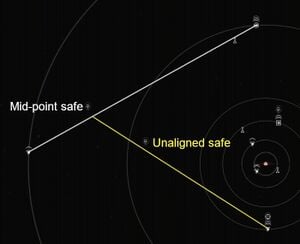
Deep safes are the most secure form of safe spots. Usually a safe is considered to be deep safe if it is more than 14 AU from any celestial and is not in between celestials. This makes it impossible to be seen with directional scanner. Proper deep safes can be hard to make. The following are three most common methods:
- Sansha's Nation incursion sites spawn far enough to be used as deep safes.
- Sleeper Caches can spawn more than 14 AU from the nearest celestial.
- Abyssal Deadspace can be explpoited to make deep safes.
| A long, long time ago... |
|---|
|
Never warp to within 'zero' of your safe spot. This will reduce your chance of being detected or compromising your safe spot location. And always move rather than sitting still, so even if your location is known your adversaries will not be able to land to you at zero.
Salvage bookmarks
Wrecks can not be scanned down. If you wish to return to the battlefield you will need to bookmark the location before you leave.
Instadock bookmarks
When you warp to any location your ship will land approximately 2500 meters away from the target. On stations this means that you can land outside of the docking range and are vulnurable to ganks as you approach the station. This is especially dangerous at trade hubs where gankers may try to kill you.
Instadock bookmarks solve this issue. Instadock bookmark is simply a bookmark that is placed at least 2500 meters inside of the docking range.
You can find a demonstration video on Youtube: Staying Safe - Insta-Docks.
Instadock bookmarks can be used in combination with the autopilot. Set the target station as your destination and warp to the instadock bookmark. Enable autopilot after entering the warp. As soon as you land on the bookmark your autopilot will automatically dock your ship.
Instaundock bookmarks
When you undock from a station your ship will be moving at maximum velocity towards certain direction. By having a bookmark far in that direction it is possible to instantly warp off after undocking.
The most common way for making instaundock is to use very fast MWD frigate. Undock from the station and burn away. It is also possible tu use mid warp bookmarks, celestial alignment or lucky signatures. The instaundock bookmark should ideally be far enough from the station so that it is not on same grid. This way you will disappear from their overview after warping to it.
It should be noted that the ship heading has small random variance on undock.
Using instaundocks is not recommended for slow ships. A well placed combat prober will be able to probe slow ship at the landing position before the slow ship is able to warp away.
Tactical bookmarks
Tactical bookmarks are bookmarks that are on grid with a point of interest (such as station or stargate) but fare enough that hostiles on the grid will not be danger to you and drag bubbles(Tackling#Warp_disruption_fields) will not drag you. They should be at minimum 200 km away so that warping between the target and the bookmark is always possible.
Tactical bookmarks can be used to check the target grid before warping in or to prey on passing by ships, ready to warp in as soon as the victim arrives.
Tactical bookmarks "above" or "below" the target can also be used for bypassing bubbles.
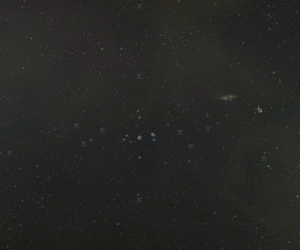
Tactical bookmarks can also be used for fast repositioning on grid. The recommended layout for a Tactical PvP Bookmark Setup is the classic 3 axes, 4 point per axes, with 150km separating each Bookmark Point. With this layout, almost every point around a designated area (eg. Jump Gate, POS, Station...) in a radius of 300km can be reached, allowing fast position changes as well as the famous "50km Warp" known to be the smallest distance a ship can warp to. if you have a target 50 km away and a tactical bookmark 200 km behind them you can warp to the bookmark at 150 km and land right on top of the target.
The fastest way to create a Tactically Bookmarked Location would be the combined use of Micro Jump Drives (MJD) and Micro Warp Drives (MWD), although it was rarely used in the middle of a fleet fight, these could allow fast creation of such Bookmarks in those situations.
Ender's View of Tactical bookmarks
For those who are a fan of the book Ender's Game:
While at first glance an undocking ship appears to travel in a straight line, remember this is space and the orientation is in the eye of the beholder. Accordingly, Ender would articulate that when you undock, you are really "falling". Thus, the bookmark behind the undock point represent the High Ground of any combat situation. (If you want to see it in practice, imagine someone is shooting at you from behind the station the next time you undock, try to turn around and burn towards the hypothetical aggressor, and enjoy getting stuck bumping into the station.)
Once you have established this collection of bookmarks around a station, you can extend the thinking to key stargates within the system. The "high ground" of a stargate is either the path that is furthest away from the sun or furthest away from your home station.
Organizing and managing bookmarks
OLD
Types of Bookmarks
Organizing and managing bookmarks
As time goes by you will create a lot of bookmarks and if you don’t organize and manage them, you will mess them up. This section presents some basic techniques you can use to avoid that. The following are not strict rules. They are, however, built upon solid experience. In time, you should feel free to develop your own style and system.
Labeling bookmarks
The most important part of organizing your bookmarks is labeling. In stressful situations, you have to be able to recognize the right bookmark and use it in an instant. Therefore, your bookmark labels need to have a standard, easily recognizable format. It is important to create - and use - an efficient way to label your bookmarks from the beginning. You will thank yourself in the future.
You may also use folders to organize your bookmarks.
Before labeling your bookmarks, you should familiarize yourself with the information stored with your bookmarks in the Places tab of the People & Places window.
As you can see in the above illustration, each bookmark automatically contains the following information:
| Label: | The label is the name you assign to your bookmark |
|---|---|
| Type: | Type of the bookmark (for example "Station" or "Coordinate") |
| Jump: | Indicates current number of jumps away from the solar system the bookmark is placed in |
| Sol: | Solar System the bookmark is placed in |
| Con: | Constellation the bookmark is placed in |
| Reg: | Region the bookmark is placed in |
| Date: | Indicates the date of creation of the bookmark |
Avoid using these details in your bookmarks to simplify their labels. Also, you can arrange the location of the columns according to your choice.
Tips & Tricks
- Try not to use information already available in the Places tab for bookmark labels, and keep it as simple as possible because you may need to find your bookmark in an instant in case of an emergency or a strict situation.
- You can sort your bookmarks according to their jump distance. This way they will be available on top of the list. The bookmarks in the current system are always highlighted with green to help you separate them from the others.
- You may reach your bookmarks through the right-click menu while in space. Only the bookmarks in the current system will show up in this menu.
Bookmark folders
Using folders is the simplest way to organize your bookmarks. You can use folders to arrange your bookmarks according to your individual style. You also use the folders to choose whether to display a folder's bookmarks in space or not. Clicking the eye icon sets visibility. Green means visible, grey means hidden.
Tips & Tricks
- When you use the right-click menu to reach your bookmarks in space, you will also see your folders there (only those containing bookmarks in the current system though.)
- Bookmarks in the root folder (not in any of your folders) are extremely easy to access in space - use this to your advantage.
- If you would like to keep just one bookmark folder open from your People and Places just double click on the folder you want and a copy will be created on your screen and you will be able to close the People and Places tab and the fold you choose will remain.
Sharing & Copying Bookmarks
You can share your bookmarks with others in-game, but in most situations this is not recommended. Acquiring bookmarks is difficult, and if you share your safespots they will become public and compromised. If you share your bookmarks with your corpmates consider these as being compromised.
Copying Bookmarks
To copy your bookmarks, open the Places tab and select all the bookmarks you want to copy. Multiple selections can be made by using the shift key for in-between selection or ctrl for one-by-one selection - however, you can only copy ten at a time. You can only copy your bookmarks to your station hangar or cargo hold.
To COPY your bookmarks, hold the SHIFT key while clicking and dragging the bookmarks to your hangar or the ship's hold.
To MOVE your bookmarks, hold the CTRL key as you drag the bookmarks to your hangar.
If you are finding the bookmark isn't copying or moving, when clicking on your bookmark, you need to select the white space at the front or the end of the bookmark.
You can also share bookmarks with other corporate members in the Corporate Locations under the Places tab in the People & Places tab on your NeoCom. Any corporate member can create a folder or a bookmark but each addition will log the creators name. In addition, only a corporate member with the 'Communications Officer' role (in EVE University the Sophomore title provides this role) can delete a corporate bookmark. To create a bookmark in Corporate locations just create a personnel bookmark like you normally would then just drag the location down into the corporate folder that you want to place it in. Please be sure to limit the number of bookmarks, as there is a cap of 500. And there are other campuses, and projects that will need them.
Deleting Personal Bookmarks
If you copy or move a bookmark into your hanger you no longer need, you will not be able to delete it directly from your hangar. You will need to move it back to your Personal Locations. Once in your Personal Locations you can then right click and select "remove location" from the menu. It would be ideal to setup a separate folder for this. Deleting a copied bookmark will not delete the original if you have multiples of the same bookmark.
Sharing Bookmarks
You can share your bookmarks through trade and contracting in a station or through cans in space. Once you receive bookmarks you will see them in your cargo hold or Items window. Dragging and dropping them into your Places tab will add them to your bookmarks.
Using Corp Bookmarks
Corp bookmarks are designed such that anyone in your corporation can read and create bookmarks, although special roles are required to delete bookmarks. Only those with the Communications Officer role can delete and otherwise manage bookmarks listed in the corp bookmarks are.
Corporation bookmarks are limited to 500 so using these bookmarks in larger corporations require some guidelines. In general, the following should be observed when creating and deleting bookmarks in corporation bookmark folder areas in order to manage large numbers of players who wish to store bookmarks.
Conclusion:
Whatever role you carry out in EVE, bookmarking is one of the most important aspects of the game. Although it seems very tiresome, at least if you want to survive and avoid dangers, you should create the basic bookmarks for your own safety.
If you are considering PvP or military action, you must at least create these bookmarks for your operation area. Your survival in low sec and Null sec, highly depends on your bookmarks and your personal skill to use them.
Always remember that bookmarking requires no additional game skill, it’s just a time consuming action. If you start bookmarking in the early days in your game life and spend few hours every week or month, you will cover most of your operation area in few months.
Each time you run for an agent mission, hauling something, docking and undocking a station, approaching a gate and flying with a fleet, try taking some time and creating some bookmarks. If you use all the opportunities, it is much easier than it seems.