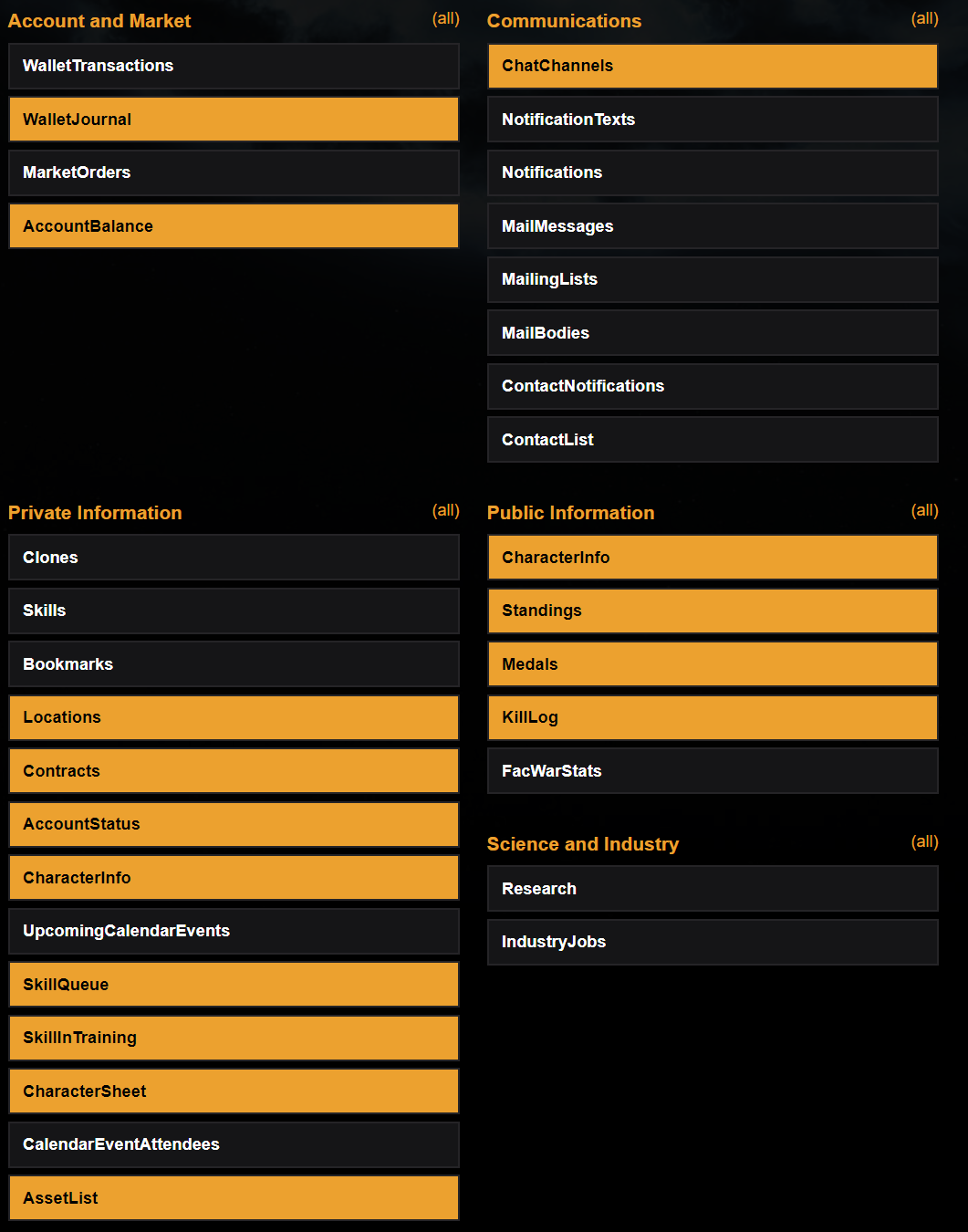Archive:Updating an EVE University API key
| This page's intent is to provide information on the the history of EVE University. The information on this page is no longer current. |
What is the EVE Uni API key
The University requires every one of its members, may it be students, staff or faculty, to provide an API key. What in the name of Bob is an API key, will you ask ? Well, it is a tool CCP devised in order to allow 3rd party tools (such as EVEmon, EFT, Pyfa, Fleet-up, to name a few) to pull information from your account without being able to take any actions in your stead - in short, it allows you to give a very controlled monitoring right to a third party. Most corporations of significance in EVE will require you to provide such a key, in order to do background checks and, in general, maintain the security of their assets. EVE University follows that norm, and you can be assured that nobody will be able to check out everything you have and do : it is a simple measure of security, and staff only sees the relevant information for their job (mostly : is your API key working at all !)
Step one : Go to the University's Tools
The Tools is the university's main third party database and administrative tool. This is where a prospective student can apply to the Uni, and where current members can request their advancement Titles. As it turns out, it's also where you can update your API key !
First, you will have to log in using the SSO, then go to the 'Update API' tab :
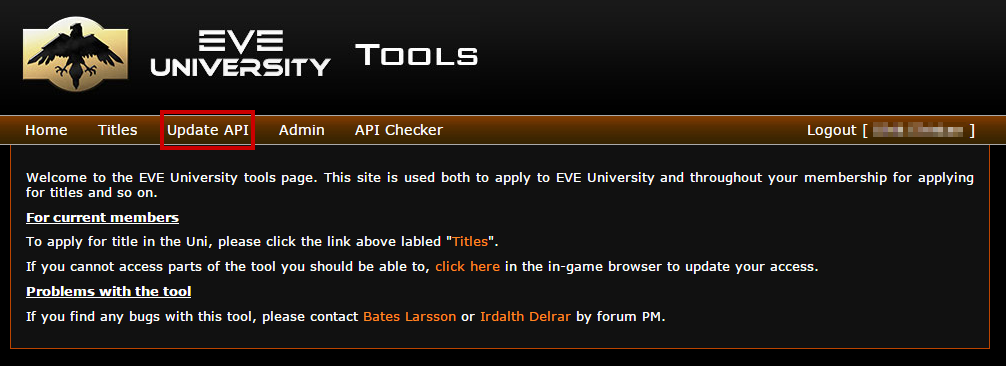
Step two : Create an API key following the proper mask
In order to create your API key, you will have to go to the official CCP website using this link (also right on the tools' page)
Name: [EVE-Uni xxxx API]
Character: [All]
Type: [Character]
Verification Code: [generate] Click this button after all other blocks are completed, but Before clicking the SUBMIT button.
Expires: [leave the date as is], [checkbox] No Expiry
Don't forget to tick the "No expiry" checkbox such as the API key doesn't stop working after a year (by default). This will make sure you do not have to go through this process again unless there is a change in our required API mask (the information the API key gives access to).
Below you can see the information that is requested for an E-UNI API:
Now it's just a matter of generating the API and copying the API Key ID and verification code into the E-Uni tool.
Step three : update your Tools account with the proper API information
Once this is done, your last step is to enter the correct two chains of characters securing your new API key into the tools, and validating the modification.