Access Lists (ACL)[Note 1] are part of the system to control access to shared resources like Upwell structures and bookmarks.
Overview
An access list controls who has access to a shared resource. The what part is handled by shared folders for bookmarks and profiles for Upwell structures. An Access List has one or more members who are assigned one of the roles.
Role
Members of an access list have one of the following roles:
- Admin - Can edit and delete the list. Can add and remove members. Can assign all roles.
- Caution: An admin can demote, block and remove themself.
- Manager - Can add members. Can remove members with the Member or Blocked role. Can assign the Member and Blocked role, but not to Admins or Managers.
- Caution: A manager can demote, block and remove themself.
- Member - Gains the permissions that are granted to the access list. Can not see the list in their Access List window and thus can not see who it's members are.
- Blocked - Is effectively, for the purpose of shared bookmark folders or profiles "removed" from the list. It is used to exclude an entity that is added by a "higher" entity.
The Admin and Manager roles apply only to the access list itself. For the permissions set on shared folders or in profiles, they count as having the Member role. However, as you need the Admin or Manager role to "see" the access list only admins and managers can assign access lists to shared folders or profiles provided that they have the permission/corporation-role to do so.
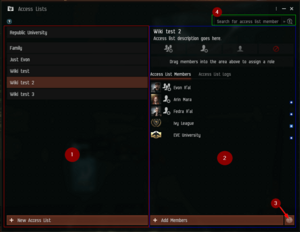
Member
Members of an access list can be:
- Everyone (Can only have the Member role)
- Alliances (Can not be Admin or Manager)
- Corporations (Can not be Admin or Manager)
- Capsuleers
Access lists are governed by the most granular setting available:
- Alliance supersedes "Everyone"
- Corporation supersedes Alliance
- Capsuleer supersedes Corporation.
Built-in
There is one built-in access list with one (Admin) member, the corporation the capsuleer is part of. It is named for the corporation (e.g. the one for the NPC corporation Republic University is named Republic University.) and can not be modified. So while the corporation has the Admin role (In contradiction with the rule that corporations can not be Admin or Manager) it effectively only makes the list visible and usable for all members of the corporation.
Access Lists window
Access Lists are managed through the Access List window. The Access Lists window can be opened
- using the Neocom menu: Social > Access Lists
- using the Neocom menu: corporation path?
- using the Neocom short-cut icon:
 Access Lists [Note 2]
Access Lists [Note 2] - using a hot-key (There is no default)
Create
Access Lists are created through the "Create a New Access List" window which has the following fields:
- Access List Name - The name of the access list (Required)
- Access List Description - A description of the access list (Optional). The description shows at the top of the member list and as a tool-tip when hovering over the list name.
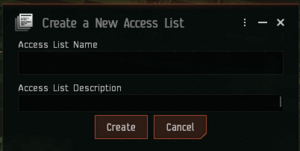
To create an access list:
- open the Access List window
- click the + New Access List button
- enter the name (Required)
- Caution: This name is only a label, duplicates are accepted with no warning!
- enter the description (Optional)
- click Create
This will create an access list with one member, the creator with the Admin role.
Manage members
Members are managed via the Access List window. The left side of the window shows the available access lists. The right side shows the details of the selected access list. All changes to the access list are logged. The log can be viewed by selecting the "Access List Logs" tab on the right side of the Access List window.
Add
Members can be added in several ways.
- Clicking the + Add Members button.
- Uses the Add Member window.
- Has an Add Member button activated when an entity is selected.
- Does only find eligible entities.
- Uses the Add Member window.
- Using the Add Members option accessed by right-clicking the Access List name or by clicking the hamburger in the top right.
- Uses the Contacts window.
- By default finds every type but can be configured to only search characters or corporations etc.
- Uses the Contacts window.
- Dragging from a chat channel or chat channel member list.
- Dragging from the Guests list in a station
- Dragging the portrait/icon from an info window
- Dragging from an Access List(copy). Warning: This also copies the role.
Everyone
Everyone can only be added in one way, clicking on the globe icon on the bottom right of the member list.
Change role
A member's role can be changed in several ways. Multiple members can be selected to change in one go.

- Drag members to the role icon bar on top of the member list
- Use the options in the member menu. This menu can be activated by right-clicking the member name or by clicking the hamburger in the top right.
- The menu shows only applicable options - The possible options are:
- Block Member
- Unblock Member
- Make Admin
- Make Manager
- Strangely enough, there is no option Make Member this is done by the options Remove Admin Role and Remove Manager Role.
- Corporations and alliances can not be blocked or unblocked via the menu they must be dragged to the role icon bar.
- The menu shows only applicable options - The possible options are:
Remove
Members can be removed from an access list by the "Remove Member" option of the member menu. This menu can be activated by right-clicking the member name or by clicking the hamburger in the top right.
Edit
An access list can be edited (name and description), through the option "Edit Access List" in the Access List menu. This menu can be activated by right-clicking the Access List name or by clicking the hamburger in the top right.
Delete
An access list can be deleted through the option "Delete Access List" in the Access List menu. This menu can be activated by right-clicking the Access List name or by clicking the hamburger in the top right.
Old stuff
You can share lists through drag and drop into chat channels or EVE Mail. This way you can use ACLs created by others. Such links provide you with basic information about the ACL: its name, description, and all its admins but not managers.
There is a search function so search for entries inside a given list.
As of 2022, there is no API endpoint for access lists.
See also
- EVE Support: Access Lists
Notes
- ^ The game calls it "Access List" but the concept is commonly called "Access-control list". Thus the abbreviation "ACL".
- ^ The short-cut area is player configurable so the icon may or may not be there
