Pathfinder is a free and open-source wormhole mapping tool. This tools allows groups of players to share mapped wormhole connections, intel and cosmic signature information.
Mapping is important to coordinate campuses' scanning and exploration and is vital for Wormhole Campus to ensure they have full knowledge of nearby wormholes. EVE University hosts a private pathfinder for its members at https://pathfinder.eveuniversity.org/ Pathfinder was introduced in November 2019 as a replacement for our old EVE-Wspace tool.
Accessing the mapper
To view and contribute to the mapper, you need to log in via SSO:
- Go to https://pathfinder.eveuniversity.org/
- Use SSO login and log in with your EVE Online account. The logging in is done through EVE Online servers and is safe.
First thing you will want to do after logging in, is to select your required map. This will usually be your campus map, but you may also have a personal or shared map.
To do this, click the required map at the top of the map screen.
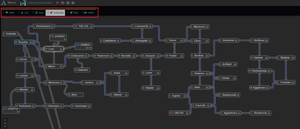
- LSC = Low Sec Campus Map
- NSC = Null Sec Campus Map
- Solitude = Solitude Campus Map
- HSC = High Sec Campus Map
- WHC = Wormhole Campus Map
- AMC - Amarr Mining Campus Map
Reading the map
The map is made of systems and connections in between them. On the map these will show some of their information in compact form, to see full information select the system/connection and look at the panels below th map.
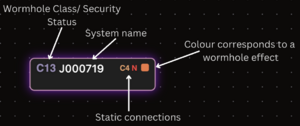
Connections will change shape and color depending on their properties.
- Wormhole size limit is indicated by letter on the wormhole. Additionally small and medium wormholes have dashed lines.
- Reduced and critical mass wormholes have yellow and red cores.
- EOL wormholes have purple outlines.
- If signatures are enabled the wormhole will show its connected WH signatures at its ends.
Adding information
The main purpose of the mapper is to share information. To do this you will need to add this information first.
The two main points of interest are signatures and connections. These two are closely linked together.
Adding signatures
First make sure you have the correct system selected.
There are maSignatures can be added one by one or imported in bulk.
To add single signature manually, follow these steps:
- Make sure you have the correct system selected.
- Click the + button in the top right corner of signatures panel.
- Add the Signature ID (the three letters shown in your signatures list. For example, if the ID is RFA-139, you just add RFA).
- Select which type of signature it is.
- Add in the description.
- Press the + button on this row of information.
To quickly bulk import signatures, follow these steps:
- Make sure you have the correct system selected.
- Select a signature in your scan window in-game.
- Select all signatures (CTRL+A)
- Copy the signatures (CTRL+C)
- In path finder paste the signatures (CTRL+V)
This updates those signatures, or adds them if they don't exist.
"Lazy delete" option can be used when you import all the signatures in a system. With lazy delete all old signatures that are not included in your new bulk import will be deleted. This is great for completely refreshing a system and clearing out any old signatures.
There is also a more detailed signature reader. To open it click the clipboard icon at the top right corner of the signatures panel. This works the same way as simply pasting the signatures to pathfinder but with a preview window.
Pre existing signatures can also be edited or deleted in the signatures panel. Simply click the attribute you want to change.
Adding systems and connections
There are multiple different ways to add systems and connections.
If you have tracking enabled in pathfinder the map will automatically add systems to the map as you jump to them. The types of systems can be limited by the map maintainer. If the map scope is set to "all" all connections will be automatically added, if the map scope is set to "wormholes" only wormhole connections are added and if the scope is set to "stargates" only stargate connections are added. If the scope is set to "none" no connections are automatically added.
The pilot tracking has it flaws. Jump cloning, getting podded or just opening a different map may add nonexisting connections to the map.
Tight clicking a system allows you to add a connection to it.
After a system has had another system added to it with a wormhole connection this can be linked to a signature in that system. Simply click the "leads to " attribute on the WH signatuer and select the corresponding system. Setting this will automatically add mass and size limit info on the connection (only if the WH was not k162).
Wormhole connection health can be set by right clicking the wormhole connection. This way you can set the mass criticality and end of lifetime of the connection. EOL connections are automatically deleted 4h 15m after the status is set. The "preserve mass" option is for informing other map users to not waste mass of this wormhole.
Creating maps
In addition to the pre-existing corporation maps you can also host private maps. To create a map just click the "add +" button on top right corner.
Private maps can be shared with limited number of other players.
Shortcuts
- Spacebar + mouse allows dragging the map.
- Holding CTRL allows you to select multiple systems or connections on the map.
Personalizing
You can change certain aspects of how information is presented or handled on the mapper. These settings will only apply to you.
The map setting can be changed by clicking the "map" button on top right corner of pathfinder. This opens side bar with following options:
- Settings - Only available for the map maintainer.
- Grid snapping - Snaps systems into grid when you move them.
- Magnetizing - Causes systems to push at each other to prevent them from overlapping.
- Signatures - Shows signature info of the wormhole connections on map.
- Compact - Hide/show pilot names on the map.
The panels below map can be rearranged by dragged them from their corners.
