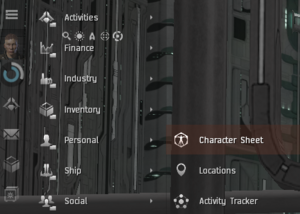
The Character Sheet displays all the information about your character. Here you can see your character's skills, attributes, implants, jump clones and other useful information for your EVE career. It is accessed via the Neocom > Personnal > ![]() Character sheet or by simply clicking on your character's portrait in the top of the Neocom's shortcut bar.
Character sheet or by simply clicking on your character's portrait in the top of the Neocom's shortcut bar.
Character
The character tab gives you information about your character:
Home Station
The Home Station tab lists your current Home Station (where you will respawn when your capsule is destroyed ('podded')), the button to change said Home Station, as well as the option to self-destruct your clone (respawning you in your home station without needing to get podded). Self-destructing will destroy all your current implants and active boosters, with the exception of Cerebral Accelerator learning boosters.
Augmentations
Here you will see all the implants your character has installed. Each implant has a specified slot, so you must remove a +2 Memory Implant if you buy a +3 Memory Implant, for example, which uses the same slot. Besides attributes, implants can give you numerous bonuses. Examples include the increased max speed of your ship, more damage from your guns, a greater amount of ore you can mine, etc. see Implants for more in-depth info. The Augmentations tab also lists your currently active Boosters, which could be learning Cerebral Accelerators or performance-enhancing Boosters.
Jump Clones
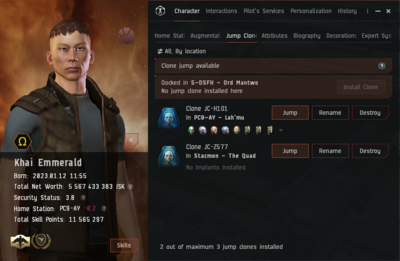
Jump Clones allow capsuleers to instantly transfer their consciousness between different bodies. This mechanic enables players to relocate quickly without physically traveling, though implants remain with the clone they were installed in, left behind in the station that players 'jump out of'.
Jump Clones can be installed at any station or Upwell Structure that has a Clone Bay. It is additionally possible to place a Jump Clone in a station without Clone Bay, such as the Jita 4-4 Caldari Navy Assembly Plant main trade hub, by jumping out of said station into a valid Clone Bay station. Capital ships (Rorquals and Titans) with a Clone Vat Bay can also serve as temporary clone jump destinations, but only for fleet members. In the current meta of EVE Online, Capital Clone Vat Bays are rarely used.
To use a Jump Clone, a player must first have visited the location and installed a clone there. Once installed, clones can be jumped to from any other station, but doing so incurs a 24-hour cooldown before another jump can be made. This cooldown can be reduced by training the Infomorph Synchronizing skill, which decreases the cooldown by 1 hour per level. Clone jumping within the same station, such as for switching into different ship pods or switching from a learning clone to a 'clean' clone when undocking for PvP, does not incur a jump cooldown.
The number of clones one can have is related to the level of Infomorph Psychology, Advanced Infomorph Psychology and Elite Infomorph Psychology science skills. Each level of skill increases the maximum number of jump clones by 1, with a maximum of 5, 10 or 15.
By strategically placing Jump Clones in key locations, players can optimize their mobility across New Eden, switching between implants or quickly redeploying to distant regions or bases of operations.
Attributes
The attributes tab shows you the "amount" of each of your character's attributes. These follow a base pattern or 'map' for each starting character, but can be enhanced by installing Learning Implants. Attributes are directly related to training skills; the higher attributes you have for a skill's Primary and Secondary Attribute, the faster you will train said skill. You are also able to remap these attributes in this tab view, such as when you are training a long plan specific to a certain subset of attributes.
Biography
You can enter any text you want as your biography. This text will be displayed when other users view your character information. Capsuleers use their biographies for various purposes, such as advertising goods and services, storing quick-access information, or linking important locations like stations, systems, or damage types.
Biographies support formatted text, including bold, italic, __underlined__, and different font sizes. Additionally, you can insert external URLs as well as internal links to in-game entities. To link an in-game item—such as a Character, Corporation, Alliance, Solar System, Station/Structure, or item—right-click on the desired entity, select Auto Link, and choose the relevant option. You can also drag links into the text field, just as you can with mails and chat channels.
Please note that the use of profanities or obscene language in your biography is prohibited. If reported, such content may result in action taken by CCP, including potential account penalties.
Decorations
This section displays any Militia Ranks and Medals awarded by a corporation or faction. It also includes a settings tab where you can choose whether these decorations are visible to the public or remain private.
Medals remain with your character even after leaving the corporation or faction that issued them. By default, decorations are set to **private**, meaning they will not be displayed in your character information unless you manually set them to **public**.
Expert Systems
Expert Systems provide temporary access to specific skills and skill levels, allowing new capsuleers to experience different professions in EVE without committing to long-term skill training. Each Expert System lasts for 7 days and grants the ability to use ships or modules that would otherwise require extensive training. For example, an Expert System might allow a player to pilot a Mining Barge or an Expedition Frigate for more advanced mining activities.
Expert Systems function similarly to Cerebral Accelerators, as they are not lost upon ship or capsule destruction. However, unlike Accelerators, they cannot be traded, sold on the in-game market, or transferred between characters. Once redeemed, an Expert System is immediately applied to a character and remains active until its duration expires. While under the effects of an Expert System, players can still train new skills and earn Skill Points, including in the same skills granted by the system.
Once an Expert System expires, the temporary skills and levels are removed, and players must either purchase another Expert System or train the skills themselves to regain access. Currently, Expert Systems are available for purchase from the EVE Store and may also be obtained through Career Agent rewards or the new player reward track for your first 14 days in the game. You can browse through available Expert Systems through the Expert Systems tab in the Character Sheet.
Interactions
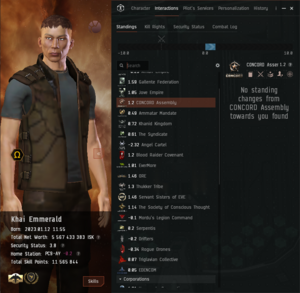
The interactions tab is where you will find information on the interactions with other characters and factions. This includes your character's Standings, Kill Rights, Security Status and combat Log.
Standings
The Standings section displays your relationships with NPC corporations and factions. Your actions in-game directly influence these standings—completing missions or attacking enemy NPCs will improve your standing with certain factions while lowering it with others.
Faction standing represents the relationship between a character and various NPC entities. Every NPC belongs to an NPC corporation, which in turn has standings with other factions and player corporations. These standings can be viewed under the Factions, Corporations, and Agents sections of this tab.
Standing with an NPC corporation increases when a character performs beneficial actions, such as completing missions or engaging in faction warfare on their behalf. Conversely, performing actions hostile to an NPC faction or its allies will decrease standing. If faction standing drops below a certain threshold, that faction's navy will actively attack the character within its territory. For example, destroying an Amarr ship will negatively impact standing with the Amarr Empire, but may improve standing with the Minmatar Republic, their long-standing adversaries.
Maintaining high faction standings grants access to higher-level agents, which offer better missions, improved rewards, and potential access to restricted areas or faction-controlled equipment.
Kill Rights
If you lose your ship within Empire space because of unsanctioned combat, you earn the right to revenge your loss for a limited time, and can kill the assailant on sight. This tab will show kill rights both on you and others through your interactions with others. See Kill Rights for further information.
Security Status
Each character in EVE has a security status. Security status is a measure of how law-abiding a capsuleer has been recently. It does not however show how law abiding a pilot may be in the future, or has been in the past.
Your security status can in theory drop as low as -10 and rise up to a theoretical max of +10, but with a more practical max around +5.0 security status as you no longer gain any security increase from belt, mission and incursion rats after that point.
Your personal security status determines how ruling factions react to you in high security space, to the point where they'll send their faction police after you if your security status drops low enough. In addition, your personal faction standing also decides whether the faction navy will hunt you down or not.
In short:
- CONCORD forces deal with criminals.
- Faction police forces deal with people who have low security status.
- Faction navy forces deal with people who have low faction standing.
Combat Log
This tab lists both kills and losses. A Killmail is generated every time a capsuleer ship is destroyed in EVE. They show a range of information about the ship's destruction, and are a good way to analyze how the ship was destroyed. Every time your ship is destroyed, or you deal the final blow to destroy another capsuleer's ship, a killmail is placed into your combat log, which you can then view at any time.
Pilot's Services
This tab displays everything related to the most important bits of EVE monetization. From this window you can buy and sell PLEX for ISK, convert your held PLEX to Omega game time, activate and check up on Multiple Character Training Queues, and open the New Eden Store.
Personalization
This tab acts as a collection log of all your own ship SKINs and corporation and alliance Emblems for your ship stable. You can group SKINs by set and see which ships within that set you have the SKIN for.
History
Finally, the History tab allows you to use the Employment sub-tab to see your corporation membership history, and the Skills sub-tab for an overview of which Skills you recently completed training for.
