For a summary of EVE University's rules and code of conduct, see EVE University Rules.

|
| Wormholes |
|---|
| Life in wormholes |
| EVE University specific |
| Reference |
| NPCs |
| External links |
Welcome WHC Scouts!
If you are reading this, you are probably a newer member of the WHC who is an explorer at heart. You might even be interested in being a scout for the community but are not sure of all the little intricacies of scanning/scouting down our chains in hopes of finding PvP and even PvE activities. If we have your attention so far, please read on :-)
This guide will take you step by step through the preferred process of scanning and scouting down one of our new chains, including what to do should you find potential PvP targets.
Also keep in mind that there are certain scenarios that might not be covered in this guide. However, scheduled and impromptu new WHC scout training sessions are available, organized by the community Education Officers. These sessions will cover topics in this guide as well as any other scenarios that might come up from time to time - so don't force yourself to memorize this entire guide :-)
This guide has the following general structure:
- Jumping into a new system, bookmarking the way home, adding the system to the mapper and gathering initial intel (d-scan)
- If no visible threat is present
- Confirming current mapper intel (active POSes)
- Gathering new intel (new active POSes)
- Adding new active POSes to the mapper
- If there are signs of activity in the system (ships, wrecks etc.) on d-scan
- Locating any active pilots
- If there are potential PvP targets (site-runners, miners, gas huffers, roaming gang picketing a hole etc.), conveying that information (including their exact location, ships and pilots) to the rest of the fleet
- Getting a good warp-in point on the targets for the fleet
- Enjoying the action! (remember to have a drone, a gun or some EWAR on your scanning ship to get on the kill mails)
- After the system is clear or once it is apparent that we have an overwhelming presence, continuing to gather intel and scanning down the system
- If no visible threat is present
Helpful links
Wormhole scouting <--- read this when you have some free time but continue reading the page you're currently on for WHC specific guidelines
Helpful terms
- POS: Player Owned Starbase
- Active POS: a POS which has a force field (also "online")
- Deadstick: a POS which is not online, has no force field and is only anchored
- POCO: Player Owned Customs Office
- Punting: Squad/Wing/Fleet warping others to a bookmark you created while yourself canceling warp (usually done if you are in a covops)
First Steps
Let us begin with a new cosmic signature appearing in our home system.
Let's assume that it is in fact a new wormhole and you have just probed it down to 100%.
Let's also assume that this is a new Bravo static. Alpha and other dynamics off of Cake as well as other systems down the chain are handled similarly.
Note:All bookmarks in this guide should be placed in the Wormhole Community folder of the Corporation Bookmarks unless otherwise stated. Keep in mind that corporate bookmarks can take up to 5 minutes to propagate (show up) for everyone else in the corporation.
- (Optional but helpful) Announce that you have scanned down the new Bravo and are in warp to it
- Warp to the wormhole at 10 (warping at zero may de-cloak you and make you visible to someone possibly jumping in from the other side)
- Bookmark the wormhole once on grid (following the WHC Bookmarking Scheme) - DO NOT bookmark any wormhole from the scanner window, as the bookmark may end up as much as 10km off the actual location
- Announce in mumble and/or in fleet chat that you are on grid with the new Bravo so that others wanting to help scan down the new chain can join you immediately, without having to wait for the bookmark to propagate. You can put something like: "www new Bravo" in fleet chat
- Once everyone wanting to join you is in warp, go ahead and jump in - always announce friendly activations :-)
I'm in Bravo!...now what?
If you are not the only WHC member scouting this new system, you will have to coordinate the following steps with the other scout(s).
Keep your presence to yourself
One thing that cannot be overstated is the importance of not announcing your presence to anyone in the system you just jumped into (until you are ready to). In other words:
- Do not drop your probes as soon as you jump in
- Do not de-cloak and sit on the hole and in general, do not be de-cloaked unless absolutely necessary; like when landing on a hole that you're about to jump into. People flying T1 scanning frigates can be excused so they can still practice scanning and scouting but are encouraged to train into covops if they plan on being serious scouts
- Do not talk in local
Initial steps and intel
Now let's continue step by step (assuming there are no visible hostiles on grid with you)
- Quickly push away from the wormhole and immediately cloak back up. As soon as you're cloaked again, you can stop your ship so you're still close enough to jump back quickly if you have to. One way to do this is to select "Keep at Range 5000m". This will keep you far enough away to ensure you stay cloaked and reduce the chance of being decloaked by someone jumping in, but close enough to jump back. Do not use "Keep at Range 2500m" as it can initially drift to within 2000m and decloak you.
- Bookmark the way back home (WHC Bookmarking Scheme)
- Check d-scan for the presence of any ships, wrecks, deployable mobile structures (mobile depots, mobile tractor units, etc.), active POSes (force fields)
- Add the new system to the mapper (WHC Mapper, WHC Mapping Scheme)
- Announce (preferably in mumble) that you have created the bookmark, added the system to the mapper and completed the d-scan.
- Warp to any celestials that are off d-scan and repeat starting at step 3. If you are in a group, announce to which celestial you are warping. For planets, you may want to warp to the Customs Office at range to ensure you stay cloaked as Customs Offices can be in odd places around planets.
If you see hostile ships on grid or if d-scan reveals any activity in the system, skip to PvP opportunities
Confirming current mapper Citadels Intel
- Warp at Range to any Citadel/industrial structures you can see on your Dscan or on your map.
- Check if there is any peoples in it.
- Check the corporation/alliance who owns it and add informations on *occupied* into the mapper.
- Check the killboard of the corporation
Confirming current mapper POS intel
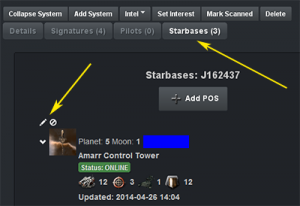
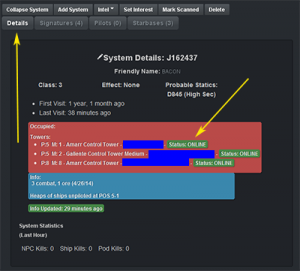
At this point, we are still assuming that there are no apparent threats in the system (no ships or other activity visible on d-scan). The next thing you should do is gather additional intel on the system:
- Open up the mapper and click on the newly added Bravo system
- You should be on the "Details" tab by default. You will need to update Occupancy and POSes (in the pinkish box) - see image 2 on right
- You can also follow the instructions in Check for Occupancy to find out who the current occupants are
- Take note of any POSes with the "Status: ONLINE" tag - see image 2 on right
- Warp to each listed active POS' moon at 10 (warping at zero means warping to the most common warp-in point and warping at a greater distance such as 100, might land you close enough to a POS module and de-cloak you...I have warped to 100s of POSes and have only been de-cloaked by an active POS' module once, at that was when I warped to the moon at 70)
- Confirm whether the POS is still in fact there (and if it's still online 'active' or now only just anchored)
- If the POS is completely gone, delete it from the mapper by clicking the little circle with a slash icon next to the POS in the "Starbases" tab - see image 1 on right
- If the POS is still there but now only just anchored, change that designation by clicking the little pencil icon next to the POS in the "Starbases" tab - (see image 1 on right) and changing the "Status" in the edit window that pops up
- Before you warp away, do a d-scan at 1 AU and 360 degrees to see if there are any other active POSes at your current planet - especially if the mapper shows that there should be a POS at your location but you don't see one. Sometimes, the corp will move their POS to another moon at the same planet. If this is the case, you'll learn how to add a new POS to the mapper in the Adding new POS intel to the mapper section of this guide
- Once you have completed the above for each listed active POS, you are ready to check the rest of the system for any new inhabitants
- Keep d-scanning as you perform the above steps to check for any new ships, wrecks, etc.!
Bubbles: It's a good idea to check d-scan for the presence of bubbles, especially "dirty" ones (those that have cans anchored around them) before you warp to a POS. Should you notice bubbles on d-scan in the direction of a POS that you're about to warp to, try to warp in from a location that is not in alignment with any celestial. If you land and get de-cloaked anyway, DON'T PANIC. A POS will take over 30 seconds to lock you if you're in a frigate so you should have more than enough time to turn around, get away from any cans etc. and cloak back up. Never light your MWD when trying to get away! This will make you 5 times bigger and the POS will have a much better chance of locking and scramming you.
Gathering new POS intel - part 1
Now let us check if there are any new inhabitants (active POSes) in the system:
- If this is a small system and everything is on d-scan and you are sure that there are no new active POSes present, you can continue on to the Signature scanning section below. Otherwise:
- Warp at range to a customs office somewhere at the core of the system. POCOs at planets I or II are good candidates. The reason you should warp at range to a POCO and not a planet is that warping to a planet at range can sometimes land you close enough to a POCO to de-cloak you. Not all planets have POCOs in which case just warp to the planet itself at distance
- D-scan (max range and 360 degrees) and check for force fields
- Take note of any force fields and control towers which you already confirmed in the previous section (Confirming current mapper POS intel) and ignore them
- If you find that there are other active POSes which are not in the mapper, there are a couple of ways that you can find them but here is one:
- Open up your Solar System Map (F10)
- Take note of any planets that are outside of d-scan range (14.3 AU). You can ignore planets that have no moons
- The camera pivot point should be centered on your current location but just in case, double click something on the map that is right on top of you (planet, bookmark etc.)
- Align your current location (like a gun sight) with planets within range and do a max range d-scan at 5 degrees
- Take note of any planet clusters that have new active POSes
- Repeat steps 5.4 & 5.5 for all planets with moons within d-scan range
- Now warp to each of the out of d-scan range planets (remember, warp to POCO at distance) that you noted in step 5.2 and repeat the d-scanning process until you have covered the entire system
At this point you should have the general location of all new active POSes in the system. Now it's time to pinpoint their exact locations in part 2 below
Gathering new POS intel - part 2
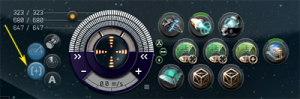

If you have found one or more new active POSes in the system in part 1 above, you can use the following steps to pinpoint them:
- If the planet cluster containing a new active POS has only 1 or 2 moons, you can warp to each moon (at 10) and see if the POS is there. Once you find it, add it to the mapper here: Adding new POS intel to the mapper, otherwise continue on
- If the planet has a lot of moons (let's say 10 or more) and only one new active POS, you can eliminate half of the moons in the following way:
- In an overview tab which shows moons as well as force fields, find the moon that is roughly halfway (in distance) between the closest and furthest moon
- Let's say the "middle" moon is 500,000km away and the next one is at 600,000km
- Do a d-scan at a distance between the "middle" moon and the next one (550,000km should be fine in this case) at 360 degrees and see if it picks up the force field
- If it does, you can eliminate any moon further than the "middle" moon. If it does not, you can eliminate the "middle" moon and any other moon that is closer. You can continue to eliminate moons this way until you have narrowed it down to one, at which point you can just warp to it and add it to the mapper here: Adding new POS intel to the mapper.
- If the planet has many moons and more than one new active POS (or you just don't like the above "elimination" method in step 2):
- Warp at distance to the POCO of the planet in question
- Turn on your tracking camera (default "c") or use the button on your HUD - see image 1 on right
- Make sure the tracking camera is centered on your ship - see image 2 on right
- Turn on the special bracket display via "Shift Alt X" - this will turn on moon brackets in space, regardless of what other brackets you may or may not have turned on
- Select a moon in either your overview or in space and do a 5 degree close range (1 AU) d-scan and see if you pick up a force field - do this for all the moons of the planet in question and note where each new active POS is located
- Now add the new POS(es) to the mapper in the next section
Continue repeating the above steps until you have added all new POSes to the mapper.
Adding new POS intel to the mapper
The following steps are also on the WHC Mapper page.
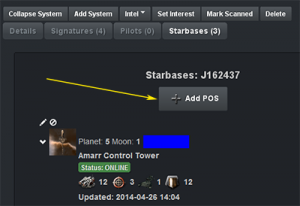
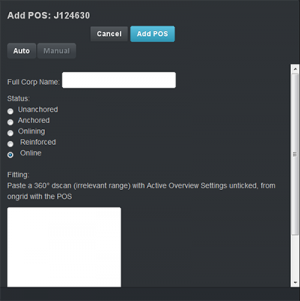
- The easiest way to add a new POS is in "Auto" mode. To do this, you need to be on grid with the POS
- Fill in the POS details
- Make sure that you are in the right system in the mapper and click the plus button in the "Starbases" tab - see image 1 on right
- See image 2 on right for the following steps
- The Auto/Manual selection should be on "Auto" by default - leave it at that
- Fill in the "Full Corp Name":
- Show info on the control tower, then click on the corp icon to show info on the corp that owns it
- Drag the corp icon from the show info window into any chat window input box (this will place the corp name into the box) and simply copy/paste that corp name into the "Full Corp Name" field (you can then delete it from the input box)
- You can also just start typing in the corp name and the mapper should give you some auto-complete options below the entry field
- Select the "Status" - we usually only add "Online" POSes but there is no rule against adding in-active (anchored) POSes
- In the "Fitting" window, paste a 360 degree d-scan (irrelevant range - as long it covers the POS and nearby moon) with "Active Overview Settings" un-ticked
- Click the blue "Add POS" button and you're done
- Continue d-scanning for ships, wrecks etc. as you go through the above steps!
- Sometimes you may get an error trying to add a POS in Auto mode, at which point you can add it manually. If this happens, it would be helpful if you file a bug report. Please include all the details you entered.
- Fill in the POS details
- Click the "Manual" button
- Fill in the "Full Corp Name" as above
- Also fill in the other info - not shown in the image - (Planet, Moon, Tower Name, Tower Type)
- Select the "Status" as above
- Fill in the "Fitting" as above but make sure you also tick the "Parse as D-Scan Paste" checkbox at the bottom (not shown in the image)
- Click the blue "Add POS" button and you're done
- Continue d-scanning for ships, wrecks etc. as you go through the above steps!
Assuming that you still have not seen any active pilots in the system and you have added all new active POSes to the mapper, you are ready to drop your probes and start scanning down signatures
Signature scanning
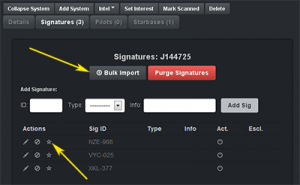
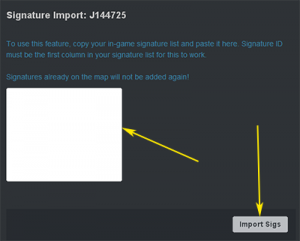
If you are the only person scouting the new system or if no one else has already done this, import all the Cosmic Signatures into the mapper:
See images 1 and 2 on the right for the following steps
- In your Probe Scanner window, make sure that Cosmic Signatures are selected in the drop down and "Show Anomalies" is not ticked
- All that should be showing now are Cosmic Signatures. Click inside the list of signatures and copy them all (Ctrl + A then Ctrl + C)
- Open up the mapper, make sure you are in the correct system (click on it to be certain) and click on the "Signatures" tab
- Click the "Bulk Import" button and paste (Ctrl + V) the signatures into the window and click the "Import Sigs" button
- Find a safe place to drop your probes - (Not on a wormhole, at a POS or at the Sun)
- Start scanning - remember to click the little star next to the signature that you're working on in the mapper to "own" it. This will turn it green and alert others not to scan it also - see image 1 on right
Important Notes
- Always bookmark wormhole connections in every system. If you find Data, Relic or Gas sites and you are in Bravo or Cake, bookmark them all in the Wormhole Community corp bookmarks folder using the WHC Bookmarking Scheme. In any other system, only bookmark wormhole connections. The only exception to this are Vital and Instrumental Gas sites in C5 and C6 systems, as these contain the expensive gas that we often like to huff.
- The only things you need to bookmark on grid are wormholes, every other signature should be bookmarked from the scanner window. This is especially important for gas and ore sites because as soon as you initiate warp to them, they become "activated" which starts the Sleeper spawn timer.
- Besides bookmarking, it is also important to add each signature's "Type" and "Info" to the mapper. If this is Bravo or Cake, enter both the "Type" and the "Info" and in any other system only the "Type" is needed. This means that you only have to get a 25% hit to get the "Type" if you're not in Bravo or Cake. C5 and C6 Gas sites need to be scanned down to at least 75% so that the exact site info is known (and can be added to the mapper) and should it be a Vital or Instrumental, then it is necessary to scan it down to 100% so you can also bookmark it.
- Note on "claiming" new wormhole connections: if you scan down a new wormhole connection, immediately warp to it and show info on it (which will tell you where it leads). Then check the mapper to see what the next system should be called (based on whether it leads to high/low/null sec or w-space) and announce that you are claiming this new system or chain (in mumble, fleet chat or both). This lets other scouts know that you are "reserving" the system name or chain and prevents having duplicate names in the mapper.
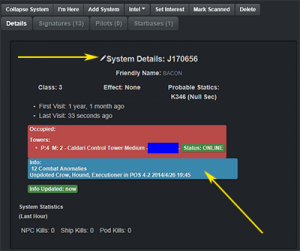
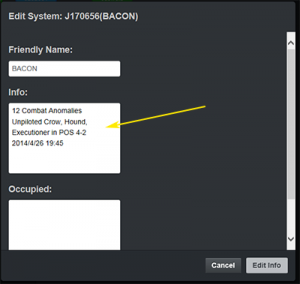
- It is also helpful to add other pertinent information to the mapper before you move on to the next system:
- In all w-space systems, take note of the following and add the info to the system details: - see images 3 and 4 on right (click the pencil button in front of "System Details")
- Piloted/unpiloted ships in POSes
- Location of bubbles, especially "dirty" ones around POSes
- Anything else that is unique to this system and isn't otherwise easily known
- In Bravo or other C3 systems close to home, also add:
- The number of Combat Anomalies in the system
- Use the "Occupied" field to enter the name(s) of any corps/alliances that occupy (have POSes) in the system
- You can also mark the system as "Dangerous": if you know there are aggressive pilots around ready for a fight or "Important": if there is anything of great interest in the system like several Instrumental Gas sites for example. To mark it as either one of these designations, scroll all the way down in the "Edit System" window and click on one of the radio buttons (not shown in the picture). If you do mark it anything other than "Regular", please put a note in the "Info" box explaining why
- In all w-space systems, take note of the following and add the info to the system details: - see images 3 and 4 on right (click the pencil button in front of "System Details")
Moving on to the next system
Once you are done with the current system and are ready to jump through a new connection:
- Always note the state of the connection before jumping through and adding it to the mapper
- Check the "lifetime" text - if it is "end of life", consider not jumping as you may get stuck on the other side. In this case you can add "EOL" to the beginning or end of the bookmark name to alert others. If you are not jumping through, you can enter "WH [where it leads to] EOL" in the "Info" box of the signature in the mapper
- Check the "mass" text - if it is critical and on the verge of collapse, consider not jumping as you may collapse it on your way out...even in a frigate. You can also add "CRIT" to the beginning or end of the bookmark to alert others and make a similar note in the mapper as in the above step
- If the connection is not EOL or mass critical, note the wormhole ID (so you can enter it when you add the new system - this will show the connection mass on the mapper which is very important as we plan what types of ships we can take through it before it collapses), jump through and repeat the scouting/scanning process
PvP opportunities
So you found some potential for PvP, as evidenced by the presence of active:
- Ships on grid with you right after you've jumped through the hole!
- Site runners
- Miners
- Gas huffers
- PI bears
- Ships traveling around or through the system
First and most importantly: TRY NOT TO PANIC or get too excited. This may be a challenge the first couple of times but eventually your hands won't shake anymore and you will sweat less and less :-)
Create and keep a browser bookmark with an intel gathering website such as: https://adashboard.info/intel - this will be used in the following steps.
Whenever possible, provide your fleet with any pilot names that you see on grid with you - this will help others gather intel on their past combat activities.
Now let's take each scenario step by step, starting with the one that usually needs the most immediate attention.
Ships on grid on the hole
- Take a breath and remember you have about a minute before you de-cloak
- Use adashboard or similar and paste the intel link it created in fleet
- Follow up by announcing that you just posted intel on a fleet sitting on the hole. Be specific about the location - don't just say "on the Bravo hole", instead say "on the Bravo to Cake hole"...or whatever the case may be
- Assuming that you are in no position to tackle anything:
- Bookmark the way back (if new system)
- Add system to the mapper (if new system)
- If there is an experienced PvP FC in fleet, ask them what you should do at this point: jump back or warp off to a random POCO or planet (if you're in a covops) so that you can stay in the system and gather additional intel. If no one is available to FC, use your best judgment but remember that if you choose to warp off and someone is on grid in a fast-locking ship (or there is a bubble up), you may get caught
- If you are in a scanning T3 (cloaky/nullified), you hopefully know what you're doing and can decide whether you should tackle something, warp off or just jump back
- At this point, a PvP FC should be found who can take over and give additional instructions
Site runners
How can you tell that there may be some site running happening in the system? Check d-scan for the presence of:
- Sleeper wrecks
- Mobile Tractor Units (MTUs)
- Typical site running fleets - depending on what class system you're in but possibly a couple/few battlecruisers or T3s (usually Tengus, Lokis, Legions) with logi support
- Another way you can, with some certainty, tell that there is site running going on is if you see evidence of the above AND your d-scan result shows the ships but no force field. This makes it fairly obvious that they are not just sitting in a POS
Once you are fairly certain that site running is going on:
- Announce (preferably on mumble - feel free to say "break break!") that you have found some site runners (provide as much of the fleet composition as possible) so the rest of the fleet can start preparing for action. Also mention any effect that the system may have such as Pulsar or Black Hole etc.
- Turn on your System Overlay (Ctrl + O) or open up your Solar System map and while "Show Anomalies" is ticked in your scanner window, d-scan every combat anomaly at 5 or 15 degrees
- Once you find the site running fleet:
- Turn on your Tactical Overview (Ctrl + D) and zoom out so you see the whole "tactical bubble"
- Make sure you are cloaked and warp to the anomaly at some distance (20, 30, 50 - whatever you feel comfortable with)
- Check whether the site is within d-scan range of the hole that your fleet will be coming from and convey that information to your fleet
- Using your tactical view, start moving into a good warp-in position while making sure you don't come within 2000m of anything and get de-cloaked
- Keep d-scanning for the presence of any backup the site runners might have in the system
- While doing the above 2 steps, observe/convey the site runner's progress to the rest of your fleet
- A PvP FC should take over and give both you and the rest of your fleet orders
- You may be asked to bookmark a nearby wreck, warp to your backup fleet and perform a punt
It is possible that you won't find the site runners at a visible anomaly. In that case, if you're still certain that they are running some site, it is possible that they have either finished an anomaly and the sig has de-spawned or they are running a data or relic site (which has to be scanned down). You could wait a bit to see if they move on to another anomaly or if you are proficient at combat probing (and have combat probes on your ship), go ahead and try to probe them down. Otherwise, request that someone else come to the system and help find them.
Miners
It's fairly simple to find active miners in a system:
- If you see mining ships on d-scan and especially not in proximity of a force field:
- Do a 5 degree max range d-scan of any ore anomalies in the system
- Once you have narrowed them down, announce your find (preferably in mumble) and warp to the site cloaked at 10 (zoomed out and with your Tactical Overview turned on)
- Check whether the site is within d-scan range of the hole that your fleet will be coming from and convey that information to your fleet
- Approach the miner(s) to get a good warp-in (be very careful of the asteroids or anything else that can de-cloak you!)
- Keep d-scanning for the presence of any backup the miners might have in the system
- Once in place, have the rest of your fleet jump in while you go for hero-tackle or wait until a HIC (hopefully) arrives and get in on the kills :-)
Gas huffers
While any ship can fit a gas harvesting module, the Venture and Prospect are the gas huffing ships of choice. Should you see one of these on d-scan, chances are they are huffin' away. To let them know that you don't approve of their presence:
- If you have the gas site(s) bookmarked already (gas sites are cosmic signatures):
- Warp to the sites at some distance (50km should work) until you find the huffer(s)
- Let the rest of your fleet know what you found so they can start making plans
- Be aware that the gas cloud itself, though it may not appear close enough in your overview, can de-cloak you
- Ventures have an inherent +2 to their warp core strength so you will need at least 3 points to hold one down - this makes it a bit tricky, especially if there is more than one
- A possible way of getting multiple Ventures is by bringing several Stealth Bombers and coordinating your attack
- If you don't have the gas site(s) bookmarked already:
- You will have to either scan down the site or combat probe the huffers. In either case, you are hoping that they are not watching d-scan
PI bears
PI hauling is typically done in an Epithal but any other industrial can carry some PI goods. Should you see an Epithal on d-scan, chances are they are doing their PI thing.
- First of all, check if they are sitting in any POS, if not:
- D-scan all planet clusters at 5 degrees and warp to the planet's POCO at distance once you find the PI bear
- You have to be quick (these guys often warp from planet to planet within seconds in which case you have to follow them around a while)
- If you don't have a scram (PI bears can have warp stabs), ask someone in fleet to come join you (Stealth Bombers are great for this)
- Once you have enough points on grid, have any Stealth Bombers, if available, de-cloak and get initial point
- Enjoy the kill mail and write epic AARs (well, maybe not the last part)
- If the Epithal is piloted but in a POS, waiting a few minutes might pay off as they might just be adjusting their colonies before they start their rounds
Baiting
Another fun way to get some PvP is to bait in a system with active pilots. One way to do this is to start solo running a combat anomaly using an active rep battlecruiser in a low class system such as a C1 or C2. Here are some things to keep in mind:
- Always let the rest of the fleet know what you're planning and make sure you have backup ready, including logi as the locals may escalate
- Your backup fleet should be waiting at least 2 jumps out in case the locals have eyes in the next system
- Rename your ship to something other than our WHC naming convention
- Once in the system and backup is ready, warp to a combat anomaly that is within d-scan range of the active pilots (so they can actually spot you) and start running the site
- Let your backup fleet know whether your location is within d-scan range of the hole they will be jumping in from
- It's helpful to have a scout watching the locals and letting the fleet know when they start to move
- Once they engage, have your backup fleet make best speed to your location and enjoy the fight
You can also send in a bait miner if the system has any ore anomalies.
