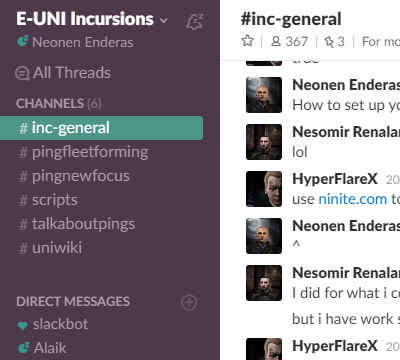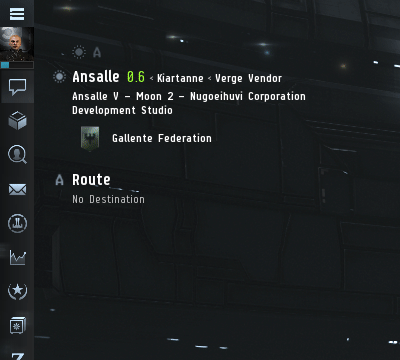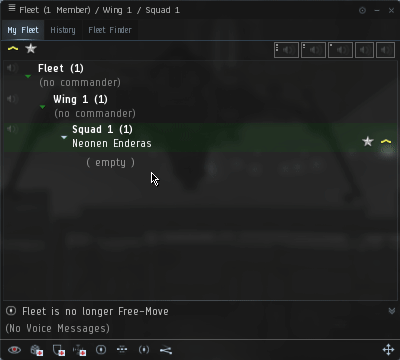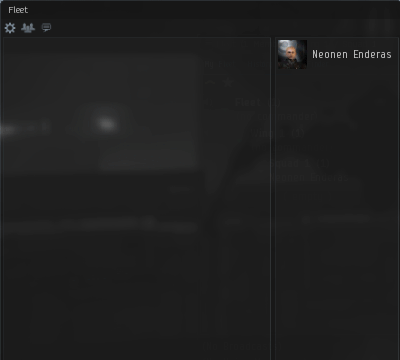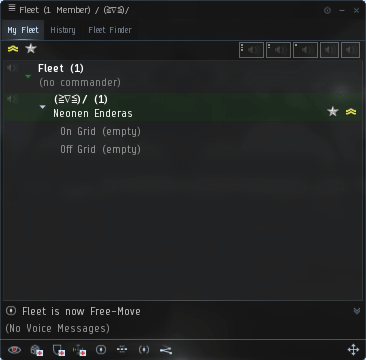More actions
m →Notify people: Channel name changed. |
mNo edit summary |
||
| Line 46: | Line 46: | ||
Once you've saved your basic template and actually use it to form a fleet, simply edit the message of the day and ''drag-and-drop'' people from the member list in the fleet window into the position in the message of the day, to create a link to the character. Do this once when you're ready to start running or simply add people to their corresponding roles as they join the fleet. The key is to have the message of the day updated before you start running and whenever someone changes position. | Once you've saved your basic template and actually use it to form a fleet, simply edit the message of the day and ''drag-and-drop'' people from the member list in the fleet window into the position in the message of the day, to create a link to the character. Do this once when you're ready to start running or simply add people to their corresponding roles as they join the fleet. The key is to have the message of the day updated before you start running and whenever someone changes position. | ||
== Advertise the fleet == | == Advertise the fleet == | ||
Start advertizing the fleet in the {{co|slateblue| | Start advertizing the fleet in the {{co|slateblue|Incursions (EVE Uni}} chat channel with something like this: | ||
<pre>Vanguard (forming): X up with your role and fit when ready in system! All roles are welcome!</pre> | <pre>Vanguard (forming): X up with your role and fit when ready in system! All roles are welcome!</pre> | ||
Once you start getting certain roles filled, you could expand on that to say what you need to get running: | Once you start getting certain roles filled, you could expand on that to say what you need to get running: | ||
| Line 52: | Line 52: | ||
Remember that it's usually better to list what you need instead of listing all the things that you have, if you're just short a few roles. Similarly, when you start, or if you got room for all the roles, simply leave out specifics as you can take everyone. In short; keep it simple, keep it informative. | Remember that it's usually better to list what you need instead of listing all the things that you have, if you're just short a few roles. Similarly, when you start, or if you got room for all the roles, simply leave out specifics as you can take everyone. In short; keep it simple, keep it informative. | ||
==== Once you're running ==== | ==== Once you're running ==== | ||
When the fleet is already running the [[Roles_in_Incursions#Waitlist_manager|waitlist manager]] routinely posts the waiting list in the {{co|slateblue| | When the fleet is already running the [[Roles_in_Incursions#Waitlist_manager|waitlist manager]] routinely posts the waiting list in the {{co|slateblue|Incursions (EVE Uni}} chat channel to advertise the fleet and to let people know their spot on the waitlist. The advert can be something like this (see the above mentioned waitlist manager link for information about the short-hands): | ||
<pre>Vanguard (running): Cassiel Seraphim (any), Logan Zauber (+s) | <pre>Vanguard (running): Cassiel Seraphim (any), Logan Zauber (+s) | ||
(x up with your role and fit when ready in system)</pre> | (x up with your role and fit when ready in system)</pre> | ||
The easiest way to tell how often to advertise the fleet is to simply do it whenever the fleet is warping from site to site. So whenever you hear the ''"Drones in, align!"'' call, post the advert. | The easiest way to tell how often to advertise the fleet is to simply do it whenever the fleet is warping from site to site. So whenever you hear the ''"Drones in, align!"'' call, post the advert. | ||
[[Category:EVE University Incursion Community]] | [[Category:EVE University Incursion Community]] | ||
Revision as of 02:48, 17 March 2019

|
| Incursion links |
|---|
| General |
| Advanced |
| EVE University |
| Preparations |
| Fittings |
| Guides |
Forming an incursion fleet
This is a guide on how to form your first incursion fleet. Remember that you don't need to lead the fleet you're forming, so everyone is encouraged to help form fleets. Once the fleet is formed, you often have someone able to lead and even if you don't it's much easier to find someone to lead when you have a fleet waiting for them.
Notify people
First of all, make sure to tell people when you're forming a fleet. Post in the Incursions (EVE Uni) chat channel that you're forming a fleet and ping people in the #pingfleetforming channel on Slack. Remember that any updates, questions and discussions about the fleet should go into #talkaboutpings channel to avoid unnecessary pings.
Scheduling fleets in advance
Depending on how many people currently run incursions in your timezone, you sometimes benefit greatly from planning fleets ahead of time. If your timezone often have trouble forming on a daily basis, sending out a mail to the Incursions.E-UNI mailing list a day or half a day in advance (as well as pinging #pingfleetforming on slack once about the planned fleet) to let people know exactly what time you'll start forming will greatly increase the chances of getting fleets up and running.
Once your timezone is running regularly again, you'll no longer need to plan ahead for fleets unless you're planning on running a special fleet.
Forming the actual fleet
To form a fleet, go to your NeoCom (default in your top-left corner) and select the Social tab and then Fleet. In the fleet window, click the top-left menu icon (four horizontal bars) and click the option Form Fleet.
Setting up the fleet
Set free-move on by click the fleet menu again and select Set Free-Move on. This will allow people to move in and our of squads, making life easier for the waitlist manager and fleet commander. Create a new squad by right-click Wing 1 and select Create New Squad, as we use two squads under a single wing for vanguards. Right-click Wing 1 and rename it to something like "Vanguards", then do the same for Squad 1 and rename it "Ongrid", then rename Squad 2 to "Offgrid". Renaming the wings and squads will allow you to give more information for free when people join the fleet.
Setup the fleet message of the day
To edit the fleet message of the day you need to go through the fleet chat window (not the actual fleet window), clicking the little cogwheel icon in the top-left of the chat window, then selecting Open Channel Setting Window.
Message of the day template
Copy the following code by triple-clicking on the line, then drag system, capsuleers into the window to create links:
<font color="lightblue">.<br> System: -<br> Commander: -<br> Logi: -<br> Boosterbunny: -</font><br><br> <font color="white">Offgrid:</font><br> <font color="lightblue">Scout/hacker: -<br> Pickets: - (in XXX)<br> (500k per site to each offgrid)<br>.</font>
Would result in this:
|
. |
Store fleet setup
You can save the fleet setup by clicking the top-left menu icon (four horizontal bars) in the fleet window, followed by the Store Fleet Setup option. Tick the checkboxes for Message of the Day and Free-Move then select a name for the setup and press OK. This means that the next time you form a fleet you can just load the stored setup and remove the excess wing.
After the fleet is created
When you start forming the fleet, it's important to keep the message of the day updated and to advertise the fleet. The person who formed the fleet doesn't need to do this, it'll be the job of the waitlist manager, which can be someone else you hand that off to once you've formed the fleet.
Updating the message of the day
Once you've saved your basic template and actually use it to form a fleet, simply edit the message of the day and drag-and-drop people from the member list in the fleet window into the position in the message of the day, to create a link to the character. Do this once when you're ready to start running or simply add people to their corresponding roles as they join the fleet. The key is to have the message of the day updated before you start running and whenever someone changes position.
Advertise the fleet
Start advertizing the fleet in the Incursions (EVE Uni chat channel with something like this:
Vanguard (forming): X up with your role and fit when ready in system! All roles are welcome!
Once you start getting certain roles filled, you could expand on that to say what you need to get running:
Vanguard (forming): X up with your role and fit when ready in system! Need OGB and 1 picket to start running!
Remember that it's usually better to list what you need instead of listing all the things that you have, if you're just short a few roles. Similarly, when you start, or if you got room for all the roles, simply leave out specifics as you can take everyone. In short; keep it simple, keep it informative.
Once you're running
When the fleet is already running the waitlist manager routinely posts the waiting list in the Incursions (EVE Uni chat channel to advertise the fleet and to let people know their spot on the waitlist. The advert can be something like this (see the above mentioned waitlist manager link for information about the short-hands):
Vanguard (running): Cassiel Seraphim (any), Logan Zauber (+s) (x up with your role and fit when ready in system)
The easiest way to tell how often to advertise the fleet is to simply do it whenever the fleet is warping from site to site. So whenever you hear the "Drones in, align!" call, post the advert.