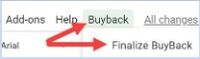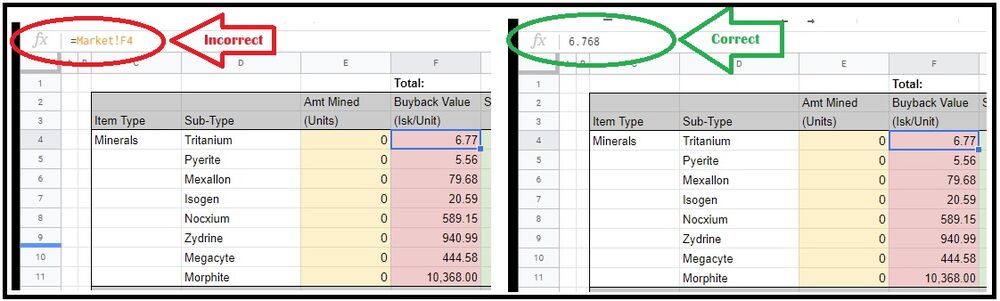Difference between revisions of "Archive:AMC Buyback Spreadsheet"
m (Marn Vermuldir moved page AMC Buyback Spreadsheet to Archive:AMC Buyback Spreadsheet without leaving a redirect: Moving back to archive after Buyback page was updated.) |
|||
| (30 intermediate revisions by 8 users not shown) | |||
| Line 1: | Line 1: | ||
| − | [[ | + | {{historical}} |
| + | [[File:AMCtest.png|center|400px]] | ||
{{tocright}} | {{tocright}} | ||
| − | The '''AMC Buyback Spreadsheet''' is based on the [[Scrapyard' | + | The '''AMC Buyback Spreadsheet''' is based on the [[Scrapyard's Mining Op Worksheet|EVE IVY Mining Op worksheet]] created by Scrapyard Bob. |
| − | It is used to request an ore/ice/gas "Buyback" within the [[ | + | It is used to request an ore/ice/gas "Buyback" within the [[Amarr Mining Campus#AMC Buyback|AMC Buyback Service]] and from an FC while [[Mining Op|running a mining op]]. |
| − | ==Service Infomation== | + | == Service Infomation == |
| − | This service lets you sell your ore, gas and ice directly from the AMC home system and | + | This service lets you sell your ore, gas and ice directly to the campus from the AMC home system (Averon) and EVE Unversity's new infrastructure in Stacmon. The Buyback service offers a higher pay out than a new player would otherwise get without significant skills and standings, benefiting from both the higher value of the refined materials along with the prices in <font color="white">'''Jita'''</font>, where we sell them - not to mention the logistics of moving it. |
The fee for this service is 4% of the refined value of the ore, ice and gas submitted, which is automatically deducted from the corresponding Jita-buy prices by the spreadsheet, so you don’t need to work it out. | The fee for this service is 4% of the refined value of the ore, ice and gas submitted, which is automatically deducted from the corresponding Jita-buy prices by the spreadsheet, so you don’t need to work it out. | ||
| Line 13: | Line 14: | ||
The AMC Buyback has a recommended minimum of 25,000,000 ISK and a maximum of 5,000,000,000 ISK per personal Buyback contract. | The AMC Buyback has a recommended minimum of 25,000,000 ISK and a maximum of 5,000,000,000 ISK per personal Buyback contract. | ||
| + | Buybacks will generally be accepted within 24-48 hours. However availability of staff or other issues may delay acceptance to be slightly longer than this. | ||
| − | |||
| − | ==Latest Version== | + | <font color="red">'''IMPORTANT:''' The campus will only accept buyback contracts issued from "'''Averon - The Ore Question'''", "'''Stacmon - Furirams Furnace'''", "'''Slays - Dairek's Chateau'''" or "'''Junsoraert - Happy Bottom Riding Club'''". If you have ore outside of our home system or HQ but still within the [https://evemaps.dotlan.net/map/Everyshore/Elalan '''Elalan Constellation'''] you can use our ore hauling service to transport it to Averon - The Ore Question. Fore more information please see [https://forum.eveuniversity.org/viewtopic.php?f=233&t=120094 this thread].</font> |
| + | |||
| + | == Latest Version == | ||
'''New Unified Buyback Sheet''' | '''New Unified Buyback Sheet''' | ||
| − | =====Current Version | + | ===== Current Version April 2022 (v6) ===== |
[https://drive.google.com/open?id=1uG86UeJF8I2c2-gxZ_RhTXkzs9z-67bLnLpJpE5FcHA Buyback Spreadsheet] | [https://drive.google.com/open?id=1uG86UeJF8I2c2-gxZ_RhTXkzs9z-67bLnLpJpE5FcHA Buyback Spreadsheet] | ||
| − | ==Instructions== | + | == Instructions == |
Some brief instructions about how to prepare a personal Buyback at AMC, and how to maintain the spreadsheet during a mining op, are given below. | Some brief instructions about how to prepare a personal Buyback at AMC, and how to maintain the spreadsheet during a mining op, are given below. | ||
| Line 32: | Line 35: | ||
=== Filling the spreadsheet for personal Buyback === | === Filling the spreadsheet for personal Buyback === | ||
| − | ==== | + | ==== Prepare the spreadsheet ==== |
# Go to the [[#Latest Version|current version]]. (Note: This link will only take you to the "Latest Version" section on the page.) | # Go to the [[#Latest Version|current version]]. (Note: This link will only take you to the "Latest Version" section on the page.) | ||
# Log into your Google account. | # Log into your Google account. | ||
# Open the file menu and select "Make a Copy". | # Open the file menu and select "Make a Copy". | ||
| − | # Name it following this convention. | + | # Name it following this convention. For Personal use: "Your Name (DATE)" - e.g. Jefferson Spence (2014/11/18) |
==== Work on the spreadsheet ==== | ==== Work on the spreadsheet ==== | ||
# Make sure the ore/ice/gas that you'd like to submit is stacked. | # Make sure the ore/ice/gas that you'd like to submit is stacked. | ||
| − | # On the '''Paste Inventory''' tab, select cell A4, and copy and paste these from your in-game inventory.<br />The "Icons" view in your inventory will not work for this. You need to use the "Details" or "List" view. | + | # On the '''Paste Inventory''' tab, select cell A4, and copy and paste these from your in-game inventory.<br />The "Icons" view in your inventory will not work for this. You need to use the "Details" or "List" view. ("Icon" is the only view that works if you have a NON-US settings in your local. Since "Details" and "List" only seem to work for them who has US as local) |
| + | |||
| + | <font color="red">'''IMPORTANT:''' Make sure to have default column settings and number of columns (7).</font> | ||
==== Submit the Buyback ==== | ==== Submit the Buyback ==== | ||
| Line 50: | Line 55: | ||
While running a mining op the participation of the fleet members needs to be tracked in the sheet. | While running a mining op the participation of the fleet members needs to be tracked in the sheet. | ||
| − | ==== | + | ==== Before the operation ==== |
# Go to the [[#Latest Version|current version]]. (Note: This link will only take you to the "Latest Version" section on the page.) | # Go to the [[#Latest Version|current version]]. (Note: This link will only take you to the "Latest Version" section on the page.) | ||
# Log into your Google account. | # Log into your Google account. | ||
# Open the file menu and select "Make a Copy". | # Open the file menu and select "Make a Copy". | ||
| − | # Name it following this convention. | + | # Name it following this convention. For Shared Can use: "SHARED CAN - FC-Name (DATE)" - e.g. SHARED CAN - Jefferson Spence (2014/11/18) |
# Go to the top right of the spreadsheet and click on the "Share" button to open sharing settings. Change it from private to "Anyone with the link can view". | # Go to the top right of the spreadsheet and click on the "Share" button to open sharing settings. Change it from private to "Anyone with the link can view". | ||
# Make sure haulers know what station you want the ore delivered to, and who to contract the ore to after the op. | # Make sure haulers know what station you want the ore delivered to, and who to contract the ore to after the op. | ||
| Line 60: | Line 65: | ||
==== During the operation ==== | ==== During the operation ==== | ||
# Keep up with filling in the participation sheet with the start and stop times for each participant. | # Keep up with filling in the participation sheet with the start and stop times for each participant. | ||
| − | |||
# Per AMC policy everyone involved in the op should be 1.00 shared weight no matter their role unless they voluntarily agree to less. | # Per AMC policy everyone involved in the op should be 1.00 shared weight no matter their role unless they voluntarily agree to less. | ||
| Line 85: | Line 89: | ||
Before you submit the Buyback you'll need to fix the current market prices into the spreadsheet, so that they won't be updated anymore. This is done in the second step below: | Before you submit the Buyback you'll need to fix the current market prices into the spreadsheet, so that they won't be updated anymore. This is done in the second step below: | ||
# Change to the '''Inventory''' tab. | # Change to the '''Inventory''' tab. | ||
| − | # Select "Finalize Buyback" in the Buyback Menu. (Because this step uses a script, Google docs security settings may ask you to authorize the script to run. | + | # Select "Finalize Buyback" in the Buyback Menu. (Because this step uses a script, Google docs security settings may ask you to authorize the script to run. Click the “Advanced” link on the pop up to enable the option to run the script, if this occurs). |
| − | # Ensure the Buyback script has finalized prices. | + | #: [[File:AMC_Buyback_123.jpg|200px|thumb|none|Finalize Buyback]] |
| − | # Share the spreadsheet (i.e. click the '''Share''' button in the upper right corner of the spreadsheet, then click "Change to anyone with the link". | + | # Ensure the Buyback script has finalized prices. On the Inventory tab, the cells in Column F will contain a formula “=Market!Fx” if the Finalize Buyback script has not successfully run (as seen in the formula bar at the top when selecting a cell in column F) - run the script again. If the script has successfully completed, the formula bar will show a numeric value rather than a formula. |
| − | # Create a contract to <font color="white">'''Ivy League | + | #: [[File:AMC Buyback 42.jpg|1000px|thumb|none|Ensure the Buyback script has finalized prices]] |
| + | # Share the spreadsheet (i.e. click the '''Share''' button in the upper right corner of the spreadsheet, then click "Change to anyone with the link", make sure the google doc isn't set to "restricted". Then click done). | ||
| + | # Create a contract to <font color="white">'''Ivy League Buyback'''</font> with the applicable ore, ice and gas. | ||
# There is no 6. | # There is no 6. | ||
# Set the contract amount in the field "you will receive" to the amount shown in cell G1 of the '''Inventory''' sheet. | # Set the contract amount in the field "you will receive" to the amount shown in cell G1 of the '''Inventory''' sheet. | ||
| Line 97: | Line 103: | ||
# Wait to get paid. | # Wait to get paid. | ||
| − | ==Reasons for your contract to be declined== | + | == Reasons for your contract to be declined == |
* The prices were updated and no longer match between the contract and the spreadsheet. | * The prices were updated and no longer match between the contract and the spreadsheet. | ||
* The value and/or quantities do not match between the contract and the spreadsheet. | * The value and/or quantities do not match between the contract and the spreadsheet. | ||
| − | * The contract was | + | * The contract was submitted in the AMC home system from a station or structure other than <font color="white">'''Averon - The Ore Question'''</font> or <font color="white">'''Junsoraert - Happy Bottom Riding Club'''</font>. |
| + | * The contract was submitted outside of Averon or Stacmon/Slays without the approval of a Supply Officer. | ||
* The contract was not submitted from an NPC station or one of the <font color="white">'''Ivy League'''</font> structures. | * The contract was not submitted from an NPC station or one of the <font color="white">'''Ivy League'''</font> structures. | ||
| − | |||
* The submission did not come via a Google Docs spreadsheet. | * The submission did not come via a Google Docs spreadsheet. | ||
| + | * The buyback contains minerals (Spreadsheet does not support minerals). | ||
| + | * The buyback contains Triglavian Ore (Spreadsheet currently does not support triglavian ores). | ||
| − | ==AMC Buyback Best Practices== | + | == AMC Buyback Best Practices == |
The following best practices keep the Buyback volunteers happy and keep your payback waiting time to a minimum: | The following best practices keep the Buyback volunteers happy and keep your payback waiting time to a minimum: | ||
Latest revision as of 20:31, 7 June 2022
| This page's intent is to provide information on the the history of EVE University. The information on this page is no longer current. |
The AMC Buyback Spreadsheet is based on the EVE IVY Mining Op worksheet created by Scrapyard Bob.
It is used to request an ore/ice/gas "Buyback" within the AMC Buyback Service and from an FC while running a mining op.
Service Infomation
This service lets you sell your ore, gas and ice directly to the campus from the AMC home system (Averon) and EVE Unversity's new infrastructure in Stacmon. The Buyback service offers a higher pay out than a new player would otherwise get without significant skills and standings, benefiting from both the higher value of the refined materials along with the prices in Jita, where we sell them - not to mention the logistics of moving it.
The fee for this service is 4% of the refined value of the ore, ice and gas submitted, which is automatically deducted from the corresponding Jita-buy prices by the spreadsheet, so you don’t need to work it out.
The AMC Buyback has a recommended minimum of 25,000,000 ISK and a maximum of 5,000,000,000 ISK per personal Buyback contract.
Buybacks will generally be accepted within 24-48 hours. However availability of staff or other issues may delay acceptance to be slightly longer than this.
IMPORTANT: The campus will only accept buyback contracts issued from "Averon - The Ore Question", "Stacmon - Furirams Furnace", "Slays - Dairek's Chateau" or "Junsoraert - Happy Bottom Riding Club". If you have ore outside of our home system or HQ but still within the Elalan Constellation you can use our ore hauling service to transport it to Averon - The Ore Question. Fore more information please see this thread.
Latest Version
New Unified Buyback Sheet
Current Version April 2022 (v6)
Instructions
Some brief instructions about how to prepare a personal Buyback at AMC, and how to maintain the spreadsheet during a mining op, are given below.
It's recommended to have the Contracting skill trained up to at least Level 1 to be able to have more than one outstanding contract submitted at a given time.
Filling the spreadsheet for personal Buyback
Prepare the spreadsheet
- Go to the current version. (Note: This link will only take you to the "Latest Version" section on the page.)
- Log into your Google account.
- Open the file menu and select "Make a Copy".
- Name it following this convention. For Personal use: "Your Name (DATE)" - e.g. Jefferson Spence (2014/11/18)
Work on the spreadsheet
- Make sure the ore/ice/gas that you'd like to submit is stacked.
- On the Paste Inventory tab, select cell A4, and copy and paste these from your in-game inventory.
The "Icons" view in your inventory will not work for this. You need to use the "Details" or "List" view. ("Icon" is the only view that works if you have a NON-US settings in your local. Since "Details" and "List" only seem to work for them who has US as local)
IMPORTANT: Make sure to have default column settings and number of columns (7).
Submit the Buyback
- Follow the section Submit the spreadsheet below.
While running a mining op the participation of the fleet members needs to be tracked in the sheet.
Before the operation
- Go to the current version. (Note: This link will only take you to the "Latest Version" section on the page.)
- Log into your Google account.
- Open the file menu and select "Make a Copy".
- Name it following this convention. For Shared Can use: "SHARED CAN - FC-Name (DATE)" - e.g. SHARED CAN - Jefferson Spence (2014/11/18)
- Go to the top right of the spreadsheet and click on the "Share" button to open sharing settings. Change it from private to "Anyone with the link can view".
- Make sure haulers know what station you want the ore delivered to, and who to contract the ore to after the op.
During the operation
- Keep up with filling in the participation sheet with the start and stop times for each participant.
- Per AMC policy everyone involved in the op should be 1.00 shared weight no matter their role unless they voluntarily agree to less.
After the operation
- At the end of the operation have all ore contracted to the Fleet Commander (or whoever will be submitting the buyback contract).
- Make sure all the ore/ice/gas mined during the Shared Can is stacked.
- On the Paste Inventory tab, select cell A4, and copy and paste these from the in-game inventory.
The "Icons" view in your inventory will not work for this. You need to use the "Details" or "List" view. - Add any additional raw ISK to the ExtraISK tab if you had sold any salvage or modules from rats, received a cash donation, or had to pay an external freighter such as Red Frog Freight.
- Double check that all the participation information is correct and make sure to thank all those who participated in the op.
Submit the Buyback
- Follow the section Submit the spreadsheet below.
After the Buyback is completed
- As soon as the Buyback is completed and paid out, you need to pay the fleet members.
- Open your spreadsheet again and go to the Participation tab.
- Start to transfer the values in the "Payout (ISK)" column to the fleet members, and mark them accordingly in the "Paid?" column.
- It is recommended to send out an EVE Mail to the fleet members as soon as you've done all the after work, including the payout.
Submit the spreadsheet
Before you submit the Buyback you'll need to fix the current market prices into the spreadsheet, so that they won't be updated anymore. This is done in the second step below:
- Change to the Inventory tab.
- Select "Finalize Buyback" in the Buyback Menu. (Because this step uses a script, Google docs security settings may ask you to authorize the script to run. Click the “Advanced” link on the pop up to enable the option to run the script, if this occurs).
- Ensure the Buyback script has finalized prices. On the Inventory tab, the cells in Column F will contain a formula “=Market!Fx” if the Finalize Buyback script has not successfully run (as seen in the formula bar at the top when selecting a cell in column F) - run the script again. If the script has successfully completed, the formula bar will show a numeric value rather than a formula.
- Share the spreadsheet (i.e. click the Share button in the upper right corner of the spreadsheet, then click "Change to anyone with the link", make sure the google doc isn't set to "restricted". Then click done).
- Create a contract to Ivy League Buyback with the applicable ore, ice and gas.
- There is no 6.
- Set the contract amount in the field "you will receive" to the amount shown in cell G1 of the Inventory sheet.
- Paste the spreadsheet key in the Description field of the contract:
- (The field located between ""/d/*****/edit#"". See the image below.)
- Set the contract for 4 weeks expiration, then click finalize the contract.
- Wait to get paid.
Reasons for your contract to be declined
- The prices were updated and no longer match between the contract and the spreadsheet.
- The value and/or quantities do not match between the contract and the spreadsheet.
- The contract was submitted in the AMC home system from a station or structure other than Averon - The Ore Question or Junsoraert - Happy Bottom Riding Club.
- The contract was submitted outside of Averon or Stacmon/Slays without the approval of a Supply Officer.
- The contract was not submitted from an NPC station or one of the Ivy League structures.
- The submission did not come via a Google Docs spreadsheet.
- The buyback contains minerals (Spreadsheet does not support minerals).
- The buyback contains Triglavian Ore (Spreadsheet currently does not support triglavian ores).
AMC Buyback Best Practices
The following best practices keep the Buyback volunteers happy and keep your payback waiting time to a minimum:
- The AMC Buyback has a recommended minimum of 25,000,000 ISK and a maximum of 5,000,000,000 ISK per personal Buyback contract.
- When you submit your buyback contract, make sure that the key from your spreadsheet is included in the contract description.
- Only one personal contract per person, per system, per day.
- Do not create a contract for ore/ice/gas inside a container.
- If possible, please compress the ore and ice in advance to make it easier for our hauling operations.
| |||||||||||