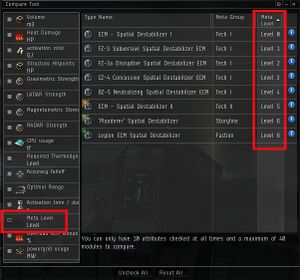Difference between revisions of "Identifying meta level"
(Added category: Guides.) |
m |
||
| Line 17: | Line 17: | ||
In the new window you have to check the '''Meta Level''' check box. On the right you now can see the Meta Level of all Modules of the same type. (see red boxes in Picture 2) | In the new window you have to check the '''Meta Level''' check box. On the right you now can see the Meta Level of all Modules of the same type. (see red boxes in Picture 2) | ||
| + | [[Category:Fitting]] | ||
[[Category:Guides]] | [[Category:Guides]] | ||
Latest revision as of 15:51, 9 April 2021
- Main article: Techs, Tiers and Meta levels
This guide has the goal to explain how to identify the Meta Level of a module. This guide won't cover the basics of Meta Levels.
For more informations about Meta Levels, please refere to the Techs, Tiers and Meta levels Wiki entry or to the video introduction by Seamus Donohue.
How To identify the Meta Level of a specific module
Show the informations of the module of your choice and select the Attributes tab. You can get to the Informations window of a module by right clicking the module and selecting Show Info or in several cases on the small blue information circle. (see red box at Picture 1)
If there is no Meta Level information in the Attributes tab, it is a Meta 0 Item.
How to find a specific Meta Module of some other Module
If you want to find - for example - the Meta 0 module of the same type in Picture 1, you have to use the Compare Tool. Select the Variations tab in the module info window and click on Compare on the bottom of that window.
In the new window you have to check the Meta Level check box. On the right you now can see the Meta Level of all Modules of the same type. (see red boxes in Picture 2)