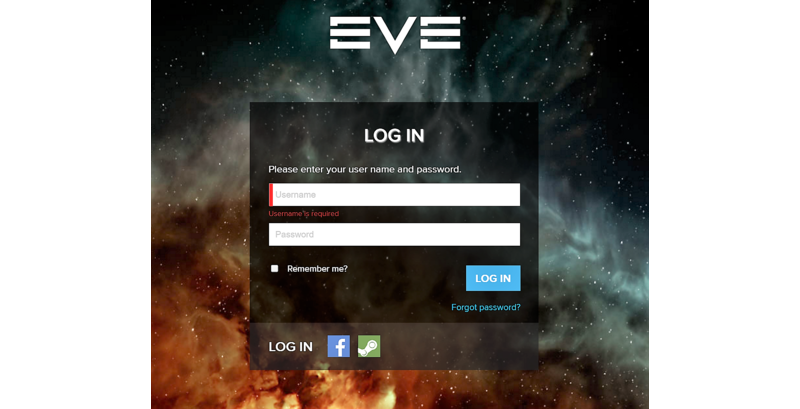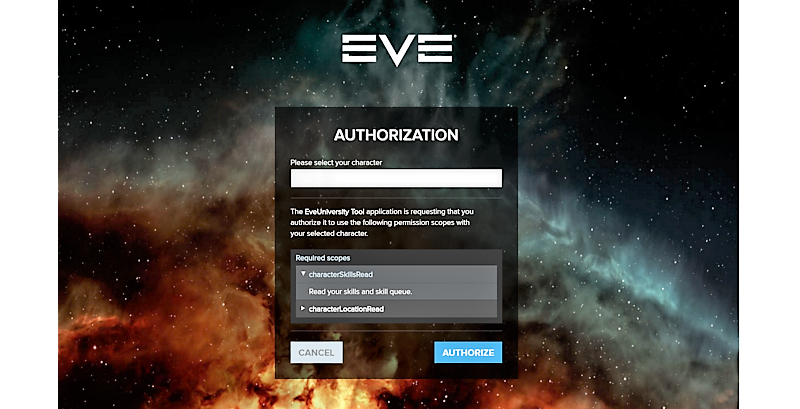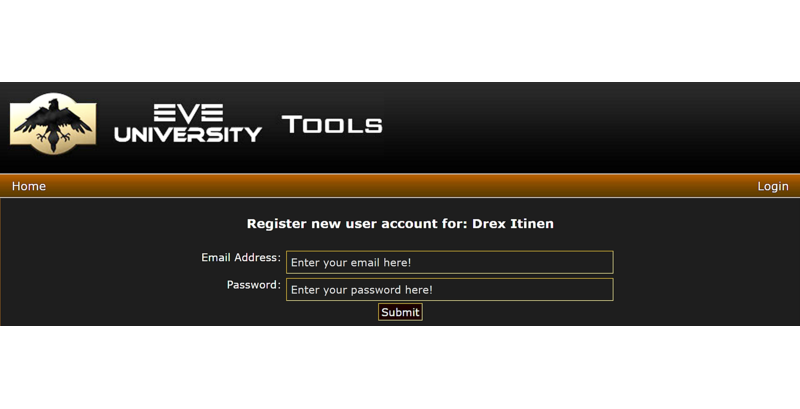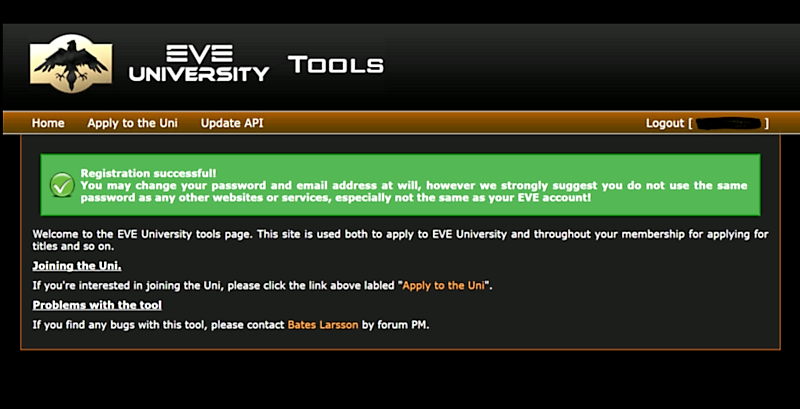Applying to EVE University
Thank you for your interest in applying to join EVE University. Please note that in order to process the large number of applications we receive, EVE University uses its own recruitment tool to track applications. Please read this page carefully to get started.
An overview of the application process
Our application process is a multi-stage process, as below:
- First you will need to register for an account on our recruitment tool. Instructions for this are below.
- Next you will use the link at the bottom of this page to go to our actual application. During the application we will ask you for your API (with instructions how to obtain this), any other characters and to fill out a short questionnaire.
- You will then need to wait for your application to be reviewed by one of our Personnel Officers. While you are waiting we will ask you to set up your overview and install Mumble (our voice communications software).
- When a Personnel Officer has reviewed your application they will send you a mail in-game with the next steps. If you have been approved for the next stage of the process this mail will contain instructions on how to join the interview queue. It normally takes a couple of days to receive a mail (sometimes up to a week if we have a lot of applicants at the time).
- When you are in-game and have time for an interview you can then join the interview queue. When one or our Personnel Officers is available they will call you for an interview. The actual interview normally takes 30 to 60 minutes, but bear in mind that it may take a few days to be called for an interview. You will only be called for an interview if you are online and in the interview queue, so just join the queue when you would be playing the game anyway.
- During the interview the Personnel Officer will bring you into EVE University (if you're accepted) and set up your access so you can get started.
All our Personnel Officers are volunteers, so we cannot guarantee when they will be online. Please be patient with the process, and if you have any problems, contact the Personnel Manager.
Creating an account on our tool
Before you apply to EVE University you will need to register for an account. Please follow the instructions below to register an EVE University account. This EVE University account is also the account you will use to log into both the EVE University forum and Mumble, which we use for voice communications. Once you have set up an account in our tool, you will be able to follow through the application process entirely in the tool itself.
To register for a new account:
[[Image:|frame|center]] Note: This is a screenshot, you cannot log in through it... Click the link above (EVE University Tool Page) to get the the actual page
2. Select Log in with Eve Online, you will then be prompted to log in using your Eve Online account details
Note:Steam users should log in using the steam icon at the bottom of the screen
3. Next, check the character name shown is the character you wish to apply to Eve University on and select Authorise.
Again, screenshot
4. After successfully validating your account, you will need to create a forum account. Top do this input an email address and password before selecting submit.
5. Once you have completed the steps above you will need to complete the application questionnaire by selecting Apply to Eve University in our tool, shown below.
Note: You will now also be able to access the Public sections of the Eve University Forum
Completing our application form
Once you have set up your EVE University account, please click the button below to start the application process for EVE University.
Note that you need to click the button above to proceed to the next step. At this stage you have created an account in our tool but you have not actually applied yet.