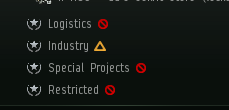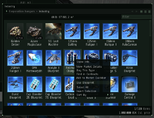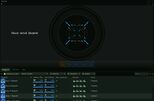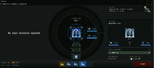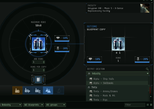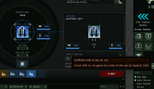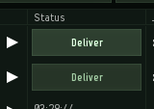Difference between revisions of "User:Drakken Keisterbane/Sandbox"
m (Change link because of page move to the Archive NS.) |
|||
| (5 intermediate revisions by one other user not shown) | |||
| Line 1: | Line 1: | ||
| − | [[ | + | Many of [[Eve University]]'s campuses maintain a campus BPO library. These libraries are meant to give budding industrialists the opportunity to take copies of the library's often fully researched BPOs in order to pursue their own endeavors. The process of copying from these BPOs does not vary from campus to campus. The only requirement to use the libraries is that you obtain the [[Freshman]] title. Each campus BPO library will generally contain BPOs that align with the interests of that campus. |
| − | ' | ||
| − | + | This article is intended to be a general resource on creating copies of campus BPOs for your personal use as an E-UNI member. | |
| − | + | == Campus Library Information == | |
| − | + | All current campus library information can be found below. Note that as of the time of writing, the [[LSC]] does not have a campus BPO library. Once they implement one, this article will be updated with the information for that campus. Also note that this information can be out of date. Ensure that you check the information about your campus on the [https://forum.eveuniversity.org/viewforum.php?f=234 forums] to ensure that you have the most up to date information. | |
| − | |||
| − | + | [[File:HSClogo.png|thumb|100px|left]] | |
| − | * ''' | + | === [[HSC]] === |
| − | + | * '''Library Location''': ''Amygnon'' | |
| − | + | * '''Relevant Forum Post''': [https://forum.eveuniversity.org/viewtopic.php?f=267&t=112645 HSC Blueprint Library] | |
| − | + | * '''Person(s) of Contact''': [[Hi_Sec_Campus#Leadership|HSC Management]] | |
| − | * ''' | ||
| − | |||
| − | |||
| − | |||
| − | |||
| − | |||
| − | |||
| − | + | [[File:NSClogo3bubblesv1.png|thumb|100px|left]] | |
| + | === [[NSC]] === | ||
| + | * '''Library Location''': ''PC9-AY'' | ||
| + | * '''Relevant Forum Post''': [https://forum.eveuniversity.org/viewtopic.php?p=913072#p913072 NSC Blueprint Library] | ||
| + | * '''Person(s) of Contact''': [[Null-Sec_Campus#Campus Leadership|NSC Management]] | ||
| − | |||
| − | |||
| − | + | [[File:Solitude_Logo.png|thumb|100px|left]] | |
| + | === [[Solitude]] === | ||
| + | * '''Library Location''': ''Boystin'' | ||
| + | * '''Relevant Forum Post''': [https://forum.eveuniversity.org/viewtopic.php?f=218&t=112464#p902471 Solitude Blueprint Library] | ||
| + | * '''Person(s) of Contact''': [[Archive:Project Solitude#Campus Details|Solitude Campus Management]] | ||
| − | |||
| + | [[File:AMCtest.png|thumb|100px|left]] | ||
| + | === [[AMC]] === | ||
| + | * '''Library Location''': ''Shemah'' | ||
| + | * '''Relevant Forum Post''': [https://forum.eveuniversity.org/viewtopic.php?f=233&t=108517#p883605 AMC Blueprint Library] | ||
| + | * '''Person(s) of Contact''': [[Amarr_Mining_Campus#Leadership|AMC Management]] | ||
| + | == Making Copies == | ||
| + | === Before You Start === | ||
| − | [[ | + | Here is what you should know before using a campus BPO library service: |
| − | + | * '''You need the [[Freshman]] title in order to use the service.''' | |
| + | **You will need this in order to be able to see the Industry hangar and use the blueprints within. | ||
| + | * '''Don't put anything into the Industry hangar.''' | ||
| + | ** Only [[Directors]] and the [[CEO]] have full access to the Industry hangar. All other Eve University members can only place items in the hangar (not pull out items) and use the blueprints in the hangar to make copies. If you accidentally place an item in the hangar, you will need assistance from one of the aforementioned roles to get your item back. | ||
| + | * '''Always ensure that you can access the output location for your copy jobs.''' | ||
| + | ** By default, your copy jobs will have the Industry hangar as the output location. Ensure that you change the output to somewhere you have full access to, such as your personal item hangar. You will have to do this for ''every'' copy job. | ||
| + | * '''Limit the amount of time you are using a blueprint for copying to 24 hours and wait 24 hours before using the same blueprint again.''' | ||
| + | ** Campus BPO libraries are a service for ''all'' unistas. Allow your fellow unistas to make copies as well. | ||
| + | * '''Keep the amount of blueprints you use simultaneously at a reasonable level.''' | ||
| + | ** Again, this is a matter of being courteous to your fellow unistas that are also using the service. If you have questions about what a reasonable level is, contact the campus management for the library you are using. | ||
| + | * '''Always use your personal wallet to pay for your jobs.''' | ||
| + | ** You are responsible for all costs associated with your copy jobs. You may see a wallet other than your personal wallet as your default payment source when starting a job. Ensure that you change it to your personal wallet before starting a job. | ||
| + | * '''Never deliver jobs belonging to other unistas.''' | ||
| + | ** If you need to have someone else's job delivered and the job has been complete for several days, contact a [[manager]] or [[director]]. | ||
| − | + | == Installing a Copy Job == | |
| + | There are two ways to use a blueprint original for the purposes of making copies. | ||
| + | === Using a BPO through the Inventory Window === | ||
| + | In order to use a blueprint through the inventory window, bring up your inventory window (shortcut: Alt-C) and look for the Industry hangar. You will find it under the ''Corporation hangars'' section. Double-click on the Industry hangar to see the BPOs available for use. Once here, hover over the BPO you want to copy and click on the ''Use blueprint'' option. This will bring up the industry window with the blueprint you chose selected. | ||
| + | <br> | ||
| + | <div><span style="margin: 0px 20px">[[File:Industry_Hangar.png]]</span><span style="margin: 0px 20px">[[file:Using from industry hangar.png|154x184px]]</span></div> | ||
| + | <br> | ||
| + | === Using a BPO through the Industry Window === | ||
| + | In order to use a blueprint through the industry window, bring up your industry window (shortcut: Alt-S). You will see 5 filters available. Set the first filter to ''Owned by corp'' if it isn't already. Use the second filter to select the location of the BPOs you intend to make copes from. Use the third filter to select the inventory location of the BPOs within the library location; choose ''Industry'' for the industry hangar. Set the fourth filter to ''Originals'' if it isn't already. The fifth filter is for choosing the BPO types you want to see. You can set that to whatever you wish. Once you have done this, click on the blueprint you want to make copies from. | ||
| + | <br> | ||
| + | <div style="margin: 0px 20px">[[file:Industry hangar in industry window.jpg|154x184px]]</div> | ||
| + | <br> | ||
| − | + | Once you are in the industry window with a blueprint selected, it is time to set up our copy job. On the top half of the industry window, you should see six buttons, four of which will be clickable. Click on the fourth button to indicate you want to start a copy job. Look at the output location. It should be set to the Industry hangar. It is very important that you change the output, since you will not be able to retrieve your copies if they end up in the industry hangar. After selecting your desired output location, make sure to check your wallet selection for the job by clicking the button to the left of the job cost. Ensure that your personal wallet is selected as the payment source. At this point, you are ready to start the job. Click ''Start'' to being your job. | |
| − | |||
| − | + | <br> | |
| + | <div><span style="margin: 0px 20px">[[file:Redirect_part_1.png|154x184px]]</span><span style="margin: 0px 20px">[[file:Redirect_2.png|154x184px]]</span><span style="margin: 0px 20px">[[file:Insufficient_funds.png|154x184px]]</span></div> | ||
| + | <br> | ||
| − | + | == Delivering a Copy Job == | |
| + | Open the industry window (shortcut: Alt-S). Click on the '''Jobs''' tab. You should see four filters available. You do not need to touch these assuming you are using the default options. The first filter should be set to '''Owned by corp'''. The second filter should be set to either '''All active Jobs''' or '''Ready for delivery'''. The third filter should be set to '''All activities''' or '''Copying'''. The final filter should be set to '''Installed by me'''. This option will ensure that you do not deliver other people's jobs. Your jobs should appear and be ready for delivery. You will know this because the countdown that should be in the status column will be replaced by the '''Deliver''' button. Click on this button to deliver your job to the output location you chose. Make sure you move the finished copy to your personal hangar if you chose an output location accessible by multiple people (such as the '''Freshman''' or '''Sophomore''' hangars). | ||
| + | <br> | ||
| + | <div><span style="margin: 0px 20px">[[File:installed by me.png|154x184px]]</span><span style="margin: 0px 20px">[[file:deliver.png|154x184px]]</span></div> | ||
| + | <br> | ||
| − | + | Once the job is delivered, the BPO you used will be available for general use again. | |
| − | |||
| − | |||
| − | |||
| − | |||
| − | |||
| − | |||
| − | |||
| − | |||
| − | |||
| − | |||
| − | |||
| − | |||
| − | |||
| − | |||
| − | |||
| − | |||
| − | |||
| − | |||
| − | |||
| − | |||
| − | |||
| − | |||
| − | |||
| − | |||
| − | |||
| − | |||
| − | |||
| − | |||
| − | |||
| − | |||
| − | |||
| − | |||
| − | |||
| − | |||
| − | |||
| − | |||
| − | |||
| − | |||
| − | |||
| − | |||
| − | |||
| − | |||
| − | |||
| − | |||
| − | |||
| − | |||
| − | |||
| − | |||
| − | |||
| − | |||
| − | |||
| − | |||
| − | |||
| − | |||
| − | |||
| − | |||
| − | |||
| − | |||
Latest revision as of 12:55, 21 November 2021
Many of Eve University's campuses maintain a campus BPO library. These libraries are meant to give budding industrialists the opportunity to take copies of the library's often fully researched BPOs in order to pursue their own endeavors. The process of copying from these BPOs does not vary from campus to campus. The only requirement to use the libraries is that you obtain the Freshman title. Each campus BPO library will generally contain BPOs that align with the interests of that campus.
This article is intended to be a general resource on creating copies of campus BPOs for your personal use as an E-UNI member.
Contents
Campus Library Information
All current campus library information can be found below. Note that as of the time of writing, the LSC does not have a campus BPO library. Once they implement one, this article will be updated with the information for that campus. Also note that this information can be out of date. Ensure that you check the information about your campus on the forums to ensure that you have the most up to date information.
HSC
- Library Location: Amygnon
- Relevant Forum Post: HSC Blueprint Library
- Person(s) of Contact: HSC Management
NSC
- Library Location: PC9-AY
- Relevant Forum Post: NSC Blueprint Library
- Person(s) of Contact: NSC Management
Solitude
- Library Location: Boystin
- Relevant Forum Post: Solitude Blueprint Library
- Person(s) of Contact: Solitude Campus Management
AMC
- Library Location: Shemah
- Relevant Forum Post: AMC Blueprint Library
- Person(s) of Contact: AMC Management
Making Copies
Before You Start
Here is what you should know before using a campus BPO library service:
- You need the Freshman title in order to use the service.
- You will need this in order to be able to see the Industry hangar and use the blueprints within.
- Don't put anything into the Industry hangar.
- Only Directors and the CEO have full access to the Industry hangar. All other Eve University members can only place items in the hangar (not pull out items) and use the blueprints in the hangar to make copies. If you accidentally place an item in the hangar, you will need assistance from one of the aforementioned roles to get your item back.
- Always ensure that you can access the output location for your copy jobs.
- By default, your copy jobs will have the Industry hangar as the output location. Ensure that you change the output to somewhere you have full access to, such as your personal item hangar. You will have to do this for every copy job.
- Limit the amount of time you are using a blueprint for copying to 24 hours and wait 24 hours before using the same blueprint again.
- Campus BPO libraries are a service for all unistas. Allow your fellow unistas to make copies as well.
- Keep the amount of blueprints you use simultaneously at a reasonable level.
- Again, this is a matter of being courteous to your fellow unistas that are also using the service. If you have questions about what a reasonable level is, contact the campus management for the library you are using.
- Always use your personal wallet to pay for your jobs.
- You are responsible for all costs associated with your copy jobs. You may see a wallet other than your personal wallet as your default payment source when starting a job. Ensure that you change it to your personal wallet before starting a job.
- Never deliver jobs belonging to other unistas.
Installing a Copy Job
There are two ways to use a blueprint original for the purposes of making copies.
Using a BPO through the Inventory Window
In order to use a blueprint through the inventory window, bring up your inventory window (shortcut: Alt-C) and look for the Industry hangar. You will find it under the Corporation hangars section. Double-click on the Industry hangar to see the BPOs available for use. Once here, hover over the BPO you want to copy and click on the Use blueprint option. This will bring up the industry window with the blueprint you chose selected.
Using a BPO through the Industry Window
In order to use a blueprint through the industry window, bring up your industry window (shortcut: Alt-S). You will see 5 filters available. Set the first filter to Owned by corp if it isn't already. Use the second filter to select the location of the BPOs you intend to make copes from. Use the third filter to select the inventory location of the BPOs within the library location; choose Industry for the industry hangar. Set the fourth filter to Originals if it isn't already. The fifth filter is for choosing the BPO types you want to see. You can set that to whatever you wish. Once you have done this, click on the blueprint you want to make copies from.
Once you are in the industry window with a blueprint selected, it is time to set up our copy job. On the top half of the industry window, you should see six buttons, four of which will be clickable. Click on the fourth button to indicate you want to start a copy job. Look at the output location. It should be set to the Industry hangar. It is very important that you change the output, since you will not be able to retrieve your copies if they end up in the industry hangar. After selecting your desired output location, make sure to check your wallet selection for the job by clicking the button to the left of the job cost. Ensure that your personal wallet is selected as the payment source. At this point, you are ready to start the job. Click Start to being your job.
Delivering a Copy Job
Open the industry window (shortcut: Alt-S). Click on the Jobs tab. You should see four filters available. You do not need to touch these assuming you are using the default options. The first filter should be set to Owned by corp. The second filter should be set to either All active Jobs or Ready for delivery. The third filter should be set to All activities or Copying. The final filter should be set to Installed by me. This option will ensure that you do not deliver other people's jobs. Your jobs should appear and be ready for delivery. You will know this because the countdown that should be in the status column will be replaced by the Deliver button. Click on this button to deliver your job to the output location you chose. Make sure you move the finished copy to your personal hangar if you chose an output location accessible by multiple people (such as the Freshman or Sophomore hangars).
Once the job is delivered, the BPO you used will be available for general use again.