More actions
No more in game |
Overhaul. |
||
| (17 intermediate revisions by 3 users not shown) | |||
| Line 1: | Line 1: | ||
The agent finder is an in-game tool that allows you to locate mission agents of interest to you. It is a simple and effective method of choosing agents and planning ahead for future missions. | |||
[[File:EveUiTheAgency-AgentFinder.png|thumb|center|upright=2.50|The Agent Finder window]] | |||
== How to | == How to access == | ||
The agent finder can be found in the Agents & Missions section of [[The Agency]], it is the right most option and it might be out of view. If it is you need to drag to the left to make it visible. | |||
The | Note: in The Agency, the "Mission Agents" tile and the "Agent Finder" tile offer the same general information. Mission Agents shows a separate tile for each type of mission that it presents, while Agent Finder has an option field that lets you select the type of mission from a list. The main difference between the two is that Agent Finder gives you access to certain kinds of missions that are not in Mission Agents, but have their own tile in Agents & Missions (Paragon, Career, Epic Arcs and Storyline). | ||
== How to | == How to use == | ||
The Agent Finder has a set of filters on the left, and displays a set of agents on the right. Each agent has a location, a corporation and a level. Agents are listed first in order of difficulty and then by distance. The default options will show all the available agents. Changing various options will narrow the selection. There is a maximum of 30 agents shown. | |||
*Agent Level - | The filters are: | ||
* Agent Type - lists the [[Missions#Types_of_missions|types of mission agents]]. Selecting a type of agent will limit the list of agents to that kind of agents. | |||
* Agent Level - determines the difficulty level of missions offered by the agent. An agent's mission level appears as a number to the top right of the agent. | |||
* Location - shows all agents within a certain number of jumps: "Current System", "Within 2/5/10 jumps", "Any Distance" and "Specific Region". | |||
** Region - this appears if you select "Specific Region"; it let's you choose from all of EVE's regions. | |||
* Security Status - restricts the security rating of the agents' systems: "Any Security", 'High Sec", "Low Sec" and "Null Sec". Allowing you, for example, to limit the searched agents to those that are in lowsec. (It is up to you to check the safety of the jump path to an agent located two or more jumps from where you are.) | |||
* Faction - allows you to narrow the available agents to those which belong to the chosen faction. | |||
** Corporation - appears if you choose a specific faction, and it allows you to show agents of one particular corporation. | |||
* Ignore Standings Requirement (checkbox) - when this is unchecked, the agent finder hides all agents that you cannot select because your [[Missions#Standings|standings]] with them are too low. To see all agents, check this box. | |||
* Locator Agent (checkbox) - when checked, the agent finder will limit the search to "[[Locator Agents|bounty hunter]]" type agents. | |||
The final output will list your selected agents: highest level first, and then in order of distance. You will see their names, corporations, levels, mission type, system (along with its security rating) and distance in jumps. | |||
Once you choose an agent, the blue button at the bottom right titled "Set Destination" will do exactly that for the agent currently selected. | |||
[[Category:Missions]] | |||
[[Category: | |||
[[Category:User Interface]] | [[Category:User Interface]] | ||
Latest revision as of 10:54, 19 February 2024
The agent finder is an in-game tool that allows you to locate mission agents of interest to you. It is a simple and effective method of choosing agents and planning ahead for future missions.
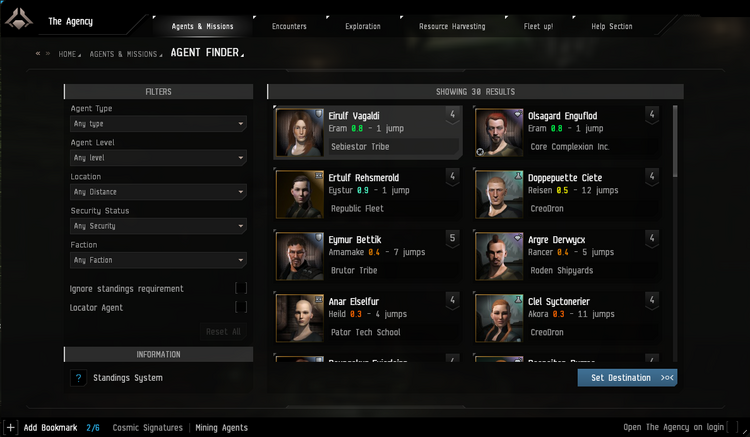
How to access
The agent finder can be found in the Agents & Missions section of The Agency, it is the right most option and it might be out of view. If it is you need to drag to the left to make it visible.
Note: in The Agency, the "Mission Agents" tile and the "Agent Finder" tile offer the same general information. Mission Agents shows a separate tile for each type of mission that it presents, while Agent Finder has an option field that lets you select the type of mission from a list. The main difference between the two is that Agent Finder gives you access to certain kinds of missions that are not in Mission Agents, but have their own tile in Agents & Missions (Paragon, Career, Epic Arcs and Storyline).
How to use
The Agent Finder has a set of filters on the left, and displays a set of agents on the right. Each agent has a location, a corporation and a level. Agents are listed first in order of difficulty and then by distance. The default options will show all the available agents. Changing various options will narrow the selection. There is a maximum of 30 agents shown.
The filters are:
- Agent Type - lists the types of mission agents. Selecting a type of agent will limit the list of agents to that kind of agents.
- Agent Level - determines the difficulty level of missions offered by the agent. An agent's mission level appears as a number to the top right of the agent.
- Location - shows all agents within a certain number of jumps: "Current System", "Within 2/5/10 jumps", "Any Distance" and "Specific Region".
- Region - this appears if you select "Specific Region"; it let's you choose from all of EVE's regions.
- Security Status - restricts the security rating of the agents' systems: "Any Security", 'High Sec", "Low Sec" and "Null Sec". Allowing you, for example, to limit the searched agents to those that are in lowsec. (It is up to you to check the safety of the jump path to an agent located two or more jumps from where you are.)
- Faction - allows you to narrow the available agents to those which belong to the chosen faction.
- Corporation - appears if you choose a specific faction, and it allows you to show agents of one particular corporation.
- Ignore Standings Requirement (checkbox) - when this is unchecked, the agent finder hides all agents that you cannot select because your standings with them are too low. To see all agents, check this box.
- Locator Agent (checkbox) - when checked, the agent finder will limit the search to "bounty hunter" type agents.
The final output will list your selected agents: highest level first, and then in order of distance. You will see their names, corporations, levels, mission type, system (along with its security rating) and distance in jumps.
Once you choose an agent, the blue button at the bottom right titled "Set Destination" will do exactly that for the agent currently selected.
