More actions
Salartarium (talk | contribs) m Added labels |
Salartarium (talk | contribs) m →Labels: use icon |
||
| Line 19: | Line 19: | ||
== Labels == | == Labels == | ||
[[Image:EVE Mail labels.png|thumb]] | [[Image:EVE Mail labels.png|thumb]] | ||
Labels allow you to assign and sort EVE Mail by different categories. Right-clicking on the Labels section and then selecting ''Manage Labels'' or by clicking the | Labels allow you to assign and sort EVE Mail by different categories. Right-clicking on the Labels section and then selecting ''Manage Labels'' or by clicking the [[File:Evemailtag.png|32px]] icon from the toolbar brings up a menu to create and delete custom labels. Once created, the label will show up under the labels section. You can then right-click on any mail and assign it to a label. By then, selecting the box for a specific label you can filter messages to only see messages assigned to that label. | ||
You can further customize labels by right-clicking them from the main EVE Mail window, and selecting ''Assign Color''. The label will then have a square of that color next to its name and the labels column of your boxes will then color the labels to how you designate them. You can mass select mails by pressing {{button|CTRL}} + {{button|A}} and assign them to a label, such as ''Trash''. | You can further customize labels by right-clicking them from the main EVE Mail window, and selecting ''Assign Color''. The label will then have a square of that color next to its name and the labels column of your boxes will then color the labels to how you designate them. You can mass select mails by pressing {{button|CTRL}} + {{button|A}} and assign them to a label, such as ''Trash''. | ||
Revision as of 22:34, 28 August 2022
This page is a work in progress.
Notes: More info on composing a message and the different types of game messages needed
If this article or section has not been edited in several days, please remove this template.
Last edited: 28 August 2022
EVE Mail, occasionally referenced as "evemail", is a tool part of the Neocom. Pilots can send and receive EVE mail to and from other pilots to communicate in-game. Certain game events will also place mail in your inbox, such as the insurance payout on the loss of a ship, the need to refuel a POS, etc.
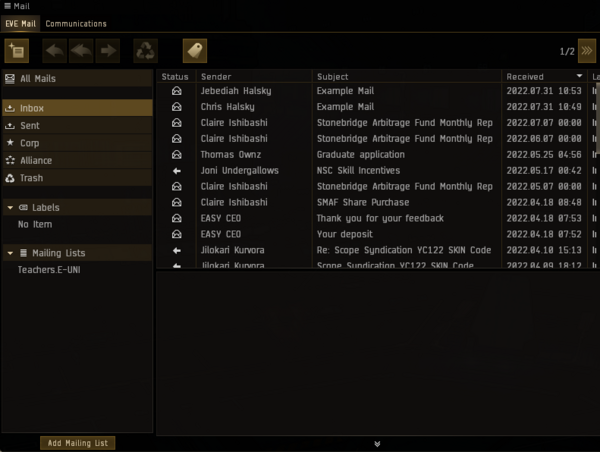
Composing a message
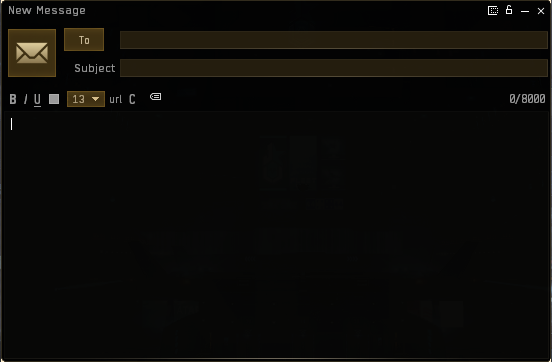
You can compose a new EVE Mail message by clicking the 'Compose' button directly below the 'EVE Mail' tab. You can choose recipients, a subject line, add labels, and use basic formatting and style tools from this window.
Auto linking
- Main article: Auto linking
Auto linking allows user-typed text to be turned into a link to a character, corporation, solar system, constellation, region, station, item, or chat channel. Through drag and dropping certain items or by right-clicking on text communication can be linked. Any text that is highlighted in orange in communication is a link.
Text Formatting
- See also: Overview manipulation#Format and style
Simple HTML code can be used to format and style your communication. In addition to formatting available by using the UI buttons, you can use HTML to add additional colors and symbols to your text.
Labels
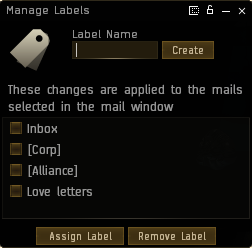
Labels allow you to assign and sort EVE Mail by different categories. Right-clicking on the Labels section and then selecting Manage Labels or by clicking the ![]() icon from the toolbar brings up a menu to create and delete custom labels. Once created, the label will show up under the labels section. You can then right-click on any mail and assign it to a label. By then, selecting the box for a specific label you can filter messages to only see messages assigned to that label.
icon from the toolbar brings up a menu to create and delete custom labels. Once created, the label will show up under the labels section. You can then right-click on any mail and assign it to a label. By then, selecting the box for a specific label you can filter messages to only see messages assigned to that label.
You can further customize labels by right-clicking them from the main EVE Mail window, and selecting Assign Color. The label will then have a square of that color next to its name and the labels column of your boxes will then color the labels to how you designate them. You can mass select mails by pressing CTRL + A and assign them to a label, such as Trash.
EVE Mail labels are not shared with your Contacts. There is a limit to how many mails you can have in your mailbox. If you go over the limit old, mails will start to be archived regardless of whether they have been assigned labels. You can still view these through a third-party app using the ESI.
Mail & Communications Settings
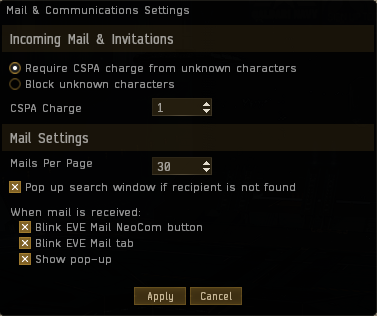
The Mail & Communications Settings window is found by clicking the 'hamburger' settings icon in the EVE Mail window. From here you can set rules for incoming messages and customize the user interface further.
CONCORD Spam Prevention Act
A 'CSPA charge' is an amount of ISK which can be levied on communications such as conversations and mail, acting as a deterrent to spam. CSPA is managed via the EVE Mail settings. As of the Scylla the charge defaults to 0 for new pilots. Many groups such as the EVE University Incursion Community require pilots to prevent members from spending excess risk. The current maximum charge is one million isk though CCP can set custom amounts for specific actions such as sending corp mails in NPC corporations.
Only non-blocked characters in your contact list or those in your corporation can message you without a fee.
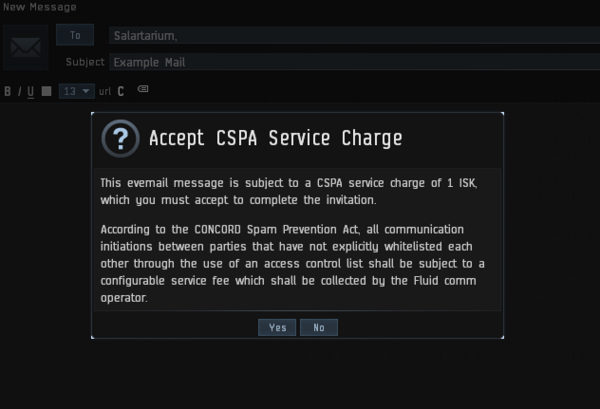

See Also
- EVE University Mailing Lists
- Third-party tools
- EVE Portal: The official EVE Online mobile app that allows you to use EVE Mail outside the EVE Online client
