More actions
Salartarium (talk | contribs) m trash, lore, icons |
Remove link. EVE Portal does not exist anymore. |
||
| (6 intermediate revisions by one other user not shown) | |||
| Line 1: | Line 1: | ||
'''EVE Mail''', occasionally referenced as "evemail", is a tool part of the [[Neocom]]. Pilots can send and receive EVE mail to and from other pilots to communicate in-game. Certain game events will also place mail in your inbox, such as the insurance payout on the loss of a ship, the need to refuel a [[Player-owned starbases|POS]], etc. | |||
[[Image:EVEMailWindow.png|thumb|center|upright=2| The appearance of the EVE Mail window.]] | |||
== Composing a message== | |||
[[Image: | [[Image:Compose EVE Mail.png|thumb|400px|right|The window that allows one to send out an EVE Mail. Many compose messages in a word processor and then copy and paste them into this window.]] | ||
You can compose a new EVE Mail message by clicking the [[File:Evemailcompose.png|32px]] button directly below the 'EVE Mail' tab. You can choose recipients, a subject line, add labels, and use basic formatting and style tools from this window. When a mail is selected you can use ''Forward'' [[File:Forward.png|32px]], ''Reply'' [[File:Reply.png|32px]], and ''Reply All'' [[File:Replyall.png|32px]] buttons to copy the contents of a message and quickly and respond to them. Multiple recipients can be separated with a comma, and you can also specify mailing lists you have access to alongside other recipients. | |||
[[ | |||
An EVE Mail may be 8000 characters long. Text formatting or formatting, such as color changes, consists of extra HTML characters and will reduce this limit further. You may not be able to use all characters for your text if you are coloring the mail heavily, or do a lot of font size changes and similar formatting. | |||
=== Auto linking === | === Auto linking === | ||
| Line 13: | Line 13: | ||
Auto linking allows user-typed text to be turned into a link to a character, corporation, solar system, constellation, region, station, item, or chat channel. Through drag and dropping certain items or by right-clicking on text communication can be linked. Any text that is highlighted in orange in communication is a link. | Auto linking allows user-typed text to be turned into a link to a character, corporation, solar system, constellation, region, station, item, or chat channel. Through drag and dropping certain items or by right-clicking on text communication can be linked. Any text that is highlighted in orange in communication is a link. | ||
=== Corp Mails === | |||
Besides automated messages, one can send mail to their whole alliance or corporation by typing their name in the To/recipient line. While typing, the form should suggest the name of one's corp or alliance which would be followed by a [Corporation] or [Alliance] badge. Corporations can restrict who can send out mails. Messages sent out this way will arrive in the dedicated Corp or Alliance boxes. | |||
=== Text Formatting=== | === Text Formatting=== | ||
{{see also |Overview manipulation#Format and style}} | {{see also |Overview manipulation#Format and style}} | ||
| Line 19: | Line 22: | ||
== Mail management == | == Mail management == | ||
=== Labels === | === Labels === | ||
[[Image:EVE Mail labels.png|thumb]] | [[Image:EVE Mail labels.png|thumb|The Manage Labels tools allows you to better sort and organize large amounts of mail.]] | ||
Labels allow you to assign and sort EVE Mail by different categories. Right-clicking on the Labels section and then selecting ''Manage Labels'' or by clicking the [[File:Evemailtag.png|32px]] icon from the toolbar brings up a menu to create and delete custom labels. Once created, the label will show up under the labels section. You can then right-click on any mail and assign it to a label. | Labels allow you to assign and sort EVE Mail by different categories. Right-clicking on the Labels section and then selecting ''Manage Labels'' or by clicking the [[File:Evemailtag.png|32px]] icon from the toolbar brings up a menu to create and delete custom labels. Once created, the label will show up under the labels section. You can then right-click on any mail and assign it to a label. Then by selecting the box for a specific label you can filter messages to only see messages assigned to that label. | ||
You can further customize labels by right-clicking them from the main EVE Mail window, and selecting ''Assign Color''. The label will then have a square of that color next to its name and the labels column of your boxes will then color the labels to how you designate them. You can mass select mails by pressing {{button|CTRL}} + {{button|A}} and assigning them to a label, such as ''Trash''. | You can further customize labels by right-clicking them from the main EVE Mail window, and selecting ''Assign Color''. The label will then have a square of that color next to its name and the labels column of your boxes will then color the labels to how you designate them. You can mass select mails by pressing {{button|CTRL}} + {{button|A}} and assigning them to a label, such as ''Trash''. | ||
A label can be deleted for good by right-clicking the label in the list and selecting “Delete” from the context menu. The labels ''Inbox'', ''Corp'', and '' Alliance'' can not be deleted or renamed. | |||
EVE Mail labels are not shared with your [[Contacts]]. There is a limit to how many mails you can have in your mailbox. If you go over the limit old, mails will start to be archived regardless of whether they have been assigned labels. You can still view these through a third-party app using the [[ESI]]. | EVE Mail labels are not shared with your [[Contacts]]. There is a limit to how many mails you can have in your mailbox. If you go over the limit old, mails will start to be archived regardless of whether they have been assigned labels. You can still view these through a third-party app using the [[ESI]]. | ||
=== Mailing lists === | |||
{{see also|EVE University Mailing Lists}} | |||
Mailing lists are a way of sending in-game mails to a select group of people. You can join mailing lists in subjects that interest you. To join a mailing list open up your mail window and select mailing lists in the bottom left. This brings up a window that allows you to type in a name and either join that mailing list or create one. Many groups use such lists to communicate with each other or provide updates on tools or services. | |||
Mailing Lists (once created or joined) show up in your EVE Mail Window as another box. One can right-click on the name of the list to perform additional actions such as leaving the list or opening management settings. The management window allows numerous actions such as assigning roles in the list, making it private or public, creating a welcome mail, or blocking whole corporations and alliances. | |||
If a mailing list is deleted the box will be removed from all members' EVE Mail window and mails can not be recovered. If a member sent a mail to a mailing list, it will remain in their Sent folder. | |||
=== Trash === | === Trash === | ||
Mails will be kept in your inbox until it is full and they are archived unless you manually delete them. Mails can be sent to the ''Trash'' by selecting them or opening a mail in a separate window and pressing the ''Trash'' [[File:Reprocess.png|32px]] icon. This can also be done by right-clicking and selecting ''Trash''. Another way to select multiple mails is by {{button|SHIFT}} clicking on one mail and then another to select all mails in between them. | Mails will be kept in your inbox until it is full and they are archived unless you manually delete them. Mails can be sent to the ''Trash'' by selecting them or opening a mail in a separate window and pressing the ''Trash'' [[File:Reprocess.png|32px]] icon. This can also be done by right-clicking and selecting ''Trash''. Another way to select multiple mails is by {{button|SHIFT}} clicking on one mail and then another to select all mails in between them. | ||
Mails in the ''Trash'' will still have their color coded labels assigned to them but will not show up in the inbox or any label folder. Mails do not auto-delete and can be fully removed by using the ''Delete'' [[File:Terminate.png|32px]] icon. Mail can be returned to the inbox by right-clicking on them and selecting ''Restore''. | Mails in the ''Trash'' will still have their color-coded labels assigned to them but will not show up in the inbox or any label folder. Mails do not auto-delete and can be fully removed by using the ''Delete'' [[File:Terminate.png|32px]] icon. Mail can be returned to the inbox by right-clicking on them and selecting ''Restore''. | ||
You may have a maximum of 3000 EVE Mails from players at once. Once you reach that limit, you will have to delete some mails in order to see older mails. Mails from mailing lists and in the ''Trash'' folder also count towards this limit. | |||
== Communications == | |||
[[Image:EVE Mail Communications.png|thumb|400px|center|The Communications window can be reached by clicking on the Communications tab]] | |||
Communications are EVE Mail you are receiving from NPCs. Be it an insurance payout after ship destruction, an agent or a structure you own requiring your attention, or the latest war declaration notification by CONCORD. You will find all this within the various folders in the Communications section of the EVE Mail System. All mails you have not yet read will also be available in the ''Unread'' folder. | |||
The various folders are: | |||
* Unread | |||
* Agents | |||
* Bills | |||
* Contacts | |||
* Corporate | |||
* Insurance | |||
* Miscellaneous | |||
* Old | |||
* Sovereignty | |||
* Structures | |||
* War | |||
=== Deletion === | |||
If you delete a notification by right-clicking the notification and selecting “Delete” from the context menu, it will be deleted completely and can not be restored. There will be no confirmation for the deletion of notifications, so take appropriate care when deleting notifications you might want to keep around. | |||
You may have a maximum of 500 communications at once. As with EVE Mails, you will have to delete communications to see older ones, once you have reached this limit. | |||
== Mail & Communications Settings== | == Mail & Communications Settings== | ||
[[Image:Mail settings.png|thumb| | [[Image:Mail settings.png|thumb|right|If one receives frequent mail, one can use this panel to disable constant blinking or pop-ups]] | ||
The Mail & Communications Settings window is found by clicking the 'hamburger' settings icon in the EVE Mail window. From here you can set rules for incoming messages and customize the user interface further. | The Mail & Communications Settings window is found by clicking the 'hamburger' settings icon in the EVE Mail window. From here you can set rules for incoming messages and customize the user interface further. | ||
=== CONCORD Spam Prevention Act === | === CONCORD Spam Prevention Act === | ||
A 'CSPA charge' is an amount of ISK which can be levied on communications such as conversations and mail, acting as a deterrent to spam. CSPA is managed via the EVE Mail settings. As of the [[Expansions#Scylla|Scylla]] expansion, the charge defaults to 0 for new pilots. Many groups such as the [[EVE University Incursion Community]] require pilots to prevent members from spending excess | A 'CSPA charge' is an amount of ISK which can be levied on communications such as conversations and mail, acting as a deterrent to spam. CSPA is managed via the EVE Mail settings. As of the [[Expansions#Scylla|Scylla]] expansion, the charge defaults to 0 for new pilots. Many groups such as the [[EVE University Incursion Community]] require pilots to disable this to prevent members from spending excess isk. The current maximum charge is one million isk though CCP can set custom amounts for specific actions such as sending corp mails in NPC corporations. | ||
Only non-blocked characters in your contact list or those in your corporation can message you without a fee. | Only non-blocked characters in your contact list or those in your corporation can message you without a fee. | ||
| Line 42: | Line 80: | ||
[[Image:CSPA Service Charge.png|thumb|center|upright=2|The prompt a player receives when trying to send a message that requires a CSPA charge]] | [[Image:CSPA Service Charge.png|thumb|center|upright=2|The prompt a player receives when trying to send a message that requires a CSPA charge]] | ||
[[Image:CSPA log.png|thumb|center|upright=2|How a CSPA charge will appear in a Wallet log.]] | [[Image:CSPA log.png|thumb|center|upright=2|How a CSPA charge will appear in a Wallet log.]] | ||
== Clear Mail Cache == | |||
[[Image:Clear Mail Cache.png|200px|thumb|right|Clear Mail Cache button highlighted]] | |||
<br> | |||
All mails are also cached by the client. Should you experience any trouble while using the mail system, you can try to clear this mail cache by clicking on the {{button|Clear}} button within the ''Reset Settings'' tab of the game options. Doing so will force the client to download all mails from the server again, which can take a while depending on the number of mails you have. | |||
== Lore == | == Lore == | ||
Mails, along with many other forms of player communication, are sent along the FTL communications networks <ref>[https://universe.eveonline.com/lore/ftl-communications-networks Lore: FTL Communications Networks]</ref> that are regulated by [[CONCORD]] and transmitted through a series of fluid routers<ref>[https://universe.eveonline.com/lore/fluid-routers Lore: Fluid Routers]</ref>. A Gallentean woman, Li Azbel, developed FTL communications by devising a method to structure and analyze noise made by quantum entangled Helium atoms and sent a ''':-)''' to | Mails, along with many other forms of player communication, are sent along the FTL communications networks <ref>[https://universe.eveonline.com/lore/ftl-communications-networks Lore: FTL Communications Networks]</ref> that are regulated by [[CONCORD]] and transmitted through a series of fluid routers<ref>[https://universe.eveonline.com/lore/fluid-routers Lore: Fluid Routers]</ref>. A Gallentean woman, Li Azbel, developed FTL communications by devising a method to structure and analyze noise made by quantum entangled Helium atoms and sent a ''':-)''' to prove this new communication method.<ref>[https://universe.eveonline.com/scientific-articles/faster-than-light-communication Scientific Articles: Faster Than Light Communication]</ref> | ||
Mails, chat channels, and the official EVE forums used to be monitored by the Communications Relay Committee <ref>[https://universe.eveonline.com/chronicles/the-communication-relay-committee Chronicles: The Communication Relay Committee]</ref>. The Committee is considered part of the Directive Enforcement Department of CONCORD. Many ISD volunteers and CCP employees would role-play as a member of the Committee while moderating player communications. | Mails, chat channels, and the official EVE forums used to be monitored by the Communications Relay Committee <ref>[https://universe.eveonline.com/chronicles/the-communication-relay-committee Chronicles: The Communication Relay Committee]</ref>. The Committee is considered part of the Directive Enforcement Department of CONCORD. Many ISD volunteers and CCP employees would role-play as a member of the Committee while moderating player communications. | ||
| Line 51: | Line 96: | ||
* [[EVE University Mailing Lists]] | * [[EVE University Mailing Lists]] | ||
* [[Third-party tools]] | * [[Third-party tools]] | ||
== References== | == References== | ||
<references /> | |||
[[Category:User Interface]] | [[Category:User Interface]] | ||
Latest revision as of 08:44, 23 August 2025
EVE Mail, occasionally referenced as "evemail", is a tool part of the Neocom. Pilots can send and receive EVE mail to and from other pilots to communicate in-game. Certain game events will also place mail in your inbox, such as the insurance payout on the loss of a ship, the need to refuel a POS, etc.
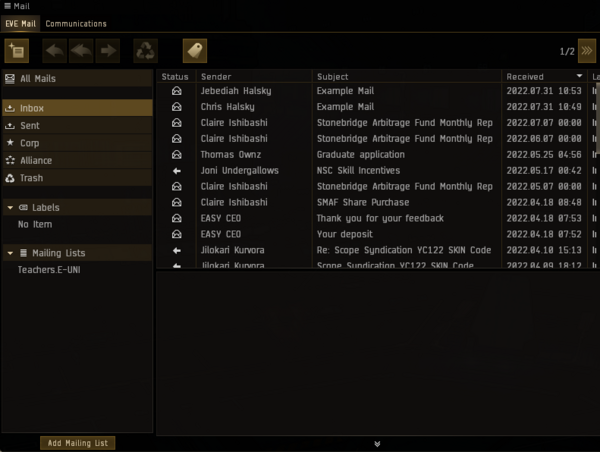
Composing a message
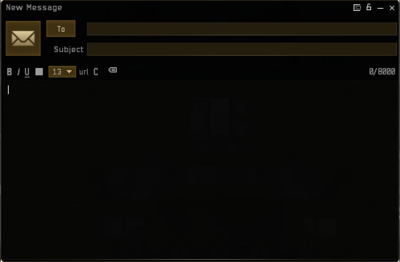
You can compose a new EVE Mail message by clicking the ![]() button directly below the 'EVE Mail' tab. You can choose recipients, a subject line, add labels, and use basic formatting and style tools from this window. When a mail is selected you can use Forward
button directly below the 'EVE Mail' tab. You can choose recipients, a subject line, add labels, and use basic formatting and style tools from this window. When a mail is selected you can use Forward ![]() , Reply
, Reply ![]() , and Reply All
, and Reply All ![]() buttons to copy the contents of a message and quickly and respond to them. Multiple recipients can be separated with a comma, and you can also specify mailing lists you have access to alongside other recipients.
buttons to copy the contents of a message and quickly and respond to them. Multiple recipients can be separated with a comma, and you can also specify mailing lists you have access to alongside other recipients.
An EVE Mail may be 8000 characters long. Text formatting or formatting, such as color changes, consists of extra HTML characters and will reduce this limit further. You may not be able to use all characters for your text if you are coloring the mail heavily, or do a lot of font size changes and similar formatting.
Auto linking
- Main article: Auto linking
Auto linking allows user-typed text to be turned into a link to a character, corporation, solar system, constellation, region, station, item, or chat channel. Through drag and dropping certain items or by right-clicking on text communication can be linked. Any text that is highlighted in orange in communication is a link.
Corp Mails
Besides automated messages, one can send mail to their whole alliance or corporation by typing their name in the To/recipient line. While typing, the form should suggest the name of one's corp or alliance which would be followed by a [Corporation] or [Alliance] badge. Corporations can restrict who can send out mails. Messages sent out this way will arrive in the dedicated Corp or Alliance boxes.
Text Formatting
- See also: Overview manipulation#Format and style
Simple HTML code can be used to format and style your communication. In addition to formatting available by using the UI buttons, you can use HTML to add additional colors and symbols to your text.
Mail management
Labels
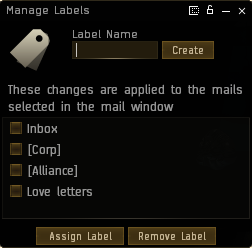
Labels allow you to assign and sort EVE Mail by different categories. Right-clicking on the Labels section and then selecting Manage Labels or by clicking the ![]() icon from the toolbar brings up a menu to create and delete custom labels. Once created, the label will show up under the labels section. You can then right-click on any mail and assign it to a label. Then by selecting the box for a specific label you can filter messages to only see messages assigned to that label.
icon from the toolbar brings up a menu to create and delete custom labels. Once created, the label will show up under the labels section. You can then right-click on any mail and assign it to a label. Then by selecting the box for a specific label you can filter messages to only see messages assigned to that label.
You can further customize labels by right-clicking them from the main EVE Mail window, and selecting Assign Color. The label will then have a square of that color next to its name and the labels column of your boxes will then color the labels to how you designate them. You can mass select mails by pressing CTRL + A and assigning them to a label, such as Trash.
A label can be deleted for good by right-clicking the label in the list and selecting “Delete” from the context menu. The labels Inbox, Corp, and Alliance can not be deleted or renamed.
EVE Mail labels are not shared with your Contacts. There is a limit to how many mails you can have in your mailbox. If you go over the limit old, mails will start to be archived regardless of whether they have been assigned labels. You can still view these through a third-party app using the ESI.
Mailing lists
- See also: EVE University Mailing Lists
Mailing lists are a way of sending in-game mails to a select group of people. You can join mailing lists in subjects that interest you. To join a mailing list open up your mail window and select mailing lists in the bottom left. This brings up a window that allows you to type in a name and either join that mailing list or create one. Many groups use such lists to communicate with each other or provide updates on tools or services.
Mailing Lists (once created or joined) show up in your EVE Mail Window as another box. One can right-click on the name of the list to perform additional actions such as leaving the list or opening management settings. The management window allows numerous actions such as assigning roles in the list, making it private or public, creating a welcome mail, or blocking whole corporations and alliances.
If a mailing list is deleted the box will be removed from all members' EVE Mail window and mails can not be recovered. If a member sent a mail to a mailing list, it will remain in their Sent folder.
Trash
Mails will be kept in your inbox until it is full and they are archived unless you manually delete them. Mails can be sent to the Trash by selecting them or opening a mail in a separate window and pressing the Trash ![]() icon. This can also be done by right-clicking and selecting Trash. Another way to select multiple mails is by SHIFT clicking on one mail and then another to select all mails in between them.
icon. This can also be done by right-clicking and selecting Trash. Another way to select multiple mails is by SHIFT clicking on one mail and then another to select all mails in between them.
Mails in the Trash will still have their color-coded labels assigned to them but will not show up in the inbox or any label folder. Mails do not auto-delete and can be fully removed by using the Delete ![]() icon. Mail can be returned to the inbox by right-clicking on them and selecting Restore.
icon. Mail can be returned to the inbox by right-clicking on them and selecting Restore.
You may have a maximum of 3000 EVE Mails from players at once. Once you reach that limit, you will have to delete some mails in order to see older mails. Mails from mailing lists and in the Trash folder also count towards this limit.
Communications
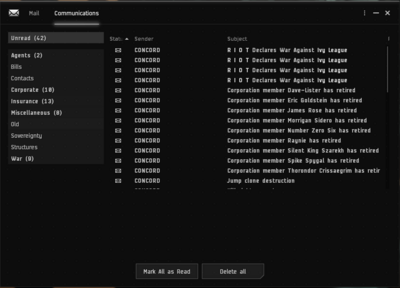
Communications are EVE Mail you are receiving from NPCs. Be it an insurance payout after ship destruction, an agent or a structure you own requiring your attention, or the latest war declaration notification by CONCORD. You will find all this within the various folders in the Communications section of the EVE Mail System. All mails you have not yet read will also be available in the Unread folder.
The various folders are:
- Unread
- Agents
- Bills
- Contacts
- Corporate
- Insurance
- Miscellaneous
- Old
- Sovereignty
- Structures
- War
Deletion
If you delete a notification by right-clicking the notification and selecting “Delete” from the context menu, it will be deleted completely and can not be restored. There will be no confirmation for the deletion of notifications, so take appropriate care when deleting notifications you might want to keep around.
You may have a maximum of 500 communications at once. As with EVE Mails, you will have to delete communications to see older ones, once you have reached this limit.
Mail & Communications Settings
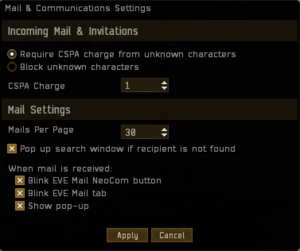
The Mail & Communications Settings window is found by clicking the 'hamburger' settings icon in the EVE Mail window. From here you can set rules for incoming messages and customize the user interface further.
CONCORD Spam Prevention Act
A 'CSPA charge' is an amount of ISK which can be levied on communications such as conversations and mail, acting as a deterrent to spam. CSPA is managed via the EVE Mail settings. As of the Scylla expansion, the charge defaults to 0 for new pilots. Many groups such as the EVE University Incursion Community require pilots to disable this to prevent members from spending excess isk. The current maximum charge is one million isk though CCP can set custom amounts for specific actions such as sending corp mails in NPC corporations.
Only non-blocked characters in your contact list or those in your corporation can message you without a fee.
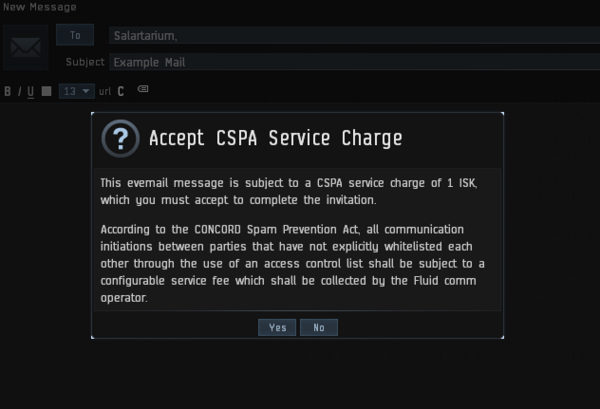

Clear Mail Cache
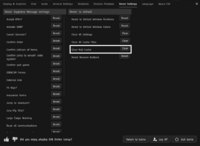
All mails are also cached by the client. Should you experience any trouble while using the mail system, you can try to clear this mail cache by clicking on the Clear button within the Reset Settings tab of the game options. Doing so will force the client to download all mails from the server again, which can take a while depending on the number of mails you have.
Lore
Mails, along with many other forms of player communication, are sent along the FTL communications networks [1] that are regulated by CONCORD and transmitted through a series of fluid routers[2]. A Gallentean woman, Li Azbel, developed FTL communications by devising a method to structure and analyze noise made by quantum entangled Helium atoms and sent a :-) to prove this new communication method.[3]
Mails, chat channels, and the official EVE forums used to be monitored by the Communications Relay Committee [4]. The Committee is considered part of the Directive Enforcement Department of CONCORD. Many ISD volunteers and CCP employees would role-play as a member of the Committee while moderating player communications.
