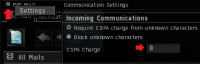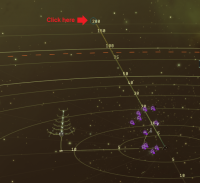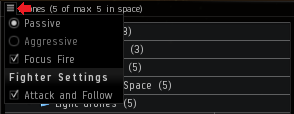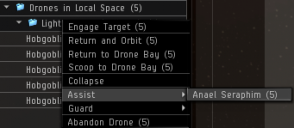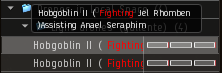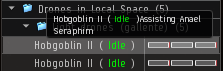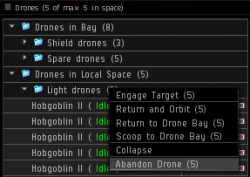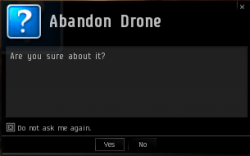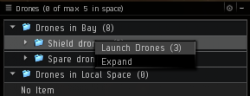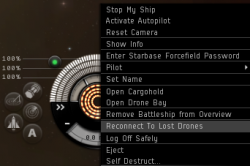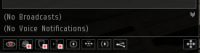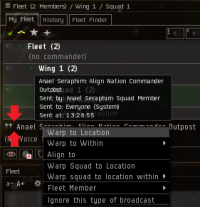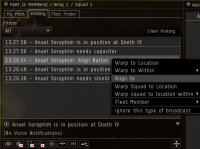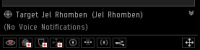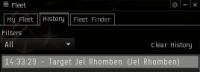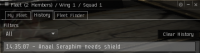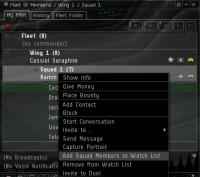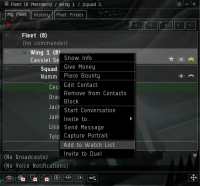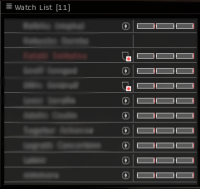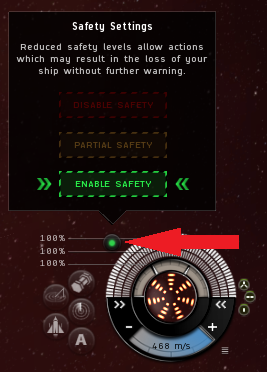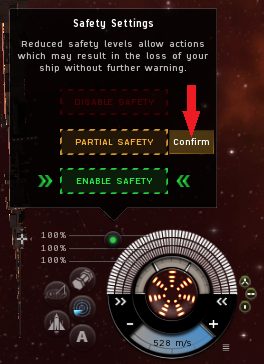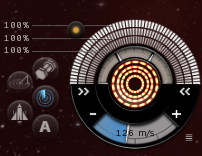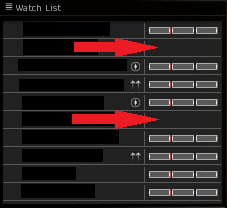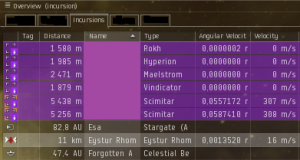Incursions checklist

|
| Incursion links |
|---|
| General |
| Advanced |
| EVE University |
| Preparations |
| Fittings |
| Guides |
Why?
In incursions you rely on each other, a limited amount of people, to keep your fleet safe. Each individual matters a great deal and if people in the fleet all assume someone else will do something or keep an eye on something, things quickly go to hell in a handbasket. The more people who are aware of the little details, the higher the chance someone will catch said little things before they become a problem.
The point of this list isn't to have people memorize every single detail of it, but to suitably prepare people and to give them a broader understanding about all the little things that matter.
Recommended classes
The following classes are either directly or indirectly related to Incursions:
- Incursions 101 class if possible.
- Fleets 101 (while not all PvP-related aspects apply to Incursions, they are good to know).
- Overheating 101 (or at least read the class-notes and the Overheating page).
While not a class, the Noobs on Patrol fleets are excellent for new unistas. They offer a fun and educational intro to fleets and PvP. If the wiki-page is outdated you can always check the calendar for the next fleet.
Setup-guides
Below are some guides how to do a variety of setups required for running Incursions. If you have any trouble setting this up, read up on them or ask in the incursions.e-uni channel for help and we'll gladly help you.
|
Howto-guides
There are mechanics that you will be expected to at least be aware of, even if you haven't mastered them yet. If you have trouble understanding these or can't quite seem to get them to work, then you need to read up on them or ask in the incursions.e-uni channel for help and we'll gladly help you get ready.
Aligning down a gate
To avoid people entering a site based on how long it takes them to align down the gate, we pre-align down the gate in order to be ready to use the gate right away. This is very similar to how you pre-align in fleets while travelling.
The easy way to do this is to enable the tactical overlay as seen in the image to your right. The distance markers often line up with the direction of the gate, so you can just double-click in space at any of the distant markers to start aligning down the gate.
When you land on a gate your actual position next to the beacon, just like when you warp to a station, will be different for each member of the fleet. As such you sometimes land below, above, to the left or to the right of the beacon. To avoid potentially aligning straight into the gate, you could zoom in a little to see where you land, and simply sight down the gate like you would the barrel of a rifle, and double-click in space where your perceived sight ends up.
Either way, be careful if you land right behind the gate, because then you run the risk of running straight into the gate, breaking your align.
Drone settings and assigning drones to the dronebunny
First of all, while in space, click the four horizontal bars in the top-left corner of your drone window to access the drone settings. Set your drones to Passive and check the box for Focus Fire. That way your drones will not attack anything unless the dronebunny specifically targets it.
As for assigning your drones to the dronebunny, this will need to be done at the beginning of every single site:
Launch your drones into space, right-click the Drones in Local Space header, select the Assist menu and find the dronebunny in the list of pilots in the fleet. Once you do this, the drones will react to any offensive action taken by the dronebunny and simply engage whatever the target of that offensive action was.
Sometimes the target will be out of range and the drones won't engage until the dronebunny reinitiates an offensive module once the target is within everyone's drone control range. It's also important to remember that your dronebunny must be on grid with you before you assign your drones to him. Trying to assign drones to someone who is not on grid will not work, you'd have to redo that once the dronebunny lands on grid.
Emergencies and shield maintenance bots
When things go wrong you need to be quick about it. First you should start locking whomever needs the extra repairs (be that a logistics ship or a fellow damage dealer). You start locking them up first because it'll take a while and you can't afford to wait until you have your shield maintenance bots out before locking the target.
While the target is locking, abandon your current drones, launch the shield maintenance bots and as soon as the lock lands, make them "engage" the one needing repairs just like you would combat drones. Abandoning the drones is important because there won't be any time to recall your combat drones. Every second counts, so make use of shortcuts (default is "F" to engage drones) as well to make them repair once the lock lands.
Setting up and using broadcasts
You'll find the broadcasts at the bottom of your fleet window. Since we run primarily shield fleets, the "Need Shields"' (third button), "Need Capacitor" (fourth button) and "In Position" (fifth button) will be your primary broadcast buttons.
In order to do controlled warps and to keep the fleet together we often utilize the "Align" and "Warp to" broadcasts. So whenever your fleet commander tells you to align to the broadcast, you can find the last broadcast at the bottom of your fleet window or in the history tab.
It's usually the scout of the fleet commander himself that issues the align or warp broadcast, by right-clicking the object in the overview and selecting the appropriate broadcast option in the context menu. For scouts, remember that you broadcast the beacon, not the acceleration gate of a site.
For some sites we also broadcast specific targets for people to kill first. Broadcasted targets should jump to the top of your overview, as long as you have it setup as per uni-standards, but some might find it easier to simply use the latest broadcast or the broadcast history to lock up targets.
For logistics pilots, the broadcast history is your friend. From there you keep an eye on all the requests for shield and capacitor. Locking from the broadcast history as opposed to the latest broadcast has the added benefit of switching to the target if you already have it locked.
It is advisable to setup hotkeys for broadcasts. This will save you time and limit the possibility of you hitting the wrong broadcast button in a stressful situation. You can also limit or specify which broadcasts you want to see from the Broadcast settings window in the fleet settings. Click the button with four horizontal bars in the top-left corner of your fleet window to access it.
See Fleet User Interface for more details on the fleet window and Keyboard controls for shortcuts and hotkeys.
Using the Watch List
For Incursions the watch list serve several purposes. Fleet members can quickly see that everyone is on grid, if someone is taking damage without broadcasting for shields as well as quickly locking someone by CTRL-clicking them from the watch list.
No matter what position you're in, everyone should use the watch list and add as many people as possible on it.
See Fleet Watch Lists for more information.
How and when to overheat
Overheating is often the difference between a ship exploding and a ship escaping death's grasp. The added resist bonus from overheating your defensive modules gives your logistics a few more seconds, which is often all they need to save you in a hairy situation. You can also overheat offensive modules to extend the range of your webs to snatch an elusive target, increase your damage to finish off the last scramming ship etc.
You can overheat single modules by shift-clicking them, which is often easier to do than trying to hit the overhead arc on your module icon, or overheat the entire rack.
The biggest problem is figuring out when to overheat. But when in doubt, overheat sooner rather than later, just make sure you don't burn the modules out. If you do end up overheating, call out that you are. And if you ever feel like someone should be overheating, don't be afraid to call it, because it's easy to forget overheating if you're not used to doing it.
Important game mechanics
There are several game mechanics that are important to be aware of, even if you might not know them like the back of your hand.
Safety settings
There are three safety settings:
- Disable safety - Disable safety to allow actions which give suspect or criminal status.
- Partial safety - Partial safety prevents actions that give criminal status, while allowing those that give suspect status.
- Enable safety - Enable safety to prevent all actions that would give you suspect or criminal status.
Default settings
Your safeties should normally be set to enable safety, which we call green safeties for short. That way you will not go suspect without getting a warning first. If need be, you could then set it to partial safety, which we call yellow safeties for short. This would allow you to continue assisting people even if they are engaged with war targets, accidentally shot a fellow corporation member or had to go suspect.
Under no circumstances would you ever need to go red safeties, as in disable safety, in incursions.
Changing your safeties
Everyone in fleet should be familiar with how to change their settings, especially logistics pilots. Changing it is a simple matter of clicking the little dot next to your HUD-display and selecting the appropriate safety level. The default setting is enable safety (green) on a character who has never touched it and manually changing it means your new safety setting will persist until you decide to change it again.
Understanding timers
It's very important to be aware of and understand what the different timers mean and what the implications are in terms of legality. Timers can easily wreck havoc in the fleet due to the multitude of remote assistance modules we run in our fleets, combined with war and the complications that arise from that.
See Crimewatch for more details on the more intricate mechanics of legal timers.
| Flag | Description |
|---|---|

|
Non-Capsuleer Log-Off Timer a.k.a. NPC-flag Cause: Combat with a non-capsuleer [6] Consequence: Ship will remain in space on log-off until timer expires (5 minutes) [7]. |

|
Capsuleer Log-Off Timer a.k.a. PvP-flag (complicated timer, see while at war below) Cause: Combat with another capsuleer[6]. Consequence: Ship will remain in space on log-off until timer expires (15 minutes)[7]. |

|
Weapons Timer Cause: Aggression against another capsuleer [8]. Consequence: Unable to dock or use stargates [9]. |

|
Suspect Timer Cause: Committed a "suspect"-level offense. Consequence: Capsuleers may freely engage [10]. |

|
Criminal Timer Cause: Committed a "criminal"-level offense. Consequence: Capsuleers may freely engage. CONCORD will engage in high-sec space [10]. |

|
Limited Engagement Timer Cause: Involved in a limited engagement with 1 pilot (or any number of pilots) [11]. Consequence: These pilots may freely engage you while timer is active (lists pilots and time remaining). [12]. |
While at war
During peace
- ^ Make sure that the overview settings you are going to use will show the Sansha Incursion rats (so you can see them yellow-boxing you and broadcast for reps as well as sort them). Having a fleet member tab doesn't mean you need to show fleet members all the time. Some logi will prefer it, but however you do it you'll need to have a way to show fleet members on the overview if necessary.
- ^ Make sure your mic is working and that you can hear what others say (use the Comm Check lounge). If you don't have a microphone (or choose not to use it) be aware that you will risk not being heard. Text-messages on mumble or in fleet chat can sometimes be missed, especially in hectic moments where they matter the most.
- ^ Remember to enable sound so you can hear this. Drop all volume levels except Master Level and UI Sound Level if you don't want the normal EVE sounds.
- ^ Setting your auto target back to 0 means you avoid automatically locking logistics when they lock you and you won't end up shooting them instead of the enemy. Even if you don't shoot them it would be one less Sansha you'd lock up, so turn it off anyway.
- ^ Otherwise people would need to pay to invite you to the fleet ... which they won't, and you'd be skipped in the waiting list.
- ^ a b The Non-Capsuleer and Capsuleer log-off timers are created when you either shoot or get shot by an NPC or a fellow capsuleer.
- ^ a b This means you will remain in space if you disconnect or close the client, until the timer runs out. The NPC timer will not be renewed if you are shot while already having disconnected or logged off, but the PvP timer will. So if someone finds you after you logged out they can keep your ship in space indefinitely.
- ^ You get the Weapon-flag whenever you activate an offensive module against another player (including webs, painters, damps, scrams, points, turrets, missiles, drones etc). Unlike the PvP-flag, you do not get this flag simply by being shot by another player.
- ^ This means you cannot change sessions, which means you cannot jump, dock or eject from, store or switch ships while this flag is active.
- ^ a b Both the Suspect and Criminal timer means that anyone can freely attack you without CONCORD interfering. If someone engages you, a Limited Engagement-timer is created between both of you, to allow you to shoot back at the aggressor. This causes issues with assistance however, our logistics would need to go Suspect (yellow safeties) in order to assist you (due to interfering with a limited engagement). In the case of being criminally flagged, CONCORD will engage and kill you in high security space. The response-time of CONCORD depends on the security of space, anything between a few seconds up to half a minute.
- ^ A Limited Engagement is basically created whenever two capsuleers are involved in combat where both parties cannot legally shoot each other. So to ensure that you can always shoot back when aggressed, the limited engagement is created when legality isn't enough.
- ^ Being involved in a Limited Engagement means that any outside assistance will be forced to go suspect, unless you can both legally attack each other. Simply being attackable doesn't count, you actually have to have the right already, through mutual wars or your very own limited engagement.
General advice
Below are a lot of things that you'll only need to be aware of, things you'll read just once or simply pick up as you go along ... or things that you will be told. It will range from simple guidelines to things you'll need to be aware of at all times. By themselves, neither of these will be critical, but together they could easily result in a snowball-effect [1] that gets people killed.
Before joining the fleet
- If you are unsure about your fit, ask for a second opinion. Don't be afraid to ask why they suggest something, if it seems weird or if you're getting conflicting advice. You can find the recommended fits on the Vanguard and Assault pages.
- Carry logistic drones (shield maintenance bots) in case logistics get jammed or disconnects untimely (use tech two if you can).
- Fit an energy transfer or a shield transporter if you have spare highs, for the same reason.
- Make sure your safety is green, full safety should be on while doing incursions to avoid spreading flags.
- Don't X-up until you're actually in system and ready to go (feel free to let people know you're coming though).
- Letting the waitlist manager know you're on your way or that you'll be ready shortly is good though, they could make a note of it letting everyone know reinforcements are on the way. Just make sure the waitlist manager knows, so they aren't counting you as available until you really are.
- Get on Mumble (preferably as soon as you join the waitlist, at the very least as you're invited to fleet).
- Remember to never jump directly into another channel before asking the fleet commander or someone else in the fleet if it's ok first.
- Keep track of the fleet and stay docked up in the system they are running (or the system next door if they are running in a station-less system).
- The Incursions.E-UNI mailing list will tell you what constellation we're in, otherwise convo someone.
- Even if you don't know exactly what system we are running in, you'll not be more than a jump or two away.
- Take yourself off the waitlist if you go away from keyboard for more than a few minutes. Don't be the guy who makes everyone think they have enough people to go, only to find out they do not.
- Make sure that your cargo hold has enough faction or tech two ammo, nanite repair paste, scripts for both scan resolution and targeting range for sensor boosters, tracking speed and optimal range scripts for tracking computers and tracking links etc.
- If you can hold enough ammo and carry a stack (or two) of Lyavite (255 units, 306 m3), be sure to bring that too.
When joining up with the fleet
- Read the fleet's MOTD (message of the day), it contains all you need to know; What system they are in, what on-demand channel in Mumble we use and any other information you need to know.
- If the MOTD is missing or not updated/incomplete, nudge the fleet boss to fix that.
- Always put your entire fleet or as many people as possible on your watch list.
- For vanguards, resize the watch list to 10 people (easy to spot disconnects).
- For larger fleets, at least have the fleet commander, anchor(s), dronebunny and your squad on your watch list.
- Don't forget that you can put people in order on the watch list. For damage dealers, putting the anchor and dronebunny on top might be a good way to remember who that is. For logistics you might want your fellow logi and your anchor on top.
- Confirm with the fleet that you are on their watch list.
- Make sure you are in the right squad, ask the fleet commander if you are unsure.
- Turn on your defensive modules, reload your guns etc.
- Double-check that you are at the right site (try warping twice to a member when at the gate).
- Ask permission before entering a site.
- Once you enter the site, immediately start locking something up and announce "<your name> on grid!" (the reason you lock something up first is because the logis cannot lock you until you do something after landing on grid).
While in the fleet
- Stay alert and pay attention (if you can't pay attention, excuse yourself and dock up until you can). People in the fleet rely on you paying attention and doing your job.
- Don't be afraid to ask questions.
- Even though there's a "me" in "team" (if you jumble it all up) use your name instead of "I" or "me".
- Make sure you are in the right squad, receiving boosts if there are any.
- Never align down the gate or enter a site unless your fleet commander tells you to.
- Whenever you land on a gate or enter a site, speak up if you see anyone missing.
- Broadcast "Need shields" or "Need armour" as soon as you're yellow-boxed (the sooner, the better, don't wait until you start taking damage).
- If you're being targeted and they suddenly go from red-boxing you to yellow-boxing you, broadcast "In position" and call out "Aggro shifting" in mumble (that way people can pay extra attention).
- Always broadcast first, before talking on Mumble (cannot lock your voice on mumble, but they can lock from your broadcast).
- Look for the "locked" indicator from your logistics in the overview list, if they haven't, call them out on it (we're talking fleet security here).
- In vanguards they should always have you prelocked.
- In assaults they should lock you up as soon as you broadcast.
- If you broadcast for repairs and nothing happens, make sure your broadcast came through then repeat your request on Mumble (make sure you lead with your name, "<your name>, need reps!".
- Double-check your watch list whenever someone joins a fleet or disconnects and reconnects.
- If you disconnect and still have access to Mumble, quickly announce "<your name> disconnected!". If you see someone disconnect (they disappear from your watch list and their purple icon in the overview list goes back to normal; green for corporation members, white for the rest), let the fleet commander know on mumble or in fleet chat.
- When you reconnect and rejoin the fleet, make sure you end up in the right squad.
- Upon returning on grid, lock something up and announce on mumble, "<your name>, on grid!".
- Stay calm and consider your options. A rash, split second decision is usually much worse than taking a few seconds to consider your options. That said, it is still very important to make a reasonably quick decision.
- Any ship in the fleet should be able to warp in first into a site and anchor, although practically you might want to make sure you don't tie up your dronebunny, logistics or your best damage dealers as an anchor (them being jammed would slow the fleet down).
- If you're in a smaller ship, orbit the anchor (or any battleship if you don't have an anchor) to mitigate damage.
- Always remember to align when the fleet commander tells you to, so you are ready to warp with the rest of the fleet instead of being left behind.
- Never share mission rewards while in a fleet. Missioning while waiting for the fleet to from is fine, just be careful with the reward. This will cause people to get standing with a corporation, which can royally screw them over if they rely on having no standing at all and getting it derived from corporation members.
When leaving a fleet
- If possible, let the fleet commander know ahead of time that you are going to drop and what role you had.
- Ask for confirmation from the fleet commander before you warp away from the fleet (make sure your fleet commander knows that you are dropping).
- Wait until the site is finished and the fleet has warped off before leaving the fleet. Avoid leaving the fleet while it is still in the site, both to avoid confusion as well as not to risk your ship (in some sites we leave some ships alive).
- Drop the fleet as soon as possible, so you disappear from people's watch lists and so that you make room in the fleet for your replacement.
During war
- Haul your ships with alts or move them in travel fleets with a scout. Alternatively utilize freighter services like Red Frog or friendly unistas or alumni providing such services. For more information, see Wartime logistics.
- Consider the ship and worth of droppable modules you are bringing.
- Always keep an eye on local when you're running fleets during wartime.
- Delegate people to cover top and bottom half if it's not too long.
- Alternatively have everyone in fleet center the list of members in local based on their name.
- If you have people in the waitlist, ask if they can be pickets while they wait.
- If there's war target activity nearby, escort people dropping fleet safely back to the station if it's not in the same system. Similarly, pick up people with the fleet when they join. Never leave unistas travelling alone to and from the fleet if it means jumping through gates, they'd easily be picked off and killed before you could help.
Clarifications
- ^ When small insignificant or trivial stuff builds up and become a serious issue, see http://en.wikipedia.org/wiki/Snowball_effect.