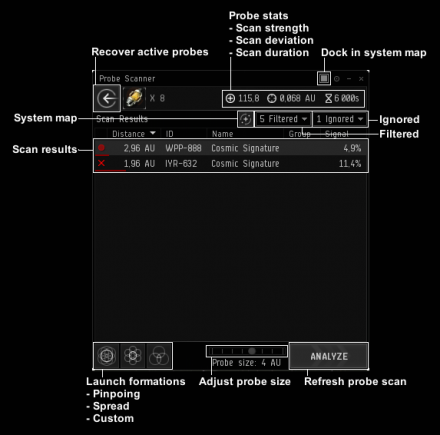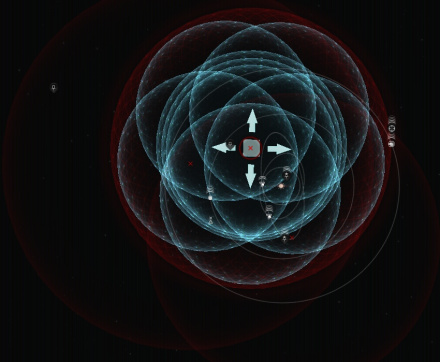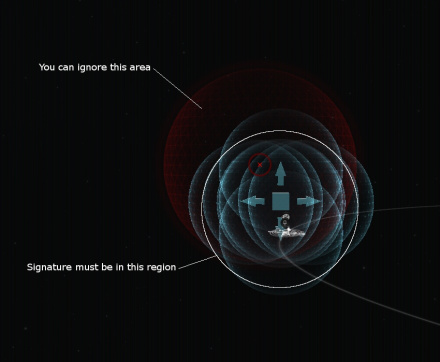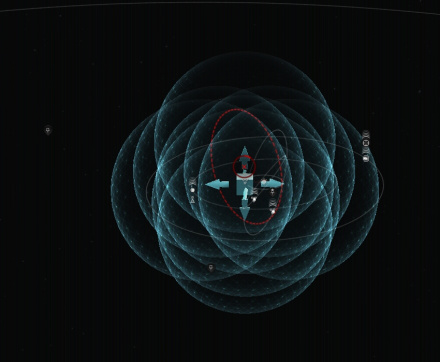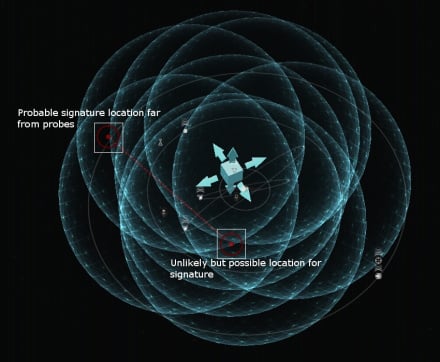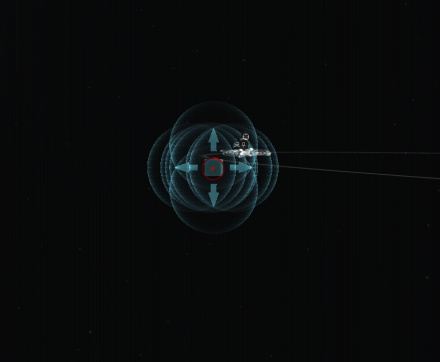Difference between revisions of "Probing In Simple Steps"
Neville smit (talk | contribs) (Added pertinent cross-links) |
Salartarium (talk | contribs) m (Proofreading; more adverbs and articles when it helps flow) |
||
| (27 intermediate revisions by 14 users not shown) | |||
| Line 1: | Line 1: | ||
| − | + | {{Exploration links}} | |
| + | This page describes in simple terms the equipment and techniques used to probe down [[exploration]] sites. For more details on the exact mechanics of probing, see [[probe scanning]]. | ||
| − | + | == Preparation == | |
| + | Sensible preparation in character training and equipment makes probing much easier. | ||
| − | = | + | === Skills === |
| − | |||
| − | + | ==== Scanning skills ==== | |
| + | * {{sk|Astrometrics}}: useful bonuses to scan strength(+5%), scan deviation(-5%) and scan time(-5%) per level. Level I unlocks the Core Probe Launchers and Core Scanner Probes, level II unlocks the Expanded Probe Launchers and the Combat Scanner Probes. Level IV is the prerequisite for Astrometric Pinpointing and should be a short-term priority for the aspiring explorer. | ||
| + | * {{sk|Astrometric Pinpointing}}: 5% reduction in maximum scan deviation per level. | ||
| + | ** This skill is especially useful in the early phases of probing and makes life easier. Training high levels of this skill paired with high signal strength will allow you to reduce the scanning radius more aggressively. Levels II and V allow use of Tech 1 and Tech 2 scan pinpointing arrays respectively. | ||
| + | * {{sk|Astrometric Rangefinding}}: 5% increase in scan probe strength per level, making it the most important of these skills. Levels II and V allow use of Tech 1 and Tech 2 scan rangefinding arrays respectively. | ||
| + | * {{sk|Astrometric Acquisition}}: 5% reduction in scan time per level. This skill is useful for combat scanning, when every second counts, but is not hugely important otherwise. Levels II and V allow use of Tech 1 and Tech 2 scan acquisition arrays respectively. | ||
| + | ==== Other skills ==== | ||
| + | * Racial Frigate: Level I is required for the Tech 1 scanning frigate of each faction ({{Sh|Magnate}}, {{Sh|Heron}}, {{Sh|Imicus}} and {{Sh|Probe}}) and the strong per-level bonus for scanner probe strength on these hulls make training it to IV worthwhile. Level V is a step towards covert ops ships. | ||
| + | * {{sk|Covert Ops}}: together with racial frigate V, this skill unlocks the covert ops ships ({{Sh|Anathema}}, {{Sh|Buzzard}}, {{Sh|Helios}} and {{Sh|Cheetah}}). New players need not rush into these, but covert ops ships are a good medium-term goal for keen explorers. | ||
| + | ** Note that since the hull bonuses for scanner probe strength on the covert ops ships are per-level, a covert ops ship only outmatches a Tech 1 exploration frigate in probe strength at Covert Ops IV. | ||
| + | * {{sk|Cloaking}}: level I is needed to use prototype cloaks, handy for Tech 1 exploration frigates; IV is necessary to fit covert ops cloaks and should be trained when a character is on their way to flying covert ops ships. | ||
| + | * {{sk|High Speed Maneuvering}}: to fit MWD. | ||
| + | * {{sk|Archaeology}}: level III is a quick train and makes you useful, IV is a good short-term goal for dedicated explorers, V is needed to use the Tech 2 relic analyzer. | ||
| + | * {{sk|Hacking}}: level III is a quick train and makes you useful, IV is a good short-term goal for dedicated explorers V is needed to use the Tech 2 data analyzer. | ||
| − | =====2. | + | === Equipment === |
| + | Any ship can be used for exploration, but the Tech 1 frigates mentioned above offer a bonus, and ultimately a Tech 2 covert ops frigate is optimal. | ||
| − | + | The first and most important pieces of equipment you need for scanning are a probe launcher and probes. The normal Core Probe Launcher I and Core Scanner Probe I are acceptable starting-points for scanning signatures. Later these can be upgraded to the Tech 2 or Sisters core probe launchers, and Sisters core scanner probes. Sisters probes are a relatively cheap way to improve your effectiveness in scanning. | |
| + | For scanning structures, ships, and drones, pilots need an Expanded Probe Launcher and combat scanner probes. Combat scan probes can also, technically, scan signatures, but they aren't as good for this use as core probes. Expanded probe launchers can use both core and combat probes, but are much harder to fit than core probe launchers. | ||
| − | + | The probe launcher and probes are the only mandatory equipment. Other useful equipment should be chosen to fit the job you want to do: | |
| − | [[ | + | * Scan arrays in the mid slots and Gravity Capacitor Upgrade rigs in the rig slots increase your probe stats, making scanning easier. |
| + | * If you are scanning for [[relic and data sites]], relic and data analyzers are necessary to do the sites once you've found them. | ||
| + | * A prototype cloak lets even a Tech I frigate hide safely while scanning. A covert ops cloak on a covert ops ship lets the ship warp around while cloaked. | ||
| + | * A cloak combined with a microwarp drive lets you perform the "[[cloak trick]]", increasing your survivability in hostile space. | ||
| + | * Virtue pirate [[implants]] increase scan probe strength. Poteque "Prospector" implants decrease scan deviation, scan time or increase probe strength depending on which variant is used. Balance the benefits of using these against the potential cost of losing them if you are operating in nullsec, or wormhole space. | ||
| + | * In a ship's low slots, you can also fit either nanofibers for speed and agility, inertial stabilizers for agility or warp core stabilizers for running away. | ||
| + | For gas sites a gas cloud harvester is required and for combat sites you need to fit your ship with combat equipment. Unless you are using a [[Strategic Cruisers|strategic cruiser]], you might want to reship for both of these types of site. | ||
| − | ==== | + | == Probing == |
| + | [[image:Probe_window.png|thumb|440px|Probe scanner window with labels.]] | ||
| − | + | === Launching probes === | |
| + | To start probing launch your probes and open both the system map and probe scanner window. | ||
| + | Many players find it useful to undock the probe scanner window from the system map by clicking the square icon on the top right corner of the probe scanner window. This allows you to open and close both the system map and the probe scanner independently. | ||
| − | + | With the probe scanner open, the system map now shows information relevant for probing. The red spheres are signatures that need to be probed with probes, green icons are anomalies or completely probed signatures, and the blue spheres are the areas scanned by each of your probes. | |
| − | + | === Initial placement === | |
| + | You have several controls for your probes. | ||
| + | * Drag the cube to move the whole probe formation. | ||
| + | ** Hold shift to move individual probes. | ||
| + | ** Hold control to adjust probe distance from center point. | ||
| + | * Alt+scroll, alt+drag or slider in probe scanner window to alter probe range | ||
| + | You can also move your probes to pinpoint formation, spread formation or your own saved custom formation in the probe scanner window. When scanning signatures, only pinpoint formation, formation move, and probe range changes are needed. Sometimes you may encounter a signature you can't get all the way to 100%. You can try moving your probes into a more tightly packed pinpoint formation to get 0.1% more signal, but placing them too close to each other will reduce scan results. | ||
| − | + | To scan a signature, move your probe formation over the signature sphere. A good starting formation is the pinpoint formation, with range adjusted to cover the whole signature sphere. A trick to help with initial probe placement is to know that ''all'' signatures are within 4 AU from celestial objects. If there is only one celestial near the signature sphere, then the signature is near it and you can place your probes there. | |
| − | [[ | + | Now refresh probe scan by clicking the "Analyze" button in the probe scanner window. Depending on your probe placement and probe stats, the marker of the signature will change, and you can then begin to narrow the signature down. |
| + | {{Clear}} | ||
| + | === Refining the scan === | ||
| + | [[image:Probing_sphere.jpg|thumb|440px|When the signature is seen as a sphere place the pinpoint formation to cover the whole sphere.]] | ||
| + | [[image:Probing_celestial proximity.jpg|thumb|440px|The signature is always withing 4 AU from a celestial. If there is only one celestial in the area you can move your 4 AU pinpoint formation to cover only space near it.]] | ||
| + | [[image:Probing_circle.jpg|thumb|440px|When the signature is seen as a circle there is no good simple trick. Move the probes to cover the whole circle but closer to one of its sides.]] | ||
| + | [[image:Probing_double.jpg|thumb|440px|When the signature is seen as two points the point that is further away from your previous scan point is most likely the signature location.]] | ||
| + | [[image:Probing_point.jpg|thumb|440px|When the signature is seen as single point move probe formation on it and decrease probe size.]] | ||
| + | A number of different results can occur after an initial scan. | ||
| − | + | # If only one probe overlapped with the signature, the result is a sphere. You know that the signature is inside that sphere in the region that overlaps with one probe only. Center your probe formation on the new sphere, adjust range, and scan again. | |
| + | # If two probes overlapped with the signature, the result is a circle. The signature is somewhere on the circle where only two probes overlap with each other. Make an educated guess, move your formation, resize and scan again. | ||
| + | # If three probes overlapped with the signature, the result is two points connected by a line. The signature is near one of the points. Usually, it is on the point that is further away from your probe formation's center. Move your probes, adjust range, and scan again. | ||
| + | # If four or more probes overlapped with the signature the result is one point. Center your formation on it, reduce probe range and scan again. At this point, and assuming your probe strength is sufficiently strong to scan the signature at all, you will probably be able to pinpoint the signature just by repeatedly re-centering the formation and reducing its range. | ||
| − | + | Repeat the above steps until the signature is scanned and you can warp to it. | |
| − | |||
| − | |||
| − | |||
| − | |||
| − | |||
| − | |||
| − | |||
| − | |||
| − | |||
| − | |||
| − | |||
| − | |||
| − | |||
| − | |||
| − | |||
| − | |||
| − | |||
| − | |||
| − | |||
| − | |||
| − | |||
| − | |||
| − | |||
| − | |||
| − | |||
| − | |||
| − | |||
| − | |||
| − | |||
| − | |||
| − | |||
| − | |||
| − | |||
| − | |||
| − | |||
| − | |||
| − | |||
| − | |||
| − | |||
| − | |||
| − | |||
| − | |||
| − | |||
| − | |||
| − | |||
| − | |||
| − | |||
| − | |||
| − | |||
| − | |||
| − | |||
| − | |||
| − | |||
| − | |||
| − | |||
| − | |||
| − | |||
| − | |||
| − | |||
| − | |||
| − | |||
| − | |||
| − | |||
| − | |||
| − | |||
| − | |||
| − | |||
| − | |||
| − | |||
| − | |||
| − | |||
| − | |||
| − | |||
| − | |||
| − | |||
| − | |||
| − | |||
| − | |||
| + | [[Category:Exploration]] | ||
[[Category:Guides]] | [[Category:Guides]] | ||
| − | [[Category: | + | [[Category:Getting Started]] |
Latest revision as of 18:20, 6 November 2022

|
| Exploration |
|---|
| Site types |
| Guides |
This page describes in simple terms the equipment and techniques used to probe down exploration sites. For more details on the exact mechanics of probing, see probe scanning.
Preparation
Sensible preparation in character training and equipment makes probing much easier.
Skills
Scanning skills
- Astrometrics: useful bonuses to scan strength(+5%), scan deviation(-5%) and scan time(-5%) per level. Level I unlocks the Core Probe Launchers and Core Scanner Probes, level II unlocks the Expanded Probe Launchers and the Combat Scanner Probes. Level IV is the prerequisite for Astrometric Pinpointing and should be a short-term priority for the aspiring explorer.
- Astrometric Pinpointing: 5% reduction in maximum scan deviation per level.
- This skill is especially useful in the early phases of probing and makes life easier. Training high levels of this skill paired with high signal strength will allow you to reduce the scanning radius more aggressively. Levels II and V allow use of Tech 1 and Tech 2 scan pinpointing arrays respectively.
- Astrometric Rangefinding: 5% increase in scan probe strength per level, making it the most important of these skills. Levels II and V allow use of Tech 1 and Tech 2 scan rangefinding arrays respectively.
- Astrometric Acquisition: 5% reduction in scan time per level. This skill is useful for combat scanning, when every second counts, but is not hugely important otherwise. Levels II and V allow use of Tech 1 and Tech 2 scan acquisition arrays respectively.
Other skills
- Racial Frigate: Level I is required for the Tech 1 scanning frigate of each faction (
 Magnate,
Magnate,  Heron,
Heron,  Imicus and
Imicus and  Probe) and the strong per-level bonus for scanner probe strength on these hulls make training it to IV worthwhile. Level V is a step towards covert ops ships.
Probe) and the strong per-level bonus for scanner probe strength on these hulls make training it to IV worthwhile. Level V is a step towards covert ops ships. - Covert Ops: together with racial frigate V, this skill unlocks the covert ops ships (
 Anathema,
Anathema,  Buzzard,
Buzzard,  Helios and
Helios and  Cheetah). New players need not rush into these, but covert ops ships are a good medium-term goal for keen explorers.
Cheetah). New players need not rush into these, but covert ops ships are a good medium-term goal for keen explorers.
- Note that since the hull bonuses for scanner probe strength on the covert ops ships are per-level, a covert ops ship only outmatches a Tech 1 exploration frigate in probe strength at Covert Ops IV.
- Cloaking: level I is needed to use prototype cloaks, handy for Tech 1 exploration frigates; IV is necessary to fit covert ops cloaks and should be trained when a character is on their way to flying covert ops ships.
- High Speed Maneuvering: to fit MWD.
- Archaeology: level III is a quick train and makes you useful, IV is a good short-term goal for dedicated explorers, V is needed to use the Tech 2 relic analyzer.
- Hacking: level III is a quick train and makes you useful, IV is a good short-term goal for dedicated explorers V is needed to use the Tech 2 data analyzer.
Equipment
Any ship can be used for exploration, but the Tech 1 frigates mentioned above offer a bonus, and ultimately a Tech 2 covert ops frigate is optimal.
The first and most important pieces of equipment you need for scanning are a probe launcher and probes. The normal Core Probe Launcher I and Core Scanner Probe I are acceptable starting-points for scanning signatures. Later these can be upgraded to the Tech 2 or Sisters core probe launchers, and Sisters core scanner probes. Sisters probes are a relatively cheap way to improve your effectiveness in scanning.
For scanning structures, ships, and drones, pilots need an Expanded Probe Launcher and combat scanner probes. Combat scan probes can also, technically, scan signatures, but they aren't as good for this use as core probes. Expanded probe launchers can use both core and combat probes, but are much harder to fit than core probe launchers.
The probe launcher and probes are the only mandatory equipment. Other useful equipment should be chosen to fit the job you want to do:
- Scan arrays in the mid slots and Gravity Capacitor Upgrade rigs in the rig slots increase your probe stats, making scanning easier.
- If you are scanning for relic and data sites, relic and data analyzers are necessary to do the sites once you've found them.
- A prototype cloak lets even a Tech I frigate hide safely while scanning. A covert ops cloak on a covert ops ship lets the ship warp around while cloaked.
- A cloak combined with a microwarp drive lets you perform the "cloak trick", increasing your survivability in hostile space.
- Virtue pirate implants increase scan probe strength. Poteque "Prospector" implants decrease scan deviation, scan time or increase probe strength depending on which variant is used. Balance the benefits of using these against the potential cost of losing them if you are operating in nullsec, or wormhole space.
- In a ship's low slots, you can also fit either nanofibers for speed and agility, inertial stabilizers for agility or warp core stabilizers for running away.
For gas sites a gas cloud harvester is required and for combat sites you need to fit your ship with combat equipment. Unless you are using a strategic cruiser, you might want to reship for both of these types of site.
Probing
Launching probes
To start probing launch your probes and open both the system map and probe scanner window.
Many players find it useful to undock the probe scanner window from the system map by clicking the square icon on the top right corner of the probe scanner window. This allows you to open and close both the system map and the probe scanner independently.
With the probe scanner open, the system map now shows information relevant for probing. The red spheres are signatures that need to be probed with probes, green icons are anomalies or completely probed signatures, and the blue spheres are the areas scanned by each of your probes.
Initial placement
You have several controls for your probes.
- Drag the cube to move the whole probe formation.
- Hold shift to move individual probes.
- Hold control to adjust probe distance from center point.
- Alt+scroll, alt+drag or slider in probe scanner window to alter probe range
You can also move your probes to pinpoint formation, spread formation or your own saved custom formation in the probe scanner window. When scanning signatures, only pinpoint formation, formation move, and probe range changes are needed. Sometimes you may encounter a signature you can't get all the way to 100%. You can try moving your probes into a more tightly packed pinpoint formation to get 0.1% more signal, but placing them too close to each other will reduce scan results.
To scan a signature, move your probe formation over the signature sphere. A good starting formation is the pinpoint formation, with range adjusted to cover the whole signature sphere. A trick to help with initial probe placement is to know that all signatures are within 4 AU from celestial objects. If there is only one celestial near the signature sphere, then the signature is near it and you can place your probes there.
Now refresh probe scan by clicking the "Analyze" button in the probe scanner window. Depending on your probe placement and probe stats, the marker of the signature will change, and you can then begin to narrow the signature down.
Refining the scan
A number of different results can occur after an initial scan.
- If only one probe overlapped with the signature, the result is a sphere. You know that the signature is inside that sphere in the region that overlaps with one probe only. Center your probe formation on the new sphere, adjust range, and scan again.
- If two probes overlapped with the signature, the result is a circle. The signature is somewhere on the circle where only two probes overlap with each other. Make an educated guess, move your formation, resize and scan again.
- If three probes overlapped with the signature, the result is two points connected by a line. The signature is near one of the points. Usually, it is on the point that is further away from your probe formation's center. Move your probes, adjust range, and scan again.
- If four or more probes overlapped with the signature the result is one point. Center your formation on it, reduce probe range and scan again. At this point, and assuming your probe strength is sufficiently strong to scan the signature at all, you will probably be able to pinpoint the signature just by repeatedly re-centering the formation and reducing its range.
Repeat the above steps until the signature is scanned and you can warp to it.