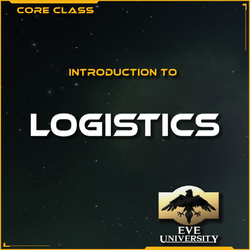Difference between revisions of "User:Arin Mara/Sandbox"
m |
(Deleted Obsolete Skill Testing on advice of Evon. Thank you :)) |
||
| (113 intermediate revisions by the same user not shown) | |||
| Line 1: | Line 1: | ||
| − | == | + | {{User:Arin Mara/Sandbox/Template:MetaNav |
| − | {{ | + | |name = Arin Mara/Sandbox |
| + | |style = | ||
| + | |pretitlestyle = | ||
| + | |pretitle = Part of Category:Labor | ||
| + | |titlestyle = | ||
| + | |title = Organized LabourOrganized lab | ||
| + | |listtitlestyle = | ||
| + | |image = | ||
| + | |expanded = {{{expanded|}}}<!--Note: Don't add {{{1|}}} here; this is reserved to handling "labor"/"labour" alternative spellings (e.g. see above)--> | ||
| − | + | |list1name = Movement | |
| + | |list1title = [[Labour movement|{{color|white|The lab{{{1|our}}} movement}}]] | ||
| + | |list1 = <div class="hlist"> | ||
| + | * [[Timeline of labor issues and events|Timeline]] | ||
| + | : | ||
| + | * [[New Unionism]] | ||
| + | * [[Proletariat]] | ||
| + | : | ||
| + | * [[Social Movement Unionism]] | ||
| + | : | ||
| + | * [[Socialism]] | ||
| + | * [[Syndicalism]] | ||
| + | : | ||
| + | * [[Anarcho-syndicalism]] | ||
| − | == | + | |list2name = Rights |
| − | == | + | |list2title = [[Labor rights|{{color|white|Lab{{{1|our}}} rights}}]] |
| − | {{ | + | |list2 = <div class="hlist"> |
| + | * [[Child labour|Child lab{{{1|our}}}]] | ||
| + | * [[Eight-hour day]] | ||
| + | : | ||
| + | * [[Collective bargaining]] | ||
| + | : | ||
| + | * [[Occupational safety and health]] | ||
| + | |||
| + | |list3name = Unions | ||
| + | |list3title = [[Trade union|{{color|white|Trade unions}}]] | ||
| + | |list3 = <div class="hlist"> | ||
| + | * [[List of trade unions|Trade unions by country]] | ||
| + | : | ||
| + | * [[List of federations of trade unions|Trade union federations]] | ||
| + | : | ||
| + | * [[International comparisons of labor unions|International comparisons]] | ||
| + | : | ||
| + | * [[International Trade Union Confederation|ITUC]] | ||
| + | * [[International Workers' Association|IWA]] | ||
| + | * [[World Federation of Trade Unions|WFTU]] | ||
| − | + | |list4name = Strikes | |
| + | |list4title = [[Strike action|{{color|white|Strike action}}]] | ||
| + | |list4 = <div class="hlist"> | ||
| + | * [[List of strikes|Chronological list of strikes]] | ||
| + | : | ||
| + | * [[General strike]] | ||
| + | * [[Secondary action]] | ||
| + | : | ||
| + | * [[Sitdown strike]] | ||
| + | * [[Work-to-rule]] | ||
| − | == | + | |list5name = Parties |
| + | |list5title = [[List of Labour Parties|{{color|white|Lab{{{1|our}}} parties}}]] | ||
| + | |list5 = <div class="plainlist"> | ||
| + | * [[Labour Party (UK)|British Labour Party]] | ||
| + | * [[Labour Party (Ireland)|Irish Labour Party]] | ||
| + | * [[Australian Labor Party]] | ||
| + | * [[New Zealand Labour Party]] | ||
| + | * [[List of Labour Parties|List of other Lab{{{1|our}}} parties]] | ||
| − | [[ | + | |list7name = Academic |
| + | |list7title = {{color|white|Academic disciplines}} | ||
| + | |list7 = <div class="hlist"> | ||
| + | * [[Industrial relations]] | ||
| + | : | ||
| + | * [[Labour economics|Lab{{{1|our}}} economics]] | ||
| + | : | ||
| + | * [[Labor history (discipline)|Lab{{{1|our}}} history]] | ||
| + | * [[Labour law|Lab{{{1|our}}} law]] | ||
| + | }} | ||
| − | + | {{REVISIONTIMESTAMP}} | |
| + | Dynamic last edit: {{REVISIONDAY}}.{{REVISIONMONTH}}.{{REVISIONYEAR}}. | ||
| − | + | [[#Syntax for self section linking]] | |
| − | + | See [[User:Rayanth/FrontpageNotes]]. One day Rayanth, one day a new dawn will bath the Wiki... | |
| − | |||
| − | |||
| − | |||
| − | + | [[MediaWiki:Uniwiki.css]] and [[MediaWiki:Common.css]] | |
| − | + | https://imgur.com/HmMwWMT | |
| + | Arin Mara, IT Goblin King, encouraging his entourage of throne-bearers (including whipping gobo) to whip a poor peasant during NullbearHunt, (add EVEYEAR here), colourised | ||
| − | + | <!--{{LessonLearned|lesson=It is better to run away heroically then to get Jamyled like a coward!}}--> | |
| − | |||
| − | |||
| − | |||
| − | + | = Replace Icons with File: = | |
| − | |||
| − | |||
| − | |||
| − | |||
| − | + | <pre>{'{{icon| battleship|16|Battleship}}': '[[File:icon_target_battleship.png|16px|Battleship]]', '{{icon|armor repairer|20|Local Armor Repairer: +26.67 hp/s or 400 hp every 15 seconds}}': '[[File:icon_armor_repairer_i.png‎|20px|Local Ar | |
| − | ) | + | mor Repairer: +26.67 hp/s or 400 hp every 15 seconds]]', '{{icon|sig|20|Signature}}': '[[File:Icon_ship_sig.png|20px|Signature]]', '{{icon|velocity|20|Velocity}}': '[[File:Icon_velocity.png|20px|Velocity]]', '{{icon|orbit|20|Orbit}}': |
| − | ) | + | '[[File:icon_orbit.png|20px|Orbit]]', '{{icon|turret new|20|Turret damage}}': '[[File:icon_gunnery_turret.png|20px|Turret damage]]', '{{icon|hull|20|90,000 effective hit points (30,001 raw hit points)}}': '[[File:icon_hull.png|20px|90, |
| − | ) | + | 000 effective hit points (30,001 raw hit points)]]', '{{icon|turret alpha|20|Turret alpha}}': '[[File:icon_turret_volley.png|20px|Turret alpha]]', '{{icon|range|20|Effective range (optimal range + falloff x 2)}}': '[[File:Icon_target_r |
| − | ) | + | ange.png|20px|Effective range (optimal range + falloff x 2)]]', '{{icon|sig|20|Turret resolution}}': '[[File:Icon_ship_sig.png|20px|Turret resolution]]', '{{icon|tracking|20|Turret tracking}}': '[[File:Icon_tracking.png|20px|Turret tra |
| + | cking]]', '{{icon|tracking|20|Weapon Accuracy Score (tracking)}}': '[[File:Icon_tracking.png|20px|Weapon Accuracy Score (tracking)]]', '{{icon|missile new|20|Missile damage}}': '[[File:icon_missiles.png|20px|Missile damage]]', '{{icon| | ||
| + | missile volley|20|Missile volley}}': '[[File:icon_burst.png|20px|Missile volley]]', '{{icon|range|20|Effective range}}': '[[File:Icon_target_range.png|20px|Effective range]]', '{{icon|sig|20|Explosive radius}}': '[[File:Icon_ship_sig.p | ||
| + | ng|20px|Explosive radius]]', '{{icon|velocity|20|Explosive velocity}}': '[[File:Icon_velocity.png|20px|Explosive velocity]]', '{{icon|tracking|20|Weapon Accuracy Score}}': '[[File:Icon_tracking.png|20px|Weapon Accuracy Score]]', '{{ico | ||
| + | n|hull|20|40,285 effective hit points (18,001 raw hit points)}}': '[[File:icon_hull.png|20px|40,285 effective hit points (18,001 raw hit points)]]', '{{icon|hull|20|61,333 effective hit points (24,001 raw hit points)}}': '[[File:icon_h | ||
| + | ull.png|20px|61,333 effective hit points (24,001 raw hit points)]]', '{{icon|neut|20|Energy neutralizing: -8 GJ/s or 100 GJ / 10 seconds at 25 km range (80% chance)}}': '[[File:icon_energy_neutralizer_i.png|20px|Energy neutralizing: -8 | ||
| + | GJ/s or 100 GJ / 10 seconds at 25 km range (80% chance)]]', '{{icon|hull|20|117,763 effective hit points (37,501 raw hit points)}}': '[[File:icon_hull.png|20px|117,763 effective hit points (37,501 raw hit points)]]', '{{icon|web|20|We | ||
| + | bbing: 60% speed reduction at 30 km range (90% chance)}}': '[[File:icon_stasis_webifier_i.png|20px|Webbing: 60% speed reduction at 30 km range (90% chance)]]', '{{icon|armor repairer|20|Local Armor Repairer: +37.33 hp/s or 560 hp every | ||
| + | 15 seconds}}': '[[File:icon_armor_repairer_i.png‎|20px|Local Armor Repairer: +37.33 hp/s or 560 hp every 15 seconds]]', '{{icon|hull|20|94,000 effective hit points (42,001 raw hit points)}}': '[[File:icon_hull.png|20px|94,000 effect | ||
| + | ive hit points (42,001 raw hit points)]]', '{{icon|neut|20|Energy neutralizing: -9 GJ/s or 100 GJ / 10 seconds at 70 km range (90% chance)}}': '[[File:icon_energy_neutralizer_i.png|20px|Energy neutralizing: -9 GJ/s or 100 GJ / 10 secon | ||
| + | ds at 70 km range (90% chance)]]', '{{icon|hull|20|56,400 effective hit points (25,201 raw hit points)}}': '[[File:icon_hull.png|20px|56,400 effective hit points (25,201 raw hit points)]]', '{{icon|remote armor repairer|20|Remote Armor | ||
| + | Repairer: +58.50 hp/s or 650 hp / 10 seconds below 50% at 70 km range (90% chance)}}': '[[File:icon_remote_armor_repair_i.png|20px|Remote Armor Repairer: +58.50 hp/s or 650 hp / 10 seconds below 50% at 70 km range (90% chance)]]', '{{ | ||
| + | icon|hull|20|85,866 effective hit points (33,601 raw hit points)}}': '[[File:icon_hull.png|20px|85,866 effective hit points (33,601 raw hit points)]]', '{{icon|scram|20|Warp disrupting: 1 strength at 24 km range (90% chance)}}': '[[Fi | ||
| + | le:icon_warp_scrambler_i.png|20px|Warp disrupting: 1 strength at 24 km range (90% chance)]]', '{{icon|neut|20|Energy neutralizing: -18 GJ/s or 200 GJ / 10 seconds at 25 km range (90% chance)}}': '[[File:icon_energy_neutralizer_i.png|2 | ||
| + | 0px|Energy neutralizing: -18 GJ/s or 200 GJ / 10 seconds at 25 km range (90% chance)]]', '{{icon|hull|20|164,868 effective hit points (52,501 raw hit points)}}': '[[File:icon_hull.png|20px|164,868 effective hit points (52,501 raw hit p | ||
| + | oints)]]', '{{icon|neut|20|Energy neutralizing: -18 GJ/s or 180 GJ / 10 seconds at 25 km range}}': '[[File:icon_energy_neutralizer_i.png|20px|Energy neutralizing: -18 GJ/s or 180 GJ / 10 seconds at 25 km range]]', '{{icon|web|20|Webbin | ||
| + | g: 60% speed reduction at 30 km range}}': '[[File:icon_stasis_webifier_i.png|20px|Webbing: 60% speed reduction at 30 km range]]', '{{icon|armor repairer|20|Local Armor Repairer: +58.67 hp/s or 880 hp every 15 seconds}}': '[[File:icon_a | ||
| + | rmor_repairer_i.png‎|20px|Local Armor Repairer: +58.67 hp/s or 880 hp every 15 seconds]]', '{{icon|hull|20|147,714 effective hit points (66,001 raw hit points)}}': '[[File:icon_hull.png|20px|147,714 effective hit points (66,001 raw h | ||
| + | it points)]]', '{{icon|neut|20|Energy neutralizing: -12 GJ/s or 120 GJ / 10 seconds at 70 km range}}': '[[File:icon_energy_neutralizer_i.png|20px|Energy neutralizing: -12 GJ/s or 120 GJ / 10 seconds at 70 km range]]', '{{icon|hull|20|8 | ||
| + | 8,628 effective hit points (39,601 raw hit points)}}': '[[File:icon_hull.png|20px|88,628 effective hit points (39,601 raw hit points)]]', '{{icon|remote armor repairer|20|Remote Armor Repairer: +73 hp/s or 730 hp / 10 seconds below 50% | ||
| + | at 77 km range}}': '[[File:icon_remote_armor_repair_i.png|20px|Remote Armor Repairer: +73 hp/s or 730 hp / 10 seconds below 50% at 77 km range]]', '{{icon|hull|20|134,933 effective hit points (52,801 raw hit points)}}': '[[File:icon_h | ||
| + | ull.png|20px|134,933 effective hit points (52,801 raw hit points)]]', '{{icon|scram|20|Warp disrupting: 2 strength at 40 km range }}': '[[File:icon_warp_scrambler_i.png|20px|Warp disrupting: 2 strength at 40 km range ]]', '{{icon|neut| | ||
| + | 20|Energy neutralizing: -36 GJ/s or 360 GJ / 10 seconds at 40 km range}}': '[[File:icon_energy_neutralizer_i.png|20px|Energy neutralizing: -36 GJ/s or 360 GJ / 10 seconds at 40 km range]]', '{{icon|web|20|Webbing: 60% speed reduction a | ||
| + | t 40 km range}}': '[[File:icon_stasis_webifier_i.png|20px|Webbing: 60% speed reduction at 40 km range]]', '{{icon|hull|20|259,078 effective hit points (82,501 raw hit points)}}': '[[File:icon_hull.png|20px|259,078 effective hit points | ||
| + | (82,501 raw hit points)]]', '{{icon| cruiser|16|Cruiser}}': '[[File:icon_target_cruiser.png|16px|Cruiser]]', '{{icon|armor repairer|20|Local Armor Repairer: +13.33 hp/s or 160 hp every 12 seconds}}': '[[File:icon_armor_repairer_i.png†| ||
| + | Ž|20px|Local Armor Repairer: +13.33 hp/s or 160 hp every 12 seconds]]', '{{icon|hull|20|19,166 effective hit points (7,501 raw hit points)}}': '[[File:icon_hull.png|20px|19,166 effective hit points (7,501 raw hit points)]]', '{{icon|ne | ||
| + | ut|20|Energy neutralizing: -4.80 GJ/s or 60 GJ / 10 seconds at 40 km range (80% chance)}}': '[[File:icon_energy_neutralizer_i.png|20px|Energy neutralizing: -4.80 GJ/s or 60 GJ / 10 seconds at 40 km range (80% chance)]]', '{{icon|hull|2 | ||
| + | 0|8,750 effective hit points (5,251 raw hit points)}}': '[[File:icon_hull.png|20px|8,750 effective hit points (5,251 raw hit points)]]', '{{icon|hull|20|12,000 effective hit points (6,001 raw hit points)}}': '[[File:icon_hull.png|20px| | ||
| + | 12,000 effective hit points (6,001 raw hit points)]]', '{{icon|armor repairer|20|Local Armor Repairer: +18.67 hp/s or 224 hp every 12 seconds}}': '[[File:icon_armor_repairer_i.png‎|20px|Local Armor Repairer: +18.67 hp/s or 224 hp eve | ||
| + | ry 12 seconds]]', '{{icon|hull|20|26,833 effective hit points (10,501 raw hit points)}}': '[[File:icon_hull.png|20px|26,833 effective hit points (10,501 raw hit points)]]', '{{icon|neut|20|Energy neutralizing: -5.40 GJ/s or 60 GJ / 10 | ||
| + | seconds at 40 km range (90% chance)}}': '[[File:icon_energy_neutralizer_i.png|20px|Energy neutralizing: -5.40 GJ/s or 60 GJ / 10 seconds at 40 km range (90% chance)]]', '{{icon|web|20|Webbing: 60% speed reduction at 40 km range (90% ch | ||
| + | ance)}}': '[[File:icon_stasis_webifier_i.png|20px|Webbing: 60% speed reduction at 40 km range (90% chance)]]', '{{icon|hull|20|12,250 effective hit points (7,351 raw hit points)}}': '[[File:icon_hull.png|20px|12,250 effective hit point | ||
| + | s (7,351 raw hit points)]]', '{{icon|remote armor repairer|20|Remote Armor Repairer: +46.80 hp/s or 520 hp / 10 seconds below 50% at 50 km range (90% chance)}}': '[[File:icon_remote_armor_repair_i.png|20px|Remote Armor Repairer: +46.80 | ||
| + | hp/s or 520 hp / 10 seconds below 50% at 50 km range (90% chance)]]', '{{icon|hull|20|16,800 effective hit points (8,401 raw hit points)}}': '[[File:icon_hull.png|20px|16,800 effective hit points (8,401 raw hit points)]]', '{{icon|arm | ||
| + | or repairer|20|Local Armor Repairer: +29.33 hp/s or 352 hp every 12 seconds}}': '[[File:icon_armor_repairer_i.png‎|20px|Local Armor Repairer: +29.33 hp/s or 352 hp every 12 seconds]]', '{{icon|hull|20|42,166 effective hit points (16, | ||
| + | 501 raw hit points)}}': '[[File:icon_hull.png|20px|42,166 effective hit points (16,501 raw hit points)]]', '{{icon|scram|20|Warp disrupting: 1 strength at 40 km range }}': '[[File:icon_warp_scrambler_i.png|20px|Warp disrupting: 1 stren | ||
| + | gth at 40 km range ]]', '{{icon|neut|20|Energy neutralizing: -6 GJ/s or 60 GJ / 10 seconds at 40 km range}}': '[[File:icon_energy_neutralizer_i.png|20px|Energy neutralizing: -6 GJ/s or 60 GJ / 10 seconds at 40 km range]]', '{{icon|hull | ||
| + | |20|19,250 effective hit points (11,551 raw hit points)}}': '[[File:icon_hull.png|20px|19,250 effective hit points (11,551 raw hit points)]]', '{{icon|remote armor repairer|20|Remote Armor Repairer: +58 hp/s or 580 hp / 10 seconds belo | ||
| + | w 50% at 55 km range}}': '[[File:icon_remote_armor_repair_i.png|20px|Remote Armor Repairer: +58 hp/s or 580 hp / 10 seconds below 50% at 55 km range]]', '{{icon|hull|20|26,400 effective hit points (13,201 raw hit points)}}': '[[File:ic | ||
| + | on_hull.png|20px|26,400 effective hit points (13,201 raw hit points)]]', '{{icon| frigate|16|Frigate}}': '[[File:icon_target_frigate.png|16px|Frigate]]', '{{icon|armor repairer|20|Local Armor Repairer: +6.67 hp/s or 40 hp every 6 secon | ||
| + | ds}}': '[[File:icon_armor_repairer_i.png‎|20px|Local Armor Repairer: +6.67 hp/s or 40 hp every 6 seconds]]', '{{icon|hull|20|3,000 effective hit points (1,501 raw hit points)}}': '[[File:icon_hull.png|20px|3,000 effective hit points | ||
| + | (1,501 raw hit points)]]', '{{icon|neut|20|Energy neutralizing: -2.40 GJ/s or 30 GJ / 10 seconds at 7 km range (80% chance)}}': '[[File:icon_energy_neutralizer_i.png|20px|Energy neutralizing: -2.40 GJ/s or 30 GJ / 10 seconds at 7 km ra | ||
| + | nge (80% chance)]]', '{{icon|hull|20|2,000 effective hit points (1,201 raw hit points)}}': '[[File:icon_hull.png|20px|2,000 effective hit points (1,201 raw hit points)]]', '{{icon|web|20|Webbing: 60% speed reduction at 10 km range (80% | ||
| + | chance)}}': '[[File:icon_stasis_webifier_i.png|20px|Webbing: 60% speed reduction at 10 km range (80% chance)]]', '{{icon|hull|20|1,300 effective hit points (901 raw hit points)}}': '[[File:icon_hull.png|20px|1,300 effective hit points | ||
| + | (901 raw hit points)]]', '{{icon|web|20|Webbing: 60% speed reduction at 10 km range (90% chance)}}': '[[File:icon_stasis_webifier_i.png|20px|Webbing: 60% speed reduction at 10 km range (90% chance)]]', '{{icon|armor repairer|20|Local | ||
| + | Armor Repairer: +9.33 hp/s or 56 hp every 6 seconds}}': '[[File:icon_armor_repairer_i.png‎|20px|Local Armor Repairer: +9.33 hp/s or 56 hp every 6 seconds]]', '{{icon|hull|20|4,200 effective hit points (2,101 raw hit points)}}': '[[Fi | ||
| + | le:icon_hull.png|20px|4,200 effective hit points (2,101 raw hit points)]]', '{{icon|neut|20|Energy neutralizing: -2.70 GJ/s or 30 GJ / 10 seconds at 7 km range (90% chance)}}': '[[File:icon_energy_neutralizer_i.png|20px|Energy neutrali | ||
| + | zing: -2.70 GJ/s or 30 GJ / 10 seconds at 7 km range (90% chance)]]', '{{icon|remote armor repairer|20|Remote Armor Repairer: +17.10 hp/s or 190 hp / 10 seconds below 50% at 40 km range (90% chance)}}': '[[File:icon_remote_armor_repair | ||
| + | _i.png|20px|Remote Armor Repairer: +17.10 hp/s or 190 hp / 10 seconds below 50% at 40 km range (90% chance)]]', '{{icon|hull|20|2,800 effective hit points (1,681 raw hit points)}}': '[[File:icon_hull.png|20px|2,800 effective hit points | ||
| + | (1,681 raw hit points)]]', '{{icon|hull|20|1,820 effective hit points (1,261 raw hit points)}}': '[[File:icon_hull.png|20px|1,820 effective hit points (1,261 raw hit points)]]', '{{icon|scram|20|Warp disrupting: 1 strength at 24 km ra | ||
| + | nge }}': '[[File:icon_warp_scrambler_i.png|20px|Warp disrupting: 1 strength at 24 km range ]]', '{{icon|web|20|Webbing: 60% speed reduction at 10 km range}}': '[[File:icon_stasis_webifier_i.png|20px|Webbing: 60% speed reduction at 10 k | ||
| + | m range]]', '{{icon|armor repairer|20|Local Armor Repairer: +14.67 hp/s or 88 hp every 6 seconds}}': '[[File:icon_armor_repairer_i.png‎|20px|Local Armor Repairer: +14.67 hp/s or 88 hp every 6 seconds]]', '{{icon|hull|20|6,600 effecti | ||
| + | ve hit points (3,301 raw hit points)}}': '[[File:icon_hull.png|20px|6,600 effective hit points (3,301 raw hit points)]]', '{{icon|neut|20|Energy neutralizing: -3 GJ/s or 30 GJ / 10 seconds at 7 km range}}': '[[File:icon_energy_neutrali | ||
| + | zer_i.png|20px|Energy neutralizing: -3 GJ/s or 30 GJ / 10 seconds at 7 km range]]', '{{icon|remote armor repairer|20|Remote Armor Repairer: +26 hp/s or 260 hp / 10 seconds below 50% at 44 km range}}': '[[File:icon_remote_armor_repair_i | ||
| + | .png|20px|Remote Armor Repairer: +26 hp/s or 260 hp / 10 seconds below 50% at 44 km range]]', '{{icon|hull|20|4,400 effective hit points (2,641 raw hit points)}}': '[[File:icon_hull.png|20px|4,400 effective hit points (2,641 raw hit po | ||
| + | ints)]]', '{{icon|hull|20|2,860 effective hit points (1,981 raw hit points)}}': '[[File:icon_hull.png|20px|2,860 effective hit points (1,981 raw hit points)]]', '{{icon|sentry|16|Sentry}}': '[[File:icon_target_tower.png|16px|Sentry]]', | ||
| + | '{{icon|hull|20|10,833 effective hit points (7,501 raw hit points)}}': '[[File:icon_hull.png|20px|10,833 effective hit points (7,501 raw hit points)]]', '{{icon|hull|20|15,166 effective hit points (10,501 raw hit points)}}': '[[File:i | ||
| + | con_hull.png|20px|15,166 effective hit points (10,501 raw hit points)]]', '{{icon|hull|20|23,833 effective hit points (16,501 raw hit points)}}': '[[File:icon_hull.png|20px|23,833 effective hit points (16,501 raw hit points)]]', '{{ico | ||
| + | n|scram|20|Warp scrambling: 15 strength at 100 km range }}': '[[File:icon_warp_scrambler_i.png|20px|Warp scrambling: 15 strength at 100 km range ]]', '{{icon|neut|20|Energy neutralizing: -75 GJ/s or 1,500 GJ / 20 seconds at 100 km rang | ||
| + | e}}': '[[File:icon_energy_neutralizer_i.png|20px|Energy neutralizing: -75 GJ/s or 1,500 GJ / 20 seconds at 100 km range]]', '{{icon|web|20|Webbing: 50% speed reduction at 100 km range}}': '[[File:icon_stasis_webifier_i.png|20px|Webbing | ||
| + | : 50% speed reduction at 100 km range]]', '{{icon|armor repairer|20|Local Armor Repairer: +70 hp/s}}': '[[File:icon_armor_repairer_i.png‎|20px|Local Armor Repairer: +70 hp/s]]', '{{icon|hull|20|1,202,631 effective hit points (400,001 | ||
| + | raw hit points)}}': '[[File:icon_hull.png|20px|1,202,631 effective hit points (400,001 raw hit points)]]'}</pre> | ||
| − | = | + | =Embedding videos= |
| − | + | https://www.mediawiki.org/wiki/Extension:EmbedVideo | |
| − | + | Borrow a video from [[User:Chris Halsky]]: | |
| − | + | {{#evt: | |
| − | + | service=youtube | |
| − | + | |id=https://www.youtube.com/watch?v=bv7vPtXdWnk | |
| − | + | |dimensions=480x320 | |
| − | + | |alignment=right | |
| − | + | |description=This is a video directly embedded into the Wiki | |
| − | + | |container=frame | |
| − | + | |valignment= | |
| − | + | }} | |
| − | |||
| + | =Project:Pochven= | ||
| − | + | I don't care who that will be or what the conventions/standards will be so long as they are applied consistently... I'm talking about Pochven-EDENCOM-Triglavian conflict-Abyssal Deadspace | |
| − | + | But the jist of it is, there are no standards/conventions on which page should go into which category, should new categories be created, is the nav sufficient (I'd say not ), what should be done with the past content, ... | |
| − | = | + | =Help:Archive= |
| − | + | Talk with UU: | |
| + | So here's the incineration algortihm: login to the Wiki, go to the page, see what links here; uh oh there are lots of links; why? because it is included in the template; then go remove it from the templte; are there still many links to the page you want to incinerate? wait 5 minutes; still many links? check each page individually and replace a link or make it point to the Archive namespace; then replace {{tl|eunispecific}} with {{tl|historical}}, review category, preview the changes and finally, move the page to the Archive namespace. Easy! | ||
| − | + | ---- | |
| + | ---- | ||
| − | + | Leave a message after the beep... BEEP! | |
| − | + | --- --- --- | |
| − | + | [https://community.eveonline.com/news/news-channels/world-news/massive-stargate-disruptions-across-new-eden-as-authorities-struggle-with-spacetime-instability/ Massive Stargate Disruptions Across New Eden as Authorities Struggle with Spacetime Instability] | |
| − | + | [https://community.eveonline.com/news/news-channels/world-news/breaking-further-stargate-shutdowns-ordered-across-new-eden-as-spacetime-instabilities-increase/ BREAKING - Further Stargate Shutdowns Ordered Across New Eden as Spacetime Instabilities Increase] | |
| − | |||
| − | |||
| − | |||
| − | |||
| − | |||
| − | |||
| − | |||
| − | |||
| − | |||
| − | |||
| − | |||
| − | |||
| − | |||
| − | |||
| − | |||
| − | |||
| − | |||
| − | |||
| − | |||
| − | |||
| − | |||
| − | |||
| − | |||
| − | |||
| − | |||
| − | |||
| − | |||
| − | |||
| − | |||
| − | |||
| − | |||
| − | |||
| − | |||
| − | |||
| − | + | [https://www.eveonline.com/article/qi4t9e/patch-notes-for-version-18-10 Path Notes for the End of the Triglavian Invasion] | |
| − | + | * The Triglavian Invasion has come to an end. The Collective now inhabit 27 systems severed from the rest of New Eden, forming the new Nullsec Pochven region which can be accessed via wormholes and filaments. According to reliable sources some Triglavian vessels in the area may carry filaments for escaping this new region. Unconfirmed stories also state that these filaments are available for purchase in the new Triglavian stations. Active Market Orders and HyperNet Offers within Pochven have been cancelled and both goods and escrow have been refunded. In addition to that, Agents within Pochven have been removed and any active missions have been cancelled. | |
| + | * There is a lot to discover in these systems as they function completely differently now that the Triglavians have taken them over. More details will be reported by The Scope in the coming days. Until then, Capsuleers that dare to venture into the new Pochven region can discover things on their own. Since Medical Clones within Pochven have been moved to a character's birth Station, some capsuleers will need to travel to the systems to uncover the mysteries - the lucky (or unlucky) players already within those systems are free to undock - at their own risk. | ||
| − | + | Ignebaener | |
| − | + | CMX-430 Cosmic Anomaly Combat Site World Ark Assault Flashpoint 100.0% 4.88 AU | |
| + | EGU-384 Cosmic Anomaly Combat Site Drone Assembly 100.0% 5.09 AU | ||
| + | EYY-120 Cosmic Signature Combat Site Serpentis Narcotic Warehouses 100.0% 5.15 AU | ||
| + | HPM-110 Cosmic Anomaly Combat Site Serpentis Hidden Hideaway 100.0% 4.27 AU | ||
| + | NMH-943 Cosmic Anomaly Combat Site Drone Gathering 100.0% 12.06 AU | ||
| + | PON-458 Cosmic Anomaly Combat Site Stellar Fleet Deployment Site 100.0% 3.52 AU | ||
| + | SFX-792 Cosmic Anomaly Combat Site Drone Assembly 100.0% 3.08 AU | ||
| + | TOP-223 Cosmic Anomaly Combat Site Serpentis Forsaken Hideaway 100.0% 5.46 AU | ||
| + | VCR-836 Cosmic Anomaly Combat Site Drone Assembly 100.0% 3.27 AU | ||
| + | VDW-180 Cosmic Signature Combat Site Serpentis Hideout 0.0% 3.90 AU | ||
| + | WWV-096 Cosmic Anomaly Combat Site Serpentis Refuge 100.0% 3.99 AU | ||
| + | XQU-436 Cosmic Anomaly Ore Site Blue Ice Belt 100.0% 4.66 AU | ||
| + | ZIH-041 Cosmic Anomaly Ore Site Internal Bezdnacine Field 100.0% 4.55 AU | ||
| − | + | New NullSec Region has a Blackout Local just like Wormholes. | |
| − | + | Wormhole exit to new NullSec may be guarded by Faded Hypnosian Preserver Frigates, Faded Hypnosian Avenger Cruiser or Faded Hypnosian Psychopomp Battleship. | |
| − | |||
| − | |||
| − | |||
| − | |||
| − | |||
| − | |||
| − | |||
| − | |||
| − | |||
| − | |||
| − | |||
| − | |||
| − | + | Exit Wormholes lead to dangerous part of space or unknown parts of space. | |
| − | + | Wormhole 0 warp in point is 75 km from the Wormhole much like Drifter Wormholes. | |
| − | |||
| − | |||
| − | |||
| − | |||
| − | |||
| − | |||
| − | |||
| − | |||
| − | + | Wormholes that lead to Triglavian space are guarded by Triglavian Battleships, Destroyers and Frigates. | |
| − | |||
| − | |||
| − | |||
| − | |||
| − | |||
| − | |||
| − | |||
| − | |||
| − | |||
| − | |||
| − | |||
| − | |||
| + | This Triglavian structure is designed to function as a permanent transfer conduit between star systems in the constructed Triglavian region of Pochven. Triglavian Space is made up of systems "woven" together by the Triglavians into an artificial arrangement defined by the Pochven Conduit Loop. | ||
| + | Access to Pochven Conduit Gates is determined by the level of standing a capsuleer has with the Triglavian Collective and requirements may vary depending on the type of system into which the Conduit Gate leads. | ||
| + | Triglavian Stargate Description | ||
| + | As with most Triglavian technology, the power for this device is drawn from harnessed space-time singularities. As the conduit clearly uses an array of three such singularities, the energy requirements must be considerable. | ||
| + | Internal Bezdnacine Field - Ore Anomaly in the new NullSec | ||
| + | Bezdnacine, Spodumain, Talassonite in equal measure | ||
| + | Ubiquitous Mineral Field - Ore Anomaly in the new NullSec | ||
| + | Bezdnacine, Rakovene, Talassonite in equal measure | ||
| + | There's also Blue Ice and White Ice in the new NullSec. | ||
| + | New NullSec has no Asteroid belts. | ||
| + | New occupied Stations | ||
| + | Name: Ignebaener IV - Perun Clade Semiosis Theater | ||
| + | Description: Triglavian occupation of a space station typically involves converting much of its interior from its former purpose, the Clades apparently being inclined to use the seized station for their own ends rather than destroy a useful asset. The controlling clade has turned this station into a facility that seems to be a combination of communications hub, data processing complex and diplomatic venue. It may be a specialized class of proving center focusing on the semiotic aspects of the profoundly dialectical way of thinking and acting that dominates Triglavian culture. | ||
| + | Standing required to access Station services: -0.05 Docking, 3.0 Jump Clone, 1.0 Fitting, 4.0 Industry, 2.0 Repairshop, 3.0 Reprocessing Plant, 4.0 Corporation Offces | ||
| + | To jump in to Otela (connected with 3 other systems) I need 3.00 Standing. | ||
| + | To jump in to Komo (connected with 2 other systems) I need 3.00 Standing. | ||
| + | Orpheus Tyrannos Drifter Battleship spotted roaming around the star. | ||
| + | Agency Overview | ||
| + | Triglavian space consists of the Pochven region, controlled by the Triglavian Collective and further subdivided into three constellations, each controlled by a Clade. This region was formed following the events of the Triglavian Invasion in YC122. The individual star systems were cut off from Known Space due to Triglavian stellar manipulation disrupting their gates. The Triglavian Collective constructed a Conduit Loop linking the systems into the new region of Pochven. | ||
| + | == Unsorted knowledge == | ||
| + | When you are combat probing you can avoid scanning down your fleet members by first scanning your own fleet then excluding them from the results.¸ | ||
| + | == Template Sandbox == | ||
| + | {{EmpireRelations | ||
| + | | empire = Amarr | ||
| + | | relation = ally | ||
| + | }} | ||
| + | [[{{FactionEpicArc | ||
| + | | faction = Gallente | ||
| + | }}]] | ||
| + | {{Color | #4CF8C7 | BLUE}} | ||
| + | {{Color | red | RED}} | ||
| − | < | + | <div class="center"> |
| − | + | {{Infobox CORE class | |
| class name = Exploration | | class name = Exploration | ||
| − | | image = | + | | image = Core class EXPLORATION.png |
| − | | size = | + | | size = 250px |
| − | | summary = | + | | summary = This CORE class aims to introduce new players to the Exploration system of EVE Online and help them on their way to get started as an explorer in New Eden. |
| reading list = [[Exploration]], [[Wormhole]] | | reading list = [[Exploration]], [[Wormhole]] | ||
| − | | author = [[User: | + | | author = [[User:Mike Kingswell|Mike Kingswell]] |
| − | | slides link = | + | | slides link = https://drive.google.com/file/d/1olAOEw_P_2WYlPbWaNo5KBuUTYzFh3NN/view?usp=sharing |
| − | | video link = | + | | video link = https://www.youtube.com/watch?v=WX_XGqLJ6y4 |
}} | }} | ||
| − | |||
{{Infobox CORE class | {{Infobox CORE class | ||
| − | | class name = | + | | class name = Logistics |
| − | | image = | + | | image = Core class LOGISTICS.png |
| size = 250px | | size = 250px | ||
| − | | summary = | + | | summary = This CORE class aims to introduce new players to the Logistics in EVE Online and help them on their way to get started as a Logi pilot in New Eden. |
| − | | reading list = [[ | + | | reading list = [[Logistics]] |
| − | | author = [[User: | + | | author = [[User:Mike Kingswell|Mike Kingswell]] |
| − | | slides link = | + | | slides link = https://drive.google.com/file/d/1fjk9PNHVDencSJj8VNkL_hHpRSC9Zo2A/view?usp=sharing |
| − | | video link = | + | | video link = https://www.youtube.com/watch?v=k7bVmMjF_kQ |
}} | }} | ||
| + | </div> | ||
| − | {{ | + | {{#css: |
| − | + | ||
| − | + | .infoboxtable { | |
| − | + | float: none; | |
| − | + | display: inline-block; | |
| − | + | vertical-align: top; | |
| − | + | text-align: left; | |
| − | + | } | |
| − | + | ||
| + | .infoboxnameorange { | ||
| + | text-align: center; | ||
| + | } | ||
| + | |||
| + | .infoboxdescriptionorange { | ||
| + | text-align: center; | ||
| + | } | ||
}} | }} | ||
| − | {{ | + | == Triglavian codes == |
| − | | | + | |
| − | | | + | {| class="wikitable" style="float:left;" |
| − | | size | + | |- |
| − | | | + | ! English |
| − | | | + | ! Triglavian |
| − | | | + | |- style="vertical-align:middle;" |
| − | + | | <span style="font-size:350%">a</span> | |
| − | | | + | | <span style="font-size:300%">{{Triglavian|a}}</span> |
| − | + | |- style="vertical-align:middle;" | |
| + | | <span style="font-size:350%">b</span> | ||
| + | | <span style="font-size:300%">{{Triglavian|b}}</span> | ||
| + | |- style="vertical-align:middle;" | ||
| + | | <span style="font-size:350%">c</span> | ||
| + | | <span style="font-size:300%">{{Triglavian|c}}</span> | ||
| + | |- style="vertical-align:middle;" | ||
| + | | <span style="font-size:350%">d</span> | ||
| + | | <span style="font-size:300%">{{Triglavian|d}}</span> | ||
| + | |- style="vertical-align:middle;" | ||
| + | | <span style="font-size:350%">e</span> | ||
| + | | <span style="font-size:300%">{{Triglavian|e}}</span> | ||
| + | |- style="vertical-align:middle;" | ||
| + | | <span style="font-size:350%">f</span> | ||
| + | | <span style="font-size:300%">{{Triglavian|f}}</span> | ||
| + | |- style="vertical-align:middle;" | ||
| + | | <span style="font-size:350%">g</span> | ||
| + | | <span style="font-size:300%">{{Triglavian|g}}</span> | ||
| + | |- style="vertical-align:middle;" | ||
| + | | <span style="font-size:350%">h</span> | ||
| + | | <span style="font-size:300%">{{Triglavian|h}}</span> | ||
| + | |- style="vertical-align:middle;" | ||
| + | | <span style="font-size:350%">i</span> | ||
| + | | <span style="font-size:300%">{{Triglavian|i}}</span> | ||
| + | |- style="vertical-align:middle;" | ||
| + | | <span style="font-size:350%">j</span> | ||
| + | | <span style="font-size:300%">{{Triglavian|j}}</span> | ||
| + | |- style="vertical-align:middle;" | ||
| + | | <span style="font-size:350%">k</span> | ||
| + | | <span style="font-size:300%">{{Triglavian|k}}</span> | ||
| + | |- style="vertical-align:middle;" | ||
| + | | <span style="font-size:350%">l</span> | ||
| + | | <span style="font-size:300%">{{Triglavian|l}}</span> | ||
| + | |- style="vertical-align:middle;" | ||
| + | | <span style="font-size:350%">m</span> | ||
| + | | <span style="font-size:300%">{{Triglavian|m}}</span> | ||
| + | |- style="vertical-align:middle;" | ||
| + | | <span style="font-size:350%">n</span> | ||
| + | | <span style="font-size:300%">{{Triglavian|n}}</span> | ||
| + | |- style="vertical-align:middle;" | ||
| + | | <span style="font-size:350%">o</span> | ||
| + | | <span style="font-size:300%">{{Triglavian|o}}</span> | ||
| + | |- style="vertical-align:middle;" | ||
| + | | <span style="font-size:350%">p</span> | ||
| + | | <span style="font-size:300%">{{Triglavian|p}}</span> | ||
| + | |- style="vertical-align:middle;" | ||
| + | | <span style="font-size:350%">q</span> | ||
| + | | <span style="font-size:300%">{{Triglavian|q}}</span> | ||
| + | |- style="vertical-align:middle;" | ||
| + | | <span style="font-size:350%">r</span> | ||
| + | | <span style="font-size:300%">{{Triglavian|r}}</span> | ||
| + | |- style="vertical-align:middle;" | ||
| + | | <span style="font-size:350%">s</span> | ||
| + | | <span style="font-size:300%">{{Triglavian|s}}</span> | ||
| + | |- style="vertical-align:middle;" | ||
| + | | <span style="font-size:350%">t</span> | ||
| + | | <span style="font-size:300%">{{Triglavian|t}}</span> | ||
| + | |- style="vertical-align:middle;" | ||
| + | | <span style="font-size:350%">u</span> | ||
| + | | <span style="font-size:300%">{{Triglavian|u}}</span> | ||
| + | |- style="vertical-align:middle;" | ||
| + | | <span style="font-size:350%">v</span> | ||
| + | | <span style="font-size:300%">{{Triglavian|v}}</span> | ||
| + | |- style="vertical-align:middle;" | ||
| + | | <span style="font-size:350%">w</span> | ||
| + | | <span style="font-size:300%">{{Triglavian|w}}</span> | ||
| + | |- style="vertical-align:middle;" | ||
| + | | <span style="font-size:350%">x</span> | ||
| + | | <span style="font-size:300%">{{Triglavian|x}}</span> | ||
| + | |- style="vertical-align:middle;" | ||
| + | | <span style="font-size:350%">y</span> | ||
| + | | <span style="font-size:300%">{{Triglavian|y}}</span> | ||
| + | |- style="vertical-align:middle;" | ||
| + | | <span style="font-size:350%">z</span> | ||
| + | | <span style="font-size:300%">{{Triglavian|z}}</span> | ||
| + | |} | ||
| + | {| class="wikitable" style="float:left;" | ||
| + | |- | ||
| + | ! English | ||
| + | ! Triglavian | ||
| + | |- style="vertical-align:middle;" | ||
| + | | <span style="font-size:350%">A</span> | ||
| + | | <span style="font-size:300%">{{Triglavian|A}}</span> | ||
| + | |- style="vertical-align:middle;" | ||
| + | | <span style="font-size:350%">B</span> | ||
| + | | <span style="font-size:300%">{{Triglavian|B}}</span> | ||
| + | |- style="vertical-align:middle;" | ||
| + | | <span style="font-size:350%">C</span> | ||
| + | | <span style="font-size:300%">{{Triglavian|C}}</span> | ||
| + | |- style="vertical-align:middle;" | ||
| + | | <span style="font-size:350%">D</span> | ||
| + | | <span style="font-size:300%">{{Triglavian|D}}</span> | ||
| + | |- style="vertical-align:middle;" | ||
| + | | <span style="font-size:350%">E</span> | ||
| + | | <span style="font-size:300%">{{Triglavian|E}}</span> | ||
| + | |- style="vertical-align:middle;" | ||
| + | | <span style="font-size:350%">F</span> | ||
| + | | <span style="font-size:300%">{{Triglavian|F}}</span> | ||
| + | |- style="vertical-align:middle;" | ||
| + | | <span style="font-size:350%">G</span> | ||
| + | | <span style="font-size:300%">{{Triglavian|G}}</span> | ||
| + | |- style="vertical-align:middle;" | ||
| + | | <span style="font-size:350%">H</span> | ||
| + | | <span style="font-size:300%">{{Triglavian|H}}</span> | ||
| + | |- style="vertical-align:middle;" | ||
| + | | <span style="font-size:350%">I</span> | ||
| + | | <span style="font-size:300%">{{Triglavian|I}}</span> | ||
| + | |- style="vertical-align:middle;" | ||
| + | | <span style="font-size:350%">J</span> | ||
| + | | <span style="font-size:300%">{{Triglavian|J}}</span> | ||
| + | |- style="vertical-align:middle;" | ||
| + | | <span style="font-size:350%">K</span> | ||
| + | | <span style="font-size:300%">{{Triglavian|K}}</span> | ||
| + | |- style="vertical-align:middle;" | ||
| + | | <span style="font-size:350%">L</span> | ||
| + | | <span style="font-size:300%">{{Triglavian|L}}</span> | ||
| + | |- style="vertical-align:middle;" | ||
| + | | <span style="font-size:350%">M</span> | ||
| + | | <span style="font-size:300%">{{Triglavian|M}}</span> | ||
| + | |- style="vertical-align:middle;" | ||
| + | | <span style="font-size:350%">N</span> | ||
| + | | <span style="font-size:300%">{{Triglavian|N}}</span> | ||
| + | |- style="vertical-align:middle;" | ||
| + | | <span style="font-size:350%">O</span> | ||
| + | | <span style="font-size:300%">{{Triglavian|O}}</span> | ||
| + | |- style="vertical-align:middle;" | ||
| + | | <span style="font-size:350%">P</span> | ||
| + | | <span style="font-size:300%">{{Triglavian|P}}</span> | ||
| + | |- style="vertical-align:middle;" | ||
| + | | <span style="font-size:350%">Q</span> | ||
| + | | <span style="font-size:300%">{{Triglavian|Q}}</span> | ||
| + | |- style="vertical-align:middle;" | ||
| + | | <span style="font-size:350%">R</span> | ||
| + | | <span style="font-size:300%">{{Triglavian|R}}</span> | ||
| + | |- style="vertical-align:middle;" | ||
| + | | <span style="font-size:350%">S</span> | ||
| + | | <span style="font-size:300%">{{Triglavian|S}}</span> | ||
| + | |- style="vertical-align:middle;" | ||
| + | | <span style="font-size:350%">T</span> | ||
| + | | <span style="font-size:300%">{{Triglavian|T}}</span> | ||
| + | |- style="vertical-align:middle;" | ||
| + | | <span style="font-size:350%">U</span> | ||
| + | | <span style="font-size:300%">{{Triglavian|U}}</span> | ||
| + | |- style="vertical-align:middle;" | ||
| + | | <span style="font-size:350%">V</span> | ||
| + | | <span style="font-size:300%">{{Triglavian|V}}</span> | ||
| + | |- style="vertical-align:middle;" | ||
| + | | <span style="font-size:350%">W</span> | ||
| + | | <span style="font-size:300%">{{Triglavian|W}}</span> | ||
| + | |- style="vertical-align:middle;" | ||
| + | | <span style="font-size:350%">X</span> | ||
| + | | <span style="font-size:300%">{{Triglavian|X}}</span> | ||
| + | |- style="vertical-align:middle;" | ||
| + | | <span style="font-size:350%">Y</span> | ||
| + | | <span style="font-size:300%">{{Triglavian|Y}}</span> | ||
| + | |- style="vertical-align:middle;" | ||
| + | | <span style="font-size:350%">Z</span> | ||
| + | | <span style="font-size:300%">{{Triglavian|Z}}</span> | ||
| + | |} | ||
| + | |||
| + | 1 2 3 4 5 6 7 8 9 0 | ||
| + | |||
| + | {{Triglavian|1 2 3 4 5 6 7 8 9 0}} | ||
| + | |||
| + | == CSS == | ||
| + | |||
| + | for zooming in on an agency card for the main page redesign | ||
| + | look at CSS keyframes, animation, zoom, timing | ||
| + | |||
| + | [https://wiki.eveuniversity.org/User:Rayanth/FrontpageNotes Rayanth's notes] | ||
| + | |||
| + | == Class Information == | ||
| + | This section contains the standard information of this class pertaining to scheduling and class contents. The '''General Information''' should be sufficient to create a proper class topic for scheduling on the EVE University forum. Additional information relevant to the teacher is listed under '''Notes for the Teacher'''. | ||
| + | |||
| + | === General Information === | ||
| + | Text for an advertisement for this class on the EVE University forum: | ||
| + | |||
| + | [size=150][color=#FFFF00][b]Uniwiki 101[/b][/color][/size] | ||
| + | |||
| + | With our brand new wiki shiny subforum (http://forum.eveuniversity.org/viewforum.php?f=270) its easier than ever for people to edit the wiki. | ||
| + | This class is intended as a basic introduction to editing the wiki, including some practical demonstrations. | ||
| + | It should last around 90 minutes, depending on how many questions are asked. | ||
| + | |||
| + | [color=#FFFF00]Topics covered:[/color][list] | ||
| + | [*] Navigating the Uniwiki | ||
| + | [*] How to make changes | ||
| + | [*] The wiki to do list and how you can help | ||
| + | [*] Creating new pages from scratch | ||
| + | [*] Q&A - bring your questions about the UNI and how to get the most from your experience here[/list] | ||
| + | |||
| + | [color=#FFFF00]Student requirements:[/color][list] | ||
| + | [*] Connection to the Public Mumble Server - please have your Mumble access sorted out well in advance of the class! Use this guide to set up Mumble: http://wiki.eveuniversity.org/Mumble | ||
| + | [*] Joining the Lecture.E-UNI in-game chat channel | ||
| + | [/list] | ||
| + | |||
| + | [color=#FFFF00]Questions?[/color] Post here in this thread. | ||
| + | |||
| + | |||
| + | === Notes for the Teacher === | ||
| + | Required materials: | ||
| + | * Lecture.E-UNI chat channel, to receive questions and post relevant links from this syllabus. | ||
| + | |||
| + | == Introduction == | ||
| + | |||
| + | |||
| + | Welcome! ''(Instructor should then introduce himself or herself - covering relevant experience level and background)'' | ||
| + | |||
| + | |||
| + | Some basic information for this class: | ||
| + | * You should be docked up safely or otherwise non-distracted | ||
| + | * Please configure your Mumble settings for "Push to Talk" if you have not already done so. | ||
| + | * Feel free to type any questions in the Lecture.E-UNI chat channel as we proceed | ||
| + | |||
| + | |||
| + | * EVE University's wiki is one of the most respected sources of information in EVE Online. | ||
| + | * Around 40% of our new members find EVE University first through our wiki. | ||
| + | * Like all wikis, we rely on members to make edits to the wiki and keep the information up to date. The aim of this class is to show you around the wiki a bit and give you some confidence to be able to start making edits to the wiki. | ||
| + | * For members this is a good way to demonstrate your knowledge if you are applying for titles (e.g. sophomore and graduate). | ||
| + | |||
| + | |||
| + | == Navigating the Uniwiki == | ||
| + | |||
| + | |||
| + | * How to log in to the wiki. Everyone with an EVE University forum account is able to edit the wiki, this includes non-members and alumni. All EVE University members will by default be able to edit the wiki. You can log in at the top right. | ||
| + | |||
| + | |||
| + | === Links at the very top === | ||
| + | |||
| + | |||
| + | * Userpage - if you have not put anything on your userpage yet the link will be red. You can use this page for anything you like, such as writing something about yourself or drafting new wiki pages or sections which are not yet ready to go live. I will talk more about this later. | ||
| + | * My talk - this is where people can discuss you and your edits, normally it is blank so the link will be red. | ||
| + | * My preferences - Here you can change various preferences, including how the wiki appears to you, email alerts, "warn me when I leave a page with unsaved changes" etc. | ||
| + | * Watchlist - You can add pages to your watchlist so you are notified when edits are made to them, for example if you wrote the page or are in the process of making changes. It is not immediately clear from the page but to actually view your watchlist you need to use the middle link (View and edit watchlist) because it defaults to "View relevant changes". I will explain later how to add a page to your watchlist. | ||
| + | * My contributions - Here you can see all of the contributions you have personally made to the wiki. This is useful if you can't remember what you have worked on previously, or if you are planning on applying for a title and want to check your wiki contributions (Titles can see this page). | ||
| + | |||
| + | |||
| + | === Left sidebar === | ||
| + | |||
| + | |||
| + | * Main page - This takes you back to the main page, which I will go over shortly. | ||
| + | * Categories - Again I will go into more detail on these shortly but basically this is a way to group similar pages together. | ||
| + | * Recent changes - Here you can see all the most recent edits tot he wiki, so you can see which pages people have been working on. | ||
| + | * Random page - I actually find this quite useful. This just takes you to a completely random page of the wiki. Its actually quite an easy way to find things to edit because as well as the more popular pages it will take you to pages that may not have been viewed for a while and may be very out of date ''[Demonstration of Random Page function - see what we can find]''. | ||
| + | * Help - This takes you to the Wiki How To Guide, which has some great information on how to start editing the wiki. | ||
| + | * Next are some links which aren't really to do with the wiki - links to the forum, class library, killboard etc. | ||
| + | * What Links Here - This is really useful if you are making substantial edits to a page or moving a page, because you can see all the other pages which contain links to this page. You can also see what words redirect to this page ''[See [[Class Library]] for an example]]''. | ||
| + | * Related changes - this shows changes that have been made recently to other related pages. This can be handy to check when you are doing updates etc. | ||
| + | * Upload file - This is where you can upload files and images to the wiki. Its very straightforward, just a normal upload selection, and give it a name. You will need to upload files/images to the wiki before you can start inserting them on pages. Remember once you upload them anyone can use them, so its difficult to delete a file once it has been uploaded because it may be in use elsewhere. | ||
| + | * Special pages - This is quite useful for editing because it has lists of pages which fall under a particular group, for example, the oldest pages, most popular pages, uncategorised pages etc. So its good for finding some quick edits, e.g. putting pages in their correct categories, linking pages which are not linked to other pages etc. | ||
| + | * Printable version - self explanatory! | ||
| + | * Permanent link - This is a link to the specific version of the page you are looking at. So if any subsequent edits are made, these will not be included. | ||
| + | |||
| + | |||
| + | === Along the top of the page === | ||
| + | |||
| + | |||
| + | * Page tab - This takes you to the page itself, and is the default tab | ||
| + | * Discussion tab - This is a discussion page about this particular page. ''[See [[EVE University Rules]] for an example]''. It works just like a wiki page, in that you make edits to it, you can see who made previous amendments etc. You can sign and date your comments by using four tildes. The discussion pages are useful if you think that an edit needs to be done but cannot do it for some reason, e.g. the page is protected so you don't have privileges to edit it, or you know that a page is out of date in some aspects but you don't have the knowledge to update it yourself. You can also use the forum for this. | ||
| + | * View - Again this takes you to view the page itself and is the default. | ||
| + | * Edit - This is where you can edit the page. ''[Get people to click edit on the page they are on so they can see what it looks like]''. If you see a style you like on another wiki page feel free to click Edit and use the code - there is no problem with doing that. | ||
| + | * History - This enables you to see previous revisions of the page you are looking at, who made them and when. You can narrow down the results by date and also compare previous revisions by using the radio selection buttons and clicking "Compare revisions". This will highlight line by line what the revisions were. You can also see how substantial a revision was by the green or red numbers, showing you how many bytes have been added or removed. | ||
| + | * Add to your watchlist - This is a star, and if you click it that page will be added to your watchlist so you can check up on any revisions that are made to it. | ||
| + | * Drop down list - Unless you have admin access, the only option you will see here is 'Move'. This enables you to move the entire contents of a wiki page to a different page, and puts in place a a redirect from the old page to the new page. You probably won't need to use it very often. If you have admin access you can also select 'Delete' and 'Change Protection'. | ||
| + | * Search bar - This is pretty straightforward to use. Note that it makes suggestions as you type about pages you might be looking for. It searches identical name matches by default but you can also select to search for pages containing that word. ''[Use example e.g. 'Frigate']''. If it finds no identical matches it will take you to a page of suggested matches. There is also an Advanced Search option where you can search for multimedia files etc. | ||
| + | |||
| + | |||
| + | === The body of the page === | ||
| + | |||
| + | |||
| + | Most wiki pages look pretty much the same, although it is possible to make style changes. They will have: | ||
| + | |||
| + | |||
| + | * Title at the top of the page and will normally have headers as you go through, which breaks the page down into sections | ||
| + | * Once a page has several headers it will automatically generate a contents box to aid navigation through the page. It is possible to move this or even hide it completely, but it is best to only do this when required. ''[For example the [[Applying to EVE University]] page has the contents box hidden because we want applicants to read through it in order, not skip ahead and miss something important]''. | ||
| + | * Banners.templates at the top - Quite a lot of pages have a standard banner along the top. For example, a class syllabus will have a particular standard banner, whereas a page which is a work in progress will have a work in progress banner. ''[Give example e.g. [[Introduction to EVE University]] class syllabus]''. | ||
| + | * Categories - Most pages will be categorised at the bottom, so they will have a link to the category/ies the page is connected with. More on categories later. | ||
| + | |||
| + | |||
| + | === The bottom of the page === | ||
| + | |||
| + | |||
| + | * Date the page was last modified - if it was a while ago this may be a sign that it needs to be reviewed for updates. | ||
| + | * Number of times the page has been accessed - so you can see how popular the page is. | ||
| + | * A link that explains Creative Commons i.e. you can share and adapt the contents of the wiki page, but you must provide credit and if you distribute it then it must be under the same licence. | ||
| + | * Privacy Policy - This explains who can makes edits to the wiki (anyone with an EVE University account) and that any information added to the wiki can be freely used, copied etc. | ||
| + | * About the Uniwiki - Just has a link to tell you more about the MediaWiki software we use. | ||
| + | * Disclaimers - The small print on the conditions you accept when using the wiki and copyright. | ||
| + | * Links to our sponsors - Creative Commons, Mediawiki and Dediserve, who kindly host our server for us. | ||
| + | |||
| + | |||
| + | == Editing a page == | ||
| + | |||
| + | |||
| + | The [[Wiki How To Guide]] is really useful here - it explains how to make various edits, so its handy to refer back to. | ||
| + | |||
| + | |||
| + | === Wiki markup === | ||
| + | |||
| + | |||
| + | * You do not need to have coding knowledge to edit the wiki - we have upgraded the editing bar so you can just use it like a work document, it is really straightforward to use! | ||
| + | * Go to your userpage and click Edit and I can show you how editing works: | ||
| + | ** Bold and italic are indicated by number of apostrophes | ||
| + | ** You can insert images (which are files already on the wiki) | ||
| + | ** Hyperlinks are indicated by square brackets. This can be a little complicated by hand | ||
| + | ** References are not used very much on the Uniwiki, but you can do them if you want | ||
| + | ** Headings are indicated by equals signs | ||
| + | ** Lists are indicated by stars (bullet points) or hashes (numbered lists) | ||
| + | ** Text size can be increased or decreased | ||
| + | ** You can insert a redirect to another page | ||
| + | ** Tables are not very intuitive but the edit button makes them easy to do | ||
| + | |||
| + | |||
| + | === Categories === | ||
| + | |||
| + | |||
| + | * Categories are a way to sort similar pages e.g. we have a category on [http://wiki.eveuniversity.org/Category:Applying_to_Eve_University Category:Applying_to_Eve_University|Applying to EVE University] which contains all the pages the recruitment department keep under review. | ||
| + | * They also make it easy to find similar pages when navigating the wiki | ||
| + | * To add a page to a category you don't edit the category page - you put a flag on the page itself and this automatically adds it to the category. To add a page to a category just add the category link somewhere in the page (normally at the top or the bottom) and it will be added by default to the bottom of the wiki page. | ||
| + | * An easy edit to do if you are short of time is just categorising pages which are not currently part of any category, or re-categorising ones that are in the wrong category. | ||
| + | |||
| + | |||
| + | === Templates === | ||
| + | |||
| + | |||
| + | * Templates, as they sound, are something pre-made which you can add to a page to keep the same style. They are used for various things on the Uniwiki, for example. Some of the ones you may use often are: | ||
| + | ** Stylistic templates: [[Template:Color_box]], [[Template:Quote]] | ||
| + | ** Banners: [[Template:Cleanup]], [[Template:Deletion]], [[Template:Deprecated]], [[Template:Merge]], [[Template:Syllabus]], [[Template:Update]] | ||
| + | ** Nav bars: [[Template:Campus_Group_Navbar]], [[Template:Incursions_links]], [[Template:Legality]], [[Template:Mining_Links]] | ||
| + | ** Other: [[Template:Fittings]], [[Template:Ship]], [[Template:Related_class]] | ||
| + | * Like with categories, adding a template to a page automatically adds it to a list of pages with that template. This means that pages, for example, with the "Needs Update" template can all be found in one place: [http://wiki.eveuniversity.org/Category:Needing_Updates Category:Needing_Updates] | ||
| + | * Again adding templates to pages is a great way of contributing. Even if you don't know enough about the subject area to make the changes yourself, you can still flag it so someone who knows more about the area can see that it needs work. | ||
| + | |||
| + | |||
| + | === Creating a new page === | ||
| + | |||
| + | |||
| + | * The way the wiki works is to create a new page you first need to create a link to it. If the page does not exist yet the link will be red and you can then click on the link, which will allow you to create a new page with that title. | ||
| + | * Remember when you are creating a new page to categorise it, add any relevant templates etc. | ||
| + | * There is a template for pages which are a Work in Progress - but remember to remove that template when the page is done or it will discourage people from making edits later on. | ||
| + | |||
| + | |||
| + | === Using your Userpage and the Sandbox === | ||
| + | |||
| + | |||
| + | * The wiki has a [[Sandbox]] which is a page you can use to test the wiki functions. Feel free to make changes to this page. | ||
| + | * Possibly more useful is using your own userpage to test things before you send them live. | ||
| + | * You can make subpages of your userpage also - see the bottom of my userpage which has some examples. | ||
| + | * These pages are still publicly accessible but unless they are linked elsewhere they will be difficult to find. | ||
| + | * Once you are happy with the edits you can then copy the text from your userpage to the live page and redirect the userpage to point to where the data is now. | ||
| + | |||
| + | |||
| + | == How to find pages to edit == | ||
| + | |||
| + | |||
| + | * This is one of the most common questions asked by people who want to edit the wiki - how do you know what to edit? | ||
| + | |||
| + | |||
| + | === Wiki To Do List === | ||
| + | |||
| + | |||
| + | * The [[UniWiki:To-Do List|To Do List]] is a good place to start - particularly the "Pages Needing Work" links. | ||
| + | ** Stubs are pages which are currently very short and need bulking out into a full page. Good to check if you want to redo an entire page but are not sure what subject area is needed. | ||
| + | ** Pages tagged with Cleanup are articles which are okay so far as content goes but the page itself needs tidying up, or needs the spelling/grammar corrected. This is a good one to check if you don't have much knowledge about the game yet but you are good with English and getting your message across clearly. | ||
| + | ** Pages tagged for a merge are pages which cover similar areas and should be condensed together into one page. Again this is easy to do even if you don't have a very detailed knowledge of the game, but are able to combine two pages in a logical manner. | ||
| + | ** Pages tagged as Needing Updates are out of date as far as the content goes. This might be because a new patch has come out. The updates needed are not always extensive, so if you have a reasonable knowledge of the subject don't be afraid of going ahead and updating them. | ||
| + | ** Deprecated pages are ones which are so out of date that the information on them is no longer relevant, or is currently unused. You can check to see whether any data on them can be salvaged, but if they are no longer of any relevance you could consider marking them for deletion, or alternatively marking them as historical. | ||
| + | * Remember if you make edits to a page that removes the need for the tag that you should remove the template. | ||
| + | |||
| + | |||
| + | === Wiki Information Category === | ||
| + | |||
| + | |||
| + | * This category has a list of all the pages which are flagged as needing work: [http://wiki.eveuniversity.org/Category:Wiki_Information Category:Wiki_Information] | ||
| + | |||
| + | |||
| + | === Special Pages === | ||
| + | |||
| + | |||
| + | * This page has links to various pages which need work: [[Special:SpecialPages]]. | ||
| + | ** [[Special:DeadendPages]] - These pages do not link to any other pages on the wiki. You can help by looking through them and adding some links at relevant points. | ||
| + | ** [[Special:LonelyPages]] - These pages are not linked to from any other page on the wiki. Have a look through them and see what other pages may be related. | ||
| + | ** [[Special:UncategorizedPages]] - These pages do not belong to a category. Are there any particular categories they would fit well in? | ||
| + | ** [[Special:WantedPages]] - These pages have been mentioned somewhere in the wiki but the page does not yet exist. This might be a good chance for you to create a new page (use the "what links here" to see what pages link to the "missing" page. It might also be that the link is spelled or capitalised wrongly, so this is something you can fix. | ||
| + | |||
| + | |||
| + | === Forum === | ||
| + | |||
| + | |||
| + | * We have a new section of the [http://forum.eveuniversity.org/viewforum.php?f=270 forum] specifically for wiki changes. Quite often people will post on there about pages that need work so its a good place to check. | ||
| + | * You could also ask for suggestions of work you can do on the wiki or team up with someone else to edit a page. | ||
| + | |||
| + | |||
| + | === Random Page === | ||
| + | |||
| + | |||
| + | * I showed you earlier the Random Page button. This is quite useful because quite often you will come across pages that are not easy to find through links etc. | ||
| + | * ''[Try and find an example]'' | ||
| + | |||
| + | |||
| + | === Flagging pages with templates === | ||
| − | |||
| − | |||
| − | |||
| − | |||
| − | |||
| − | |||
| − | |||
| − | |||
| − | |||
| − | |||
| − | + | * If you are a teacher one thing the teaching department is trying to encourage at the moment is people reviewing the syllabus of a class and flagging it as up-to-date. This means that teachers can go ahead and teach that class and have a good idea hat the material is current. | |
| − | + | * Even if you do not know enough about a subject area to make the edits yourself, then flagging the page accordingly so other people can make the edits is really helpful. | |
| − | |||
| − | |||
| − | |||
| − | |||
| − | |||
| − | |||
| − | |||
| − | |||
| − | |||
| − | |||
| − | |||
| − | |||
| − | |||
| − | |||
| − | |||
| − | |||
| − | |||
| − | |||
| − | + | == Summary == | |
| − | |||
| − | |||
| − | |||
| − | |||
| − | |||
| − | |||
| − | |||
| − | |||
| − | |||
| − | |||
| − | |||
| − | |||
| − | |||
| − | |||
| − | |||
| − | |||
| − | |||
| − | |||
| − | |||
| − | + | * Anyone with an EVE University forum account can edit the wiki. | |
| − | + | * Even if you are brand new to the game there are useful amendments you can make the the wiki - even just stylistic changes or spelling and grammar corrections. | |
| − | + | * All changes are tracked and reversible, so don't be afraid of making edits. If you get it completely wrong it can always be rolled back. | |
| − | + | * There is plenty of help and support out there for you, especially the new [http://forum.eveuniversity.org/viewforum.php?f=270 forum], which is pretty active and will help you find an answer to anything you are unsure of. | |
| − | |||
| − | |||
| − | |||
| − | |||
| − | |||
| − | |||
Latest revision as of 16:10, 25 November 2023
| Part of Category:Labor |
| Organized LabourOrganized lab |
|---|
|
Academic disciplines
|
20231125161001 Dynamic last edit: 25.11.2023.
#Syntax for self section linking
See User:Rayanth/FrontpageNotes. One day Rayanth, one day a new dawn will bath the Wiki...
MediaWiki:Uniwiki.css and MediaWiki:Common.css
https://imgur.com/HmMwWMT Arin Mara, IT Goblin King, encouraging his entourage of throne-bearers (including whipping gobo) to whip a poor peasant during NullbearHunt, (add EVEYEAR here), colourised
Contents
Replace Icons with File:
{'{{icon| battleship|16|Battleship}}': '[[File:icon_target_battleship.png|16px|Battleship]]', '{{icon|armor repairer|20|Local Armor Repairer: +26.67 hp/s or 400 hp every 15 seconds}}': '[[File:icon_armor_repairer_i.png‎|20px|Local Ar
mor Repairer: +26.67 hp/s or 400 hp every 15 seconds]]', '{{icon|sig|20|Signature}}': '[[File:Icon_ship_sig.png|20px|Signature]]', '{{icon|velocity|20|Velocity}}': '[[File:Icon_velocity.png|20px|Velocity]]', '{{icon|orbit|20|Orbit}}':
'[[File:icon_orbit.png|20px|Orbit]]', '{{icon|turret new|20|Turret damage}}': '[[File:icon_gunnery_turret.png|20px|Turret damage]]', '{{icon|hull|20|90,000 effective hit points (30,001 raw hit points)}}': '[[File:icon_hull.png|20px|90,
000 effective hit points (30,001 raw hit points)]]', '{{icon|turret alpha|20|Turret alpha}}': '[[File:icon_turret_volley.png|20px|Turret alpha]]', '{{icon|range|20|Effective range (optimal range + falloff x 2)}}': '[[File:Icon_target_r
ange.png|20px|Effective range (optimal range + falloff x 2)]]', '{{icon|sig|20|Turret resolution}}': '[[File:Icon_ship_sig.png|20px|Turret resolution]]', '{{icon|tracking|20|Turret tracking}}': '[[File:Icon_tracking.png|20px|Turret tra
cking]]', '{{icon|tracking|20|Weapon Accuracy Score (tracking)}}': '[[File:Icon_tracking.png|20px|Weapon Accuracy Score (tracking)]]', '{{icon|missile new|20|Missile damage}}': '[[File:icon_missiles.png|20px|Missile damage]]', '{{icon|
missile volley|20|Missile volley}}': '[[File:icon_burst.png|20px|Missile volley]]', '{{icon|range|20|Effective range}}': '[[File:Icon_target_range.png|20px|Effective range]]', '{{icon|sig|20|Explosive radius}}': '[[File:Icon_ship_sig.p
ng|20px|Explosive radius]]', '{{icon|velocity|20|Explosive velocity}}': '[[File:Icon_velocity.png|20px|Explosive velocity]]', '{{icon|tracking|20|Weapon Accuracy Score}}': '[[File:Icon_tracking.png|20px|Weapon Accuracy Score]]', '{{ico
n|hull|20|40,285 effective hit points (18,001 raw hit points)}}': '[[File:icon_hull.png|20px|40,285 effective hit points (18,001 raw hit points)]]', '{{icon|hull|20|61,333 effective hit points (24,001 raw hit points)}}': '[[File:icon_h
ull.png|20px|61,333 effective hit points (24,001 raw hit points)]]', '{{icon|neut|20|Energy neutralizing: -8 GJ/s or 100 GJ / 10 seconds at 25 km range (80% chance)}}': '[[File:icon_energy_neutralizer_i.png|20px|Energy neutralizing: -8
GJ/s or 100 GJ / 10 seconds at 25 km range (80% chance)]]', '{{icon|hull|20|117,763 effective hit points (37,501 raw hit points)}}': '[[File:icon_hull.png|20px|117,763 effective hit points (37,501 raw hit points)]]', '{{icon|web|20|We
bbing: 60% speed reduction at 30 km range (90% chance)}}': '[[File:icon_stasis_webifier_i.png|20px|Webbing: 60% speed reduction at 30 km range (90% chance)]]', '{{icon|armor repairer|20|Local Armor Repairer: +37.33 hp/s or 560 hp every
15 seconds}}': '[[File:icon_armor_repairer_i.png‎|20px|Local Armor Repairer: +37.33 hp/s or 560 hp every 15 seconds]]', '{{icon|hull|20|94,000 effective hit points (42,001 raw hit points)}}': '[[File:icon_hull.png|20px|94,000 effect
ive hit points (42,001 raw hit points)]]', '{{icon|neut|20|Energy neutralizing: -9 GJ/s or 100 GJ / 10 seconds at 70 km range (90% chance)}}': '[[File:icon_energy_neutralizer_i.png|20px|Energy neutralizing: -9 GJ/s or 100 GJ / 10 secon
ds at 70 km range (90% chance)]]', '{{icon|hull|20|56,400 effective hit points (25,201 raw hit points)}}': '[[File:icon_hull.png|20px|56,400 effective hit points (25,201 raw hit points)]]', '{{icon|remote armor repairer|20|Remote Armor
Repairer: +58.50 hp/s or 650 hp / 10 seconds below 50% at 70 km range (90% chance)}}': '[[File:icon_remote_armor_repair_i.png|20px|Remote Armor Repairer: +58.50 hp/s or 650 hp / 10 seconds below 50% at 70 km range (90% chance)]]', '{{
icon|hull|20|85,866 effective hit points (33,601 raw hit points)}}': '[[File:icon_hull.png|20px|85,866 effective hit points (33,601 raw hit points)]]', '{{icon|scram|20|Warp disrupting: 1 strength at 24 km range (90% chance)}}': '[[Fi
le:icon_warp_scrambler_i.png|20px|Warp disrupting: 1 strength at 24 km range (90% chance)]]', '{{icon|neut|20|Energy neutralizing: -18 GJ/s or 200 GJ / 10 seconds at 25 km range (90% chance)}}': '[[File:icon_energy_neutralizer_i.png|2
0px|Energy neutralizing: -18 GJ/s or 200 GJ / 10 seconds at 25 km range (90% chance)]]', '{{icon|hull|20|164,868 effective hit points (52,501 raw hit points)}}': '[[File:icon_hull.png|20px|164,868 effective hit points (52,501 raw hit p
oints)]]', '{{icon|neut|20|Energy neutralizing: -18 GJ/s or 180 GJ / 10 seconds at 25 km range}}': '[[File:icon_energy_neutralizer_i.png|20px|Energy neutralizing: -18 GJ/s or 180 GJ / 10 seconds at 25 km range]]', '{{icon|web|20|Webbin
g: 60% speed reduction at 30 km range}}': '[[File:icon_stasis_webifier_i.png|20px|Webbing: 60% speed reduction at 30 km range]]', '{{icon|armor repairer|20|Local Armor Repairer: +58.67 hp/s or 880 hp every 15 seconds}}': '[[File:icon_a
rmor_repairer_i.png‎|20px|Local Armor Repairer: +58.67 hp/s or 880 hp every 15 seconds]]', '{{icon|hull|20|147,714 effective hit points (66,001 raw hit points)}}': '[[File:icon_hull.png|20px|147,714 effective hit points (66,001 raw h
it points)]]', '{{icon|neut|20|Energy neutralizing: -12 GJ/s or 120 GJ / 10 seconds at 70 km range}}': '[[File:icon_energy_neutralizer_i.png|20px|Energy neutralizing: -12 GJ/s or 120 GJ / 10 seconds at 70 km range]]', '{{icon|hull|20|8
8,628 effective hit points (39,601 raw hit points)}}': '[[File:icon_hull.png|20px|88,628 effective hit points (39,601 raw hit points)]]', '{{icon|remote armor repairer|20|Remote Armor Repairer: +73 hp/s or 730 hp / 10 seconds below 50%
at 77 km range}}': '[[File:icon_remote_armor_repair_i.png|20px|Remote Armor Repairer: +73 hp/s or 730 hp / 10 seconds below 50% at 77 km range]]', '{{icon|hull|20|134,933 effective hit points (52,801 raw hit points)}}': '[[File:icon_h
ull.png|20px|134,933 effective hit points (52,801 raw hit points)]]', '{{icon|scram|20|Warp disrupting: 2 strength at 40 km range }}': '[[File:icon_warp_scrambler_i.png|20px|Warp disrupting: 2 strength at 40 km range ]]', '{{icon|neut|
20|Energy neutralizing: -36 GJ/s or 360 GJ / 10 seconds at 40 km range}}': '[[File:icon_energy_neutralizer_i.png|20px|Energy neutralizing: -36 GJ/s or 360 GJ / 10 seconds at 40 km range]]', '{{icon|web|20|Webbing: 60% speed reduction a
t 40 km range}}': '[[File:icon_stasis_webifier_i.png|20px|Webbing: 60% speed reduction at 40 km range]]', '{{icon|hull|20|259,078 effective hit points (82,501 raw hit points)}}': '[[File:icon_hull.png|20px|259,078 effective hit points
(82,501 raw hit points)]]', '{{icon| cruiser|16|Cruiser}}': '[[File:icon_target_cruiser.png|16px|Cruiser]]', '{{icon|armor repairer|20|Local Armor Repairer: +13.33 hp/s or 160 hp every 12 seconds}}': '[[File:icon_armor_repairer_i.pngâ€
Ž|20px|Local Armor Repairer: +13.33 hp/s or 160 hp every 12 seconds]]', '{{icon|hull|20|19,166 effective hit points (7,501 raw hit points)}}': '[[File:icon_hull.png|20px|19,166 effective hit points (7,501 raw hit points)]]', '{{icon|ne
ut|20|Energy neutralizing: -4.80 GJ/s or 60 GJ / 10 seconds at 40 km range (80% chance)}}': '[[File:icon_energy_neutralizer_i.png|20px|Energy neutralizing: -4.80 GJ/s or 60 GJ / 10 seconds at 40 km range (80% chance)]]', '{{icon|hull|2
0|8,750 effective hit points (5,251 raw hit points)}}': '[[File:icon_hull.png|20px|8,750 effective hit points (5,251 raw hit points)]]', '{{icon|hull|20|12,000 effective hit points (6,001 raw hit points)}}': '[[File:icon_hull.png|20px|
12,000 effective hit points (6,001 raw hit points)]]', '{{icon|armor repairer|20|Local Armor Repairer: +18.67 hp/s or 224 hp every 12 seconds}}': '[[File:icon_armor_repairer_i.png‎|20px|Local Armor Repairer: +18.67 hp/s or 224 hp eve
ry 12 seconds]]', '{{icon|hull|20|26,833 effective hit points (10,501 raw hit points)}}': '[[File:icon_hull.png|20px|26,833 effective hit points (10,501 raw hit points)]]', '{{icon|neut|20|Energy neutralizing: -5.40 GJ/s or 60 GJ / 10
seconds at 40 km range (90% chance)}}': '[[File:icon_energy_neutralizer_i.png|20px|Energy neutralizing: -5.40 GJ/s or 60 GJ / 10 seconds at 40 km range (90% chance)]]', '{{icon|web|20|Webbing: 60% speed reduction at 40 km range (90% ch
ance)}}': '[[File:icon_stasis_webifier_i.png|20px|Webbing: 60% speed reduction at 40 km range (90% chance)]]', '{{icon|hull|20|12,250 effective hit points (7,351 raw hit points)}}': '[[File:icon_hull.png|20px|12,250 effective hit point
s (7,351 raw hit points)]]', '{{icon|remote armor repairer|20|Remote Armor Repairer: +46.80 hp/s or 520 hp / 10 seconds below 50% at 50 km range (90% chance)}}': '[[File:icon_remote_armor_repair_i.png|20px|Remote Armor Repairer: +46.80
hp/s or 520 hp / 10 seconds below 50% at 50 km range (90% chance)]]', '{{icon|hull|20|16,800 effective hit points (8,401 raw hit points)}}': '[[File:icon_hull.png|20px|16,800 effective hit points (8,401 raw hit points)]]', '{{icon|arm
or repairer|20|Local Armor Repairer: +29.33 hp/s or 352 hp every 12 seconds}}': '[[File:icon_armor_repairer_i.png‎|20px|Local Armor Repairer: +29.33 hp/s or 352 hp every 12 seconds]]', '{{icon|hull|20|42,166 effective hit points (16,
501 raw hit points)}}': '[[File:icon_hull.png|20px|42,166 effective hit points (16,501 raw hit points)]]', '{{icon|scram|20|Warp disrupting: 1 strength at 40 km range }}': '[[File:icon_warp_scrambler_i.png|20px|Warp disrupting: 1 stren
gth at 40 km range ]]', '{{icon|neut|20|Energy neutralizing: -6 GJ/s or 60 GJ / 10 seconds at 40 km range}}': '[[File:icon_energy_neutralizer_i.png|20px|Energy neutralizing: -6 GJ/s or 60 GJ / 10 seconds at 40 km range]]', '{{icon|hull
|20|19,250 effective hit points (11,551 raw hit points)}}': '[[File:icon_hull.png|20px|19,250 effective hit points (11,551 raw hit points)]]', '{{icon|remote armor repairer|20|Remote Armor Repairer: +58 hp/s or 580 hp / 10 seconds belo
w 50% at 55 km range}}': '[[File:icon_remote_armor_repair_i.png|20px|Remote Armor Repairer: +58 hp/s or 580 hp / 10 seconds below 50% at 55 km range]]', '{{icon|hull|20|26,400 effective hit points (13,201 raw hit points)}}': '[[File:ic
on_hull.png|20px|26,400 effective hit points (13,201 raw hit points)]]', '{{icon| frigate|16|Frigate}}': '[[File:icon_target_frigate.png|16px|Frigate]]', '{{icon|armor repairer|20|Local Armor Repairer: +6.67 hp/s or 40 hp every 6 secon
ds}}': '[[File:icon_armor_repairer_i.png‎|20px|Local Armor Repairer: +6.67 hp/s or 40 hp every 6 seconds]]', '{{icon|hull|20|3,000 effective hit points (1,501 raw hit points)}}': '[[File:icon_hull.png|20px|3,000 effective hit points
(1,501 raw hit points)]]', '{{icon|neut|20|Energy neutralizing: -2.40 GJ/s or 30 GJ / 10 seconds at 7 km range (80% chance)}}': '[[File:icon_energy_neutralizer_i.png|20px|Energy neutralizing: -2.40 GJ/s or 30 GJ / 10 seconds at 7 km ra
nge (80% chance)]]', '{{icon|hull|20|2,000 effective hit points (1,201 raw hit points)}}': '[[File:icon_hull.png|20px|2,000 effective hit points (1,201 raw hit points)]]', '{{icon|web|20|Webbing: 60% speed reduction at 10 km range (80%
chance)}}': '[[File:icon_stasis_webifier_i.png|20px|Webbing: 60% speed reduction at 10 km range (80% chance)]]', '{{icon|hull|20|1,300 effective hit points (901 raw hit points)}}': '[[File:icon_hull.png|20px|1,300 effective hit points
(901 raw hit points)]]', '{{icon|web|20|Webbing: 60% speed reduction at 10 km range (90% chance)}}': '[[File:icon_stasis_webifier_i.png|20px|Webbing: 60% speed reduction at 10 km range (90% chance)]]', '{{icon|armor repairer|20|Local
Armor Repairer: +9.33 hp/s or 56 hp every 6 seconds}}': '[[File:icon_armor_repairer_i.png‎|20px|Local Armor Repairer: +9.33 hp/s or 56 hp every 6 seconds]]', '{{icon|hull|20|4,200 effective hit points (2,101 raw hit points)}}': '[[Fi
le:icon_hull.png|20px|4,200 effective hit points (2,101 raw hit points)]]', '{{icon|neut|20|Energy neutralizing: -2.70 GJ/s or 30 GJ / 10 seconds at 7 km range (90% chance)}}': '[[File:icon_energy_neutralizer_i.png|20px|Energy neutrali
zing: -2.70 GJ/s or 30 GJ / 10 seconds at 7 km range (90% chance)]]', '{{icon|remote armor repairer|20|Remote Armor Repairer: +17.10 hp/s or 190 hp / 10 seconds below 50% at 40 km range (90% chance)}}': '[[File:icon_remote_armor_repair
_i.png|20px|Remote Armor Repairer: +17.10 hp/s or 190 hp / 10 seconds below 50% at 40 km range (90% chance)]]', '{{icon|hull|20|2,800 effective hit points (1,681 raw hit points)}}': '[[File:icon_hull.png|20px|2,800 effective hit points
(1,681 raw hit points)]]', '{{icon|hull|20|1,820 effective hit points (1,261 raw hit points)}}': '[[File:icon_hull.png|20px|1,820 effective hit points (1,261 raw hit points)]]', '{{icon|scram|20|Warp disrupting: 1 strength at 24 km ra
nge }}': '[[File:icon_warp_scrambler_i.png|20px|Warp disrupting: 1 strength at 24 km range ]]', '{{icon|web|20|Webbing: 60% speed reduction at 10 km range}}': '[[File:icon_stasis_webifier_i.png|20px|Webbing: 60% speed reduction at 10 k
m range]]', '{{icon|armor repairer|20|Local Armor Repairer: +14.67 hp/s or 88 hp every 6 seconds}}': '[[File:icon_armor_repairer_i.png‎|20px|Local Armor Repairer: +14.67 hp/s or 88 hp every 6 seconds]]', '{{icon|hull|20|6,600 effecti
ve hit points (3,301 raw hit points)}}': '[[File:icon_hull.png|20px|6,600 effective hit points (3,301 raw hit points)]]', '{{icon|neut|20|Energy neutralizing: -3 GJ/s or 30 GJ / 10 seconds at 7 km range}}': '[[File:icon_energy_neutrali
zer_i.png|20px|Energy neutralizing: -3 GJ/s or 30 GJ / 10 seconds at 7 km range]]', '{{icon|remote armor repairer|20|Remote Armor Repairer: +26 hp/s or 260 hp / 10 seconds below 50% at 44 km range}}': '[[File:icon_remote_armor_repair_i
.png|20px|Remote Armor Repairer: +26 hp/s or 260 hp / 10 seconds below 50% at 44 km range]]', '{{icon|hull|20|4,400 effective hit points (2,641 raw hit points)}}': '[[File:icon_hull.png|20px|4,400 effective hit points (2,641 raw hit po
ints)]]', '{{icon|hull|20|2,860 effective hit points (1,981 raw hit points)}}': '[[File:icon_hull.png|20px|2,860 effective hit points (1,981 raw hit points)]]', '{{icon|sentry|16|Sentry}}': '[[File:icon_target_tower.png|16px|Sentry]]',
'{{icon|hull|20|10,833 effective hit points (7,501 raw hit points)}}': '[[File:icon_hull.png|20px|10,833 effective hit points (7,501 raw hit points)]]', '{{icon|hull|20|15,166 effective hit points (10,501 raw hit points)}}': '[[File:i
con_hull.png|20px|15,166 effective hit points (10,501 raw hit points)]]', '{{icon|hull|20|23,833 effective hit points (16,501 raw hit points)}}': '[[File:icon_hull.png|20px|23,833 effective hit points (16,501 raw hit points)]]', '{{ico
n|scram|20|Warp scrambling: 15 strength at 100 km range }}': '[[File:icon_warp_scrambler_i.png|20px|Warp scrambling: 15 strength at 100 km range ]]', '{{icon|neut|20|Energy neutralizing: -75 GJ/s or 1,500 GJ / 20 seconds at 100 km rang
e}}': '[[File:icon_energy_neutralizer_i.png|20px|Energy neutralizing: -75 GJ/s or 1,500 GJ / 20 seconds at 100 km range]]', '{{icon|web|20|Webbing: 50% speed reduction at 100 km range}}': '[[File:icon_stasis_webifier_i.png|20px|Webbing
: 50% speed reduction at 100 km range]]', '{{icon|armor repairer|20|Local Armor Repairer: +70 hp/s}}': '[[File:icon_armor_repairer_i.png‎|20px|Local Armor Repairer: +70 hp/s]]', '{{icon|hull|20|1,202,631 effective hit points (400,001
raw hit points)}}': '[[File:icon_hull.png|20px|1,202,631 effective hit points (400,001 raw hit points)]]'}
Embedding videos
https://www.mediawiki.org/wiki/Extension:EmbedVideo
Borrow a video from User:Chris Halsky:
Project:Pochven
I don't care who that will be or what the conventions/standards will be so long as they are applied consistently... I'm talking about Pochven-EDENCOM-Triglavian conflict-Abyssal Deadspace But the jist of it is, there are no standards/conventions on which page should go into which category, should new categories be created, is the nav sufficient (I'd say not ), what should be done with the past content, ...
Help:Archive
Talk with UU:
So here's the incineration algortihm: login to the Wiki, go to the page, see what links here; uh oh there are lots of links; why? because it is included in the template; then go remove it from the templte; are there still many links to the page you want to incinerate? wait 5 minutes; still many links? check each page individually and replace a link or make it point to the Archive namespace; then replace {{eunispecific}} with {{historical}}, review category, preview the changes and finally, move the page to the Archive namespace. Easy!
Leave a message after the beep... BEEP!
--- --- ---
Massive Stargate Disruptions Across New Eden as Authorities Struggle with Spacetime Instability
BREAKING - Further Stargate Shutdowns Ordered Across New Eden as Spacetime Instabilities Increase
Path Notes for the End of the Triglavian Invasion
- The Triglavian Invasion has come to an end. The Collective now inhabit 27 systems severed from the rest of New Eden, forming the new Nullsec Pochven region which can be accessed via wormholes and filaments. According to reliable sources some Triglavian vessels in the area may carry filaments for escaping this new region. Unconfirmed stories also state that these filaments are available for purchase in the new Triglavian stations. Active Market Orders and HyperNet Offers within Pochven have been cancelled and both goods and escrow have been refunded. In addition to that, Agents within Pochven have been removed and any active missions have been cancelled.
- There is a lot to discover in these systems as they function completely differently now that the Triglavians have taken them over. More details will be reported by The Scope in the coming days. Until then, Capsuleers that dare to venture into the new Pochven region can discover things on their own. Since Medical Clones within Pochven have been moved to a character's birth Station, some capsuleers will need to travel to the systems to uncover the mysteries - the lucky (or unlucky) players already within those systems are free to undock - at their own risk.
Ignebaener CMX-430 Cosmic Anomaly Combat Site World Ark Assault Flashpoint 100.0% 4.88 AU EGU-384 Cosmic Anomaly Combat Site Drone Assembly 100.0% 5.09 AU EYY-120 Cosmic Signature Combat Site Serpentis Narcotic Warehouses 100.0% 5.15 AU HPM-110 Cosmic Anomaly Combat Site Serpentis Hidden Hideaway 100.0% 4.27 AU NMH-943 Cosmic Anomaly Combat Site Drone Gathering 100.0% 12.06 AU PON-458 Cosmic Anomaly Combat Site Stellar Fleet Deployment Site 100.0% 3.52 AU SFX-792 Cosmic Anomaly Combat Site Drone Assembly 100.0% 3.08 AU TOP-223 Cosmic Anomaly Combat Site Serpentis Forsaken Hideaway 100.0% 5.46 AU VCR-836 Cosmic Anomaly Combat Site Drone Assembly 100.0% 3.27 AU VDW-180 Cosmic Signature Combat Site Serpentis Hideout 0.0% 3.90 AU WWV-096 Cosmic Anomaly Combat Site Serpentis Refuge 100.0% 3.99 AU XQU-436 Cosmic Anomaly Ore Site Blue Ice Belt 100.0% 4.66 AU ZIH-041 Cosmic Anomaly Ore Site Internal Bezdnacine Field 100.0% 4.55 AU
New NullSec Region has a Blackout Local just like Wormholes. Wormhole exit to new NullSec may be guarded by Faded Hypnosian Preserver Frigates, Faded Hypnosian Avenger Cruiser or Faded Hypnosian Psychopomp Battleship.
Exit Wormholes lead to dangerous part of space or unknown parts of space. Wormhole 0 warp in point is 75 km from the Wormhole much like Drifter Wormholes.
Wormholes that lead to Triglavian space are guarded by Triglavian Battleships, Destroyers and Frigates.
This Triglavian structure is designed to function as a permanent transfer conduit between star systems in the constructed Triglavian region of Pochven. Triglavian Space is made up of systems "woven" together by the Triglavians into an artificial arrangement defined by the Pochven Conduit Loop.
Access to Pochven Conduit Gates is determined by the level of standing a capsuleer has with the Triglavian Collective and requirements may vary depending on the type of system into which the Conduit Gate leads.
Triglavian Stargate Description As with most Triglavian technology, the power for this device is drawn from harnessed space-time singularities. As the conduit clearly uses an array of three such singularities, the energy requirements must be considerable.
Internal Bezdnacine Field - Ore Anomaly in the new NullSec
Bezdnacine, Spodumain, Talassonite in equal measure
Ubiquitous Mineral Field - Ore Anomaly in the new NullSec Bezdnacine, Rakovene, Talassonite in equal measure
There's also Blue Ice and White Ice in the new NullSec.
New NullSec has no Asteroid belts.
New occupied Stations Name: Ignebaener IV - Perun Clade Semiosis Theater Description: Triglavian occupation of a space station typically involves converting much of its interior from its former purpose, the Clades apparently being inclined to use the seized station for their own ends rather than destroy a useful asset. The controlling clade has turned this station into a facility that seems to be a combination of communications hub, data processing complex and diplomatic venue. It may be a specialized class of proving center focusing on the semiotic aspects of the profoundly dialectical way of thinking and acting that dominates Triglavian culture. Standing required to access Station services: -0.05 Docking, 3.0 Jump Clone, 1.0 Fitting, 4.0 Industry, 2.0 Repairshop, 3.0 Reprocessing Plant, 4.0 Corporation Offces
To jump in to Otela (connected with 3 other systems) I need 3.00 Standing.
To jump in to Komo (connected with 2 other systems) I need 3.00 Standing.
Orpheus Tyrannos Drifter Battleship spotted roaming around the star.
Agency Overview
Triglavian space consists of the Pochven region, controlled by the Triglavian Collective and further subdivided into three constellations, each controlled by a Clade. This region was formed following the events of the Triglavian Invasion in YC122. The individual star systems were cut off from Known Space due to Triglavian stellar manipulation disrupting their gates. The Triglavian Collective constructed a Conduit Loop linking the systems into the new region of Pochven.
Unsorted knowledge
When you are combat probing you can avoid scanning down your fleet members by first scanning your own fleet then excluding them from the results.¸
Template Sandbox
Caldari
BLUE
RED
| Class page name ? | |
|---|---|
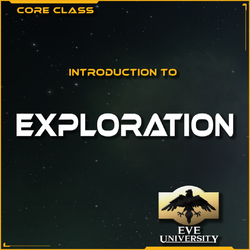 | |
| Details | |
| Summary | This CORE class aims to introduce new players to the Exploration system of EVE Online and help them on their way to get started as an explorer in New Eden. |
| Reading list | Exploration, Wormhole |
| Slides | |
| ToT video | YouTube |
Triglavian codes
| English | Triglavian |
|---|---|
| a | a |
| b | b |
| c | c |
| d | d |
| e | e |
| f | f |
| g | g |
| h | h |
| i | i |
| j | j |
| k | k |
| l | l |
| m | m |
| n | n |
| o | o |
| p | p |
| q | q |
| r | r |
| s | s |
| t | t |
| u | u |
| v | v |
| w | w |
| x | x |
| y | y |
| z | z |
| English | Triglavian |
|---|---|
| A | A |
| B | B |
| C | C |
| D | D |
| E | E |
| F | F |
| G | G |
| H | H |
| I | I |
| J | J |
| K | K |
| L | L |
| M | M |
| N | N |
| O | O |
| P | P |
| Q | Q |
| R | R |
| S | S |
| T | T |
| U | U |
| V | V |
| W | W |
| X | X |
| Y | Y |
| Z | Z |
1 2 3 4 5 6 7 8 9 0
1 2 3 4 5 6 7 8 9 0
CSS
for zooming in on an agency card for the main page redesign look at CSS keyframes, animation, zoom, timing
Class Information
This section contains the standard information of this class pertaining to scheduling and class contents. The General Information should be sufficient to create a proper class topic for scheduling on the EVE University forum. Additional information relevant to the teacher is listed under Notes for the Teacher.
General Information
Text for an advertisement for this class on the EVE University forum:
[size=150][color=#FFFF00][b]Uniwiki 101[/b][/color][/size] With our brand new wiki shiny subforum (http://forum.eveuniversity.org/viewforum.php?f=270) its easier than ever for people to edit the wiki. This class is intended as a basic introduction to editing the wiki, including some practical demonstrations. It should last around 90 minutes, depending on how many questions are asked. [color=#FFFF00]Topics covered:[/color][list] [*] Navigating the Uniwiki [*] How to make changes [*] The wiki to do list and how you can help [*] Creating new pages from scratch [*] Q&A - bring your questions about the UNI and how to get the most from your experience here[/list] [color=#FFFF00]Student requirements:[/color][list] [*] Connection to the Public Mumble Server - please have your Mumble access sorted out well in advance of the class! Use this guide to set up Mumble: http://wiki.eveuniversity.org/Mumble [*] Joining the Lecture.E-UNI in-game chat channel [/list] [color=#FFFF00]Questions?[/color] Post here in this thread.
Notes for the Teacher
Required materials:
- Lecture.E-UNI chat channel, to receive questions and post relevant links from this syllabus.
Introduction
Welcome! (Instructor should then introduce himself or herself - covering relevant experience level and background)
Some basic information for this class:
- You should be docked up safely or otherwise non-distracted
- Please configure your Mumble settings for "Push to Talk" if you have not already done so.
- Feel free to type any questions in the Lecture.E-UNI chat channel as we proceed
- EVE University's wiki is one of the most respected sources of information in EVE Online.
- Around 40% of our new members find EVE University first through our wiki.
- Like all wikis, we rely on members to make edits to the wiki and keep the information up to date. The aim of this class is to show you around the wiki a bit and give you some confidence to be able to start making edits to the wiki.
- For members this is a good way to demonstrate your knowledge if you are applying for titles (e.g. sophomore and graduate).
- How to log in to the wiki. Everyone with an EVE University forum account is able to edit the wiki, this includes non-members and alumni. All EVE University members will by default be able to edit the wiki. You can log in at the top right.
Links at the very top
- Userpage - if you have not put anything on your userpage yet the link will be red. You can use this page for anything you like, such as writing something about yourself or drafting new wiki pages or sections which are not yet ready to go live. I will talk more about this later.
- My talk - this is where people can discuss you and your edits, normally it is blank so the link will be red.
- My preferences - Here you can change various preferences, including how the wiki appears to you, email alerts, "warn me when I leave a page with unsaved changes" etc.
- Watchlist - You can add pages to your watchlist so you are notified when edits are made to them, for example if you wrote the page or are in the process of making changes. It is not immediately clear from the page but to actually view your watchlist you need to use the middle link (View and edit watchlist) because it defaults to "View relevant changes". I will explain later how to add a page to your watchlist.
- My contributions - Here you can see all of the contributions you have personally made to the wiki. This is useful if you can't remember what you have worked on previously, or if you are planning on applying for a title and want to check your wiki contributions (Titles can see this page).
Left sidebar
- Main page - This takes you back to the main page, which I will go over shortly.
- Categories - Again I will go into more detail on these shortly but basically this is a way to group similar pages together.
- Recent changes - Here you can see all the most recent edits tot he wiki, so you can see which pages people have been working on.
- Random page - I actually find this quite useful. This just takes you to a completely random page of the wiki. Its actually quite an easy way to find things to edit because as well as the more popular pages it will take you to pages that may not have been viewed for a while and may be very out of date [Demonstration of Random Page function - see what we can find].
- Help - This takes you to the Wiki How To Guide, which has some great information on how to start editing the wiki.
- Next are some links which aren't really to do with the wiki - links to the forum, class library, killboard etc.
- What Links Here - This is really useful if you are making substantial edits to a page or moving a page, because you can see all the other pages which contain links to this page. You can also see what words redirect to this page [See Class Library for an example]].
- Related changes - this shows changes that have been made recently to other related pages. This can be handy to check when you are doing updates etc.
- Upload file - This is where you can upload files and images to the wiki. Its very straightforward, just a normal upload selection, and give it a name. You will need to upload files/images to the wiki before you can start inserting them on pages. Remember once you upload them anyone can use them, so its difficult to delete a file once it has been uploaded because it may be in use elsewhere.
- Special pages - This is quite useful for editing because it has lists of pages which fall under a particular group, for example, the oldest pages, most popular pages, uncategorised pages etc. So its good for finding some quick edits, e.g. putting pages in their correct categories, linking pages which are not linked to other pages etc.
- Printable version - self explanatory!
- Permanent link - This is a link to the specific version of the page you are looking at. So if any subsequent edits are made, these will not be included.
Along the top of the page
- Page tab - This takes you to the page itself, and is the default tab
- Discussion tab - This is a discussion page about this particular page. [See EVE University Rules for an example]. It works just like a wiki page, in that you make edits to it, you can see who made previous amendments etc. You can sign and date your comments by using four tildes. The discussion pages are useful if you think that an edit needs to be done but cannot do it for some reason, e.g. the page is protected so you don't have privileges to edit it, or you know that a page is out of date in some aspects but you don't have the knowledge to update it yourself. You can also use the forum for this.
- View - Again this takes you to view the page itself and is the default.
- Edit - This is where you can edit the page. [Get people to click edit on the page they are on so they can see what it looks like]. If you see a style you like on another wiki page feel free to click Edit and use the code - there is no problem with doing that.
- History - This enables you to see previous revisions of the page you are looking at, who made them and when. You can narrow down the results by date and also compare previous revisions by using the radio selection buttons and clicking "Compare revisions". This will highlight line by line what the revisions were. You can also see how substantial a revision was by the green or red numbers, showing you how many bytes have been added or removed.
- Add to your watchlist - This is a star, and if you click it that page will be added to your watchlist so you can check up on any revisions that are made to it.
- Drop down list - Unless you have admin access, the only option you will see here is 'Move'. This enables you to move the entire contents of a wiki page to a different page, and puts in place a a redirect from the old page to the new page. You probably won't need to use it very often. If you have admin access you can also select 'Delete' and 'Change Protection'.
- Search bar - This is pretty straightforward to use. Note that it makes suggestions as you type about pages you might be looking for. It searches identical name matches by default but you can also select to search for pages containing that word. [Use example e.g. 'Frigate']. If it finds no identical matches it will take you to a page of suggested matches. There is also an Advanced Search option where you can search for multimedia files etc.
The body of the page
Most wiki pages look pretty much the same, although it is possible to make style changes. They will have:
- Title at the top of the page and will normally have headers as you go through, which breaks the page down into sections
- Once a page has several headers it will automatically generate a contents box to aid navigation through the page. It is possible to move this or even hide it completely, but it is best to only do this when required. [For example the Applying to EVE University page has the contents box hidden because we want applicants to read through it in order, not skip ahead and miss something important].
- Banners.templates at the top - Quite a lot of pages have a standard banner along the top. For example, a class syllabus will have a particular standard banner, whereas a page which is a work in progress will have a work in progress banner. [Give example e.g. Introduction to EVE University class syllabus].
- Categories - Most pages will be categorised at the bottom, so they will have a link to the category/ies the page is connected with. More on categories later.
The bottom of the page
- Date the page was last modified - if it was a while ago this may be a sign that it needs to be reviewed for updates.
- Number of times the page has been accessed - so you can see how popular the page is.
- A link that explains Creative Commons i.e. you can share and adapt the contents of the wiki page, but you must provide credit and if you distribute it then it must be under the same licence.
- Privacy Policy - This explains who can makes edits to the wiki (anyone with an EVE University account) and that any information added to the wiki can be freely used, copied etc.
- About the Uniwiki - Just has a link to tell you more about the MediaWiki software we use.
- Disclaimers - The small print on the conditions you accept when using the wiki and copyright.
- Links to our sponsors - Creative Commons, Mediawiki and Dediserve, who kindly host our server for us.
Editing a page
The Wiki How To Guide is really useful here - it explains how to make various edits, so its handy to refer back to.
Wiki markup
- You do not need to have coding knowledge to edit the wiki - we have upgraded the editing bar so you can just use it like a work document, it is really straightforward to use!
- Go to your userpage and click Edit and I can show you how editing works:
- Bold and italic are indicated by number of apostrophes
- You can insert images (which are files already on the wiki)
- Hyperlinks are indicated by square brackets. This can be a little complicated by hand
- References are not used very much on the Uniwiki, but you can do them if you want
- Headings are indicated by equals signs
- Lists are indicated by stars (bullet points) or hashes (numbered lists)
- Text size can be increased or decreased
- You can insert a redirect to another page
- Tables are not very intuitive but the edit button makes them easy to do
Categories
- Categories are a way to sort similar pages e.g. we have a category on Category:Applying_to_Eve_University|Applying to EVE University which contains all the pages the recruitment department keep under review.
- They also make it easy to find similar pages when navigating the wiki
- To add a page to a category you don't edit the category page - you put a flag on the page itself and this automatically adds it to the category. To add a page to a category just add the category link somewhere in the page (normally at the top or the bottom) and it will be added by default to the bottom of the wiki page.
- An easy edit to do if you are short of time is just categorising pages which are not currently part of any category, or re-categorising ones that are in the wrong category.
Templates
- Templates, as they sound, are something pre-made which you can add to a page to keep the same style. They are used for various things on the Uniwiki, for example. Some of the ones you may use often are:
- Stylistic templates: Template:Color_box, Template:Quote
- Banners: Template:Cleanup, Template:Deletion, Template:Deprecated, Template:Merge, Template:Syllabus, Template:Update
- Nav bars: Template:Campus_Group_Navbar, Template:Incursions_links, Template:Legality, Template:Mining_Links
- Other: Template:Fittings, Template:Ship, Template:Related_class
- Like with categories, adding a template to a page automatically adds it to a list of pages with that template. This means that pages, for example, with the "Needs Update" template can all be found in one place: Category:Needing_Updates
- Again adding templates to pages is a great way of contributing. Even if you don't know enough about the subject area to make the changes yourself, you can still flag it so someone who knows more about the area can see that it needs work.
Creating a new page
- The way the wiki works is to create a new page you first need to create a link to it. If the page does not exist yet the link will be red and you can then click on the link, which will allow you to create a new page with that title.
- Remember when you are creating a new page to categorise it, add any relevant templates etc.
- There is a template for pages which are a Work in Progress - but remember to remove that template when the page is done or it will discourage people from making edits later on.
Using your Userpage and the Sandbox
- The wiki has a Sandbox which is a page you can use to test the wiki functions. Feel free to make changes to this page.
- Possibly more useful is using your own userpage to test things before you send them live.
- You can make subpages of your userpage also - see the bottom of my userpage which has some examples.
- These pages are still publicly accessible but unless they are linked elsewhere they will be difficult to find.
- Once you are happy with the edits you can then copy the text from your userpage to the live page and redirect the userpage to point to where the data is now.
How to find pages to edit
- This is one of the most common questions asked by people who want to edit the wiki - how do you know what to edit?
Wiki To Do List
- The To Do List is a good place to start - particularly the "Pages Needing Work" links.
- Stubs are pages which are currently very short and need bulking out into a full page. Good to check if you want to redo an entire page but are not sure what subject area is needed.
- Pages tagged with Cleanup are articles which are okay so far as content goes but the page itself needs tidying up, or needs the spelling/grammar corrected. This is a good one to check if you don't have much knowledge about the game yet but you are good with English and getting your message across clearly.
- Pages tagged for a merge are pages which cover similar areas and should be condensed together into one page. Again this is easy to do even if you don't have a very detailed knowledge of the game, but are able to combine two pages in a logical manner.
- Pages tagged as Needing Updates are out of date as far as the content goes. This might be because a new patch has come out. The updates needed are not always extensive, so if you have a reasonable knowledge of the subject don't be afraid of going ahead and updating them.
- Deprecated pages are ones which are so out of date that the information on them is no longer relevant, or is currently unused. You can check to see whether any data on them can be salvaged, but if they are no longer of any relevance you could consider marking them for deletion, or alternatively marking them as historical.
- Remember if you make edits to a page that removes the need for the tag that you should remove the template.
Wiki Information Category
- This category has a list of all the pages which are flagged as needing work: Category:Wiki_Information
Special Pages
- This page has links to various pages which need work: Special:SpecialPages.
- Special:DeadendPages - These pages do not link to any other pages on the wiki. You can help by looking through them and adding some links at relevant points.
- Special:LonelyPages - These pages are not linked to from any other page on the wiki. Have a look through them and see what other pages may be related.
- Special:UncategorizedPages - These pages do not belong to a category. Are there any particular categories they would fit well in?
- Special:WantedPages - These pages have been mentioned somewhere in the wiki but the page does not yet exist. This might be a good chance for you to create a new page (use the "what links here" to see what pages link to the "missing" page. It might also be that the link is spelled or capitalised wrongly, so this is something you can fix.
Forum
- We have a new section of the forum specifically for wiki changes. Quite often people will post on there about pages that need work so its a good place to check.
- You could also ask for suggestions of work you can do on the wiki or team up with someone else to edit a page.
Random Page
- I showed you earlier the Random Page button. This is quite useful because quite often you will come across pages that are not easy to find through links etc.
- [Try and find an example]
Flagging pages with templates
- If you are a teacher one thing the teaching department is trying to encourage at the moment is people reviewing the syllabus of a class and flagging it as up-to-date. This means that teachers can go ahead and teach that class and have a good idea hat the material is current.
- Even if you do not know enough about a subject area to make the edits yourself, then flagging the page accordingly so other people can make the edits is really helpful.
Summary
- Anyone with an EVE University forum account can edit the wiki.
- Even if you are brand new to the game there are useful amendments you can make the the wiki - even just stylistic changes or spelling and grammar corrections.
- All changes are tracked and reversible, so don't be afraid of making edits. If you get it completely wrong it can always be rolled back.
- There is plenty of help and support out there for you, especially the new forum, which is pretty active and will help you find an answer to anything you are unsure of.