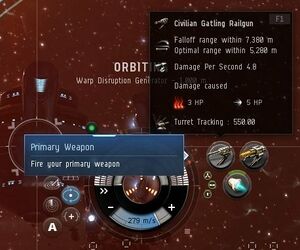Difference between revisions of "User:Arin Mara/Sandbox"
m |
m |
||
| Line 19: | Line 19: | ||
) Rotate and zoom your [[Camera]] to locate a [[Ships|Ship]], an [[Astero]]. | ) Rotate and zoom your [[Camera]] to locate a [[Ships|Ship]], an [[Astero]]. | ||
| − | ) Left | + | ) Left click the highlighted ship. |
) Using the top right Selected Item Window, click the [[Advanced_piloting_techniques#Approach|Approach]] button. Your Capsule start moving towards the Astero. | ) Using the top right Selected Item Window, click the [[Advanced_piloting_techniques#Approach|Approach]] button. Your Capsule start moving towards the Astero. | ||
) Once you are in range, click the [[Advanced_piloting_techniques#Board_Ship|Board Ship]] button. You will take control of the damaged Astero. | ) Once you are in range, click the [[Advanced_piloting_techniques#Board_Ship|Board Ship]] button. You will take control of the damaged Astero. | ||
| Line 52: | Line 52: | ||
) Open up your Item Hanger to see the Small Armour Repairer I Module. | ) Open up your Item Hanger to see the Small Armour Repairer I Module. | ||
) Open your Fitting Window. Here you can see your Ship statistics. Drag-and-drop your Small Armour Repairer I Module from your Item Hanger to an empty Low Slot in the Fitting Window. | ) Open your Fitting Window. Here you can see your Ship statistics. Drag-and-drop your Small Armour Repairer I Module from your Item Hanger to an empty Low Slot in the Fitting Window. | ||
| − | + | ) The Small Armour Repairer I Module is grey. Bring it Online by clicking on it in the Fitting Window. | |
| + | ) You do not have the Skills required to activate the Module. Fear not becasue a Skillbook has appeared in your Item Hangar. Hover over it and click Inject Skill to learn it. | ||
| + | ) Open your Skill Window, then open the AIR Skill Plan. | ||
{{NPCTableCSS}} | {{NPCTableCSS}} | ||
Revision as of 21:20, 30 August 2021
Character Creation
- Main article: Character Creator
Note to self: perhaps link the Character Creator page with a navigation template?
Starting the game
Tutorial
- Main article: Tutorial
When you finish the character creation you will be asked if you want to go through the tutorial called the New Player Experience, a story-driven experience which gives you step-by-step instructions to the basic mechanics of playing EVE. It's highly recommended that you follow the tutorial, as the game has many particular mechanics which you may not be used to.
AIR New Player Experience
Aura, your on-board AI, will introduce you the game. To advance the tutorial, click the "Next" or "Continue" button.
Find a Ship
After the destruction of an Association for Interdisciplinary Research (AIR) cloning facility you find yourself in a Capsule.
) Rotate and zoom your Camera to locate a Ship, an Astero. ) Left click the highlighted ship. ) Using the top right Selected Item Window, click the Approach button. Your Capsule start moving towards the Astero. ) Once you are in range, click the Board Ship button. You will take control of the damaged Astero.
Evacuation
Ballin Ferrus, Commander of AIR Security, has arrived with a fleet. Evacuate with them. To advance the tutorial, click the "Next" or "Continue" button.
) Click on Ballin Ferrus' ship in the Overview Window. Click Approach. ) Once near, Ballin will boost your Shields and repair your Armour. Wait until the fleet enters warp. ) Select the Anomaly, then click Approach. ) A hostile fleet will attack the civilian transport ships. Select Ballin Ferrus' ship, then click Orbit.
| WD | EWAR | L
| ||
|---|---|---|---|---|
| |
3 x Frigate Hostile Frigate | |||
| |
1 x Cruiser Hostile Cruiser | |||
| |
2 x Battleship Hostile Battleship | |||
) Select the Hostile Frigate, click Orbit. Left click to active the Afterburner Module. ) Once near, left click the Lock Target button. Left click both Turret Modules to open fire. ) Select the Hostile Cruiser, Orbit, Lock Target and use the Stasis Webifier Module to slow it down. Left click both Turret Modules to open fire. ) Select the Hostile Battleship, Orbit, Lock Target and use the Multispectral ECM Module. ) Die! The Hostile Battleships will destroy both your Ship and your Capsule.
A New Clone
When you die, you will wake up in a new Capsule in your Home Station and meet Vesper Calytrix. To advance the tutorial, click the "Next" or "Continue" button.
) Click Board my Corvette in the Station Services Panel to board a new Ship. ) Open your Inventory by clicking the Inventory button in the NEOCOM. Here you can see what Ships and Items you have stored in the Station. ) Open up your Item Hanger to see the Small Armour Repairer I Module. ) Open your Fitting Window. Here you can see your Ship statistics. Drag-and-drop your Small Armour Repairer I Module from your Item Hanger to an empty Low Slot in the Fitting Window. ) The Small Armour Repairer I Module is grey. Bring it Online by clicking on it in the Fitting Window. ) You do not have the Skills required to activate the Module. Fear not becasue a Skillbook has appeared in your Item Hangar. Hover over it and click Inject Skill to learn it. ) Open your Skill Window, then open the AIR Skill Plan.
From Previous Tutorial
Introduction
Once you do that Aura point out where in the wreck the data is and ask you to approach it. Once you close enough Aura told you that the data has been downloaded, but there is a Seeker coming, then Aura told you step by step to approach, orbit, target lock, and shoot the seeker and destroy it. Then Aura point out to your home station and tell you to dock there.
Once you dock, Aura introduce you to Agency window as primary tool to discover opportunities available in New Eden. Aura ask you to open Agency window and to select Seeker Investigation and activate the tasks.
The rest of the missions involve activation through the Agency window, flying to a destination in the system, shooting some sleeper targets there, and then returning to the station to discover the user interface and long term actions such as setting skill training. Pre-assigned killpoints will be directly provided for completing these tasks.
Seeker Investigation
The task tree
- Begin the Investigation
- The Sleeping Menace
| WD | EWAR | L
| ||
|---|---|---|---|---|
| |
2 x Cruiser Circadian Seeker |
|
||
- Hidden in the Clouds: Destroy 3 frigates
| WD | EWAR | L
| ||
|---|---|---|---|---|
| |
1 x Cruiser Circadian Seeker | |
||
| WD | EWAR | L
| ||
|---|---|---|---|---|
| |
1-2 x Frigate Seeker Eluder | |
||
- Fortress in the Rocks, kill 2 sentry guns, then Aura teach you how to train skills.
- The Abandoned Colony
- Trouble at the Mine: approach a far away target.
- Measuring the Threat
- Secret Laboratory
- Ancient Mysteries: test tracking against a small target.
- A Rift in Space
- Radiation Hazard: test afterburner
- The Chase: upon completion receive weapon and ammo.
- Upgrades
- Fit and load the weapons.
- Battle in the Ruins
| WD | EWAR | L
| ||
|---|---|---|---|---|
| |
1 x Frigate Seeker Pacekeeper | |||
| WD | EWAR | L
| ||
|---|---|---|---|---|
| |
1-2 x Cruiser Circadian Seeker | |||
| WD | EWAR | L
| ||
|---|---|---|---|---|
| |
4 x Destroyer Seeker Aurora/Nova/Trauma/Flare | |
||
- The Dreaming Stones
- Madness or Genius?
From Previous Previous Tutirual
For a more general guide to getting started in the game, see Getting Started in EVE Online.
Topics covered by the tutorial
Aftermath of Drifter attack
- Piloting your ship. Spaceships in EVE fly more like submarines than spaceships, as they have a maximum speed, and will slow down and stop when their engines are turned off. Also, while your ship can collide with other ships and objects, this causes no damage.
- Manual piloting, by double-clicking in space, which will cause your ship to turn and fly away from your current camera position (irrespective of where in space you double-click). As a beginner you will only use this rarely.
- Semi-automatic piloting, such as approaching or orbiting another ship or structure. Your ship's current command is displayed near the bottom middle of the screen.
- Setting your ship's speed (via the throttle setting, from stop to its maximum speed).
- Interacting with objects, either through the radial menu or the right-click menu.
- Virtually every context-sensitive command in EVE can be accessed by right-clicking.
- The most common context-sensitive commands can also be accessed (in many, but not all, cases) through the radial menu. To use the radial menu, press and hold the left mouse button on the object you wish to interact with, move the mouse to the desired command, and releasing the mouse button.
- Retrieving the contents of containers (or other objects) in space (this is referred to as "looting"; despite the name, it may not necessarily involve theft or other criminal activity). Your ship must be within 2500 m of an object to retrieve its contents; if you're further away, your ship will first fly automatically towards the object.
- Using the overview to find and interact with nearby objects, which can often be much easier than finding them in space. You may want to enlarge the overview window and resize the columns to see more information at once.
- Targeting ships (or other objects in space), which is necessary if you want to (for instance) fire your weapons at them. Any ships you have locked will appear as circles in the top-right of your screen.
- Firing your ship's weapons at both stationary and moving targets. Your weapons have a maximum range; hover over the icon to see it, and keep your ships (e.g. with the "orbit" command) within this range.
- Taking and dealing damage. Your ship (as well as enemy ships) is protected by shields, armor, and structure (collectively referred to as "tank"), which are depleted sequentially by incoming weapon fire; once a ship's structure has been depleted, it will be destroyed. Your ship's tank is represented by three concentric circles at the bottom of the user interface. Shields slowly regenerate over time; armor and structure must be repaired once they've taken damage.
- Using an afterburner module to increase your ship's speed. Using this module uses energy from your ship's capacitor, which regenerates over time. Your capacitor's current charge level is shown in the middle of the tanking circles (at the bottom of the user interface).
- Warping to another location within the same star system, and docking at a station.
Space station
- Training skills, being given a skillbook, and injecting it. Viewing your skills through the character sheet. Skills in EVE are trained in real time, even when you are not logged into the game.
- Viewing and managing your items
- Your ship's cargo bay can store a limited amount of stuff (measured by volume).
- Your item and ship hangars in a station have effectively unlimited storage, but are location-specific (i.e. items stored in one station cannot be remotely accessed from another station).
- Items and ships which you receive from "out of the game" (e.g. PLEX, refer-a-friend rewards, or some of the rewards from the tutorial) can be found in your "redeem items" window.
- Fitting a module on a ship
- The Info Panel (on the left-hand side of the user interface) shows where you should fly to next; right-click or use the radial menu on the location to warp/fly your ships to the location.
- Manufacturing a module from a blueprint original (BPO)
- Almost everything in EVE (including BPOs) can be bought on the market. While some items on the market (including BPOs) are sold by NPCs at fixed prices, most items are sold by other players, causing their prices to fluctuate with supply and demand.
Missions
- Using a stargate to jump to another star system. Unlike in other space games, you can only travel inside a star system (using warp drive) or jump between star systems (using, for the most part, stargates); you cannot travel to an arbitrary point between star systems.
- Using the autopilot to:
- Plot a course to a more distant star system. Plotting a course highlights the next stargate on your journey yellow in your overview, allowing you to easily find your way even on a lengthy journey.
- Automatically fly your ship to your destination. While this can be a very hands-off way of flying, it takes much longer than "manually" warping from stargate to stargate, as the autopilot will always warp you to 10 km off the next stargate, requiring an additional sub-light-speed flight to the stargate before you can jump to the next star system. Potentially unfriendly players will use this time you spend slowly flying towards a stargate to potentially attack and destroy your ship to steal your cargo; therefore, in most cases it's recommended that you only use the autopilot to plot a course, not to actually fly your ship.
- Warping into a deadspace area using an acceleration gate.
- Using a hacking module to hack into a structure
- Using a mini skill injector to receive 25,000 unallocated skill points, which you can use to advance your skill training (by approximately 14 Hours for Omega characters; 28 Hours for Alpha characters, as these train skills more slowly). You can also purchase regular skill injectors from the market to gain additional unallocated skill points, although these cost a substantial amount of ISK.
- Receiving a new ship, assembling it, and using it. All ships and modules are sold/manufactured in a "packaged" state (think: IKEA flat-pack furniture); before a ship can be used, it must be assembled (modules are assembled automatically when fitted to a ship).
- Using a Stasis Webifier ("web") module to slow down an enemy ship. Webs are often used to make enemy ships easier to hit with weapons.
- Having your ship and pod destroyed, causing your character's consciousness to transfer to its medical clone.
- Recommending that you fly to the station with the nearest Career Agents to do their missions. You will also receive some useful modules and ships (including a Venture mining frigate with mining modules) as a reward.
- The career agents are the next step in the EVE tutorial, and it's highly recommended that you do their missions.