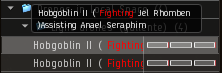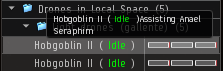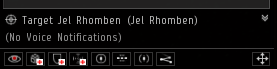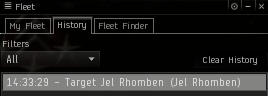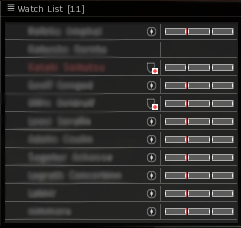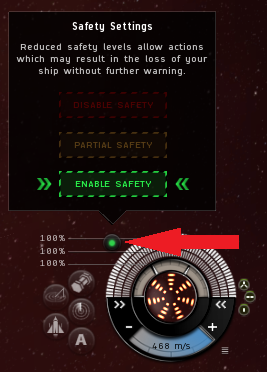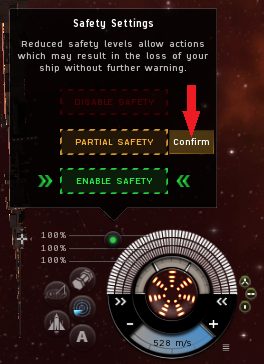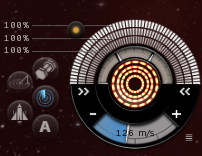More actions
m →Aligning down a gate: Slight adjustment to size of the thumbnail due to updated image. |
Remove some image sizes. Replace table formatting with flex container. |
||
| (36 intermediate revisions by 14 users not shown) | |||
| Line 1: | Line 1: | ||
{{Incursions links}} | {{Incursions links}} | ||
{{eunic}} | |||
In incursions you rely on each other, a limited amount of people, to keep your fleet safe. Each individual matters a great deal and if people in the fleet all assume someone else will do something or keep an eye on something, things quickly go to hell in a handbasket. The more people are aware of the little details, the higher the chance someone will catch said little things before they become a problem. | In incursions you rely on each other, a limited amount of people, to keep your fleet safe. Each individual matters a great deal and if people in the fleet all assume someone else will do something or keep an eye on something, things quickly go to hell in a handbasket. The more people are aware of the little details, the higher the chance someone will catch said little things before they become a problem. | ||
The point of this list isn't to have people memorize every single detail of it, but to suitably prepare people and to give them a broader understanding of all the little things that ''do'' matter. | The point of this list isn't to have people memorize every single detail of it, but to suitably prepare people and to give them a broader understanding of all the little things that ''do'' matter. | ||
= Recommended classes = | == Recommended classes and reading == | ||
None of these are strictly needed, it's possible to swing by and start running with us without having done any of these classes. That said, if you prefer to come prepared, these classes are either directly or indirectly related to Incursions: | None of these are strictly needed, it's possible to swing by and start running with us without having done any of these classes. That said, if you prefer to come prepared, these classes and pages are either directly or indirectly related to Incursions: | ||
* | * Intro to Incursions | ||
* [[Fleets | * [[Fleets_(CORE_class)|Intro to Fleets]] (while not all PvP-related aspects apply to Incursions, they are good to know). | ||
* | * [[Overheating]] | ||
* [[ | * [[Weapon_Systems_(CORE_class)|Intro to Weapons]] (You can also read [[Turret mechanics]], or [https://www.eveonline.com/eve-academy/ships/combat-mechanics EVE Academy's Combat Mechanics] page) | ||
See [[Attending classes]] for information on finding scheduled classes and attending. | |||
= Setup | == Setup guides == | ||
Below are some guides how to do a variety of setups required for running Incursions. If you have any trouble setting this up, read up on them or ask in the | Below are some guides how to do a variety of setups required for running Incursions. If you have any trouble setting this up, read up on them or ask in the {{co|slateblue|Incursions (EVE Uni)}} channel in-game or {{co|#007FFF|#incursions-general}} channel on Discord for help and we'll gladly help you. | ||
* Use the [[Overview Guide]] to setup appropriate tabs (including the [[Overview_Guide#Creating_a_Fleet_Members_Preset|Fleet Members Preset]]).<small><ref>Make sure that the overview settings you are going to use will show the Sansha Incursion rats (so you can see them yellow-boxing you and broadcast for reps as well as sort them). Having a fleet member tab doesn't mean you need to show fleet members all the time. Some logi will prefer it, but however you do it you'll need to have a way to show fleet members on the overview if necessary.</ref></small> and make sure you can see the ''tags'', ''velocity'' and ''angular velocity'' columns. | |||
* Use the [[Overview Guide]] to setup appropriate tabs (including the [[Overview_Guide#Creating_a_Fleet_Members_Preset|Fleet Members Preset]]).<small><ref>Make sure that the overview settings you are going to use will show the Sansha Incursion rats (so you can see them yellow-boxing you and broadcast for reps as well as sort them). Having a fleet member tab doesn't mean you need to show fleet members all the time. Some logi will prefer it, but however you do it you'll need to have a way to show fleet members on the overview if necessary.</ref></small> and make sure you can see the ''tags'' | * Setup [[Discord]]. <small><ref>Make sure your mic is working and that you can hear what others say. If you don't have a microphone (or choose not to use it) be aware that you will risk not being heard. Text-messages in fleet chat can sometimes be missed, especially in hectic moments where they matter the most.</ref></small> | ||
* Setup [[ | * Setup your [[Audio Alerts]] (suggested range is 95% - 99% pending on preference).<small><ref>Remember to enable sound so you can hear this. Drop all volume levels except Master Level and UI Sound Level if you don't want the normal EVE sounds.</ref></small> | ||
* Setup your [[Audio Alerts]] (suggested range is | |||
* Learn the art of [[Identifying War Targets in Local]]. | * Learn the art of [[Identifying War Targets in Local]]. | ||
* Set your '''Auto Target Back''' to 0 targets.<small><ref>Setting your auto target back to 0 means you avoid automatically locking logistics when they lock you and you won't end up shooting them instead of the enemy. Even if you don't shoot them it would be one less Sansha you'd lock up, so turn it off anyway. The auto target back setting is in the escape menu, general settings tab, in the 'inflight' section.</ref></small> | * Set your '''Auto Target Back''' to 0 targets.<small><ref>Setting your auto target back to 0 means you avoid automatically locking logistics when they lock you and you won't end up shooting them instead of the enemy. Even if you don't shoot them it would be one less Sansha you'd lock up, so turn it off anyway. The auto target back setting is in the escape menu, general settings tab, in the 'inflight' section.</ref></small>[[image:incursions_cspa.png|thumb|You'll find the CSPA-settings under the EVE Mail settings.]] | ||
* Turn off your CSPA-charge in the evemail settings (or set it to 0).<small><ref>Otherwise people would need to pay to invite you to the fleet ... which they won't, and you'd be skipped in the waiting list.</ref></small> | * Turn off your CSPA-charge in the evemail settings (or set it to 0).<small><ref>Otherwise people would need to pay to invite you to the fleet ... which they won't, and you'd be skipped in the waiting list.</ref></small> | ||
* Disable '''Dueling''' requests (under ''General Settings'', ''Dueling'', ''Auto reject invitations'', not to be mistaken for chat settings with the same name). | * Disable '''Dueling''' requests (under ''General Settings'', ''Dueling'', ''Auto reject invitations'', not to be mistaken for chat settings with the same name). | ||
<small><references/></small> | <small><references/></small> | ||
= | == How-to guides == | ||
There are mechanics that you will be expected to at least be aware of, even if you haven't mastered them yet. If you have trouble understanding these or can't quite seem to get them to work, then you need to read up on them or ask in the ''incursions.e-uni'' channel for help and we'll gladly help you get ready. | There are mechanics that you will be expected to at least be aware of, even if you haven't mastered them yet. If you have trouble understanding these or can't quite seem to get them to work, then you need to read up on them or ask in the ''incursions.e-uni'' channel for help and we'll gladly help you get ready. | ||
== Aligning down a gate == | === Aligning down a gate === | ||
{{note box | |||
{{note box|Logistics and smaller ships, like command ships and strategic cruisers, remain stationary right next to the gate. This is because they warp much faster than battleships, so to avoid landing before the rest of the fleet they activate the gate from a standstill when the first few battleships warp away.}} | |Logistics and smaller ships, like command ships and strategic cruisers, remain stationary right next to the gate. This is because they warp much faster than battleships, so to avoid landing before the rest of the fleet they activate the gate from a standstill when the first few battleships warp away. | ||
}} | |||
[[image:Incursions align gate.png |thumb|250px| The tactical overlay can often be used to quickly see where you should double-click in space to align down the gate.]] | |||
To avoid people entering a site based on how long it takes them to align down the gate, all battleships in the fleet should pre-align down the gate in order to be ready to use the gate right away. This is very similar to how you pre-align in fleets while travelling. | To avoid people entering a site based on how long it takes them to align down the gate, all battleships in the fleet should pre-align down the gate in order to be ready to use the gate right away. This is very similar to how you pre-align in fleets while travelling. | ||
| Line 44: | Line 43: | ||
Either way, be careful if you land right behind the gate, because then you run the risk of running straight into the gate, breaking your align. And remember to always wait for your fleet commander's call, he or she decides when or even if the fleet goes in. | Either way, be careful if you land right behind the gate, because then you run the risk of running straight into the gate, breaking your align. And remember to always wait for your fleet commander's call, he or she decides when or even if the fleet goes in. | ||
== Drone settings and making your drones assist the dronebunny == | === Drone settings and making your drones assist the dronebunny === | ||
First of all, while in space, click the | First of all, while in space, click the gear in the bottom of your drone window beside "Drones in space" to access the drone settings. Uncheck the box ''Auto Attack'' and check the box for ''Focus Fire''. That way your drones will not attack anything unless the dronebunny (DDD) specifically targets it. | ||
As for setting your drones to assist the dronebunny, this will need to be done at the beginning of every single site: | As for setting your drones to assist the dronebunny, this will need to be done at the beginning of every single site: | ||
Launch your drones into space, right-click the ''Drones in | Launch your drones into space, right-click the ''Drones in Space'' header, select the ''Assist'' menu and find the dronebunny in the list of pilots in the fleet. Once you do this, the drones will react to any offensive action taken by the dronebunny and simply engage whatever the target of that offensive action was. | ||
Sometimes the target will be out of range and the drones won't engage until the dronebunny | Sometimes the target will be out of range and the drones won't engage until the dronebunny re-initiates an offensive module once the target is within everyone's drone control range. It's also important to remember that your dronebunny must be on grid with you before you can set your drones to assist him, as trying to assist drones to someone who isn't on grid will just silently fail. This is why the dronebunny often posts 'DDD' in fleet chat or calls out on discord to launch drones and assist them to the dronebunny. | ||
<div style="display: flex; flex-wrap: wrap;"> | |||
<div>[[File:Drone settings.png|thumb|Remember to uncheck Auto Attack]]</div> | |||
<div>[[File:Incursions drone assist.png|thumb| Be sure you use ''Assist'', not ''Guard''.]]</div> | |||
<div>[[File:Incursions drone assisting.png|thumb| Your drones are currently assisting the dronebunny who is actively engaging a target.]]</div> | |||
<div | <div>[[File:Incursions bad dronebunny.png|thumb| The dronebunny is currently not shooting anything, alternatively shooting something that's out of range.]]</div> | ||
</div> | |||
=== Emergencies and armor maintenance bots === | |||
When things go wrong you need to be quick about it. First you should start locking whomever needs the extra repairs (be that a logistics ship or a fellow damage dealer). You start locking them up first because it'll take a while and you can't afford to wait until you have your armor maintenance bots out before locking the target. | |||
While the target is locking, in case that you already have combat drones deployed abandon your current drones, launch the armor maintenance bots and as soon as the lock lands, make them ''"engage"'' the one needing repairs just like you would combat drones. Abandoning the drones is important because there won't be any time to recall your combat drones. Every second counts, so make use of shortcuts (default is ''"F"'' to engage drones) as well to make them repair once the lock lands. | |||
<div style="display: flex; flex-wrap: wrap;"> | |||
<div>[[image:incursions_abandon_drones.png|thumb|Right-click your ''"Drones in Local Space"'' header on your drone window to find the option to abandon your drones.]]</div> | |||
<div>[[image:incursions_abandon_drones_confirmation.png|thumb|The confirmation box can waste valuable seconds, so practice this beforehand and check the ''"Do not ask me again"'' box for a more speedy procedure next time.]]</div> | |||
<div>[[File:Launch Armor Maintenance Bots.png|thumb|Once you've made sure your current drones are abandoned, launch your armor maintenance bots and make sure they start repairing the target. Use groups for easy handling of your dronebay.]]</div> | |||
<div>[[image:incursions_reconnect_to_lost_drones.png|thumb|To reconnect to your drones, just right-click your capacitor icon and select ''"Reconnect To Lost Drones"''.]]</div> | |||
</div> | |||
== Setting up and using broadcasts == | === Setting up and using broadcasts === | ||
You'll find the broadcasts at the bottom of your fleet window. Since we run primarily | You'll find the broadcasts at the bottom of your fleet window. Since we run primarily armor fleets, the ''"Need Armor"''' (second button), ''"Need Capacitor"'' (fourth button) and ''"In Position"'' (fifth button) will be your primary broadcast buttons. | ||
In order to do controlled warps and to keep the fleet together we often utilize the ''"Align"'' and ''"Warp to"'' broadcasts. So whenever your fleet commander tells you to align to the broadcast, you can find the last broadcast at the bottom of your fleet window or in the history tab. | In order to do controlled warps and to keep the fleet together we often utilize the ''"Align"'' and ''"Warp to"'' broadcasts. So whenever your fleet commander tells you to align to the broadcast, you can find the last broadcast at the bottom of your fleet window or in the history tab. | ||
It's usually the scout of the fleet commander himself that issues the align or warp broadcast, by right-clicking the object in the overview and selecting the appropriate broadcast option in the context menu. For scouts, remember that you broadcast the beacon, not the acceleration gate of a site. | It's usually the scout of the fleet commander himself that issues the align or warp broadcast, by right-clicking the object in the overview and selecting the appropriate broadcast option in the context menu. For scouts, remember that you broadcast the beacon, not the acceleration gate of a site. | ||
<div style="display: flex; flex-wrap: wrap;"> | |||
<div>[[File:Brodcasts and scope.png|thumb|You should see all the broadcast icons and your ''current scope'' should be ''everyone'', indicated by the arrow-tipped cross-like icon in the bottom-right corner.]]</div> | |||
<div>[[image:Incursions broadcasts hidden.png |thumb| Sometimes the broadcast window is minimized on your fleet window. Click the little arrow-icon to expand the broadcast window.]]</div> | |||
<div>[[image:Incursions last broadcast.png |thumb| The last broadcast is always shown at the bottom of your fleet window. Simply right-click it in order to interact with it.]]</div> | |||
<div>[[image:Incursions broadcast history.png |thumb| Sometimes there are multiple broadcasts and the align broadcast you need will not be the last one and you'll need to look in the history tab for it. You interact by right-clicking broadcasts in the history the same way you do with the last broadcast.]]</div> | |||
</div> | |||
For some sites we also broadcast specific targets for people to kill first. Broadcasted targets should jump to the top of your overview, as long as you have it setup as per uni-standards, but some might find it easier to simply use the latest broadcast or the broadcast history to lock up targets. | For some sites we also broadcast specific targets for people to kill first. Broadcasted targets should jump to the top of your overview, as long as you have it setup as per uni-standards, but some might find it easier to simply use the latest broadcast or the broadcast history to lock up targets. | ||
For logistics pilots, the broadcast history is your friend. From there you keep an eye on all the requests for | For logistics pilots, the broadcast history is your friend. From there you keep an eye on all the requests for armor and capacitor. Locking from the broadcast history as opposed to the latest broadcast has the added benefit of switching to the target if you already have it locked. | ||
<div style="display: flex; flex-wrap: wrap;"> | |||
<div>[[image:Incursions target broadcast.png|thumb| You can lock a broadcasted target directly from the last broadcast section of the fleet window. Just {{button|CTRL}} - {{button|LMB}} the broadcasted target.]]</div> | |||
<div>[[image:Incursions target broadcast history.png|thumb| You can also {{button|CTRL}}- {{button|LMB}} the target from the broadcast history.]]</div> | |||
<div>[[File:Need armor.png|thumb|The same goes for armor or capacitor requests, simply {{button|CTRL}} - {{button|LMB}} them to lock or switch to them if they are already locked.]]</div> | |||
</div> | |||
It is advisable to setup hotkeys for broadcasts. This will save you time and limit the possibility of you hitting the wrong broadcast button in a stressful situation. You can also limit or specify which broadcasts you want to see from the ''Broadcast settings'' window in the fleet settings. Click the button with four horizontal bars in the top-left corner of your fleet window to access it. | It is advisable to setup hotkeys for broadcasts. This will save you time and limit the possibility of you hitting the wrong broadcast button in a stressful situation. You can also limit or specify which broadcasts you want to see from the ''Broadcast settings'' window in the fleet settings. Click the button with four horizontal bars in the top-left corner of your fleet window to access it. | ||
See [[Fleet | See [[Fleet interface]] for more details on the fleet window and [[Keyboard controls]] for shortcuts and hotkeys. | ||
=== Using the Watch List === | |||
For Incursions the watch list serves several purposes. Fleet members can quickly see that everyone is on grid, if someone is taking damage without broadcasting for armor as well as quickly locking someone by {{button|CTRL}} - {{button|LMB}} them from the watch list. | |||
No matter what position you're in, everyone should use the watch list and add everyone on it. | |||
<div style="display: flex; flex-wrap: wrap;"> | |||
<div>[[image:Incursions add squad members.png|thumb| Right-click your Squad Commander in the fleet window and select ''Add Squad Members to Watch List''.]]</div> | |||
<div>[[image:Incursions add to watch list.png|thumb| Don't forget to add your Wing Commander to your watch list as well.]]</div> | |||
<div>[[image:Incursions watch list.png|thumb| Resizing the watch list is a good way to see that everyone's there.]]</div> | |||
</div> | |||
See [[Fleet Watch Lists]] for more information. | See [[Fleet Watch Lists]] for more information. | ||
== How and when to overheat == | === How and when to overheat === | ||
[[Overheating]] is often the difference between a ship exploding and a ship escaping death's grasp. The added resist bonus from overheating your defensive modules gives your logistics a few more seconds, which is often all they need to save you in a hairy situation. You can also overheat offensive modules to extend the range of your webs to snatch an elusive target, increase your damage to finish off the last scramming ship etc. | [[Overheating]] is often the difference between a ship exploding and a ship escaping death's grasp. The added resist bonus from overheating your defensive modules gives your logistics a few more seconds, which is often all they need to save you in a hairy situation. You can also overheat offensive modules to extend the range of your webs to snatch an elusive target, increase your damage to finish off the last scramming ship etc. | ||
| Line 114: | Line 117: | ||
The biggest problem is figuring out when to overheat. But when in doubt, overheat sooner rather than later, just make sure you don't burn the modules out. If you do end up overheating, call out that you are. And if you ever feel like someone should be overheating, don't be afraid to call it, because it's easy to forget overheating if you're not used to doing it. | The biggest problem is figuring out when to overheat. But when in doubt, overheat sooner rather than later, just make sure you don't burn the modules out. If you do end up overheating, call out that you are. And if you ever feel like someone should be overheating, don't be afraid to call it, because it's easy to forget overheating if you're not used to doing it. | ||
= Important game mechanics = | == Important game mechanics == | ||
There are several game mechanics that are important to be aware of, even if you might not know them like the back of your hand. | There are several game mechanics that are important to be aware of, even if you might not know them like the back of your hand. | ||
== Safety settings == | |||
{| style=" | === Safety settings === | ||
{| style="border: 1px solid #333333; padding: 5px; background: var(--background-color-error); color: var(--color-inverted-fixed);" | |||
| '''''Never change your safety settings''', unless you know exactly what you're doing or if your fleet commander gives you a direct order to change it. Otherwise you can easily make things worse and get people killed.'' | | [[image:icon_stop.png]] | ||
| style="" | '''''Never change your safety settings''', unless you know exactly what you're doing or if your fleet commander gives you a direct order to change it. Otherwise you can easily make things worse and get people killed.'' | |||
|} | |} | ||
There are three safety settings: | There are three safety settings: | ||
* {{co|red|Disable safety}} - Disable safety to allow actions which give suspect or criminal status. | * {{co|red|Disable safety}} - Disable safety to allow actions which give suspect or criminal status. | ||
* {{co|orange|Partial safety}} - Partial safety prevents actions that give criminal status, while allowing those that give suspect status. | * {{co|orange|Partial safety}} - Partial safety prevents actions that give criminal status, while allowing those that give suspect status. | ||
* {{co|lightgreen|Enable safety}} - Enable safety to prevent all actions that would give you suspect or criminal status. | * {{co|lightgreen|Enable safety}} - Enable safety to prevent all actions that would give you suspect or criminal status. | ||
=== Default settings === | |||
==== Default settings ==== | |||
Your safeties should normally be set to '''enable safety''', which we call {{co|lightgreen|green}} safeties for short. That way you will not go suspect without getting a warning first. If need be, you could then set it to partial safety, which we call {{co|orange|yellow}} safeties for short. This would allow you to continue assisting people even if they are engaged with war targets, accidentally shot a fellow corporation member or had to go suspect. | Your safeties should normally be set to '''enable safety''', which we call {{co|lightgreen|green}} safeties for short. That way you will not go suspect without getting a warning first. If need be, you could then set it to partial safety, which we call {{co|orange|yellow}} safeties for short. This would allow you to continue assisting people even if they are engaged with war targets, accidentally shot a fellow corporation member or had to go suspect. | ||
Under no circumstances would you ever need to go {{co|red|red}} safeties, as in disable safety, in | Under no circumstances would you ever need to go {{co|red|red}} safeties, as in disable safety, in Incursions. | ||
=== Changing your safeties === | |||
==== Changing your safeties ==== | |||
Everyone in fleet should be familiar with how to change their settings, especially logistics pilots. Changing it is a simple matter of clicking the little dot next to your HUD-display and selecting the appropriate safety level. The default setting is enable safety (green) on a character who has never touched it and manually changing it means your new safety setting will persist until you decide to change it again. | Everyone in fleet should be familiar with how to change their settings, especially logistics pilots. Changing it is a simple matter of clicking the little dot next to your HUD-display and selecting the appropriate safety level. The default setting is enable safety (green) on a character who has never touched it and manually changing it means your new safety setting will persist until you decide to change it again. | ||
<div style="display: flex; flex-wrap: wrap;"> | |||
<div>[[image:incursions_safeties.png|thumb|Click the little dot right next to your HUD-display to change your security settings.]]</div> | |||
<div>[[image:incursions_safeties_change.png|thumb|Remember to click the '''Confirm''' button when trying to change your settings.]]</div> | |||
<div>[[image:incursions_safeties_partial.png|thumb|Once you've set your safety to partial safety (yellow), the little dot will change colour to represent your current setting. Remember to turn it back to enable safety (green) when the situation is under control again.]]</div> | |||
</div> | |||
=== Understanding timers === | |||
{| class="wikitable" style="background-color: var(--background-color-neutral);" | |||
| [[File:icon_timer_non-capsuleer.png]] [[File:icon_timer_weapons.png]] | |||
| ''If you get any other timer than the [[Timers#Non-Capsuleer_Log-Off_Timer|Non-Capsuleer Log-Off Timer]] or the [[Timers#Weapon_Timer|Weapon Timer]], '''immediately speak up on discord'''.<br>When you're dealing with the fallout of timers, catching them as soon as possible is very important.'' | |||
|} | |} | ||
== | It's very important to be aware of and understand what the different timers mean and what the implications are in terms of legality. Timers can easily wreak havoc in the fleet due to the multitude of remote assistance modules we run in our fleets, combined with war and the complications that arise from that. The [[Timers#Weapon_Timer|weapon timer]] comes from the [[Roles in Incursions#Ongrid booster|ongrid booster]] and is usually only seen by them and the logistics. | ||
{| class="wikitable | |||
See [[Timers]] and [[Remote_assistance#Remote_assistance_and_legality|Remote assistance]] for more details on the more intricate mechanics of legal timers. | |||
=== EDENCOM === | |||
{| class="wikitable" style="background-color: var(--background-color-neutral);" | |||
| [[File:Logo_faction_edencom.png|64px|link=]] | |||
| ''Several chokepoint systems throughout highsec are controlled by [[EDENCOM]], and '''heavy gatecamps are a regular sight'''.<br>Pilots with negative EDENCOM standings looking to run Incursions should either improve their standings or move their ships using a [[Preparing_for_Incursions#Valet_alt|valet alt]]''. | |||
|} | |} | ||
As of June 2021, several systems along the "highsec highway" of New Eden's [[Topology]] are controlled by [[EDENCOM]]. The [[Triglavian Invasion]] took the Caldari-Amarr connector of Niarja away, leaving a single highsec chain with several EDENCOM choke points connecting the four empires. This makes moving ships on characters with negative EDENCOM standings extremely dangerous, as scramming gate camps are a fixture in these systems. Much like during wartime, pilots will have to make use of a [[Preparing_for_Incursions#Valet_alt|Valet alt]] in order to move ships safely, or [[Getting positive Triglavian and EDENCOM standings|getting positive EDENCOM standings]] in [[Pochven]]. | |||
Further, this means that running pro-Trig or anti-EDENCOM content (particularly residing in Pochven) naturally generates friction if mixed with Incursions. Pilots may want to look into a dedicated Incursion alt in that situation. | |||
= General advice = | == General advice == | ||
Below are a lot of things that you'll only need to be aware of, things you'll read just once or simply pick up as you go along ... or things that you will be told. It will range from simple guidelines to things you'll need to be aware of at all times. By themselves, neither of these will be critical, but together they could easily result in a snowball-effect<small> <ref>When small insignificant or trivial stuff builds up and become a serious issue, see | Below are a lot of things that you'll only need to be aware of, things you'll read just once or simply pick up as you go along ... or things that you will be told. It will range from simple guidelines to things you'll need to be aware of at all times. By themselves, neither of these will be critical, but together they could easily result in a snowball-effect<small> <ref>When small insignificant or trivial stuff builds up and become a serious issue, see [[wikipedia:Snowball effect]].</ref></small> that gets people killed. | ||
=== Before joining the fleet === | |||
* If you are unsure about your fit, ask for a second opinion. Don't be afraid to ask why they suggest something, if it seems weird or if you're getting conflicting advice. You can find the '''minimum''' fits on the [[Vanguard Incursion fits|Vanguard | * If you are unsure about your fit, ask for a second opinion. Don't be afraid to ask why they suggest something, if it seems weird or if you're getting conflicting advice. You can find the '''minimum''' fits on the [[Vanguard Incursion fits|Vanguard]] fitting page. | ||
* Carry logistic drones ( | * Carry logistic drones (armor maintenance bots) in case logistics get jammed or disconnects untimely (use tech two if you can). | ||
* Fit an energy transfer or a | * Fit an energy transfer or a remote armor repairer if you have spare highs, for the same reason. | ||
* Make sure your safety is {{co|lightgreen|green}}, full safety should be on while doing incursions to avoid spreading flags. | * Make sure your safety is {{co|lightgreen|green}}, full safety should be on while doing incursions to avoid spreading flags. | ||
* Don't X-up until you're actually in system and ready to go (feel free to let people know you're coming though). | * Don't X-up until you're actually in system, comms and ready to go (feel free to let people know you're coming though). | ||
** Letting the waitlist manager know you're on your way or that you'll be ready shortly is good though, they could make a note of it letting everyone know reinforcements are on the way. Just make sure the waitlist manager knows, so they aren't counting you as available until you really are. | ** Letting the waitlist manager know you're on your way or that you'll be ready shortly is good though, they could make a note of it letting everyone know reinforcements are on the way. Just make sure the waitlist manager knows, so they aren't counting you as available until you really are. | ||
* Get on | * Get on Discord (preferably as soon as you join the waitlist, at the very least as you're invited to fleet). | ||
* Keep track of the fleet and stay docked up in the system they are running (or the system next door if they are running in a station-less system). | * Keep track of the fleet and stay docked up in the system they are running (or the system next door if they are running in a station-less system). | ||
** The | ** The MOTD (message of the day) in ingame channel "Incursions (EVE Uni)" will tell you what constellation we're in and the dockup station, otherwise convo someone. | ||
** Even if you don't know exactly what system we are running in, you'll not be more than a jump or two away. | ** Even if you don't know exactly what system we are running in, you'll not be more than a jump or two away from the dockup station. | ||
* Take yourself off the waitlist if you go away from keyboard for more than a few minutes. Don't be the guy who makes everyone think they have enough people to go, only to find out they do not. | * Take yourself off the waitlist if you go away from keyboard for more than a few minutes. Don't be the guy who makes everyone think they have enough people to go, only to find out they do not. | ||
* Make sure that your cargo hold has enough faction or tech two ammo, nanite repair paste, scripts for both scan resolution and targeting range for sensor boosters, tracking speed and optimal range scripts for tracking computers and tracking links etc. | * Make sure that your cargo hold has enough faction or tech two ammo, nanite repair paste, scripts for both scan resolution and targeting range for sensor boosters, tracking speed and optimal range scripts for tracking computers and tracking links etc. | ||
** If you can hold enough ammo and carry a stack (or two) of [[Lyavite in Incursions|Lyavite]] (255 units, 306 m3), be sure to bring that too. | ** If you can hold enough ammo and carry a stack (or two) of [[Lyavite in Incursions|Lyavite]] (255 units, 306{{m3}}), be sure to bring that too. | ||
=== When joining up with the fleet === | |||
[[image:incursions_people_not_on_grid.png|thumb | [[image:incursions_people_not_on_grid.png|thumb|A quick look at the watch list will tell you that two people are missing, let the fleet commander know.]] | ||
* Read the fleet's MOTD (message of the day), it contains all you need to know; What system they are in | * Read the fleet's MOTD (message of the day), it contains all you need to know; What system they are in and any other information you need to know. | ||
** If the MOTD is missing or not updated/incomplete, nudge the fleet boss to fix that. | ** If the MOTD is missing or not updated/incomplete, nudge the fleet boss to fix that. | ||
* Always put your entire fleet | * Always put your entire fleet on your watch list. | ||
** For vanguards, resize the watch list to | ** For vanguards, resize the watch list to all people (easy to spot disconnects). | ||
** For larger fleets, try to add the logistics (as many as possible), anchor(s), your squad and if there's room, the fleet commander and dronebunny to your watch list. | ** For larger fleets, try to add the logistics (as many as possible), anchor(s), your squad and if there's room, the fleet commander and dronebunny to your watch list. | ||
** Putting the logistics pilots on the top of the watch list means that if one of the logistics disconnects, the top guy on your watch list is always going to be the one you lock. It saves time in an emergency. | ** Putting the logistics pilots on the top of the watch list means that if one of the logistics disconnects, the top guy on your watch list is always going to be the one you lock. It saves time in an emergency. | ||
| Line 181: | Line 199: | ||
* Ask permission before entering a site. | * Ask permission before entering a site. | ||
* Once you enter the site, immediately start locking something up and announce ''"<your name> on grid!"'' (the reason you lock something up first is because the logis cannot lock you until you do something after landing on grid). | * Once you enter the site, immediately start locking something up and announce ''"<your name> on grid!"'' (the reason you lock something up first is because the logis cannot lock you until you do something after landing on grid). | ||
=== While in the fleet === | |||
[[image:incursions_logi_disconnect.png|thumb | [[image:incursions_logi_disconnect.png|thumb|When one of your logistics disconnects, the watch list will be missing one person and while he's still on grid (takes a few seconds before they warp off) you can spot who as they turn non-purple due to dropping fleet.]] | ||
[[image:incursions_logi_locked.png|thumb | [[image:incursions_logi_locked.png|thumb|Both of the logistics have you locked, indicated by the yellow frame on the ship icon in the overview.]] | ||
* Stay alert and pay attention (if you can't pay attention, excuse yourself and dock up until you can). People in the fleet rely on you paying attention and doing your job. | * Stay alert and pay attention (if you can't pay attention, excuse yourself and dock up until you can). People in the fleet rely on you paying attention and doing your job. | ||
* Don't be afraid to ask questions. | * Don't be afraid to ask questions. | ||
| Line 192: | Line 209: | ||
* Never align down the gate or enter a site unless your fleet commander tells you to. | * Never align down the gate or enter a site unless your fleet commander tells you to. | ||
* Whenever you land on a gate or enter a site, speak up if you see anyone missing. | * Whenever you land on a gate or enter a site, speak up if you see anyone missing. | ||
* Broadcast ''"Need | * Broadcast ''"Need armor"'' as soon as you're yellow-boxed (the sooner, the better, don't wait until you start taking damage). | ||
* If you're being targeted and they suddenly go from red-boxing you to yellow-boxing you | * If you're being targeted and they suddenly go from red-boxing you to yellow-boxing you can call out ''"Aggro shifting"'' in discord (that way people can pay extra attention). | ||
* Always broadcast first, before talking on | * Always broadcast first, before talking on Discord (cannot lock your voice on discord, but they can lock from your broadcast). | ||
* Look for the ''"locked"'' indicator from your logistics in the overview list, if they haven't, call them out on it (we're talking fleet security here). | * Look for the ''"locked"'' indicator from your logistics in the overview list, if they haven't, call them out on it (we're talking fleet security here). | ||
** In vanguards they should always have you prelocked. | ** In vanguards they should always have you prelocked. | ||
** In assaults they should lock you up as soon as you broadcast. | ** In assaults they should lock you up as soon as you broadcast. | ||
* If you broadcast for repairs and nothing happens, make sure your broadcast came through then repeat your request on | * If you broadcast for repairs and nothing happens, make sure your broadcast came through then repeat your request on Discord (make sure you lead with your name, ''"<your name>, need reps!"''. | ||
* Double-check your watch list whenever someone joins a fleet or disconnects and reconnects. | * Double-check your watch list whenever someone joins a fleet or disconnects and reconnects. | ||
* If you disconnect and still have access to | * If you disconnect and still have access to Discord, quickly announce ''"<your name> disconnected!"''. If you see someone disconnect (they disappear from your watch list and their purple icon in the overview list goes back to normal; green for corporation members, white for the rest), let the fleet commander know on discord or in fleet chat. | ||
** When you reconnect and rejoin the fleet, make sure you end up in the right squad. | ** When you reconnect and rejoin the fleet, make sure you end up in the right squad. | ||
** Upon returning on grid, lock something up and announce on | ** Upon returning on grid, lock something up and announce on discord, ''"<your name>, on grid!"''. | ||
* Stay calm and consider your options. A rash, split second decision is usually much worse than taking a few seconds to consider your options. That said, it is still very important to make a reasonably quick decision. | * Stay calm and consider your options. A rash, split second decision is usually much worse than taking a few seconds to consider your options. That said, it is still very important to make a reasonably quick decision. | ||
* Any ship in the fleet should be able to warp in first into a site and anchor, although practically you might want to make sure you don't tie up your dronebunny, logistics or your best damage dealers as an anchor (them being jammed would slow the fleet down). | * Any ship in the fleet should be able to warp in first into a site and anchor, although practically you might want to make sure you don't tie up your dronebunny, logistics or your best damage dealers as an anchor (them being jammed would slow the fleet down). | ||
| Line 208: | Line 225: | ||
* Always remember to align when the fleet commander tells you to, so you are ready to warp with the rest of the fleet instead of being left behind. | * Always remember to align when the fleet commander tells you to, so you are ready to warp with the rest of the fleet instead of being left behind. | ||
* {{co|red|Never share mission rewards while in a fleet.}} Missioning while waiting for the fleet to form is fine, just be careful with the reward. This will cause people to get standing with a corporation, which can royally screw them over if they rely on having no standing at all and getting it derived from corporation members. | * {{co|red|Never share mission rewards while in a fleet.}} Missioning while waiting for the fleet to form is fine, just be careful with the reward. This will cause people to get standing with a corporation, which can royally screw them over if they rely on having no standing at all and getting it derived from corporation members. | ||
=== When leaving a fleet === | |||
* If possible, let the fleet commander know ahead of time that you are going to drop and what role you had. | * If possible, let the fleet commander know ahead of time that you are going to drop and what role you had. | ||
* Ask for confirmation from the fleet commander before you warp away from the fleet (make sure your fleet commander knows that you are dropping). | * Ask for confirmation from the fleet commander before you warp away from the fleet (make sure your fleet commander knows that you are dropping). | ||
* Wait until the site is finished and the fleet has warped off before leaving the fleet. Avoid leaving the fleet while it is still in the site, both to avoid confusion as well as not to risk your ship (in some sites we leave some ships alive). | * Wait until the site is finished and the fleet has warped off before leaving the fleet. Avoid leaving the fleet while it is still in the site, both to avoid confusion as well as not to risk your ship (in some sites we leave some ships alive). | ||
* Don't forget to | * Don't forget to pay the offgrids, see [[Roles_in_Incursions#Unpaid roles and manual payouts to offgrid roles|unpaid roles and manual payouts to offgrid roles]] for more details. | ||
* Drop the fleet as soon as possible, so you disappear from people's watch lists and so that you make room in the fleet for your replacement. | * Drop the fleet as soon as possible, so you disappear from people's watch lists and so that you make room in the fleet for your replacement. | ||
=== During war === | |||
{{Hatnote|EVE Uni is not wardeckable any more but all the following are useful anyway}} | |||
* Haul your ships with alts or move them in travel fleets with a scout. Alternatively utilize freighter services like Red Frog or friendly unistas or alumni providing such services. For more information, see [[How_to_find_Incursions#Wartime_logistics|Wartime logistics]]. | * Haul your ships with alts or move them in travel fleets with a scout. Alternatively utilize freighter services like Red Frog or friendly unistas or alumni providing such services. For more information, see [[How_to_find_Incursions#Wartime_logistics|Wartime logistics]]. | ||
* Consider the ship and worth of droppable modules you are bringing. Don't hesitate to dock up your faction battleship in favour of running with a less expensive tech one battleship instead. | * Consider the ship and worth of droppable modules you are bringing. Don't hesitate to dock up your faction battleship in favour of running with a less expensive tech one battleship instead. | ||
| Line 227: | Line 244: | ||
* At the first sign of trouble, finish off your current site, dock up and reassess the situation. Better safe than sorry. | * At the first sign of trouble, finish off your current site, dock up and reassess the situation. Better safe than sorry. | ||
= Clarifications = | == Clarifications == | ||
<small><references/></small> | <small><references/></small> | ||
[[Category:EVE University Incursion Community]] | |||
Latest revision as of 09:42, 19 August 2025

|
| Incursion links |
|---|
| General |
| Advanced |
| EVE University |
| Preparations |
| Fittings |
| Guides |
In incursions you rely on each other, a limited amount of people, to keep your fleet safe. Each individual matters a great deal and if people in the fleet all assume someone else will do something or keep an eye on something, things quickly go to hell in a handbasket. The more people are aware of the little details, the higher the chance someone will catch said little things before they become a problem.
The point of this list isn't to have people memorize every single detail of it, but to suitably prepare people and to give them a broader understanding of all the little things that do matter.
Recommended classes and reading
None of these are strictly needed, it's possible to swing by and start running with us without having done any of these classes. That said, if you prefer to come prepared, these classes and pages are either directly or indirectly related to Incursions:
- Intro to Incursions
- Intro to Fleets (while not all PvP-related aspects apply to Incursions, they are good to know).
- Overheating
- Intro to Weapons (You can also read Turret mechanics, or EVE Academy's Combat Mechanics page)
See Attending classes for information on finding scheduled classes and attending.
Setup guides
Below are some guides how to do a variety of setups required for running Incursions. If you have any trouble setting this up, read up on them or ask in the Incursions (EVE Uni) channel in-game or #incursions-general channel on Discord for help and we'll gladly help you.
- Use the Overview Guide to setup appropriate tabs (including the Fleet Members Preset).[1] and make sure you can see the tags, velocity and angular velocity columns.
- Setup Discord. [2]
- Setup your Audio Alerts (suggested range is 95% - 99% pending on preference).[3]
- Learn the art of Identifying War Targets in Local.
- Set your Auto Target Back to 0 targets.[4]

You'll find the CSPA-settings under the EVE Mail settings. - Turn off your CSPA-charge in the evemail settings (or set it to 0).[5]
- Disable Dueling requests (under General Settings, Dueling, Auto reject invitations, not to be mistaken for chat settings with the same name).
- ^ Make sure that the overview settings you are going to use will show the Sansha Incursion rats (so you can see them yellow-boxing you and broadcast for reps as well as sort them). Having a fleet member tab doesn't mean you need to show fleet members all the time. Some logi will prefer it, but however you do it you'll need to have a way to show fleet members on the overview if necessary.
- ^ Make sure your mic is working and that you can hear what others say. If you don't have a microphone (or choose not to use it) be aware that you will risk not being heard. Text-messages in fleet chat can sometimes be missed, especially in hectic moments where they matter the most.
- ^ Remember to enable sound so you can hear this. Drop all volume levels except Master Level and UI Sound Level if you don't want the normal EVE sounds.
- ^ Setting your auto target back to 0 means you avoid automatically locking logistics when they lock you and you won't end up shooting them instead of the enemy. Even if you don't shoot them it would be one less Sansha you'd lock up, so turn it off anyway. The auto target back setting is in the escape menu, general settings tab, in the 'inflight' section.
- ^ Otherwise people would need to pay to invite you to the fleet ... which they won't, and you'd be skipped in the waiting list.
How-to guides
There are mechanics that you will be expected to at least be aware of, even if you haven't mastered them yet. If you have trouble understanding these or can't quite seem to get them to work, then you need to read up on them or ask in the incursions.e-uni channel for help and we'll gladly help you get ready.
Aligning down a gate

To avoid people entering a site based on how long it takes them to align down the gate, all battleships in the fleet should pre-align down the gate in order to be ready to use the gate right away. This is very similar to how you pre-align in fleets while travelling.
The easy way to do this is to enable the tactical overlay as seen in the image to your right. The distance markers often line up with the direction of the gate, so you can just double-click in space at any of the distant markers to start aligning down the gate. It might be tempting to just activate the gate to get started, but that can lead to you accidentally taking the gate and even if you don't the gate will flash and it'll give others on grid the impression that someone just tried to take the gate. Either way, never activate a gate unless you intend to take the gate, right then and there.
When you land on a gate your actual position next to the beacon, just like when you warp to a station, will be different for each member of the fleet. As such you sometimes land below, above, to the left or to the right of the beacon. To avoid potentially aligning straight into the gate, you could zoom in a little to see where you land, and simply sight down the gate like you would the barrel of a rifle, and double-click in space where your perceived sight ends up.
Either way, be careful if you land right behind the gate, because then you run the risk of running straight into the gate, breaking your align. And remember to always wait for your fleet commander's call, he or she decides when or even if the fleet goes in.
Drone settings and making your drones assist the dronebunny
First of all, while in space, click the gear in the bottom of your drone window beside "Drones in space" to access the drone settings. Uncheck the box Auto Attack and check the box for Focus Fire. That way your drones will not attack anything unless the dronebunny (DDD) specifically targets it.
As for setting your drones to assist the dronebunny, this will need to be done at the beginning of every single site:
Launch your drones into space, right-click the Drones in Space header, select the Assist menu and find the dronebunny in the list of pilots in the fleet. Once you do this, the drones will react to any offensive action taken by the dronebunny and simply engage whatever the target of that offensive action was.
Sometimes the target will be out of range and the drones won't engage until the dronebunny re-initiates an offensive module once the target is within everyone's drone control range. It's also important to remember that your dronebunny must be on grid with you before you can set your drones to assist him, as trying to assist drones to someone who isn't on grid will just silently fail. This is why the dronebunny often posts 'DDD' in fleet chat or calls out on discord to launch drones and assist them to the dronebunny.
Emergencies and armor maintenance bots
When things go wrong you need to be quick about it. First you should start locking whomever needs the extra repairs (be that a logistics ship or a fellow damage dealer). You start locking them up first because it'll take a while and you can't afford to wait until you have your armor maintenance bots out before locking the target.
While the target is locking, in case that you already have combat drones deployed abandon your current drones, launch the armor maintenance bots and as soon as the lock lands, make them "engage" the one needing repairs just like you would combat drones. Abandoning the drones is important because there won't be any time to recall your combat drones. Every second counts, so make use of shortcuts (default is "F" to engage drones) as well to make them repair once the lock lands.
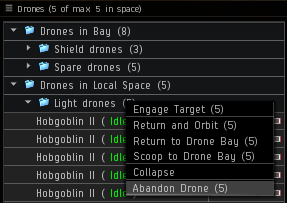

Setting up and using broadcasts
You'll find the broadcasts at the bottom of your fleet window. Since we run primarily armor fleets, the "Need Armor"' (second button), "Need Capacitor" (fourth button) and "In Position" (fifth button) will be your primary broadcast buttons.
In order to do controlled warps and to keep the fleet together we often utilize the "Align" and "Warp to" broadcasts. So whenever your fleet commander tells you to align to the broadcast, you can find the last broadcast at the bottom of your fleet window or in the history tab.
It's usually the scout of the fleet commander himself that issues the align or warp broadcast, by right-clicking the object in the overview and selecting the appropriate broadcast option in the context menu. For scouts, remember that you broadcast the beacon, not the acceleration gate of a site.


For some sites we also broadcast specific targets for people to kill first. Broadcasted targets should jump to the top of your overview, as long as you have it setup as per uni-standards, but some might find it easier to simply use the latest broadcast or the broadcast history to lock up targets.
For logistics pilots, the broadcast history is your friend. From there you keep an eye on all the requests for armor and capacitor. Locking from the broadcast history as opposed to the latest broadcast has the added benefit of switching to the target if you already have it locked.
It is advisable to setup hotkeys for broadcasts. This will save you time and limit the possibility of you hitting the wrong broadcast button in a stressful situation. You can also limit or specify which broadcasts you want to see from the Broadcast settings window in the fleet settings. Click the button with four horizontal bars in the top-left corner of your fleet window to access it.
See Fleet interface for more details on the fleet window and Keyboard controls for shortcuts and hotkeys.
Using the Watch List
For Incursions the watch list serves several purposes. Fleet members can quickly see that everyone is on grid, if someone is taking damage without broadcasting for armor as well as quickly locking someone by CTRL - LMB them from the watch list.
No matter what position you're in, everyone should use the watch list and add everyone on it.
See Fleet Watch Lists for more information.
How and when to overheat
Overheating is often the difference between a ship exploding and a ship escaping death's grasp. The added resist bonus from overheating your defensive modules gives your logistics a few more seconds, which is often all they need to save you in a hairy situation. You can also overheat offensive modules to extend the range of your webs to snatch an elusive target, increase your damage to finish off the last scramming ship etc.
You can overheat single modules by shift-clicking them, which is often easier to do than trying to hit the overhead arc on your module icon, or overheat the entire rack.
The biggest problem is figuring out when to overheat. But when in doubt, overheat sooner rather than later, just make sure you don't burn the modules out. If you do end up overheating, call out that you are. And if you ever feel like someone should be overheating, don't be afraid to call it, because it's easy to forget overheating if you're not used to doing it.
Important game mechanics
There are several game mechanics that are important to be aware of, even if you might not know them like the back of your hand.
Safety settings
There are three safety settings:
- Disable safety - Disable safety to allow actions which give suspect or criminal status.
- Partial safety - Partial safety prevents actions that give criminal status, while allowing those that give suspect status.
- Enable safety - Enable safety to prevent all actions that would give you suspect or criminal status.
Default settings
Your safeties should normally be set to enable safety, which we call green safeties for short. That way you will not go suspect without getting a warning first. If need be, you could then set it to partial safety, which we call yellow safeties for short. This would allow you to continue assisting people even if they are engaged with war targets, accidentally shot a fellow corporation member or had to go suspect.
Under no circumstances would you ever need to go red safeties, as in disable safety, in Incursions.
Changing your safeties
Everyone in fleet should be familiar with how to change their settings, especially logistics pilots. Changing it is a simple matter of clicking the little dot next to your HUD-display and selecting the appropriate safety level. The default setting is enable safety (green) on a character who has never touched it and manually changing it means your new safety setting will persist until you decide to change it again.
Understanding timers
| If you get any other timer than the Non-Capsuleer Log-Off Timer or the Weapon Timer, immediately speak up on discord. When you're dealing with the fallout of timers, catching them as soon as possible is very important. |
It's very important to be aware of and understand what the different timers mean and what the implications are in terms of legality. Timers can easily wreak havoc in the fleet due to the multitude of remote assistance modules we run in our fleets, combined with war and the complications that arise from that. The weapon timer comes from the ongrid booster and is usually only seen by them and the logistics.
See Timers and Remote assistance for more details on the more intricate mechanics of legal timers.
EDENCOM

|
Several chokepoint systems throughout highsec are controlled by EDENCOM, and heavy gatecamps are a regular sight. Pilots with negative EDENCOM standings looking to run Incursions should either improve their standings or move their ships using a valet alt. |
As of June 2021, several systems along the "highsec highway" of New Eden's Topology are controlled by EDENCOM. The Triglavian Invasion took the Caldari-Amarr connector of Niarja away, leaving a single highsec chain with several EDENCOM choke points connecting the four empires. This makes moving ships on characters with negative EDENCOM standings extremely dangerous, as scramming gate camps are a fixture in these systems. Much like during wartime, pilots will have to make use of a Valet alt in order to move ships safely, or getting positive EDENCOM standings in Pochven.
Further, this means that running pro-Trig or anti-EDENCOM content (particularly residing in Pochven) naturally generates friction if mixed with Incursions. Pilots may want to look into a dedicated Incursion alt in that situation.
General advice
Below are a lot of things that you'll only need to be aware of, things you'll read just once or simply pick up as you go along ... or things that you will be told. It will range from simple guidelines to things you'll need to be aware of at all times. By themselves, neither of these will be critical, but together they could easily result in a snowball-effect [1] that gets people killed.
Before joining the fleet
- If you are unsure about your fit, ask for a second opinion. Don't be afraid to ask why they suggest something, if it seems weird or if you're getting conflicting advice. You can find the minimum fits on the Vanguard fitting page.
- Carry logistic drones (armor maintenance bots) in case logistics get jammed or disconnects untimely (use tech two if you can).
- Fit an energy transfer or a remote armor repairer if you have spare highs, for the same reason.
- Make sure your safety is green, full safety should be on while doing incursions to avoid spreading flags.
- Don't X-up until you're actually in system, comms and ready to go (feel free to let people know you're coming though).
- Letting the waitlist manager know you're on your way or that you'll be ready shortly is good though, they could make a note of it letting everyone know reinforcements are on the way. Just make sure the waitlist manager knows, so they aren't counting you as available until you really are.
- Get on Discord (preferably as soon as you join the waitlist, at the very least as you're invited to fleet).
- Keep track of the fleet and stay docked up in the system they are running (or the system next door if they are running in a station-less system).
- The MOTD (message of the day) in ingame channel "Incursions (EVE Uni)" will tell you what constellation we're in and the dockup station, otherwise convo someone.
- Even if you don't know exactly what system we are running in, you'll not be more than a jump or two away from the dockup station.
- Take yourself off the waitlist if you go away from keyboard for more than a few minutes. Don't be the guy who makes everyone think they have enough people to go, only to find out they do not.
- Make sure that your cargo hold has enough faction or tech two ammo, nanite repair paste, scripts for both scan resolution and targeting range for sensor boosters, tracking speed and optimal range scripts for tracking computers and tracking links etc.
- If you can hold enough ammo and carry a stack (or two) of Lyavite (255 units, 306 m3), be sure to bring that too.
When joining up with the fleet
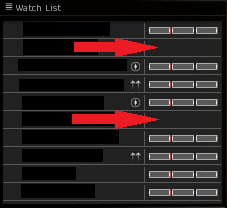
- Read the fleet's MOTD (message of the day), it contains all you need to know; What system they are in and any other information you need to know.
- If the MOTD is missing or not updated/incomplete, nudge the fleet boss to fix that.
- Always put your entire fleet on your watch list.
- For vanguards, resize the watch list to all people (easy to spot disconnects).
- For larger fleets, try to add the logistics (as many as possible), anchor(s), your squad and if there's room, the fleet commander and dronebunny to your watch list.
- Putting the logistics pilots on the top of the watch list means that if one of the logistics disconnects, the top guy on your watch list is always going to be the one you lock. It saves time in an emergency.
- Putting the anchor or dronebunny at the bottom of the list is also convenient for easy interaction.
- Confirm with the fleet that you are on their watch list.
- Make sure you are in the right squad, ask the fleet commander if you are unsure.
- Turn on your defensive modules, reload your guns etc.
- Double-check that you are at the right site (try warping twice to a member when at the gate).
- Ask permission before entering a site.
- Once you enter the site, immediately start locking something up and announce "<your name> on grid!" (the reason you lock something up first is because the logis cannot lock you until you do something after landing on grid).
While in the fleet

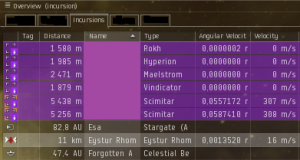
- Stay alert and pay attention (if you can't pay attention, excuse yourself and dock up until you can). People in the fleet rely on you paying attention and doing your job.
- Don't be afraid to ask questions.
- Even though there's a "me" in "team" (if you jumble it all up) use your name instead of "I" or "me".
- Make sure you are in the right squad, receiving boosts if there are any.
- Never align down the gate or enter a site unless your fleet commander tells you to.
- Whenever you land on a gate or enter a site, speak up if you see anyone missing.
- Broadcast "Need armor" as soon as you're yellow-boxed (the sooner, the better, don't wait until you start taking damage).
- If you're being targeted and they suddenly go from red-boxing you to yellow-boxing you can call out "Aggro shifting" in discord (that way people can pay extra attention).
- Always broadcast first, before talking on Discord (cannot lock your voice on discord, but they can lock from your broadcast).
- Look for the "locked" indicator from your logistics in the overview list, if they haven't, call them out on it (we're talking fleet security here).
- In vanguards they should always have you prelocked.
- In assaults they should lock you up as soon as you broadcast.
- If you broadcast for repairs and nothing happens, make sure your broadcast came through then repeat your request on Discord (make sure you lead with your name, "<your name>, need reps!".
- Double-check your watch list whenever someone joins a fleet or disconnects and reconnects.
- If you disconnect and still have access to Discord, quickly announce "<your name> disconnected!". If you see someone disconnect (they disappear from your watch list and their purple icon in the overview list goes back to normal; green for corporation members, white for the rest), let the fleet commander know on discord or in fleet chat.
- When you reconnect and rejoin the fleet, make sure you end up in the right squad.
- Upon returning on grid, lock something up and announce on discord, "<your name>, on grid!".
- Stay calm and consider your options. A rash, split second decision is usually much worse than taking a few seconds to consider your options. That said, it is still very important to make a reasonably quick decision.
- Any ship in the fleet should be able to warp in first into a site and anchor, although practically you might want to make sure you don't tie up your dronebunny, logistics or your best damage dealers as an anchor (them being jammed would slow the fleet down).
- If you're in a smaller ship, orbit the anchor (or any battleship if you don't have an anchor) to mitigate damage.
- Always remember to align when the fleet commander tells you to, so you are ready to warp with the rest of the fleet instead of being left behind.
- Never share mission rewards while in a fleet. Missioning while waiting for the fleet to form is fine, just be careful with the reward. This will cause people to get standing with a corporation, which can royally screw them over if they rely on having no standing at all and getting it derived from corporation members.
When leaving a fleet
- If possible, let the fleet commander know ahead of time that you are going to drop and what role you had.
- Ask for confirmation from the fleet commander before you warp away from the fleet (make sure your fleet commander knows that you are dropping).
- Wait until the site is finished and the fleet has warped off before leaving the fleet. Avoid leaving the fleet while it is still in the site, both to avoid confusion as well as not to risk your ship (in some sites we leave some ships alive).
- Don't forget to pay the offgrids, see unpaid roles and manual payouts to offgrid roles for more details.
- Drop the fleet as soon as possible, so you disappear from people's watch lists and so that you make room in the fleet for your replacement.
During war
- EVE Uni is not wardeckable any more but all the following are useful anyway
- Haul your ships with alts or move them in travel fleets with a scout. Alternatively utilize freighter services like Red Frog or friendly unistas or alumni providing such services. For more information, see Wartime logistics.
- Consider the ship and worth of droppable modules you are bringing. Don't hesitate to dock up your faction battleship in favour of running with a less expensive tech one battleship instead.
- Always keep an eye on local when you're running fleets during wartime.
- Delegate people to cover top and bottom half if it's not too long.
- Alternatively have everyone in fleet center the list of members in local based on their name.
- If you have people in the waitlist, ask if they can be pickets while they wait.
- If there's war target activity nearby, escort people dropping fleet safely back to the station if it's not in the same system. Similarly, pick up people with the fleet when they join. Never leave unistas travelling alone to and from the fleet if it means jumping through gates, they'd easily be picked off and killed before you could help.
- At the first sign of trouble, finish off your current site, dock up and reassess the situation. Better safe than sorry.
Clarifications
- ^ When small insignificant or trivial stuff builds up and become a serious issue, see wikipedia:Snowball effect.