Reason: Need an overhaul. Last content edit, apart from link maintenance, has been done in 2020. Images need updating. Skill queue is changed? Also Skills are no longer in the Character Sheet.
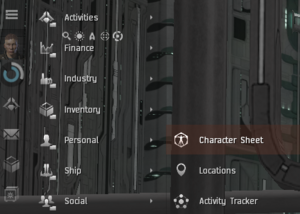
The Character Sheet displays all the information about your character. Here you can see your character's skills, attributes, implants, jump clones and other useful information for your EVE career. It is accessed via the Neocom > Personnal > ![]() Character sheet or by simply clicking on your character's portrait in the top of the Neocom's shortcut bar.
Character sheet or by simply clicking on your character's portrait in the top of the Neocom's shortcut bar.
Skills
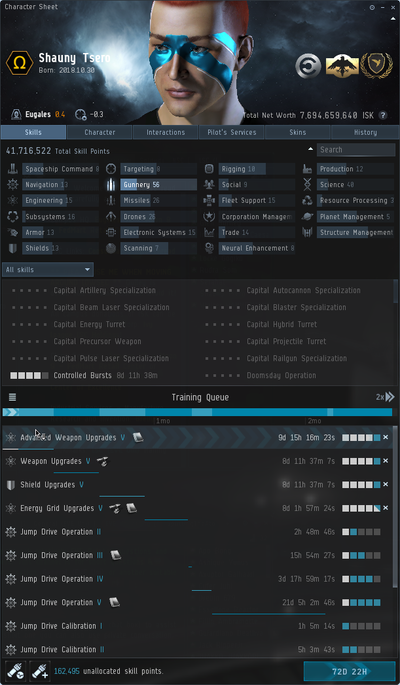
Shows all the skills you have acquired and trained. Skills are organized into categories:
| Category | Description |
|---|---|
| Armor | Skills to improve your ship's armor |
| Corporation Management | Skills to create and manage player-run corporations |
| Drones | Skills to use and improve any drones that you use |
| Electronic Systems | Skills relating to electronic warfare |
| Engineering | Skills to improve your ship's CPU, powergrid, capacitor, and to perform capacitor warfare |
| Fleet Support | Skills to form fleets with other players, and to make Command Bursts more powerful |
| Gunnery | Skills to use and improve turret-based weapons |
| Missiles | Skills to use and improve missile-based weapons |
| Navigation | Skills to make your ship faster and more agile, and to use propulsion modules |
| Neural Enhancement | Skills related to using implants, jump clones and medical boosters |
| Planet Management | Skills related to Planetary Industry |
| Production | Skills needed to manufacture modules, ships, and more |
| Resource Processing | Skills needed to mine raw materials, refine them, and salvage components from destroyed ships |
| Rigging | Skills needed to fit rigs to your ship, and to make them more effective |
| Scanning | Skills needed to find objects in space using scan probes, and to hack into secure containers in exploration sites |
| Science | Skills related to research and invention |
| Shields | Skills to improve your ship's shields |
| Social | Skills to improve your standings with NPCs and to improve the rewards from running missions |
| Spaceship Command | Skills required to fly certain all classes of ship |
| Structure Management | Skills required to anchor and control various deployable structures, such as POSes and Citadels. |
| Subsystems | Skills required to use and improve the subsystems on Strategic Cruisers |
| Targeting | Skills to lock more targets, faster, and at longer ranges |
| Trade | Skills to improve trading on the EVE market |
- EVE Online has a unique skill system that allows you to train skills in real time, even when logged off. You should always have a skill in training.
- The Skill Training Queue allows you to queue up to 50 skills to train, so long as they are scheduled to start within 24 hours. Open the Skill Queue by clicking the Skill tab at the top-right corner of the skill window (this is usually the default tab when opening the character sheet). A wise practice, for Alpha clones as Omega will continue past 24 hours, is to queue up shorter skills to finish just under 24 hours, then set a longer skill at the end, just in case you cannot login to change skills in the next day or so. You can re-arrange skills in the queue at any time without losing any training.
- To start on a new skill, you must first have purchased and injected the skill book. To train a skill book, you must first have trained all prerequisite skills. Then, right-click on the skill book in your hangar or cargo hold and select Train Skill. This will install the skill and start training it to level I. You do the same for a skill you already possess, except that you access it directly from the character sheet. When it is done, go to this dialog box to train it to level II. You may direct purchase skills from the character sheet, the skills will cost roughly 30% more than purchasing the skill books from NPCs.
- Alternatively, if you do not wish to train the new skill immediately but want have it available for later without carrying the skill book around, you can select Inject Skill This will 'inject' the skill book into your character sheet, where you can access it later.
- To train a skill already partially trained or injected, click on the Skill tab, locate the skill, right-click, and select Train Skill. If you switch between skills, you will not lose any skill points already gained.
- Under the drop-down tab in the skills section, you can check the option to see all the available skills in EVE Online, skills you own and skills you have pre-requisites for. This can be very helpful when planning what skills you need to train.
- For more information about skill training please refer to the Skills article on the wiki.
Character
The character tab gives you information and controls for your character, this includes Augmentations, Jump Clones, Attributes, Biography and Decorations.
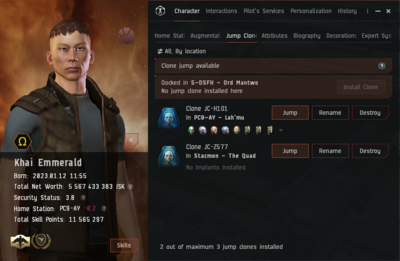
Augmentations
Here you will see all the implants your character has installed. Each implant has a specified slot, so you must remove a +2 Memory Implant if you buy a +3 Memory Implant, for example, which uses the same slot. Besides attributes, implants can give you numerous bonuses. Examples include the increased max speed of your ship, more damage from your guns, a greater amount of ore you can mine, etc. see Implants for more in-depth info.
Jump Clones
By combining advancements in pod and cloning technology, pilots are able to "jump" instantaneously between clones without sacrificing skill points, but leave the enhanced benefit of implants behind, provided that the clones are exact replicas of the originating specimen. This capability will facilitate the rapid transport and deployment of pilots to specially equipped "receiving" capital ships on or near the battlefield, irrespective of the pilot's current physical location.
Jumping to stations and Upwell Structures is also possible provided that said structures has a Clone Bay, but Faction owned stations do not allow jumping to them unless the minimum 8.0 corporation and personal standings requirements are met. Outposts and Conquerable Stations standings prerequisites are controlled by their owner. Only one (1) jump per 24 hours is allowed to prevent serious mental and physical harm to the mind and body. You have to have visited the location you want to jump to previously and installed a clone there.
The number of clones one can have is related to level of Infomorph Psychology and Advanced Infomorph Psychology science skills. Each level of skill increases the maximum number of jump clones by 1, with a maximum of 5 or 10.
You may also use the clone bay to change your "Home Station". This is where your consciousness will spawn in the event of your capsule being destroyed. In this situation ALL implants will also be destroyed so it is best practice to ensure you use a "clean" clone when doing PvP and may loose your capsule. The exception to this would be when using implant to enhance skills for PvP and/or ship fits.
Attributes
The attributes tab shows you the "amount" of each of your character's attributes. This is determined during the character creation stage, but can be enhanced by installing Implants. Attributes are directly related to training skills; the higher attributes you have, the faster you will train skills. You are also able to remap these attributes in this tab view.
Biography
You can type in any text you want as your biography. This text will be displayed when other users look at your character information. Capsuleers are using their Bio for various reasons, for example as an advertisement for the wares they sell, to have an easy access to some information or links such as stations, systems or even damage types. Some of the Uni members are using it to promote the Uni activities.
You can use colored, bold, underlined, and different sized text in your bio. Additionally, you can insert a URL link to any part of your text as well as internal links. To link something in-game be it a Character, Corporation, Alliance, Solar System, Station/Structure or an item you can right click on what you wish to link go to Auto Link and select the relevant option. You are also able to drag said links into the text area, as you can with mails and chat channels. Please do not use profanities or obscene language as that is not allowed and, if reported, could get you banned by CCP.
Decorations
Here will show any Militia Ranks, Medals awarded by a corporation and a settings tab for if you wish these to be viewable to the public or if you wish to remove them. Medals will stay with you even after leaving the issuing corporation, also the default setting is set to private, which means it will not show in your character info screen unless you set them to public.
Interactions
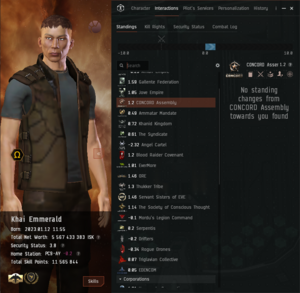
The interactions tab is where you will find information on the interactions with other characters and factions. This includes your character's Standings, Kill Rights, Security Status and combat Log.
Standings
Here you will see which corporations and factions like you, but all your actions are observed, so if you kill a lot of NPCs disliked by a particular faction, your standing with that faction will improve. Faction standing is the measure of the relationship between a character and various NPC corporations. Every NPC that a player deals with belongs to an NPC corporation. All NPC corporations have faction standings amongst themselves, as well as with all player corporations. This can be seen under Factions, Corporations and Agents sections of this tab.
Faction standing with a certain NPC corporation will rise when the character does something beneficial for that corporation. Likewise, when a character performs an actuation disruptive to the NPC corporation's interests, his or her faction standing will decrease. If you fall below a certain negative faction standing, faction's navy will actively hunt you down in its territory. For example, if a character kills an Amarr ship, the faction standing in relation to the Amarrians will worsen, but it will improve with the Minmatars, who are enemies of the Amarrians.
Good faction standing allows a character to gain access to higher level agents from that NPC Corporation. This can lead to better missions and access to restricted areas or equipment controlled by the NPC Corporation.
Kill Rights
If you lose your ship within Empire space because of unsanctioned combat, you earn the right to revenge your loss for a limited time, and can kill the assailant on sight. This tab will show kill rights both on you and others through your interactions with others. See Kill Rights for further information.
Security Status
Each character in EVE has a security status. Security status is a measure of how law abiding a capsuleer has been recently. It does not however show how law abiding a pilot may be in the future, or has been in the past.
Your security status can in theory drop as low as -10 and rise up to a theoretical max of +10, but with a more practical max around +5.0 security status as you no longer gain any security increase from belt, mission and incursion rats after that point.
Your personal security status determines how ruling factions react to you in high security space, to the point where they'll send their faction police after you if your security status drops low enough. In addition, your personal faction standing also decides whether the faction navy will hunt you down or not.
In short:
- CONCORD forces deal with criminals.
- Faction police forces deal with people who have low security status.
- Faction navy forces deal with people who have low faction standing.
Combat Log
This tab lists both kills and losses. A Killmail is generated every time a capsuleer ship is destroyed in EVE. They show a range of information about the ship's destruction, and are a good way to analyze how the ship was destroyed. Every time your ship is destroyed, or you deal the final blow to destroy another capsuleer's ship, a killmail is placed into your combat log, which you can then view at any time.
