For a summary of EVE University's rules and code of conduct, see EVE University Rules.
Buyback Instructions
Buyback appraisal is handled through an Alliance Auth Buyback Program module. This module allows for different items to be appraised in different ways within the same contract. For example, ores are calculated using refined value, NPC loot is calculated using NPC values and other items are calculated using Jita values. As a result, you can send all types items through the buyback program in one contract. For group fleets the Fleet Commander or an appointed individual can submit a single buyback contract with the entire fleet's loot and pay out individual fleet members manually once the buyback contract is accepted.
For a list of supported stations, see Buyback.
Prepare your items
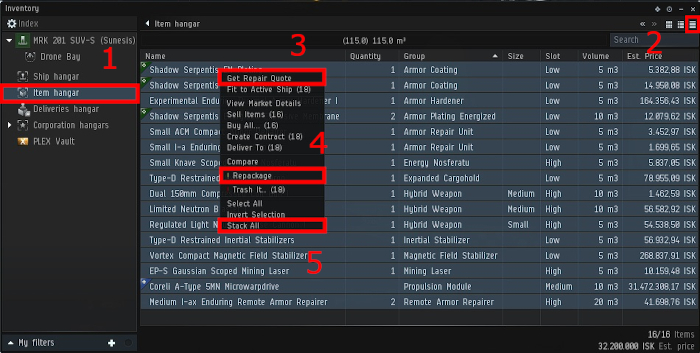
1. Format the items in your Item hangar into list format
2. The items you want to contract need to be in your hangar (not in containers)
3. Make sure they are not damaged (Select All, rightclick them and select 'Get Repair Quote' if available, then 'Repair All' if anything shows up as damaged)
4. Make sure everything is (re)packaged (Select all and rightclick them, select '! Repackage' if available)
5. Select all, rightclick the items and select 'stack all'
Calculate the value
1. Select all the items you want to contract to HSC Buyback (press CTRL + A to select all if so desired)
2. Press CTRL + C to copy the list to your clipboard
3. Open the Alliance Auth Buyback Programs module and select 'Use' for the correct buyback program for your location and item type
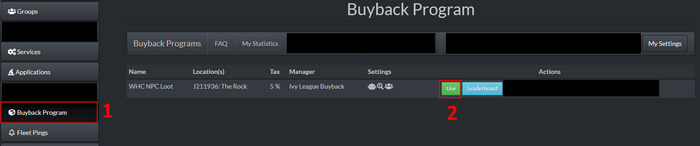
4. Then CTRL + V to paste it into the submission form.
5. Click 'Calculate'
6. The value of your buyback will be under Contract settings near the top of the page beside 'I will receive'
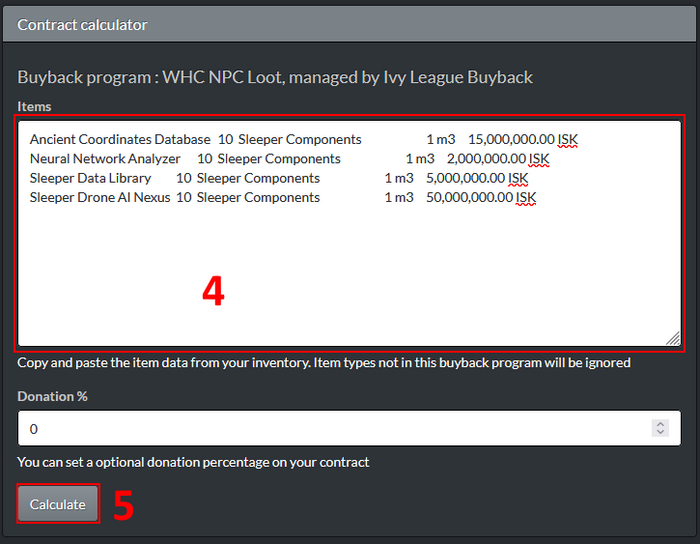
7. Briefly review the calculation page. The contract value and description are under 'Contract settings', labelled 'I will receive' and 'Description' respectively. If there are any red icons in the item details section you may have included items not accepted by the program which will not be paid out. To remove these items from the submission return to step 1 and alter the selection. Removing the items during contract creation may result in your contract being rejected.
8. Keep the calculation page open, we will need information from the Contract settings for creating the contract
Note: the image below points out a set of "copy to clipboard" buttons to the right of the contract settings: Use this button to copy the description rather than highlighting and copy+paste to avoid invalid descriptions
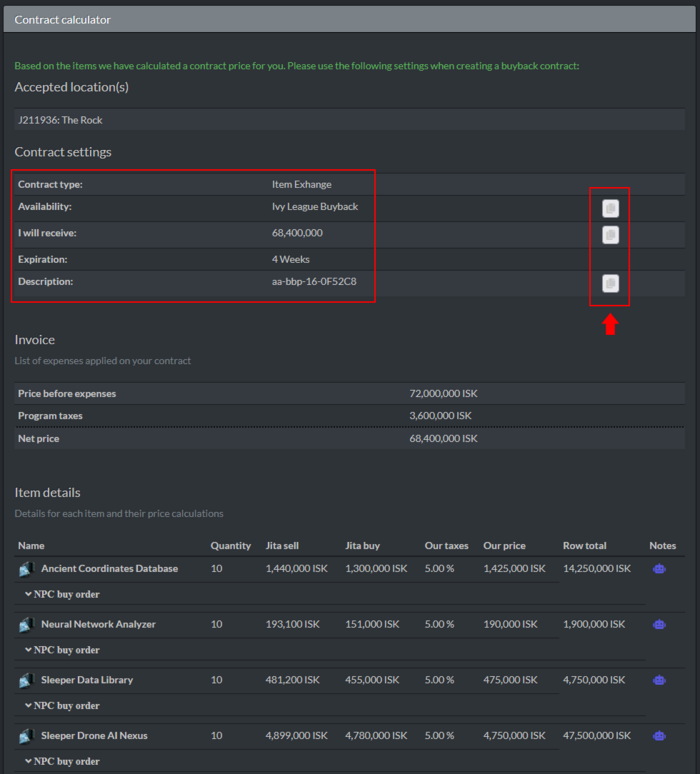
Create the actual contract
1. Once again, select all the items you want to contract to the Buyback Program
2. Rightclick them and select 'Create Contract'
3. For 'Contract Type' you want to select 'Item Exchange'
4. For 'availability' select 'Private', and for the name type 'Ivy League Buyback'
5. Click the 'Next' button
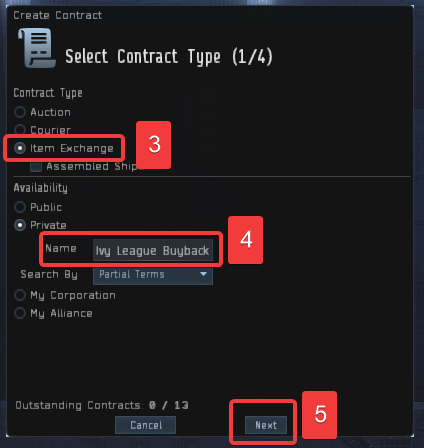
6. A list of items will appear, with an X by the ones you are about to put into the contract (adjust X's as needed)
7. Click the 'Next' button
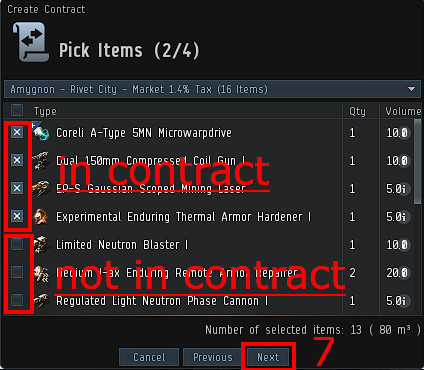
8. On the 'I will pay' box make sure it’s set to 0.0; (this is a FREE service!)
9. On the 'I will receive' box make sure it’s set to the 'I will receive' value from the alliance auth buyback module
10. Set expiration to 4 weeks (don't worry, it will not take that long at all)
11. In the Description field, paste the description from the buyback module. Make sure to use the button to copy the description from AA to avoid copying invisible characters
12. Click the 'Next' button
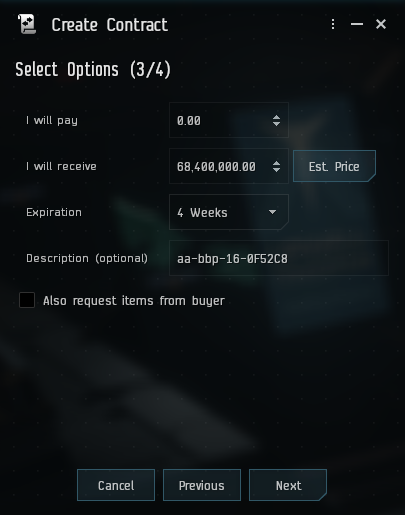
Common Errors and How to Avoid Them
- If you highlight the description and copy + paste from a highlight, it may copy invisible characters that may lead to the contract not being tracked correctly. Instead, use the copy to clipboard button to the right of the description field to copy only the intended description
- If you delete a contract and recreate it using the same description, the buyback program module will not track the re-created second contract. If you need to recreate a contract, recalculate the contract price to get a new description so the new contract will be tracked under the new description
Rules & Limitations
1. No damaged or assembled goods, all goods must be repackaged and stacked
1.1 Keep in mind that used mining and frequency crystals are considered to be damaged, so they cannot be repackaged and are thereby not to be put into Buyback contracts (feel free to donate those via the Community donations cans)
2. Please ensure you are contracting in the correct location. Refinable raw materials in a corresponding refinery, everything else in a corresponding central location for the relevant area.
3. Contract price should be set correctly
3.1 If the price you have set is too high, we will reject the contract
3.2 If the price is too low by less than a million and also less than 1% of the total contract value, we will accept it anyway, to save some time for all parties involved
4. High volume, low value items such as P0, P1, Tritanium and Pyerite, or the large ice products like Heavy Water, Strontium and so on and so forth, are not accepted outside of mainland highsec due to difficulty in hauling said items. If you wish to sell items like this, please make arrangements directly with other members using the #buy-or-sell channel in discord
5. Items with limited market history may not receive payouts until sufficient data is available. This normally occurs for new items. To see if any of your items are impacted, check for red icons on the right side of the Item Details section of the contract calculator
6. We reserve the right to reject event loot during the first weeks of the event. Sometimes, the initial market price is very high at the beginning and declines rapidly after a few days
7. We reserve the right to reject large quantities of items with high value and low trade volume. Sometimes items have very high price estimations that are the result of a small volume buy order in jita. If you want to dump lots of LP it is better to ask beforehand if we are willing to accept the items for the Janice price. This happens very rarely but we have to do this if we don't want to potentially lose billions of ISK
8. We also reserve the right to reject contracts that our best judgement says will be difficult to liquidate in some way that had not been otherwise foreseen under the other rules.
The shared can spreadsheet is used by the fleet commander of a shared can mining operation to ensure that fleet members are appropriately paid out for their time spent participating in the fleet. This spreadsheet shall be used to track when individual members start and stop mining in order to calculate the appropriate payout. If you wish to run a shared can for EVE University, please reach out to the Community Coordinators and they can help arrange a shared can.
Current Version August 2023 (V13)
Before the Operation
The fleet commander, and/or other appointed fleet members shall:
- Navigate to the current version of the shared can spreadsheet and open it.
- Log into your Google account.
- Select from the menu File -> "Make a Copy".
- Name your copy with the following convention: "SHARED CAN - Fleet Commander Name (YYYY/MM/DD)". For example, "SHARED CAN - Jefferson Spence (2023/09/02)".
- Go to the top right of your spreadsheet copy and click on the "Share" button to open sharing settings. Change it from private to "Anyone with the link can view".
- In your fleet message of the day, indicate clearly:
- What fleet members should do with their ore, typically jettisoned for the hauler to pick up, and
- To which station you want the ore delivered by the hauler or fleet members, and
- To whom you what the ore to be contracted or delivered to, and
- Any other relevant details, such as when to expect to be paid.
During the Operation
- Keep up with filling in the participation spreadsheet with the start and stop times for each participant.
- It is EVE University's policy that everyone involved in the operation should receive 1.00 shared weight no matter their role, unless they voluntarily agree to less.
- Fleet members are free to come-and-go, virtually anytime during the mining op.
After the Operation
- At the end of the operation, all fleet members shall contract the ore, ice, or gas they collected to the Fleet Commander (or other designated Capsuleer) for 0 ISK (you will be paid later--after the Fleet Commander receives payment for the entire fleet).
- Fleet Commander (or their appointee):
- Make sure all the ore/ice/gas mined during the Shared Can is stacked.
- Submit a buyback contract with all the materials from the shared can and record the contract value on the EventISK tab of your spreadsheet.
- Add any additional raw ISK to the ExtraISK tab if you had sold any salvage or modules from rats, received a cash donation, or had to pay an external freighter such as Red Frog Freight.
- Double check that all the participation information is correct.
- Thank all those who participated in the mining operation.
- Wait for the Buyback contract to be accepted or "completed" (and you paid).
After the Buyback Contract is Completed
Once the Buyback contract has been completed and paid out to the fleet commander (or their designee) that individual shall:
- Open your spreadsheet and go to the Participation tab.
- Start to transfer the values in the "Payout (ISK)" column to the fleet members, and mark them accordingly in the "Paid?" column.
- Once you have done all all your work, including the payout, send an EVE Mail to the fleet members.
| |||||||||||||||||||||||||||||||||||||||||||||||||||||
