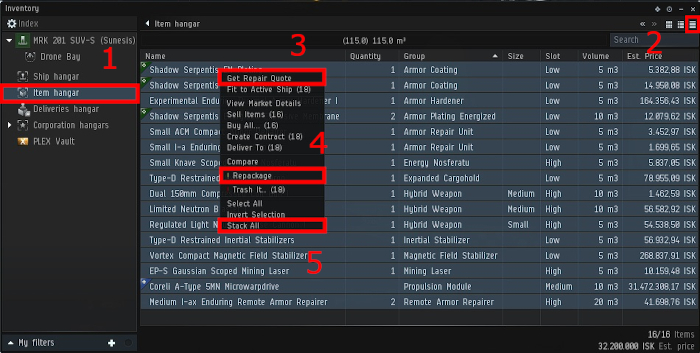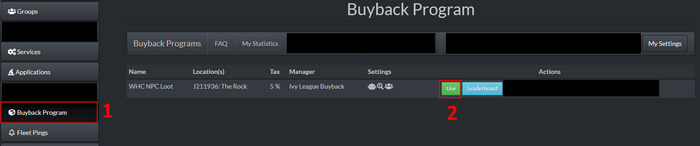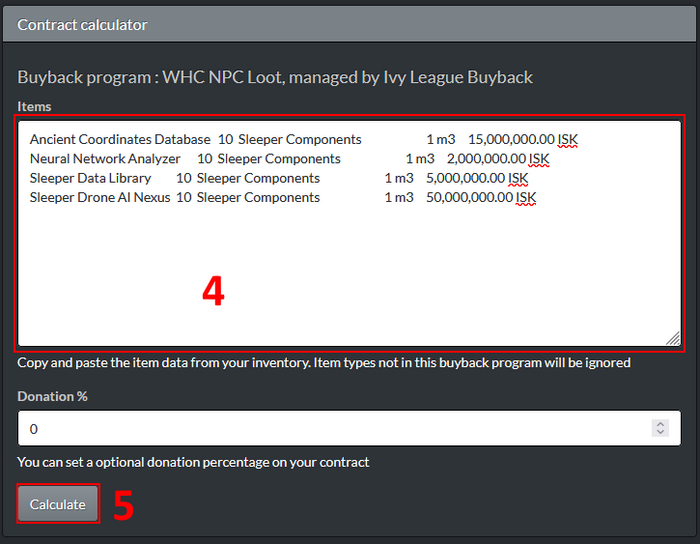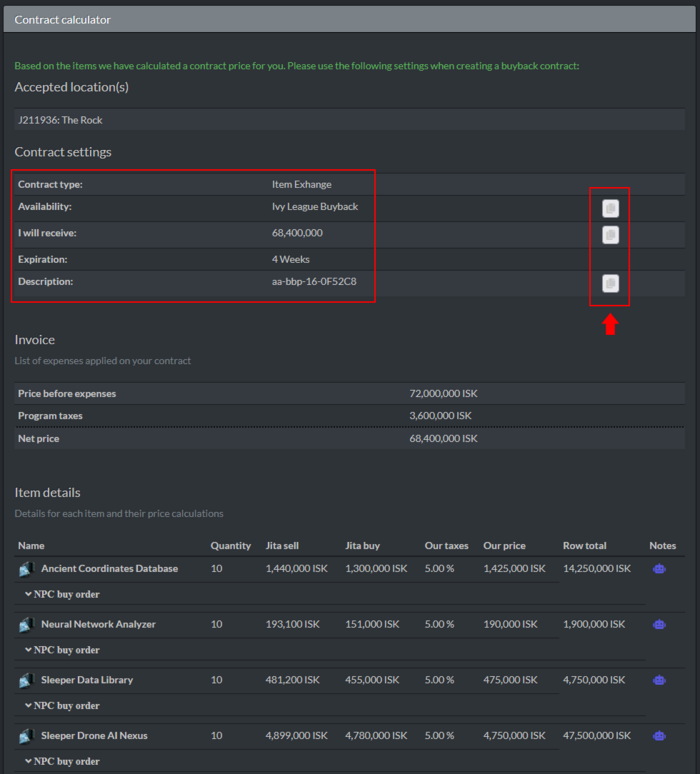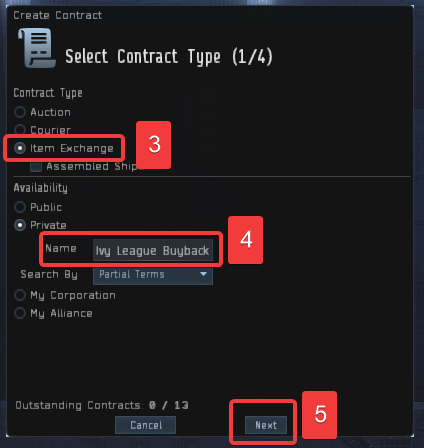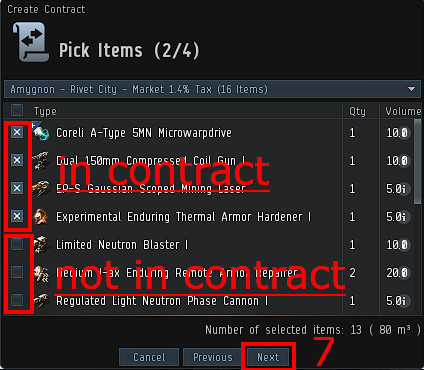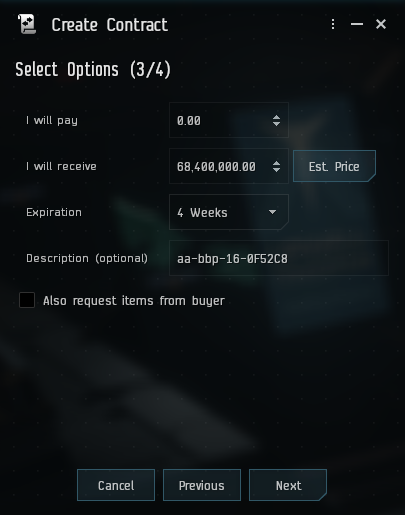Difference between revisions of "Buyback"
m |
|||
| (59 intermediate revisions by 11 users not shown) | |||
| Line 1: | Line 1: | ||
{{eunispecific}} | {{eunispecific}} | ||
| − | = | + | {{Infobox Service Status |
| + | | name = Buyback Program | ||
| + | | department = Buyback Department | ||
| + | | image = Buyback Poster.jpg | ||
| + | | statusnotes = | ||
| + | | contact = [https://auth.eveuniversity.org/buybackprogram/ EVE Uni Auth Portal]<br>Onara Chaulet | ||
| + | | status = active | ||
| + | }} | ||
| − | The Buyback | + | The Buyback Program is simply a way to sell your loot easily without the hassle of having to haul it to a trade hub yourself. You can use this program if you want to liquify your own assets from missions, salvaging, exploration, PI (or any other way of acquiring stuff you can think of), instead of having to haul it all to market and sell it yourself. The Buyback Program buys from Unistas at a rate between 95% and 85% of Jita Buy value, with the profit made off selling these items making up the brunt of the funding that goes into the various [https://wiki.eveuniversity.org/Category:EVE_University_Services services] members of EVE University can enjoy. |
| − | |||
| − | + | === Buyback programs & supported stations === | |
| + | [[Main Community]] General Buyback - 5% tax: | ||
| + | * Stacmon - The Quad | ||
| + | * Amygnon VI - Moon 1 Garoun Investment Bank | ||
| + | * Averon - The Rock | ||
| − | [ | + | [[Main Community]] Compressed Ore/Ice Buyback - 5% tax: |
| + | * Averon - Between The Rock and a Stargate | ||
| + | * Slays - Dairek's Chateau | ||
| + | * Stacmon - Furiram's Furnace | ||
| − | + | [[Null-Sec Community]] General Buyback - 8% tax + hauling surcharge: | |
| − | + | * PC9-AY III - Intaki Commerce Trading Post | |
| − | + | * '''Buyback in PC9-AY has ended as of 15 November 2024. Buyback support at the new Nullsec Community staging in X-7OMU will be established as soon as possible.''' | |
| − | |||
| − | |||
| − | |||
| − | |||
| − | |||
| − | |||
| − | |||
| − | + | [[Trade Hubs]] Buyback - 10% tax: | |
| + | * Jita IV - Moon 4 - Caldari Navy Assembly Plant | ||
| + | * Dodixie IX - Moon 20 - Federation Navy Assembly | ||
| − | + | [[Wormhole Community]] Buyback - 15% tax: | |
| − | + | * J105433 - Vicennial Hall | |
| − | - | ||
| − | |||
| − | |||
| − | == | + | == Buyback instructions == |
| − | + | Buyback appraisal is handled through an Alliance Auth Buyback Program module. This module allows for different items to be appraised in different ways within the same contract. For example, ores are calculated using refined value, NPC loot is calculated using NPC values and other items are calculated using Jita values. As a result, you can send all types items through the Buyback Program in one contract. For group fleets the Fleet Commander or an appointed individual can submit a single buyback contract with the entire fleet's loot and pay out individual fleet members manually once the buyback contract is accepted. | |
| − | |||
| − | |||
| − | |||
| − | |||
| − | |||
| − | |||
| − | |||
| − | |||
| − | |||
| − | |||
| − | |||
| − | |||
| − | |||
| − | |||
| − | |||
| − | |||
| − | |||
| − | |||
| − | |||
| − | |||
| − | |||
| − | |||
| − | |||
| − | |||
| − | |||
| − | |||
| − | |||
| − | |||
| − | |||
| − | |||
| − | |||
| − | |||
| − | |||
| − | |||
| − | |||
| − | |||
| − | |||
| − | |||
| − | |||
| − | |||
| − | |||
| − | |||
| − | |||
| − | |||
| − | |||
| − | |||
| − | |||
| − | |||
| − | |||
| − | |||
| − | |||
| − | |||
| − | |||
| − | |||
| − | |||
| − | |||
| − | |||
| − | |||
| − | |||
| − | |||
| − | |||
| − | |||
| − | |||
| − | |||
| − | |||
| − | |||
| − | |||
| − | |||
=== Prepare your items === | === Prepare your items === | ||
| + | [[File:BB1.jpeg|center]]<br> | ||
| + | 1. Format the items in your Item hangar into list format<br> | ||
| + | 2. The items you want to contract need to be in your hangar (not in containers)<br> | ||
| + | 3. Make sure they are not damaged (Select All, right-click them and select 'Get Repair Quote' if available, then 'Repair All' if anything shows up as damaged)<br> | ||
| + | 4. Make sure everything is (re)packaged (Select all and right-click them, select '! Repackage' if available)<br> | ||
| + | 5. Select all, right-click the items and select 'stack all' | ||
| − | + | === Calculate the value === | |
| − | + | 1. Select all the items you want to contract to Buyback (press {{button|CTRL}} + {{button|A}} to select all if so desired)<br> | |
| − | + | 2. Press {{button|CTRL}} + {{button|C}} to copy the list to your clipboard<br> | |
| − | + | 3. Open the [https://auth.eveuniversity.org/buybackprogram/ Alliance Auth Buyback Programs module] and select 'Use' for the correct Buyback Program for your location and item type<br> | |
| − | + | [[File:BBAA1.png|700px|center]]<br> | |
| − | + | 4. Then CTRL + V to paste it into the submission form.<br> | |
| − | + | 5. Click 'Calculate'<br> | |
| − | + | 6. The value of your buyback will be under Contract settings near the top of the page beside 'I will receive'<br> | |
| − | + | [[File:BBAA2.png|700px|center]] | |
| − | [[File: | ||
| − | |||
| − | |||
| − | + | 7. Briefly review the calculation page. The contract value and description are under 'Contract settings', labelled 'I will receive' and 'Description' respectively. If there are any red icons in the item details section you may have included items not accepted by the program which will not be paid out. To remove these items from the submission return to step 1 and alter the selection. Removing the items during contract creation may result in your contract being rejected.<br> | |
| − | + | 8. Keep the calculation page open, we will need information from the Contract settings for creating the contract<br> | |
| − | + | Note: the image below points out a set of "copy to clipboard" buttons to the right of the contract settings: Use this button to copy the description rather than highlighting and copy+paste to avoid invalid descriptions | |
| − | Note: | + | [[File:BBAA3b.png|700px|center]] |
=== Create the actual contract === | === Create the actual contract === | ||
| − | 1. Once again, select all the items you want to contract to the Buyback Program | + | 1. Once again, select all the items you want to contract to the Buyback Program<br> |
| − | 2. | + | 2. Right-click them and select 'Create Contract'<br> |
3. For 'Contract Type' you want to select 'Item Exchange'<br> | 3. For 'Contract Type' you want to select 'Item Exchange'<br> | ||
| − | 4. For 'availability' select 'Private', and for the name type Ivy League Buyback<br> | + | 4. For 'availability' select 'Private', and for the name type 'Ivy League Buyback'<br> |
| − | 5. Click the | + | 5. Click the 'Next' button<br> |
[[File:BB5.png|center]]<br> | [[File:BB5.png|center]]<br> | ||
6. A list of items will appear, with an X by the ones you are about to put into the contract (adjust X's as needed)<br> | 6. A list of items will appear, with an X by the ones you are about to put into the contract (adjust X's as needed)<br> | ||
| − | 7. Click the | + | 7. Click the 'Next' button<br> |
[[File:BB6.jpeg|center]]<br> | [[File:BB6.jpeg|center]]<br> | ||
| − | 8. On the | + | 8. On the 'I will pay' box make sure it’s set to 0.0; (this is a FREE service!)<br> |
| − | 9. On the | + | 9. On the 'I will receive' box make sure it’s set to the 'I will receive' value from the alliance auth Buyback module<br> |
10. Set expiration to 4 weeks (don't worry, it will not take that long at all)<br> | 10. Set expiration to 4 weeks (don't worry, it will not take that long at all)<br> | ||
| − | 11. In the Description field, paste the | + | 11. In the Description field, paste the description from the buyback module. Make sure to use the button to copy the description from AA to avoid copying invisible characters<br> |
| − | 12. Click the | + | 12. Click the 'Next' button<br> |
| − | [[File: | + | [[File:BBAA4.png|center]] |
| + | |||
| + | === Common errors and how to avoid them === | ||
| + | * If you highlight the description and copy + paste from a highlight, it may copy invisible characters that may lead to the contract not being tracked correctly. Instead, use the copy to clipboard button to the right of the description field to copy only the intended description | ||
| + | * If you delete a contract and recreate it using the same description, the Buyback Program module will not track the re-created second contract. If you need to recreate a contract, recalculate the contract price to get a new description so the new contract will be tracked under the new description | ||
| − | === Rules & | + | === Rules & limitations === |
| − | + | # No damaged or assembled goods, all goods must be repackaged and stacked<br> | |
| − | + | #* Keep in mind that used mining and frequency crystals are considered to be damaged, so they cannot be repackaged and are thereby not to be put into Buyback contracts (feel free to donate those via the Community donations cans) | |
| − | + | # Contract price should be set correctly | |
| − | + | #* If the price you have set is too high, we will reject the contract | |
| − | + | #* If the price is too low by less than a million and also less than 1% of the total contract value, we will accept it anyway, to save some time for all parties involved<br> | |
| − | + | # High volume, low value items such as P0, P1 and Tritanium are not accepted outside of mainland highsec due to difficulty in hauling said items. | |
| − | + | #*If you wish to sell items like this, please make arrangements directly with other members using the #buy-or-sell channel in discord | |
| + | # Items with limited market history may not receive payouts until sufficient data is available. | ||
| + | #* This normally occurs for new items. | ||
| + | #* To see if any of your items are impacted, check for red icons on the right side of the Item Details section of the contract calculator | ||
| + | # We reserve the right to reject event loot during the first weeks of the event. Sometimes, the initial market price is very high at the beginning and declines rapidly after a few days<br> | ||
| + | # We reserve the right to reject large quantities of items with high value and low trade volume. | ||
| + | #* Sometimes items have very high price estimations that are the result of a small volume buy order in jita. | ||
| + | #* If you want to dump lots of LP it is better to ask beforehand if we are willing to accept the items for the Janice price. This happens very rarely but we have to do this if we don't want to potentially lose billions of ISK | ||
| + | # We reserve the right to reject contracts at trade hubs if the reasonable local market prices differ too much from appraisal prices or if the local trade volume is greatly exceeded by the item volume in the contract | ||
{{EVEUniversityNav}} | {{EVEUniversityNav}} | ||
| − | [[Category:EVE University Services]] | + | <!--[[Category:EVE University Services]]--> |
Revision as of 14:59, 20 November 2024
| This page is specific to EVE University. Other corporations or groups in the game may operate differently. For a summary of EVE University's rules and code of conduct, see EVE University Rules. |
| Buyback Program | |
|---|---|
 | |
| Run By: Buyback Department | |
| Contact |
EVE Uni Auth Portal Onara Chaulet |
| Active | |
The Buyback Program is simply a way to sell your loot easily without the hassle of having to haul it to a trade hub yourself. You can use this program if you want to liquify your own assets from missions, salvaging, exploration, PI (or any other way of acquiring stuff you can think of), instead of having to haul it all to market and sell it yourself. The Buyback Program buys from Unistas at a rate between 95% and 85% of Jita Buy value, with the profit made off selling these items making up the brunt of the funding that goes into the various services members of EVE University can enjoy.
Buyback programs & supported stations
Main Community General Buyback - 5% tax:
- Stacmon - The Quad
- Amygnon VI - Moon 1 Garoun Investment Bank
- Averon - The Rock
Main Community Compressed Ore/Ice Buyback - 5% tax:
- Averon - Between The Rock and a Stargate
- Slays - Dairek's Chateau
- Stacmon - Furiram's Furnace
Null-Sec Community General Buyback - 8% tax + hauling surcharge:
- PC9-AY III - Intaki Commerce Trading Post
- Buyback in PC9-AY has ended as of 15 November 2024. Buyback support at the new Nullsec Community staging in X-7OMU will be established as soon as possible.
Trade Hubs Buyback - 10% tax:
- Jita IV - Moon 4 - Caldari Navy Assembly Plant
- Dodixie IX - Moon 20 - Federation Navy Assembly
Wormhole Community Buyback - 15% tax:
- J105433 - Vicennial Hall
Buyback instructions
Buyback appraisal is handled through an Alliance Auth Buyback Program module. This module allows for different items to be appraised in different ways within the same contract. For example, ores are calculated using refined value, NPC loot is calculated using NPC values and other items are calculated using Jita values. As a result, you can send all types items through the Buyback Program in one contract. For group fleets the Fleet Commander or an appointed individual can submit a single buyback contract with the entire fleet's loot and pay out individual fleet members manually once the buyback contract is accepted.
Prepare your items
1. Format the items in your Item hangar into list format
2. The items you want to contract need to be in your hangar (not in containers)
3. Make sure they are not damaged (Select All, right-click them and select 'Get Repair Quote' if available, then 'Repair All' if anything shows up as damaged)
4. Make sure everything is (re)packaged (Select all and right-click them, select '! Repackage' if available)
5. Select all, right-click the items and select 'stack all'
Calculate the value
1. Select all the items you want to contract to Buyback (press CTRL + A to select all if so desired)
2. Press CTRL + C to copy the list to your clipboard
3. Open the Alliance Auth Buyback Programs module and select 'Use' for the correct Buyback Program for your location and item type
4. Then CTRL + V to paste it into the submission form.
5. Click 'Calculate'
6. The value of your buyback will be under Contract settings near the top of the page beside 'I will receive'
7. Briefly review the calculation page. The contract value and description are under 'Contract settings', labelled 'I will receive' and 'Description' respectively. If there are any red icons in the item details section you may have included items not accepted by the program which will not be paid out. To remove these items from the submission return to step 1 and alter the selection. Removing the items during contract creation may result in your contract being rejected.
8. Keep the calculation page open, we will need information from the Contract settings for creating the contract
Note: the image below points out a set of "copy to clipboard" buttons to the right of the contract settings: Use this button to copy the description rather than highlighting and copy+paste to avoid invalid descriptions
Create the actual contract
1. Once again, select all the items you want to contract to the Buyback Program
2. Right-click them and select 'Create Contract'
3. For 'Contract Type' you want to select 'Item Exchange'
4. For 'availability' select 'Private', and for the name type 'Ivy League Buyback'
5. Click the 'Next' button
6. A list of items will appear, with an X by the ones you are about to put into the contract (adjust X's as needed)
7. Click the 'Next' button
8. On the 'I will pay' box make sure it’s set to 0.0; (this is a FREE service!)
9. On the 'I will receive' box make sure it’s set to the 'I will receive' value from the alliance auth Buyback module
10. Set expiration to 4 weeks (don't worry, it will not take that long at all)
11. In the Description field, paste the description from the buyback module. Make sure to use the button to copy the description from AA to avoid copying invisible characters
12. Click the 'Next' button
Common errors and how to avoid them
- If you highlight the description and copy + paste from a highlight, it may copy invisible characters that may lead to the contract not being tracked correctly. Instead, use the copy to clipboard button to the right of the description field to copy only the intended description
- If you delete a contract and recreate it using the same description, the Buyback Program module will not track the re-created second contract. If you need to recreate a contract, recalculate the contract price to get a new description so the new contract will be tracked under the new description
Rules & limitations
- No damaged or assembled goods, all goods must be repackaged and stacked
- Keep in mind that used mining and frequency crystals are considered to be damaged, so they cannot be repackaged and are thereby not to be put into Buyback contracts (feel free to donate those via the Community donations cans)
- Contract price should be set correctly
- If the price you have set is too high, we will reject the contract
- If the price is too low by less than a million and also less than 1% of the total contract value, we will accept it anyway, to save some time for all parties involved
- High volume, low value items such as P0, P1 and Tritanium are not accepted outside of mainland highsec due to difficulty in hauling said items.
- If you wish to sell items like this, please make arrangements directly with other members using the #buy-or-sell channel in discord
- Items with limited market history may not receive payouts until sufficient data is available.
- This normally occurs for new items.
- To see if any of your items are impacted, check for red icons on the right side of the Item Details section of the contract calculator
- We reserve the right to reject event loot during the first weeks of the event. Sometimes, the initial market price is very high at the beginning and declines rapidly after a few days
- We reserve the right to reject large quantities of items with high value and low trade volume.
- Sometimes items have very high price estimations that are the result of a small volume buy order in jita.
- If you want to dump lots of LP it is better to ask beforehand if we are willing to accept the items for the Janice price. This happens very rarely but we have to do this if we don't want to potentially lose billions of ISK
- We reserve the right to reject contracts at trade hubs if the reasonable local market prices differ too much from appraisal prices or if the local trade volume is greatly exceeded by the item volume in the contract
| ||||||||||||||||||||||||||||||||||||||||||||||||||||||||||||||||||||