More actions
Replace piped link, making use of redirect. |
|||
| (One intermediate revision by one other user not shown) | |||
| Line 2: | Line 2: | ||
{{eunispecific}} | {{eunispecific}} | ||
{{related class|Fleets (CORE class)}} | {{related class|Fleets (CORE class)}} | ||
[[File:Warfleet.jpg|thumb | [[File:Warfleet.jpg|thumb]] | ||
Fleets run daily in [[EVE University]], and for rookie pilots it may be tough to catch on to how we operate and the terminology involved. | Fleets run daily in [[EVE University]], and for rookie pilots it may be tough to catch on to how we operate and the terminology involved. | ||
| Line 63: | Line 63: | ||
# '''Prepare for potential pod loss.''' If you have [[implants]], either make sure you can afford to lose them or get into a clean [[Jump clones|jump clone]]. Some players like to keep combat jump clones with no implants at all If you have access to a player-owned Upwell structure, you can switch between jump clones in the same structure regardless of cooldown, so it is possible to jump into a clean clone for combat, then return and switch back after the fleet operation is over. You may be able to rejoin some fleets after being podded. Set your [[Home Station]] to a nearby station or structure to make this easier. Make sure you know [[Pod saving|how to try to save your pod]] after a ship loss. | # '''Prepare for potential pod loss.''' If you have [[implants]], either make sure you can afford to lose them or get into a clean [[Jump clones|jump clone]]. Some players like to keep combat jump clones with no implants at all If you have access to a player-owned Upwell structure, you can switch between jump clones in the same structure regardless of cooldown, so it is possible to jump into a clean clone for combat, then return and switch back after the fleet operation is over. You may be able to rejoin some fleets after being podded. Set your [[Home Station]] to a nearby station or structure to make this easier. Make sure you know [[Pod saving|how to try to save your pod]] after a ship loss. | ||
# '''Decide which role(s) you can fill.''' The four primary roles in a typical fleet are Damage Dealer (DD), [[Tackling|Tackle/Scout]], [[Logistics]] and [[ | # '''Decide which role(s) you can fill.''' The four primary roles in a typical fleet are Damage Dealer (DD), [[Tackling|Tackle/Scout]], [[Logistics]] and [[EWAR]]. The exact fleet makeup depends on its [[doctrine]], so check the fleet announcement to see what doctrine the FC expects to fly. (See Auth for [https://auth.eveuniversity.org/fittings/ the University's doctrine repository].) In a typical EVE University fleet, there are roles suitable for very new players; if you're not sure what you're doing, let people know in fleet chat and they will try to help. In a typical EVE University fleet, ships will be available from corporation contracts or will be bought directly from the market if the fleet starts in Jita. For strategic operations you will be given a free ship. The FC might need to decide roles before you commit to flying a particular ship. If you're starting out, the [[Short Skill Plan]] is a great starting point for getting yourself ready to fly basic combat ships. You can simulate a fit in-game or in [[PYFA]] to see whether or not you can fly it. | ||
# '''Secure a role.''' The FC will typically call on Mumble for "[[EVE Lexicon#X|x-ups]]" for different roles in turn, usually beginning with those roles most crucial to the fleet (e.g. scouts, logi). When the FC calls for x-ups for a role you would like to fly, type an "x" into fleet chat. Some FCs like to have the ship type you expect to fly listed too: "x Inquisitor". Once you know what ship you'll be flying, get into the ship. | # '''Secure a role.''' The FC will typically call on Mumble for "[[EVE Lexicon#X|x-ups]]" for different roles in turn, usually beginning with those roles most crucial to the fleet (e.g. scouts, logi). When the FC calls for x-ups for a role you would like to fly, type an "x" into fleet chat. Some FCs like to have the ship type you expect to fly listed too: "x Inquisitor". Once you know what ship you'll be flying, get into the ship. | ||
# '''Check your fit.''' Link the guns, load scripts and ammo, check that you have drones if you have a dronebay. Load nanite paste into any ancillary armour repairers, and cap booster charges into any ancillary shield boosters. Check for the presence of any combat drugs if relevant to your fit. If the fit worked in simulation but is over on powergrid or CPU in practice, check whether the rigs are mounted. If they are not mounted, they will be in the cargo hold; put them on. If you have used this particular hull before, check that it is repaired and that you still have enough ammo. | # '''Check your fit.''' Link the guns, load scripts and ammo, check that you have drones if you have a dronebay. Load nanite paste into any ancillary armour repairers, and cap booster charges into any ancillary shield boosters. Check for the presence of any combat drugs if relevant to your fit. If the fit worked in simulation but is over on powergrid or CPU in practice, check whether the rigs are mounted. If they are not mounted, they will be in the cargo hold; put them on. If you have used this particular hull before, check that it is repaired and that you still have enough ammo. | ||
Latest revision as of 09:06, 16 November 2025
Reason: #Mumble disable sound notifications need some attention.
For a summary of EVE University's rules and code of conduct, see EVE University Rules.
| EVE University offers a class on: | |

Fleets run daily in EVE University, and for rookie pilots it may be tough to catch on to how we operate and the terminology involved.
While this guide is not intended to replace a proper fleet operations class, its purpose is to:
- Teach basics of fleet movement
- Reduce mistakes or blunders common to rookies
- Serve as a reference to new pilots in operations
Some aspects of this page describe how EVE University runs its own internal fleets. Not all details will be reflected in other alliances' practices. That said, this page will probably be useful reading for any new fleet pilot in New Eden.
Abbreviations
Command
- FC: Fleet Commander
- WC: Wing Commander
- SC: Squad Commander
Movement
- HOC: Hold On Contact
- JJJ: Jump Jump Jump
- JOC: Jump On Contact
- A: Align to
- WWW: Warp Yourself To
- MBS: Make Best Speed To
Identifiers
- POS: Player Owned Structure
- WT: War Targets
- DD: Damage Dealer
- EW: Electronic Warfare
- T: Tackler
- LOGI: Logistics
Mechanics
- PVP: Player vs Player
- PVE: Player vs Environment
- AB: Afterburner
- MWD: MicroWarpdrive
- MJD: Micro Jump Drive
See also Typing commands
Pre-fleet checklists
Players who are very new to the game can and should do the following UI preparations before a fleet forms:
- Check overview setup. If you are new to the game, see the Overview Guide.
- Disable Auto Lock. If you are very new to the game, this setting must be tweaked. Press the Escape key to go into the game's configuration panel. Select General Settings tab > Inflight section > auto target back: select 0 target.
- Fix Auto-reject Invitations. If you are auto-rejecting "chat" invitations, you cannot be invited to a fleet. Press Escape, click on the chat tab, and be sure the CHAT Auto Reject Invitations is not selected. It is also a good idea to turn on auto-reject for Dueling, so that you are not interrupted during combat or fleets with a chat box asking for a duel.
Anyone should carry out the following preparations before and during form-up:
- Prepare for potential pod loss. If you have implants, either make sure you can afford to lose them or get into a clean jump clone. Some players like to keep combat jump clones with no implants at all If you have access to a player-owned Upwell structure, you can switch between jump clones in the same structure regardless of cooldown, so it is possible to jump into a clean clone for combat, then return and switch back after the fleet operation is over. You may be able to rejoin some fleets after being podded. Set your Home Station to a nearby station or structure to make this easier. Make sure you know how to try to save your pod after a ship loss.
- Decide which role(s) you can fill. The four primary roles in a typical fleet are Damage Dealer (DD), Tackle/Scout, Logistics and EWAR. The exact fleet makeup depends on its doctrine, so check the fleet announcement to see what doctrine the FC expects to fly. (See Auth for the University's doctrine repository.) In a typical EVE University fleet, there are roles suitable for very new players; if you're not sure what you're doing, let people know in fleet chat and they will try to help. In a typical EVE University fleet, ships will be available from corporation contracts or will be bought directly from the market if the fleet starts in Jita. For strategic operations you will be given a free ship. The FC might need to decide roles before you commit to flying a particular ship. If you're starting out, the Short Skill Plan is a great starting point for getting yourself ready to fly basic combat ships. You can simulate a fit in-game or in PYFA to see whether or not you can fly it.
- Secure a role. The FC will typically call on Mumble for "x-ups" for different roles in turn, usually beginning with those roles most crucial to the fleet (e.g. scouts, logi). When the FC calls for x-ups for a role you would like to fly, type an "x" into fleet chat. Some FCs like to have the ship type you expect to fly listed too: "x Inquisitor". Once you know what ship you'll be flying, get into the ship.
- Check your fit. Link the guns, load scripts and ammo, check that you have drones if you have a dronebay. Load nanite paste into any ancillary armour repairers, and cap booster charges into any ancillary shield boosters. Check for the presence of any combat drugs if relevant to your fit. If the fit worked in simulation but is over on powergrid or CPU in practice, check whether the rigs are mounted. If they are not mounted, they will be in the cargo hold; put them on. If you have used this particular hull before, check that it is repaired and that you still have enough ammo.
- Insure your ship. Tech 1 hulls have good insurance payouts which cushion you from serious loss. Tech 2 ships often don't yield much in insurance, but it is at least some repayment for the loss.
- Rename your ship. The default ship name are "<Player's Name> <Ship Name>". This makes it much easier for enemies to identify and locate you when scanning, so you should rename it to something that will not be able to associate the ship to your name. Some specific University campuses have set naming conventions, and some FCs will issue orders for fleet-specific conventions.
- Final pre-undock checks. Your FC might well remember to run through these, but whether or not they do, think "RRAPPIDD": Rigs, Repairs, Ammo, Paste, Pod (clean clone), Insurance, Drones, Drugs.
Mumble
You must be on Mumble for fleet operations. If you're not on Mumble, you cannot join or follow the fleet. The FC does not have time to type everything out or issue broadcasts. You do not need to have a microphone for some fleet roles, but you must be able to listen.
If you have a mic, make sure your push-to-talk button is set up, and is not any button you would use for anything else.
Disable Mumble sound notifications: In the top menu click “Configure” then “Settings…” and go to “Messages” on the left list. From there you can disable popup and sound notifications about events you don't care about. Sound notifications can be loud and prevent you from hearing the FC, especially with a lot of people in Mumble connecting and disconnecting. The sounds are disabled by unchecking the boxes under the “Soundfile” column.
Once you are in a fleet, move yourself to the appropriate channel in order to hear communications with your fleet. Identify the comms context of your fleet:
- In small gangs—roughly, less than 15 pilots—voice chat is often relatively open, entering a "combat comms" state restricted to vital information only during combat itself. During combat comms, try to speak in the third person, and be precise: "I am being attacked" tells the gang almost nothing, but "An Atron has tackled Uryence at the Juliet Hotel gate in Papa Charlie Nine, grid otherwise clear so far" tells the gang quite a lot. You don't have to be this collected if you're new, but it's something to aim for!
- Fleets of any larger size almost always default to combat comms throughout, with line members remaining silent so that the FC, scouts &c can talk. If you're unsure, ask about this in fleet chat. Even in fleets with restricted comms, it is usually fine to talk textually in fleet chat.
Some larger fleets will use a more complex set of subchannels. Do not join the command subchannel in Mumble unless you are in a command position, or otherwise given authorization to join. This is a private Mumble channel which is only for people in command positions, who need information security and clear comms. Joining without authorization may result in you being asked to leave the channel, or in you being kicked from Mumble.
Joining a fleet
Operational security
- Main article: Operational Security Policy
EVE Uni is a fairly open and low-stakes entity compared to a sovereignty-holding alliance, but our policy is that members should:
- not discuss fleet movements anywhere other than in fleet chat or other chat channels set up by leadership in the fleet for the purposes of the fleet itself. This includes discussing the current or future location of a fleet, and asking for information about an active fleet. Do not ask in Alliance or Corporation chat about current fleets.
- not join fleet channels in Mumble unless you are a current member of that fleet.
- have at least a five-minute delay on any streaming of any fleet. Streamers should also ensure that sensitive information, such as chat channels, are obscured. (You should check with the FC about streaming.)
Forming up
Forming a fleet can take a while, usually around 15 to 30 minutes depending on how well organized the command is. The FC needs to figure out how to set up their wings and squads, ensure everyone is in an appropriate ship, and potentially send out scouts and analyze reports. Be patient, listen carefully, and ask questions textually in fleet chat while forming up: the process can be educational itself.
For small and medium sized fleets, and some strategic operations:
- Scheduled fleets will have a notice posted in the Combat Fleets forum.
- Scheduled fleets will have a calendar entry in the in-game corp calendar.
- Scheduled and impromptu fleets will be pinged in the #ping-pvp channel on Discord and in Alliance chat in-game.
- Scheduled and impromptu fleets will normally appear in the Fleet Finder; the FC might also post a link in the Alliance chat channel. Simply click this to join the fleet, then move yourself to an appropriate squad. You do this by right clicking your name in the fleet window and selecting move.
For very large or complex fleets we may use a fleet-external x-up system. If this happens, it will work as follows:
- Do not ask in Alliance or General (EVE Uni) if there is a fleet being formed, or if you can join a fleet. The fleet commander (FC) will ask you to join them, not the other way around. Monitor Alliance chat, and follow the procedures listed in this guide.
- The Fleet Commander will ask for different roles in the Alliance channel. Different FCs all have their own way of doing invites, most will ask to x-up. This means you get to type "x [role] [hull]", e.g. "x logi Inquisitor", when the FC asks for the role you want to fill. If the FC says you rejected their fleet, be sure to check your settings as described in the check list above.
- x-ing up does not guarantee an invite By x-ing up you indicate your availability to the FC. They may have limited spaces due to mission requirements, or need specific ships only to fill the remaining spaces. Most FCs will do a "final call" for anyone that got accidentally left off, but please do not persist in complaining if you are left out—most of our fleets are highly inclusive, but not all can be.
- Wait until the FC calls your role before you x up. Do not spam your x-up repeatedly, as that only makes the assignments to squads more difficult for the commanders. If you were passed over, be patient. The FC should make a last call before leaving if there is time and space left in the fleet. You can then x up again.
- You should keep the Fleet channel window separate so you can watch it without tabbing. You can separate them by clicking the tab and dragging it off.
Fleet interface
- Main article: Fleet interface
Fleet hierarchy view
The fleet roster should be changed to" hierarchy view". This can be done by opening the Fleet section in the NeoCom. Click the arrow at the top left of the window, and select "view as hierarchy". If there is only the "view as flat list" option available, the roster is already displayed as a hierarchy.
The squad number displayed in the fleet window title bar is sometimes wrong, due to a persistent bug. Make sure that you always check the fleet hierarchy to make sure you know which squad you are in.
Keep this window open on the History tab. There may be broadcasts that appear here that you will need to follow.
Watchlist
The watchlist is often vitally useful in a fleet. Your fleet or squad commander will let you know if they want you to put anyone specific in the watchlist. Typically, fleet members might be asked to add the FC, second-in-command pilots, and scouts. You will then be able to warp to these people from the watchlist by right-clicking on their names, provided you are in the same system.
Add people to the watchlist by right-clicking their names in the fleet overview window, and then selecting "Add to Watchlist".
During the fleet
- Sometimes the FC will broadcast commands to the broadcast window, sometimes they won't. Sometimes they'll remind everyone what they're supposed to be doing, sometimes he'll be too busy doing other stuff. If you're not sure what's going on, ask textually in fleet chat.
- If the FC sets a destination and additional waypoints, make sure you have the same autopilot setting. If he doesn't specify, ask in fleet chat if autopilot setting should be 'shorter', 'safer', or 'less secure'. You can change autopilot setting by pressing the big 'A' icon on the left side of your Route Display, on top left of your screen. Comparing the total number of jumps given by the autopilot with the FC or other fleet members is a good way to confirm that you have the route correct. A common way of doing this is to post them in Fleet chat, for example, "11j" for an eleven-jump route.
- Don't attack unless the FC orders it. If you attack when you shouldn't, you could get stuck with a weapon timer on the wrong side of a gate while the fleet tries to move elsewhere.
- The "primary" is the target you should be shooting. The secondary is the next target. If you're damage-dealing, target-lock and shoot the primary, and target-lock the secondary.
- During war the FC might order you to shoot WT flashies, but not Outlaw flashies. Pay attention to icons if so.
- If your ship is destroyed, try to podsave. Once you've warped out, report your loss textually in fleet chat ("-1 Keres"). If you know how to, make and get to a safe spot; if you don't know what that is, bounce between randomly-selected planets, warping at 100. When you have just lost a ship, you often have a weapon timer and/or a session change timer, which could prevent you from docking up or jumping through gates for a minute.
- If you get lost, ask how to catch up in fleet chat, specifying your location. If you need to take a quick break due to real life, let people know in fleet chat. It is not always possible for a fleet to wait for you.
- After a fight, only loot or salvage if the FC says to do so. He may want specific individuals to loot.
- If your client crashes or disconnects (a "soft d/c"), log back in, and rejoin the fleet or ask for a re-invite. In a big fleet, do this silently. In a small fleet, you can briefly report your disconnection on Mumble, speaking in the third person.
- If you have a "hard" disconnect and lose your internet connection, don't worry: EVE is just a game.
- You may receive an order referencing the Top / Bottom Station (e.g.: Dock on the top station), this command references the order found by right clicking space and choosing Stations (the same logic is used for Asteroid Belts).
- Don't write anything in Local chat during fleet ops unless your FC gives explicit permission. This is typically done only to say 'gf' (good fight) after a battle.
Manoeuvres and commands
While in fleet, pay close attention to and follow the fleet commander's (FC) commands.
Warp Yourself To
The FC will tell the fleet to click the "Warp To Zero" button themselves (or sometimes say "Warp to your optimals" meaning right-click on the destination and select "Warp to -> Within x KM where "x" is the optimum distance for your role) instead of aligning and being warped by a Commander. This is usually used from the POS or warping to an engaged fleet member.
Align
The FC will tell the fleet to align to celestials (e.g. stargates or stations) or other fleet members, and once everyone is aligned, will warp the whole fleet. The align button is right next to the 'Warp To 0' button in the Selected Item window. Make sure you don't confuse the two.
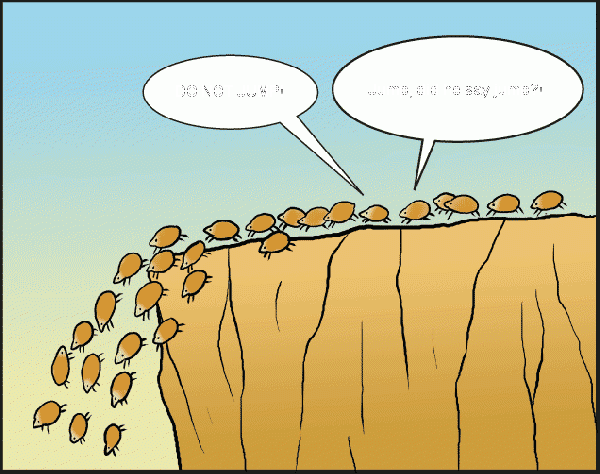
Jump Jump Jump
Jump into next system via stargate.
Jump On Contact or Gate Is Green
This means when you drop out of warp on the stargate, immediately jump into the next system.
Hold On Contact or Gate Is Red
This means do NOT jump into the next system when you drop out of warp. The FC may be waiting for additional intel from the scouts. If you do accidentally jump, hold cloak and inform your squad commander of your lemming.
Make Best Speed or Freeburn
This order means the fleet is no longer trying to move as a coordinated fleet through each system. When chasing WTs, the FC could give tacklers the order to make best speed for a destination to catch them, before the slower ships can catch up. The Make Best Speed order can also be given when the op is finished, and destination is set for home.
Scatter
This is for when things go wrong. The FC can give the order for the whole fleet to scatter. Go to your Pod Saver tab, select a random planet, and warp out. This order can also come in the form of "get out", or "warp out", etc. The FC should normally repeat the order and clarify if it applies to the whole fleet to avoid confusion.
There is usually a standing order to save yourself when you are taking heavy damage. If you see your shields and armor getting smoked, feel free to bug out. Denying the enemy the kill is usually more important than whatever you're doing, except perhaps if you're the only tackler on the primary and you'd like to risk waiting for other tacklers to catch up. If you're not sure about this, check in fleet chat before you find yourself in a fight.
Hold Cloak
When you jump into a system through a stargate, you stay cloaked for 60 seconds (or seemingly less if you took a long time to load the grid). It is important not to move until the FC gives the order to align, orbit, or whatever else. In most fleets, most of the time, the default order if nothing is said after jumping through a gate is to hold cloak.
Rolling Safe
This order is given to make it harder to probe down fleet and attack it. A fast ship is assigned as the anchor and everybody warps to the anchor as soon the anchor is 150 km away. It requires you to pay attention to the distance of the anchor and repeatedly warping to his ship as soon the minimum distance for warp (150 km) is reached.
EWAR Only
Aggress the target called, but only with tackle and EWAR modules, not with any damage-dealing modules or drones. Gangs and fleets normally do this if the combat situation is stable and they want to make sure that less combat-focused ships, such as logi, are able to get onto the killmail.
"Fleet, warp to ALD."
"Fleet, warp to ALD and hold."
Select the stargate with a name beginning "ALD" on your overview and click the "Warp to" icon on the overview. Your ship will warp to the stargate. At any time in mid-warp, press CTRL + Space a few times to register a stop command, to stop your ship at the end of its warp, at the stargate: this cancels a jump if you accidentally clicked on the "Jump through" button instead, preventing your ship from accidentally jumping into the next system, and scaring off the target. By default, warp to the exit gate and hold.
"Fleet, jump jump jump ALD and hold cloak."
Select the stargate in your overview and click the "Jump" icon at the top. Your ship will jump into the next system and your ship will be automatically cloaked for 1 minute. Do nothing at this point and stay cloaked, following the FC orders. If another ship or object is within 2000m of your ship, your cloak expires and your ship becomes visible. If you are accidentally or purposefully uncloaked, execute an emergency warp to any celestial on your pod saver-click open the Warpout tab and warp to anything on that list as fast as you can. Note your ship's alignment time (2sec, 3sec, 7sec) and be ready for emergencies.
"Fleet, jump ALD and warp to scout at 10."
Select the stargate in your overview and click the "Jump" icon at the top. Once inside the system, select your scout pilot name on your watch list, or fleet list, then right-click "Warp to member | at 10 km". Your ship will align to and warp to your scout at his/her position in space at the moment you clicked "Warp to" and your ship will land within 10 km of your scout's last position in space. If your scout is at a site or inside a site, due to dead space mechanics, all ships warping to your scout will land at the acceleration gate outside the site. Warping to your scout at 10 km in this situation results in a safe distance from the acceleration gate. If your ship warped to your scout at 0km, there is a chance your ship could land inside the acceleration gate, get stuck, and cannot activate the gate, or escape, if bad guys are also at the acceleration gate.
"Sliding"
That person's ship landed at the site acceleration gate, is within 2500m of the acceleration gate, activated the accleration gate, and is warping to the site's beacon at 0km inside the site. Fleet members outside the site will warp to the acceleration gate outside the site only due to dead space game mechanics. See the "warp to scout at 10." command.
"Fleet, slide the gate, slide the gate on contact."
When your ship lands at the acceleration gate (warp to the scout at 10km ideally), select the acceleration gate in your overview, then click "Activate Gate" icon at the top. Your ship will align and jump into the site for combat.
"Lock the Merlin, EWAR only guys."
Lock on and target the flashy merlin in your overview, then click your ewar module(s) only (warp/guidance/tracking disruptors, warp scrambler, webifier, target painter-modules that hinder the target but do not cause damage to the target). The reason for "ewar only" is to buy time for the rest of the fleet to appear on grid with the target, allows all fleet members to lock and apply their ewar modules to the target, to become registered in the target's killmail after the target is destroyed.
"Deaggress, deaggress"
Turn off all of your ship's offensive modules and recall your drones. Deaggressing allows your ship's 1-minute 'aggression timer' to decrease. Being deaggressed for a full minute allows a pilot to dock, jump through stargates, and escape while their attackers must wait a full minute before chasing. Every hit on a target resets your ship's aggression timer back to 1:00 minute. Aggression includes drones, tackle, and EWAR.
"Burn back to gate / Crash gate"
When your ship enters a new system via a stargate, "Burn back to the gate" means select the stargate your ship just entered system from, then click the "Align" icon, activate any propulsion module (afterburner, microwarp drive), and reapproach the gate you just came through. This action is used to bring the fleet back to the safety 2500m jump distance of the stargate for escape from attacking ships.
Rookie tackler tips
- Main article: Tackling
- Note: Assuming that your overview is set up correctly as per the Overview Guide, a tackler's job is to tackle any target that shows up as soon as you are ordered to attack.
- Lock enemy targets by holding down CTRL and left-clicking on the overview. Holding CTRL down also has the advantage of locking the overview sorting display in its current order: new targets will appear at the bottom, existing targets no longer on grid will be greyed out.
- A "point" is a warp disruptor; a "scram" is a warp scrambler, which has a shorter range than a disruptor but shuts down its target's MWD as well as preventing warp. In small gangs, it is usually a good idea to call out the fact that you have point or scram on voice comms, especially if you are making initial tackle. In a larger fleet you should not do this unless explicitly requested by the FC.
- If using a warp scrambler, set your default orbiting distance to 7500 m. You can do this when undocked: select an object in the overview that is nearby, and the right-click the Orbit button in the 'Selected Item' window. Having a default orbit of 7.5 km will keep you out of most smartbomb range, but within warp scrambler and webifier range. If you know that the target has no smartbombs, you can approach to orbit close and increase your angular velocity to be harder to hit. Only battleships and larger ships usually fit smartbombs. If the enemy is in a battlecruiser or smaller ship, feel free to orbit closer. Some faction smartbombs have a range greater than 7.5 km but they are expensive and usually only fitted on capital ships.
- Manage your capacitor while tackling: your main purpose in the fleet is holding the opponent down, not destroying them. If you have guns that use cap (energy or hybrid turrets), don't fire them while tackling, or if you'll need to tackle soon. Missiles and projectile turrets don't require cap. This advice can be ignored if you have verified through simulation that you are capacitor-stable with guns blazing.
- Don't default to using AB or MWD while sitting on a gate, nor when aligning. Use AB and MWD to approach targets, or to get away from them if they have smartbombs, and use them in out-of-battle movement if the FC calls for it ("prop mods on, burn"). In battle, you can leave an AB on while orbiting a target. Having an MWD active makes you an easier target, so most tacklers should not orbit targets with MWD active in a T1 frigate. Interceptors can leave the MWD on.
- If the FC did not give any specific instructions for who tacklers should tackle, or orders you to "spread tackle", then pick a target that has a character name that starts with the same letter as your own character name, or as close to possible in the alphabet. This will usually ensure that the fleet's points are spread relatively evenly among our enemies. Sorting the overview by character name can help in the target selection if it is done this way. Sometimes the FC will give specific orders, for example: "Squad 1 tacklers should point the primary, Squad 2 tacklers should point the secondary, all other tacklers should pick targets at random." If you are trying to point a random target and you notice he is too far away or too fast to catch, use your best judgment, and consider tackling something else instead.
- In a small ship, with survival depending on speed, unless you have just jumped through a gate and are holding cloak or are waiting for orders at an Upwell structure, you should try to stay in motion. If you are holding at a gate then you should orbit it at 500; if you are around a planet or somewhere else then you should be orbiting one of the larger (BC/BS) ships outside of smart bomb range. This can be anywhere between 7.5km to 30km.
When in doubt, ask questions textually in fleet chat!
Rookie EW tips
- Main article: Electronic warfare
- Check the optimal range on your EWAR modules (not on any weapons fitted, which are less important), and try where possible to enter fights at that range. This might entail warping in at a different range than the damage-dealing part of the fleet.
- EWAR ships are often high-priority targets for opponents. In most fleets, it's acceptable and encouraged for you to "bounce", that is, warp off to a nearby point when you are targeted and then warp back in to the engagement.
- Check with your fleetmates before the fight if you're unsure about this. Don't worry about leaving your allies: by repeatedly diving in and out and forcing the enemy to re-target you, you will be highly disruptive.
- To help you bounce when targeted, pre-align to something so you're ready to warp out
- The specific sections below offer some advice on target selection, but if you're very new to the game and have no idea what you're doing:
- EWAR that is not target painting can pick targets the same way tacklers do when they need to point at random: pick a target that has a character name that starts with the same letter as your own character name, or as close to possible in the alphabet. Sorting the overview by character name can help in the target selection if it is done this way.
- EWAR that is not target painting can be spread among targets: hit one target with one module and then move on to the next.
- Target painting can be applied to the primary target
Target painters
- Target painters should be applied to the primary target
- Your role is to make the primary target easier to lock, hit, and damage for your fleetmates
- If your fleetmates are burning enemies down quickly and you have multiple painters, try getting ahead of your allies by locking up and painting the secondary called by the FC as well
Weapon disruptors
- Weapon disruptors should usually be applied to the largest hostile damage-dealing ships other than the primary target (which should, all being well, die soon anyway)
- Tracking disruptors should be applied to ships which use turrets; guidance disruptors should be used on ships which use missile launchers
- It is worth learning some common damage-dealing ship types so you can tell what to apply to what
- Pay attention to the range at which the two fleets are fighting to help you pick or swap between scripts:
- If the damage-dealing parts of both fleets are within 10–20km of each other, tracking speed disruption and missile precision disruption are likely to be most useful.
- If the two fleets are fighting at longer range, range disruption is likely to be more useful.
Sensor dampening
- Unless otherwise instructed by the FC / EWAR squad commander, the following is a decent target prioritization:
- Enemy logistics ships, if present (damping these makes a whole fleet easier to defeat)
- Enemy EWAR ships, if present
- The largest class of enemy damage-dealing ships present, avoiding jamming the general fleet's primary target
- Pay attention to the range at which the two fleets are fighting to help you pick or swap between scripts:
- If the damage-dealing parts of both fleets are within 10–20km of each other, scan resolution dampening might be most helpful.
- If the two fleets are fighting at longer range, targeting range disruption is likely to be more useful
- If enemy logistics ships are flying close to the rest of their fleet, scan resolution dampening will work best on them
- If enemy logistics ships are flying at a distance from the rest of their fleet, targeting range disruption might be most useful on them.
ECM
- ECM can be tricky to use. Make sure you listen to recorded classes and read guides to be better prepared.
- Fit racial jammers only. Multispectrals can be useful for high SP pilots, but for rookie pilots, racial jammers are better.
- Carrying spare racial jammers in the cargohold can be handy if the FC receives timely intel from scouts and there is enough time for the ECM pilots to dock and refit.
- The ECM modules should have their auto-cycle function turned off.
- Unless otherwise instructed by the FC / EWAR squad commander, the following is a decent target prioritization:
- Enemy logistics ships, if present (jamming these makes a whole fleet easier to defeat)
- Enemy EWAR ships, if present
- The largest class of enemy damage-dealing ships present, avoiding jamming the general fleet's primary target
- If you're still learning ship types and names, don't worry: some jams somewhere are better than nothing. Your fleetmates might be able to advise before the fight on priority targets, and in some battles the FC or another officer might have time to call EWAR targets.
- Try to match racial jammers to the appropriate racial ships. You can do this easily by matching the color of the jammer to the color of the background of the small ship image in the locked target icon. For example, Minmatar ships always have a red background in their locked target icon, and the jammers with a red-colored button in your HUD work well against them.
- Never jam the primary target if it is within docking range of a station or jumping range of a stargate. Doing so can cause them to deaggress fully by pulling in their drones and waiting out their timer to dock or jump away from the fight.
After the fleet
If you picked up loot or salvage, it is your responsibility to put it in the correct place:
- Loot items from the wrecks of E-Uni pilots' ships should be returned to their owners
- Loot items from the wrecks of enemies are typically either donated to the University or gathered to be sold off, with the proceeds going to everyone who participated in the fleet.
Different campuses might have different hangar and loot can arrangements for sorting loot, so talk to your fleetmates and FC to find out what to do.
Often, the FC will debrief on Mumble after a fleet, reviewing what went well and what didn't. If things happened during the fleet which you didn't understand, feel welcome to ask for more details. If the fleet went well, you can discuss what worked. If the fleet went badly, resist the temptation to distribute blame, and restrain yourself from saying anything harsh if you feel yourself getting heated. In such situations it is sometimes best to take a break from comms and return to pick over what went wrong dispassionately later.
The FC will sometimes write a report in the After Action Reports forum. Such reports can offer a lot of useful perspective on what was happening, especially if the fleet was too busy or too high-stakes for the FC to make it clear what was going on during combat.
Two administrative things to do:
- If the FC asked you to change autopilot settings to "shorter" or "prefer less secure", make sure you change it back to your preferred setting.
- If you have returned to high security space from lowsec, nullsec, or wormhole space, you might have a training clone which you want to hop back into after combat.
| |||||||||||||||||||||||||||||||||||||||||||||||||||||
